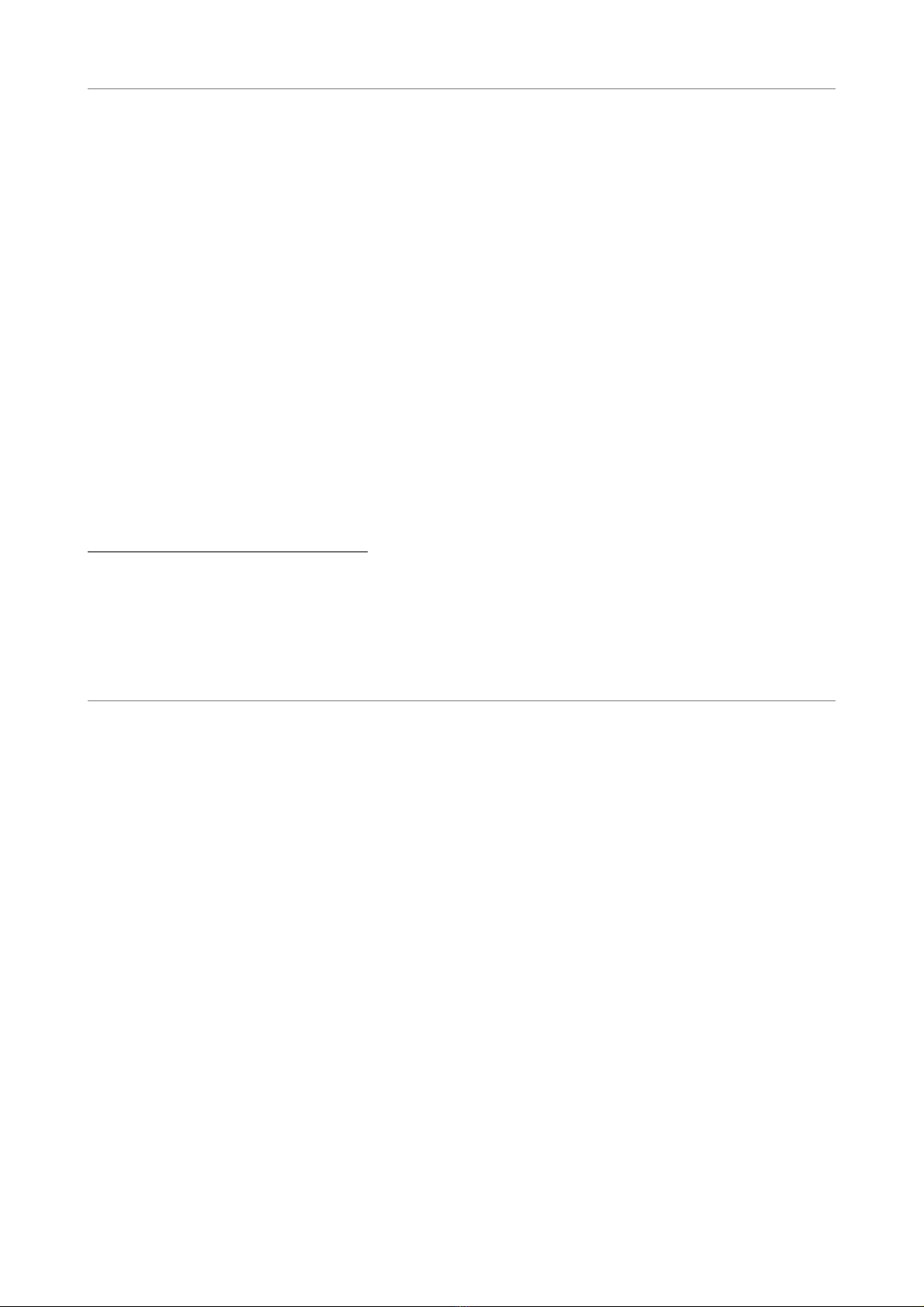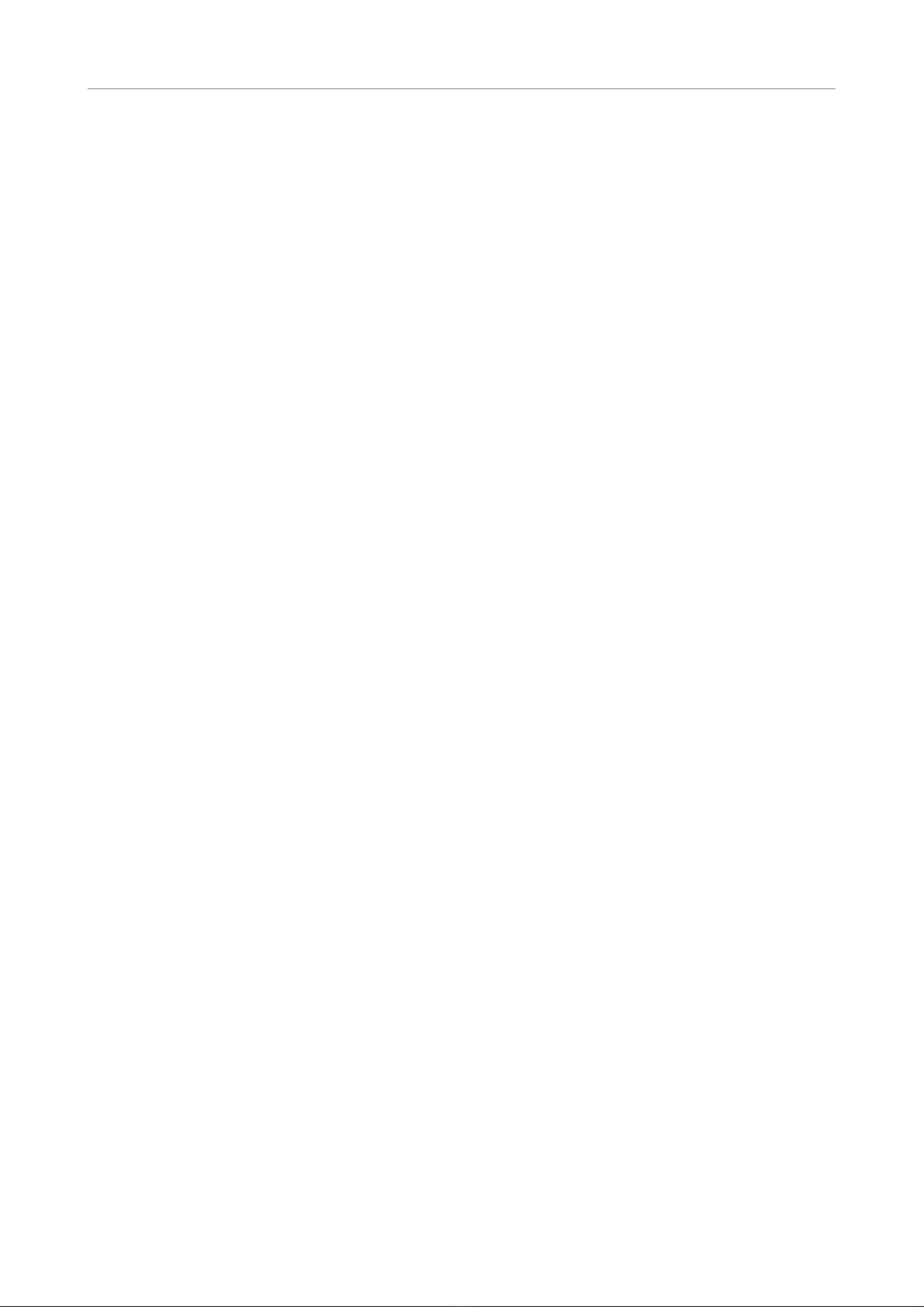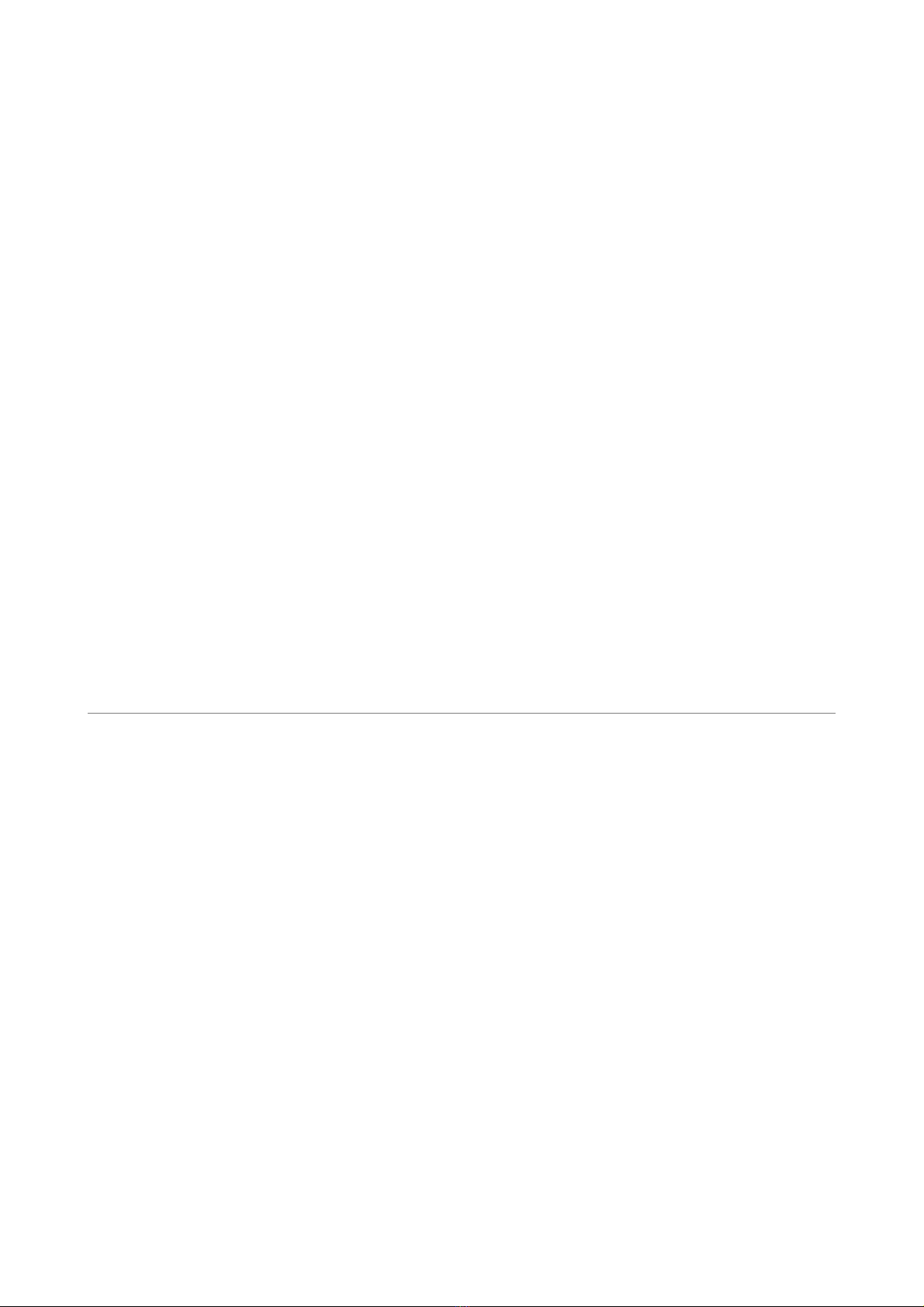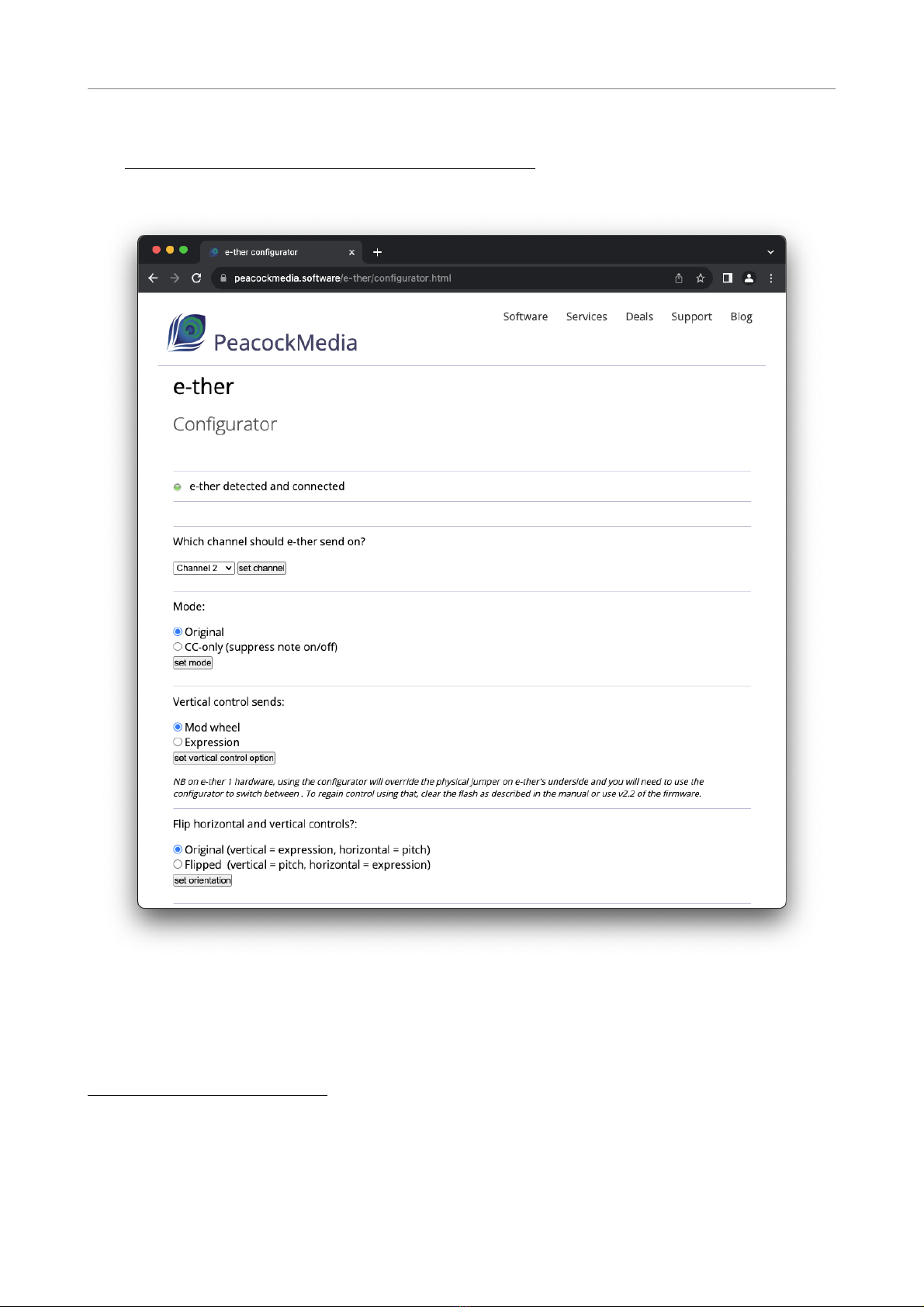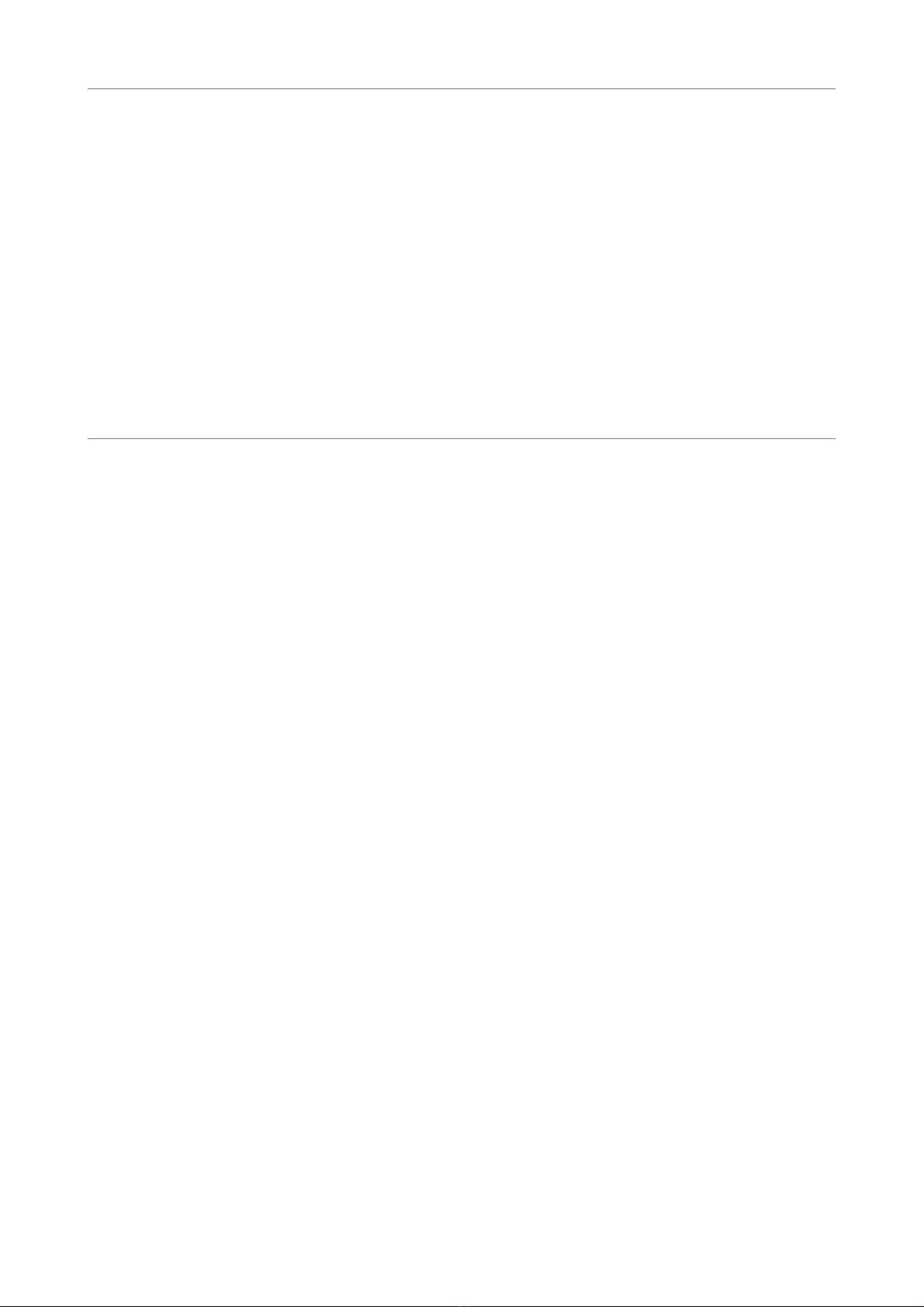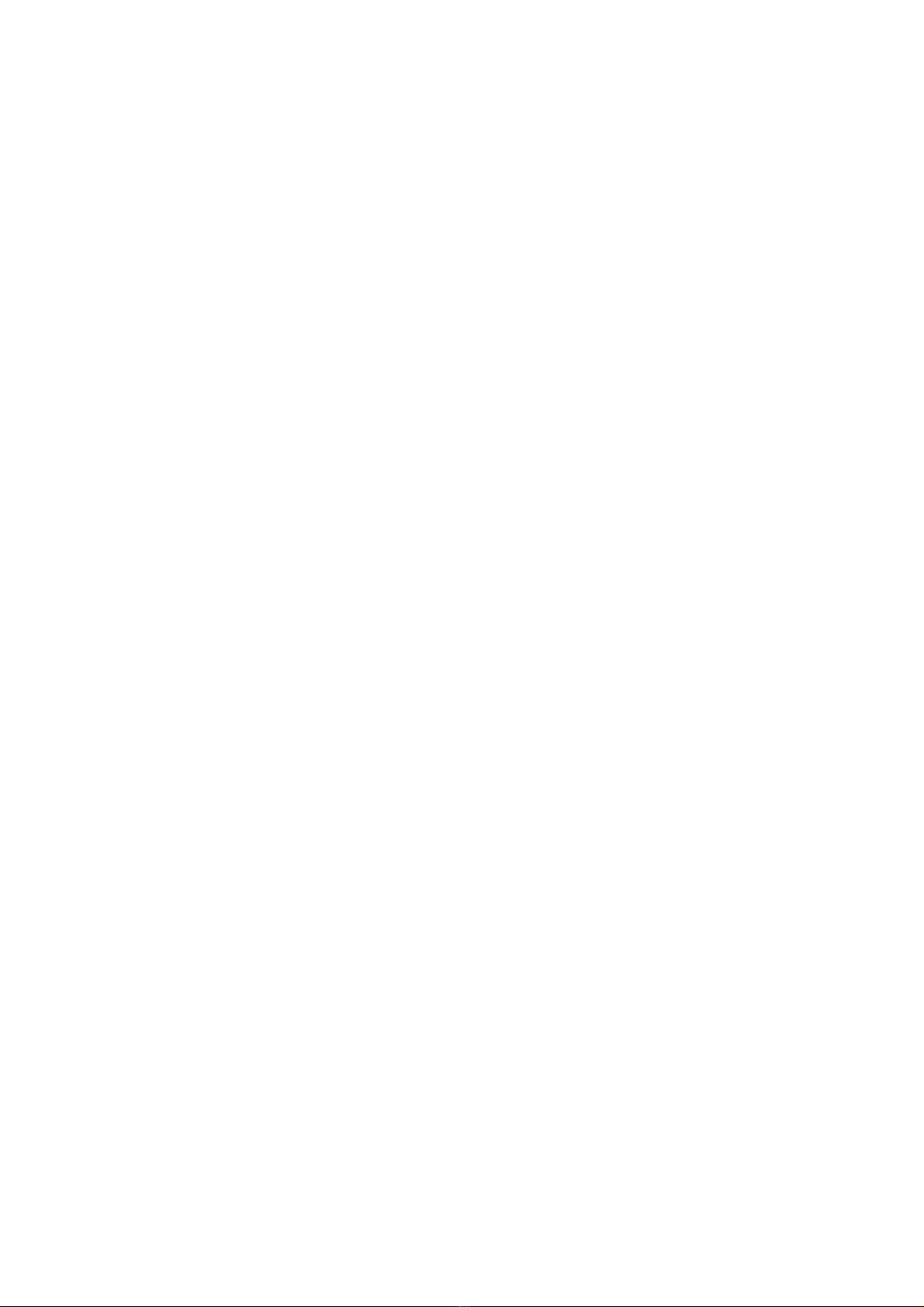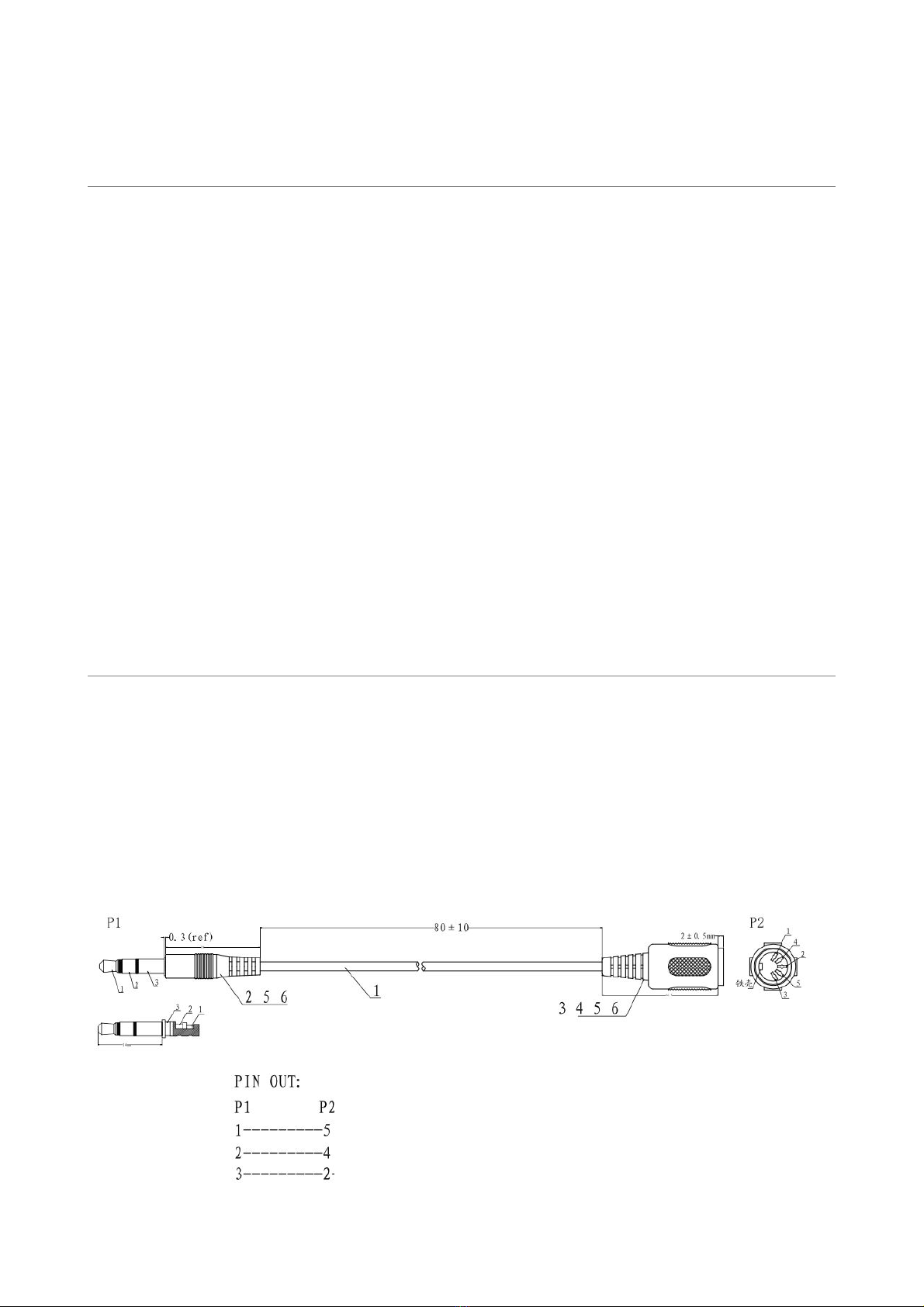Upda)ng the firmware
When updates are available, it's easy to update the firmware.
With e-ther powered via the micro-USB, give a double-tap on the reset button. This should put the
device into boot mode.
Alternatively, with e-ther dismantled, keep the BOOTSEL or BOOT button pressed while plugging
in the USB cable.
Then you should see the device on your computer as a drive with a name like "RPI-RP2". Simply
drag the new firmware (.uf2 file) onto the new drive's icon. If successful, it should then unmount
itself from your computer and the new firmware should start.
Troubleshoo)ng
No MIDI output
Note that e-ther sends on channel 2 by default.
The answer to this problem is almost always a bad or wrong USB lead. Note that some USB A-
>micro leads carry power but not data, ie they're made for charging. It's not unknown for USB
leads to go bad or not to make good connections. Please try other leads.
If this doesn't solve the problem, then do you have any software or device that can display the
MIDI? (eg MIDI Monitor on a Mac). The horizontal control should produce pitch bend messages
and the vertical control should initially produce a note on, then a series of either expression or
modwheel messages (depending on the jumper position) and finally a note off.
e-ther doesn't appear as a MIDI device or instrument
When e-ther appears, it'll be as 'e-ther' (or 'TinyUSB device' for early firmware). Power e-ther with
the USB cable and if nothing happens after a few seconds, tap the reset button once (on the
underside). Tapping it twice has a different purpose. Make sure to tap it once only and wait. then
try again!
If using a Mac, open the utility Audio MIDI Setup which will already be on your Mac. Go to
Window>MIDI Studio (cmd-2) and see whether 'e-ther' or 'TinyUSB device' has an icon there. If it
does, then the computer has connected with it at some point. If it's greyed out, then it's not
currently connected and when it does connect, the icon will light up.
MIDI output produces a single note / the range control doesn't appear to work
e-ther relies heavily on pitch bend messages, along with RPN0 (pitch bend sensitivity). If your host
or software doesn't support these messages then the horizontal control won't appear to work, or
the range will be fixed and limited.
Horizontal control works, but vertical control just produces a note on / off
Try different instruments. It's down to the software you're using to handle the expression messages
from the vertical control. In real life, instruments such as organs have no control over level, notes