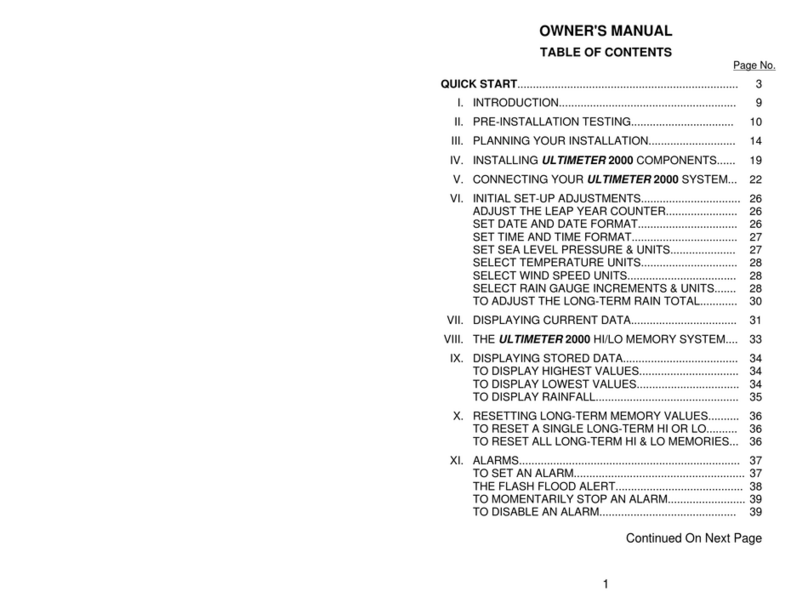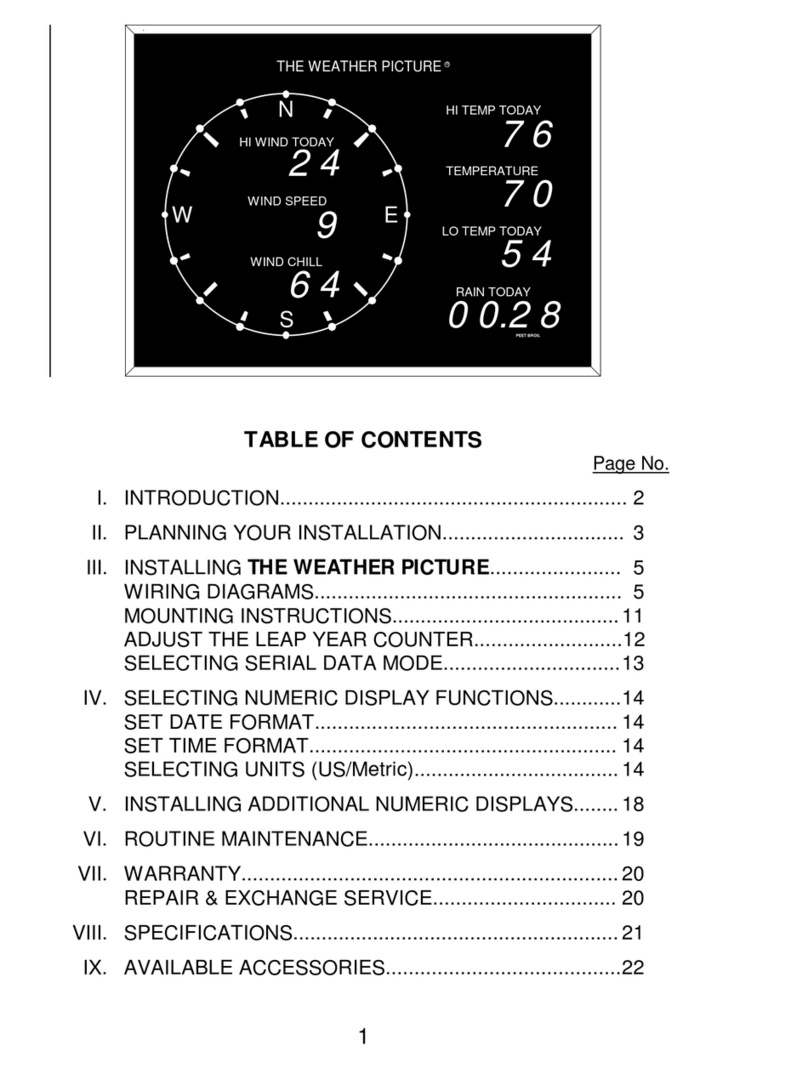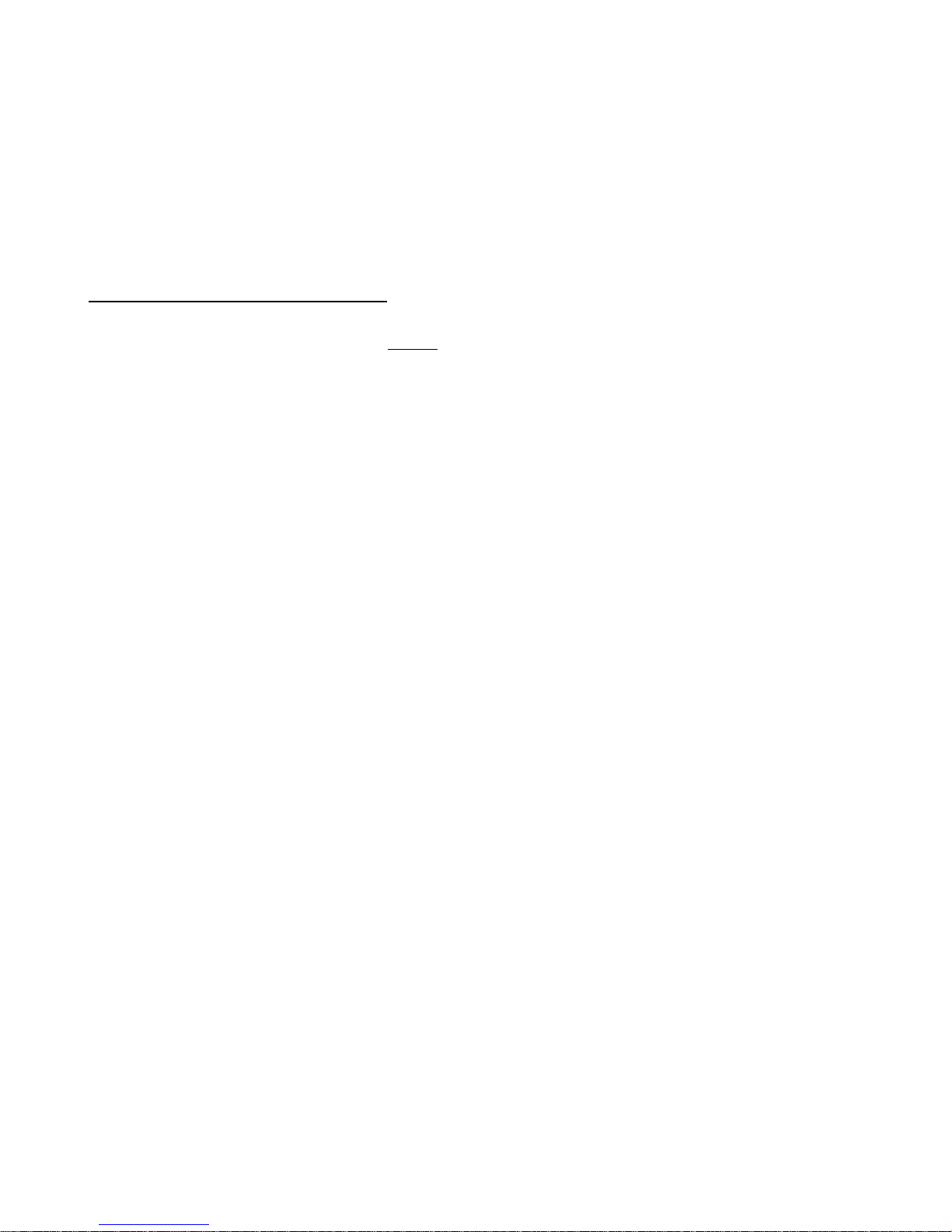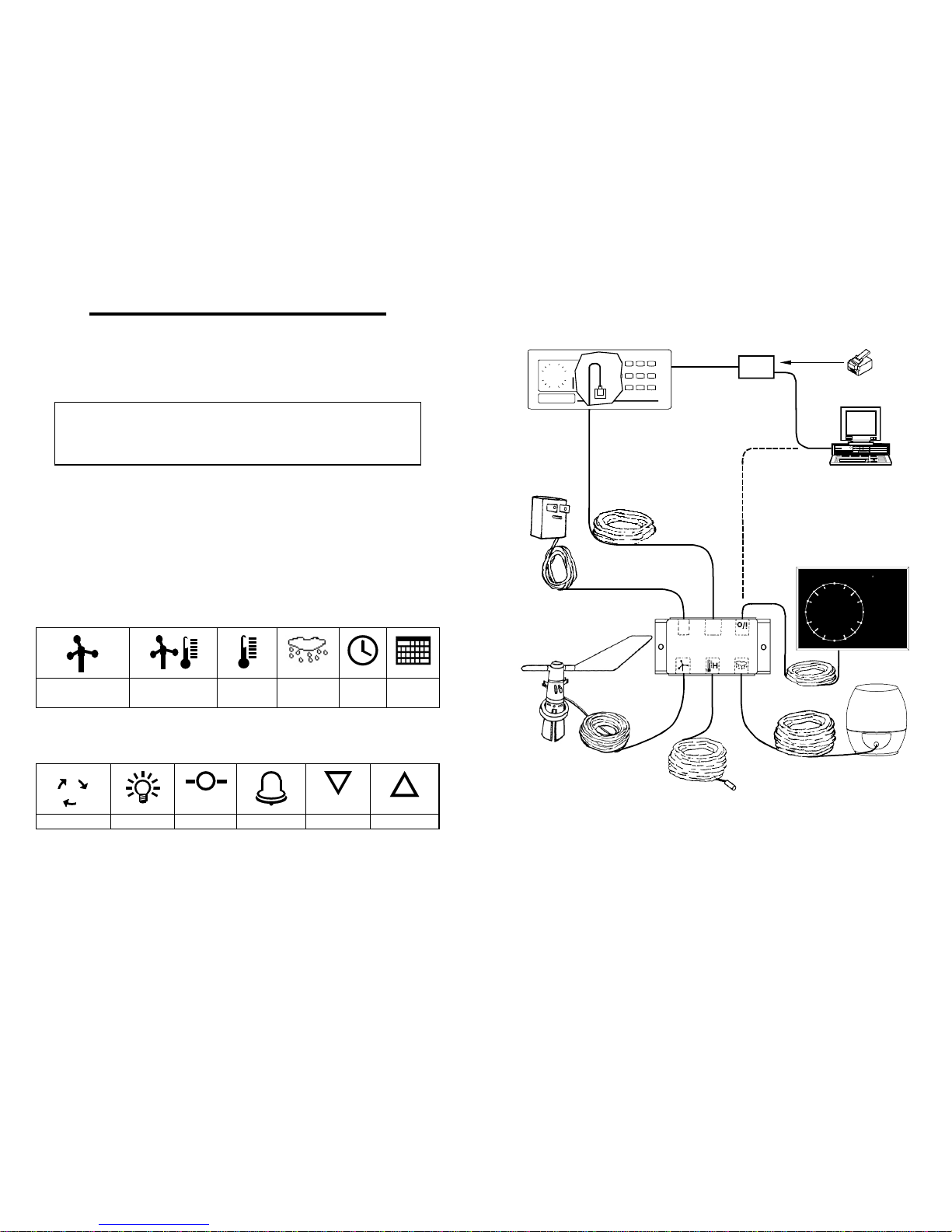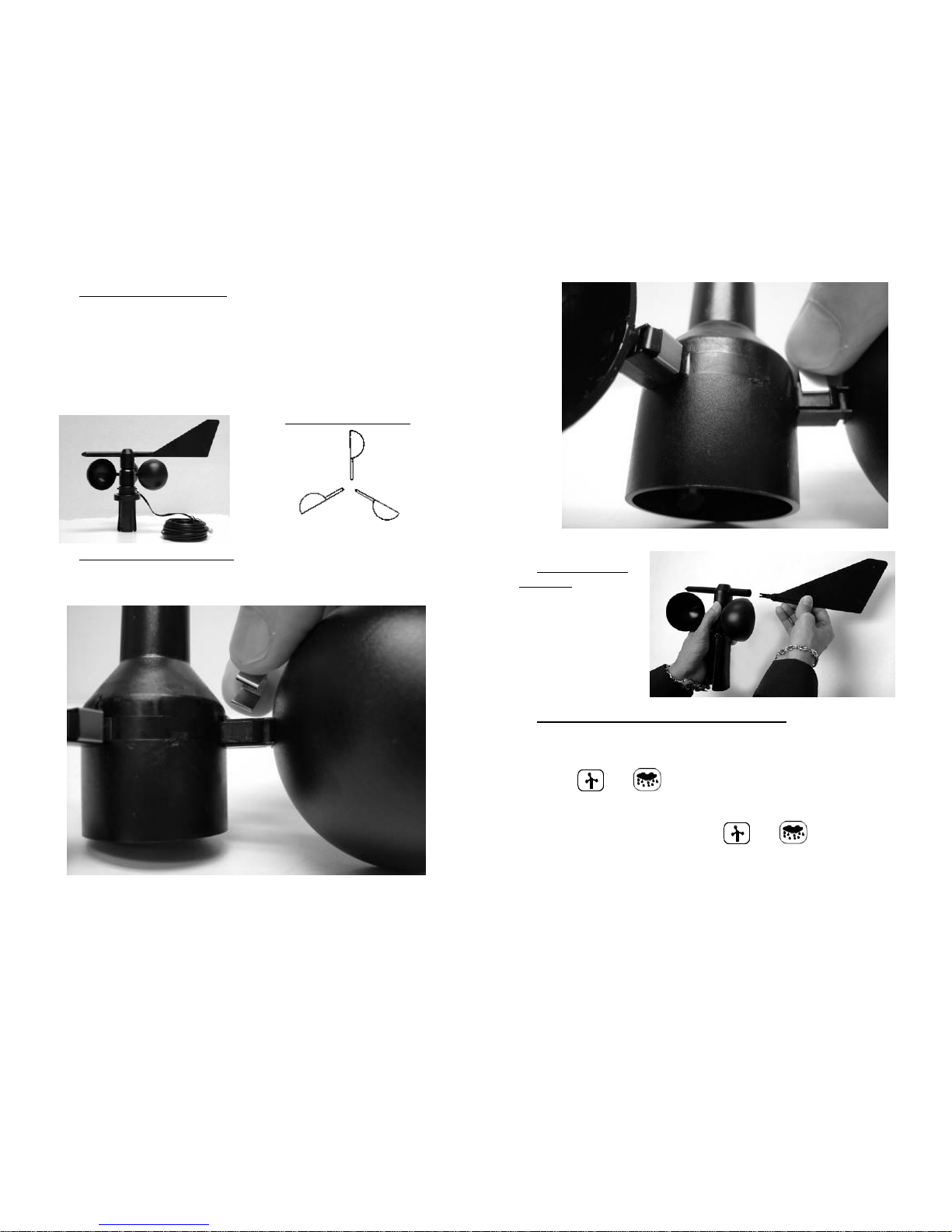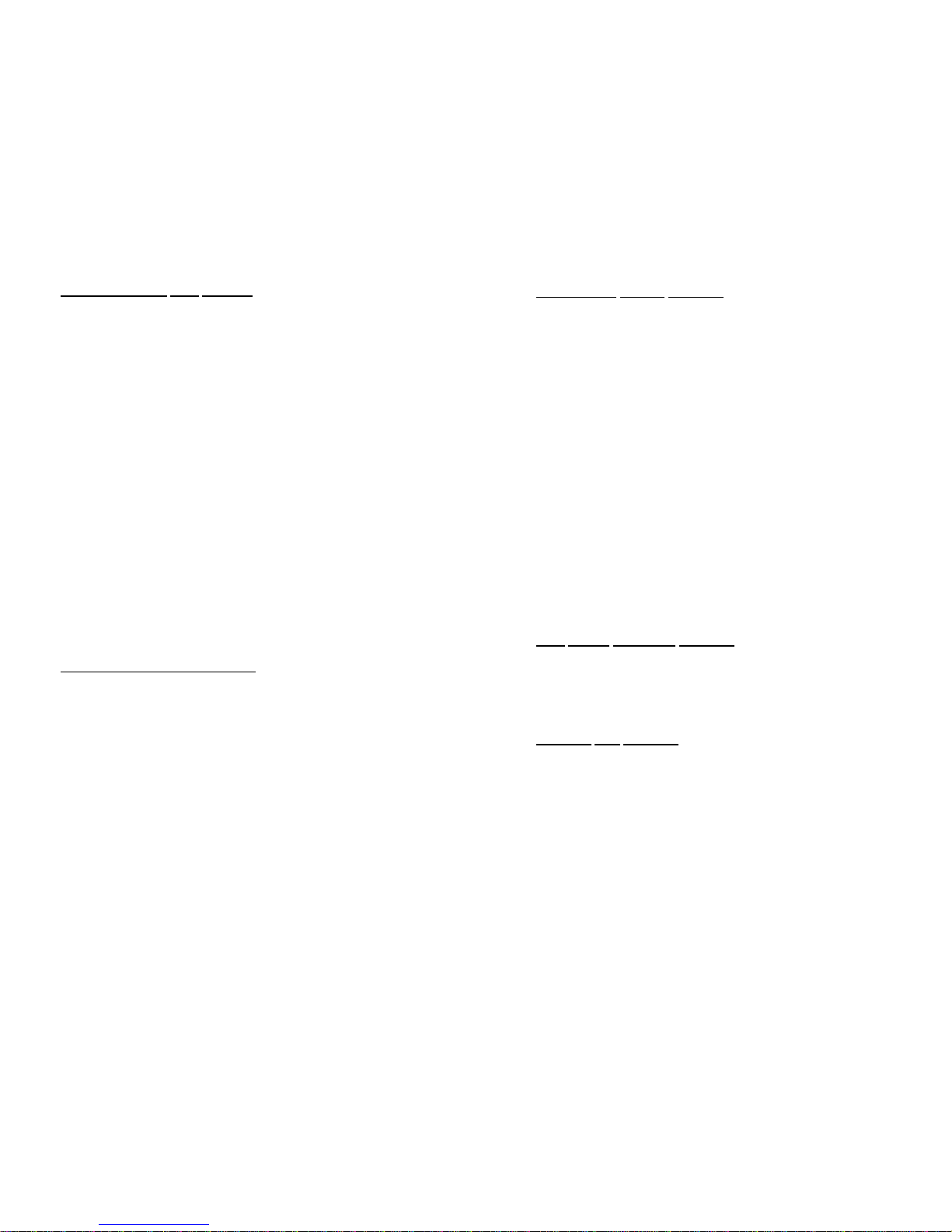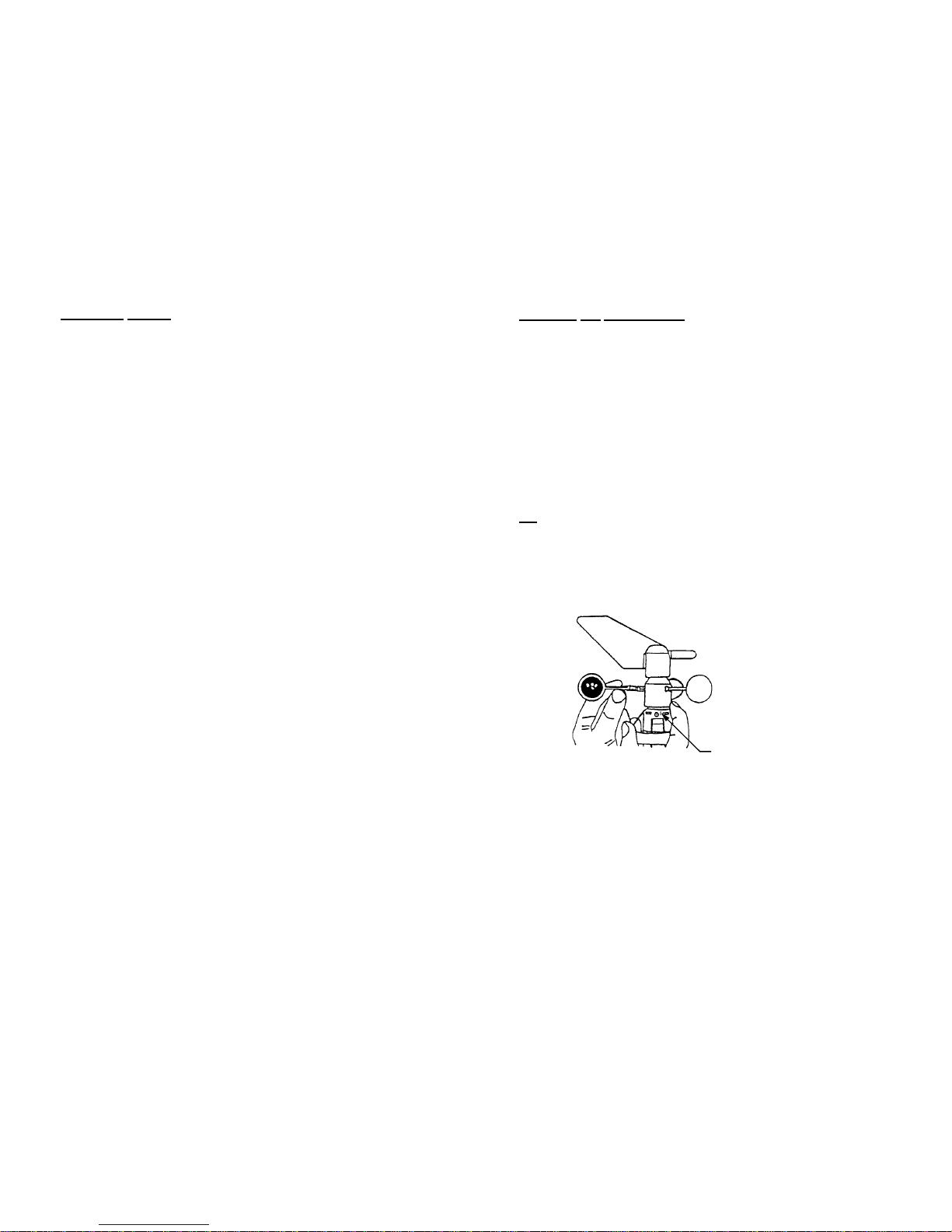17
Anemometer/Wind Vane Location - The anemometer/wind vane is
designed to clamp to the top 3.5 inches of a mast having a having a
diameter of at least 1 in. and not more than 1-1/4 in. A thin-wall steel
TV antenna mast is ideal (available at Home Depot, Radio Shack and
many other stores).
NOTE: DO NOT MOUNT THE WIND SENSOR DIRECTLY ON
TOP OF IRON PLUMBING PIPE OR EMT ELECTRICAL
CONDUIT. Pipes and conduit have relatively thick ferrous
(magnets will stick to them) walls, which can interfere with the
proper operation of the magnets in the anemometer/wind vane.
If you wish to use iron pipe or electrical conduit as a mast, simply
add a short section of PVC to the top and clamp the wind sensor
onto the PVC. There are many ways to do this, but two typical
methods are:
a. If you are using a 3/4 inch iron water pipe as a mast, screw a
PVC pipe adapter with a 6-inch piece of 3/4 inch Schedule 40
PVC pipe onto the top of your mast.
b. If you are using 1-inch EMT electrical conduit as a mast, just
press a 12-inch long piece of 3/4 inch Schedule 40 PVC pipe six
inches into the top of the conduit.
In either method, PVC should not be used for the entire mast
because the MAST MUST BE GROUNDED. In addition, PVC
pipe is not strong enough to be used as a mast without
reinforcement.
Considerations for locating the mast:
- use an existing TV or FM-type mast if you can.
- mast should extend at least 3 feet (more if possible) above the
highest part of your roof or other nearby obstruction. You may
be able to add an extension to an existing mast.
- the mast should, as nearly as possible, be exactly vertical.
- the top 3-1/2 in. of the mast must be free. Again, you may be able
to add a short extension to an existing mast.
- if you are installing a new mast, it will be most economical to locate
it within 40 ft. of the junction box, so you won't need an extension
cable.
- mast must not be mounted on, or directly next to, an active
chimney. Flue gasses are very corrosive.
CAUTION: MAKE SURE THE MAST YOU USE IS PROPERLY
GROUNDED. IF YOU HAVE ANY DOUBT, HAVE IT CHECKED BY
A QUALIFIED TV SERVICE PERSON.
18
Temperature Sensor Location
NOTE: Before drilling holes and permanently installing the
temperature sensor, you may wish to experiment with the
temperature sensor location to be sure of satisfactory
readings.
Generally speaking, you should locate the temperature sensor:
- in the shade where it can never receive direct sunlight
- protected from wind and rain
- where air can circulate freely around it (e.g. avoid closed
gable ends that can trap a pocket of warm air)
- away from incidental heat sources, such as roof circulation
vents
- not directly above radiated or reflected heat sources such as
cement patios or large picture windows
- so that the last three feet of cable (or more) are outside the
structure in the open air
- so that the cable, rather than the sensor itself, is secured by
the supplied mounting clamp
It is surprising how much these factors affect temperature
readings; we have seen errors of 4°to 6°caused by just one of
these factors.
Rain Gauge (Optional) Location
- in the open, away from overhanging trees
- well clear of the house or other structures that might block
blowing rain
- easily accessible for periodic inspection and cleaning
- DO NOT locate on high tower or inaccessible rooftop!
Junction Box Location
- must be indoors
- must be close to an ac outlet, so the ac adapter cord can
reach it
- a vertical orientation is preferable to minimize the possibility
of dust getting into the junction box
- consider connecting serial data peripherals such as a PC or
Weather Picture to the Junction Box’s “i/o” port
If you will not require extension cables (that is, if the external
sensors are each close enough to the control unit location) it is
usually best to locate the junction box within 8 feet of the
control unit.