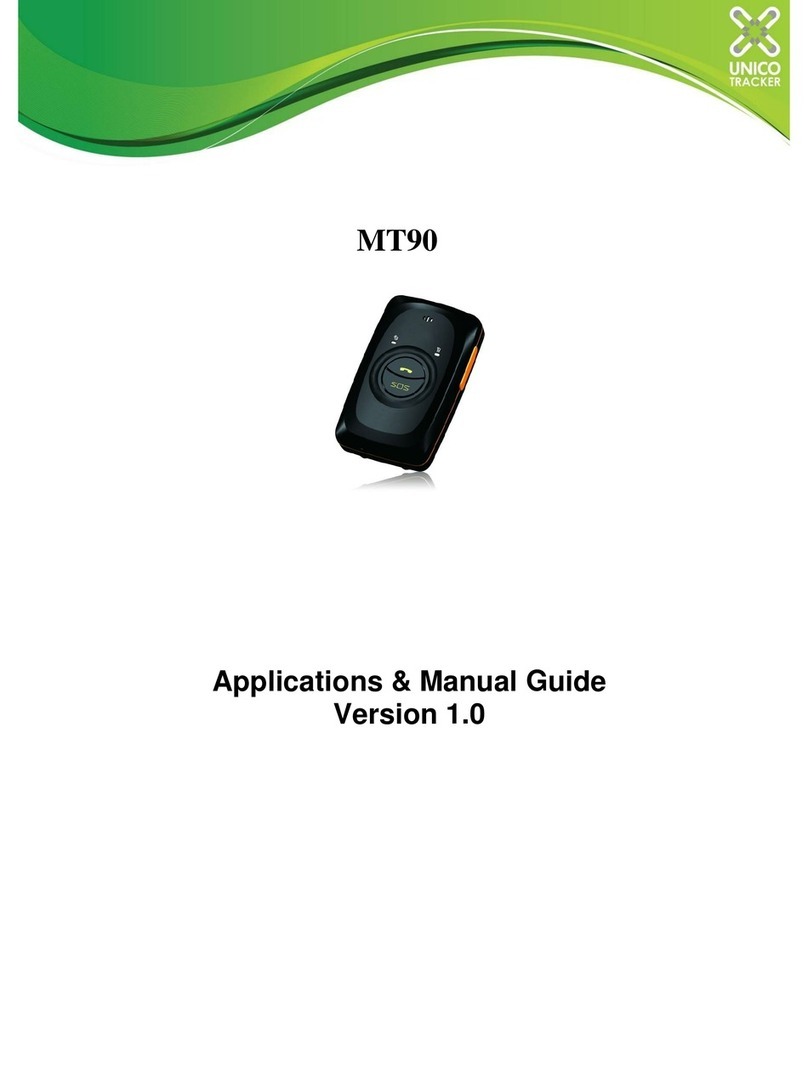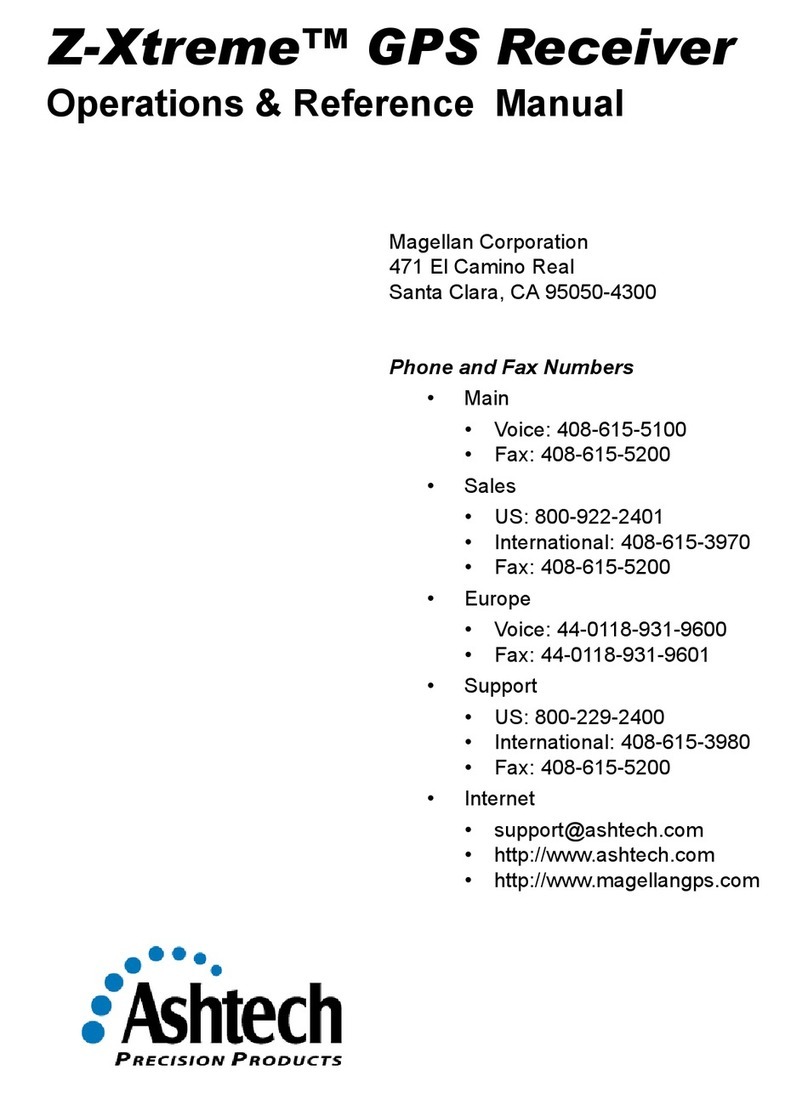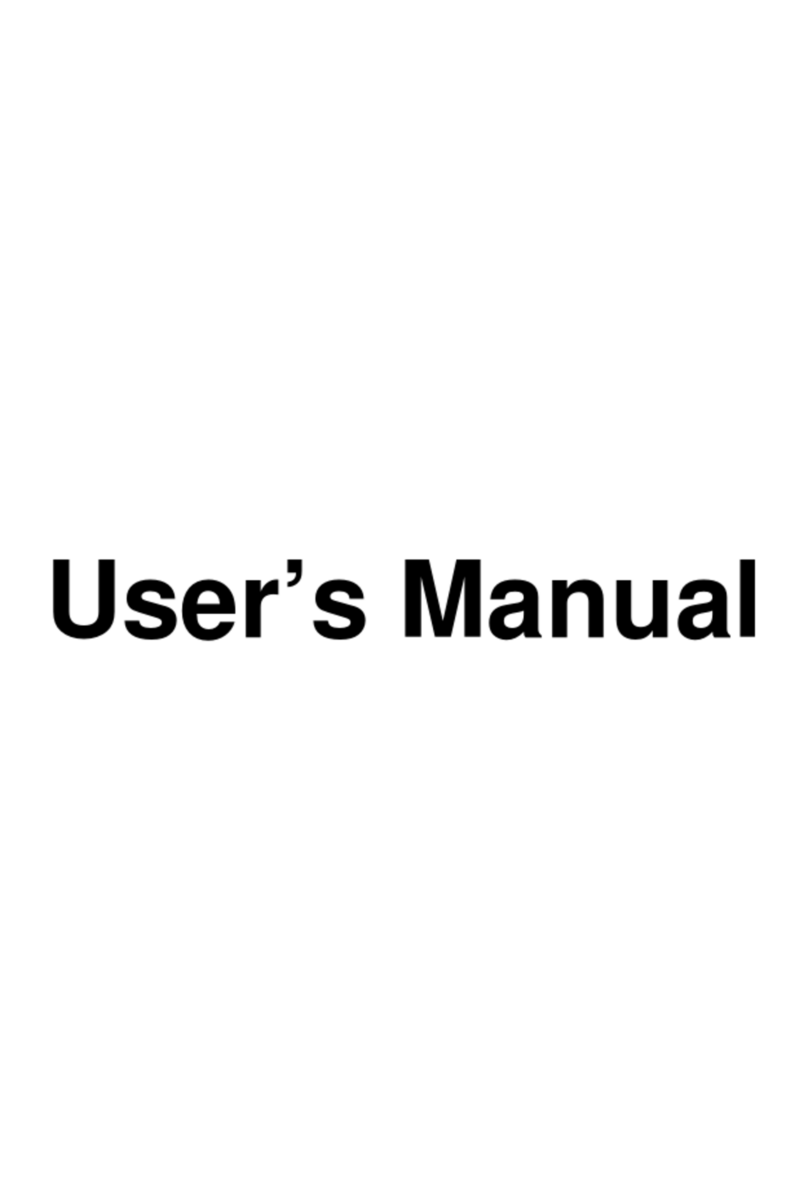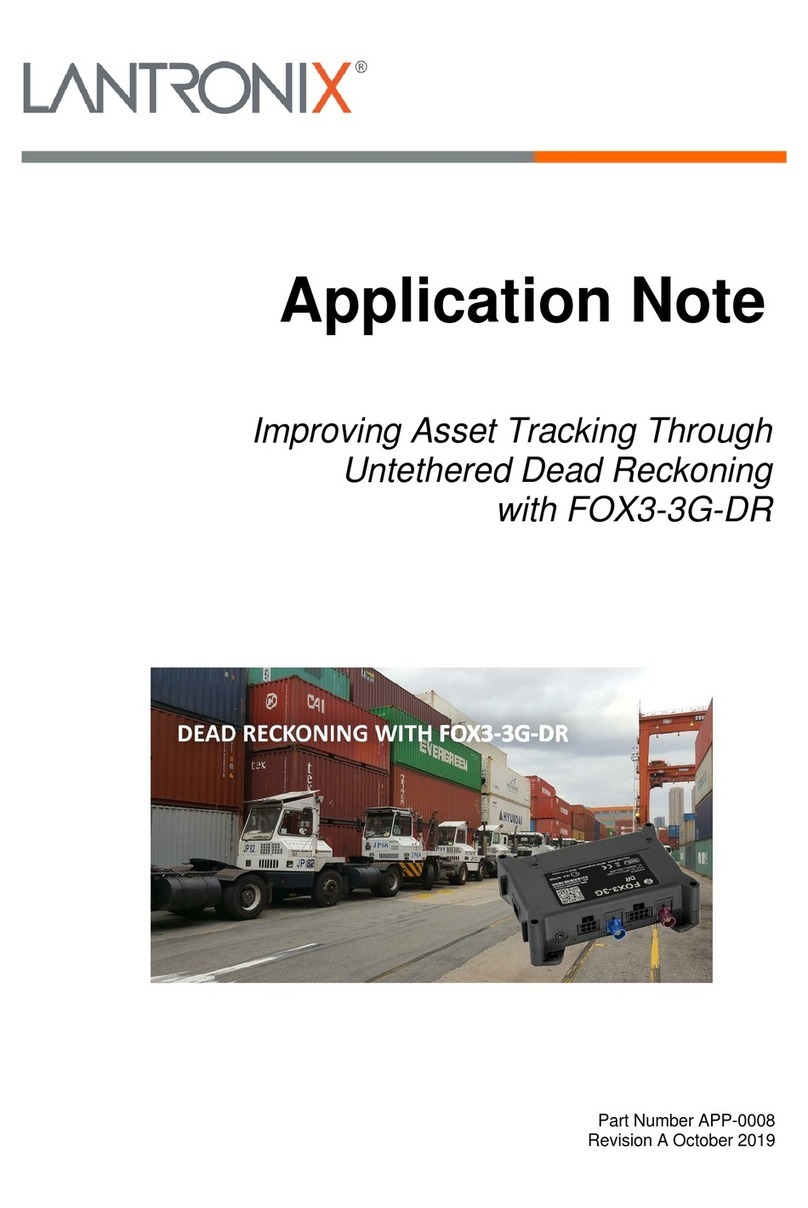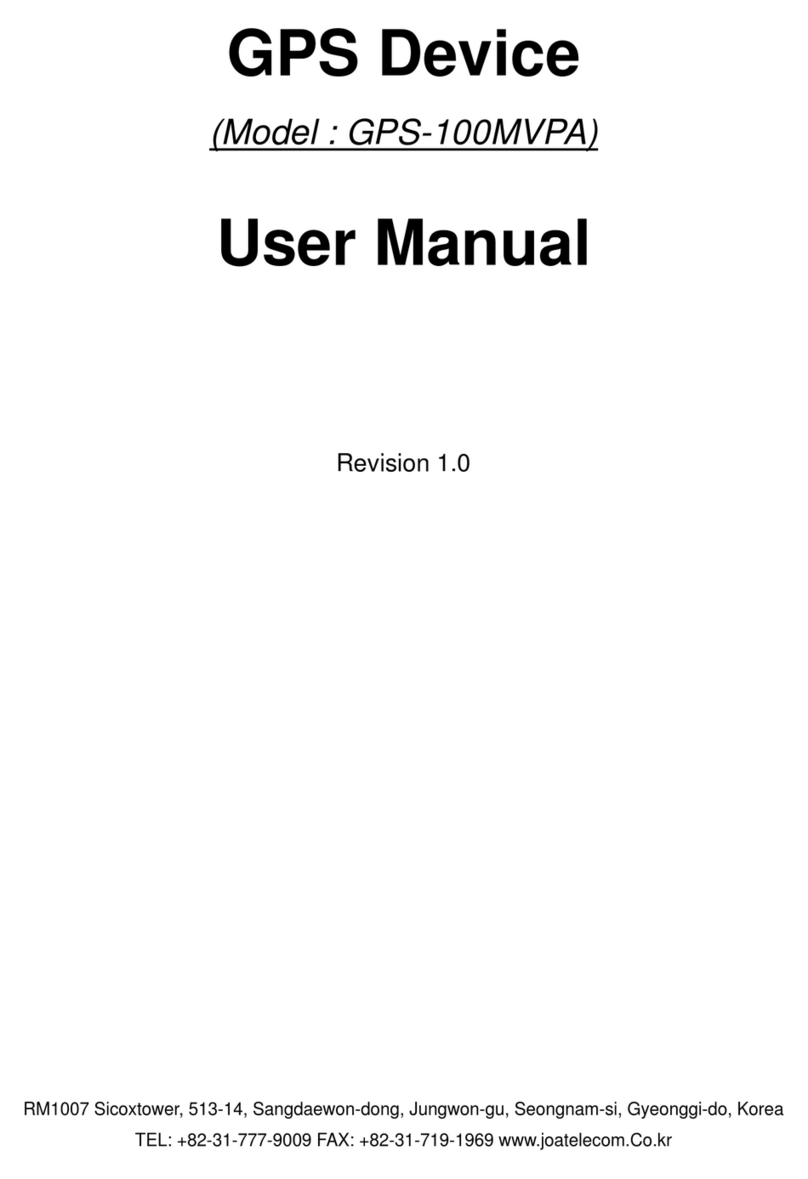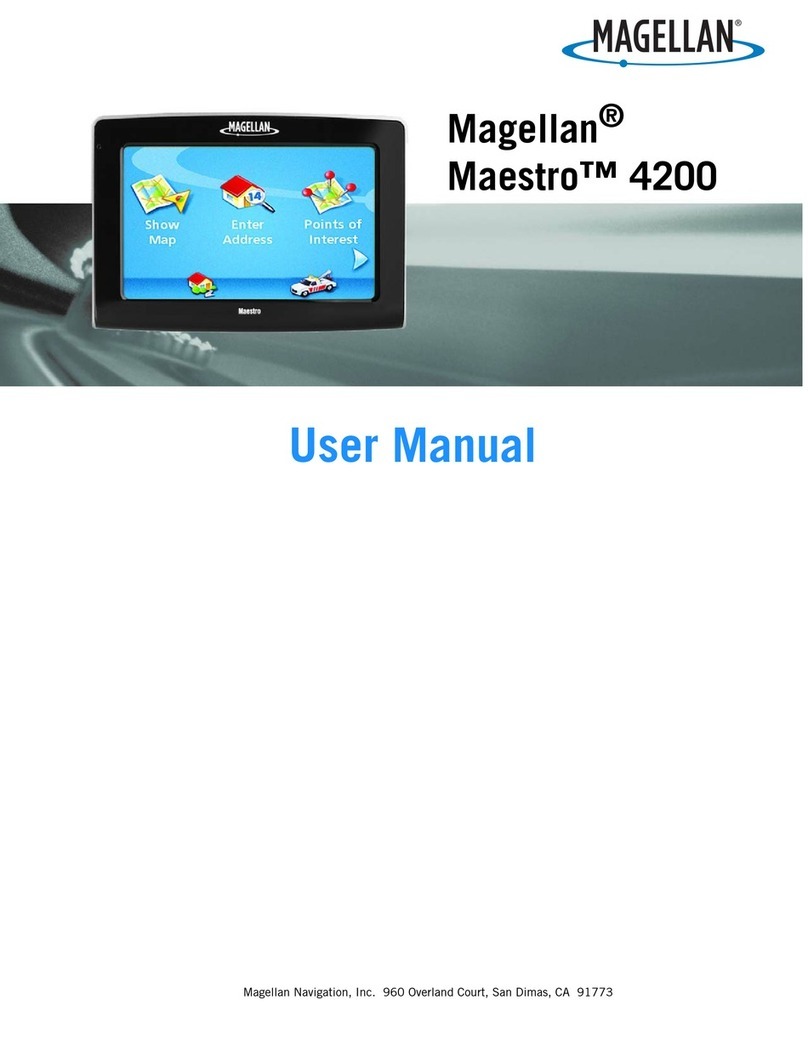Peiying Alien PY-GPS5003 User manual

User Manual
PY-GPS5003
ALIEN
Polski 31-62
Românã 63-93 English 1-30


PY-GPS5003 User's Manual
Welcome to use our GPS navigator
- We are reserves the final explanation right on this User’s Manual.
- Specifications are subject to change without notice. Sorry for any
inconvenience caused!
- Please make a copy of the important data. Factory assumes no
responsibility for the data loss.
- This manual has been carefully checked. Please contact our
service center when any typing mistake is found.
- Please read the operating instruction carefully and use the
accessories only provided by the original factory to avoid any
unexpected damage. No warranty will be executed if you are not
following the instruction or connecting with the incompatible
accessories, factory assumes no responsibility for any loss and
damage caused hereby.
- The electronic navigation data may be not in conformity with the
actual transporting marks due to the traffic construction
development. Please be sure to comply with the real road condition
and follow the traffic rules. Operating and viewing the GPS during
driving may cause severe traffic accident. Our company will not be
responsible for any loss caused by the unexpected accident.
- Users can update and upgrade software from website at his/her
option.
- Any discrepancy between the pictures with real products
hereinafter, the real ones prevail.
WWW.PEIYING.PL 1
ALIEN PY-GPS5003

Table of Contents
WWW.PEIYING.PL
PY-GPS5003
2
ALIEN
PRODUCT INTRODUCTION 4
1.1 INTRODUCTION 4
1.2 PACKAGE 4
CHAPTER TWO FEATURES AND SPECIFICATION 5
2.1 MAIN FEATURES 5
2.2 SPECIFICATION 5
2.3 PRODUCT APPEARANCE 7
CHAPTER THREE MANUAL INSTRUCTION 8
3.1 POWER SUPPLY AND CHARGE 8
3.1.1 POWER SUPPLY 8
3.1.2 USE THE CHAGER TO SUPPLY POWER 9
3.2 POWER ON/OFF 9
3.2.1 POWER ON 9
3.2.2 POWER OFF 10
3.3 RESET SYSTEM 10
3.4 USE BRACKET TO FIX NAVAGITOR 10
3.5 STYLUS 10
3.6 T-FLASH CARD 11
3.7 CONNECT WITH COMPUTER 11
CHAPTER FOURE PRIMARY FUNCTION 12
4.1 THE MAIN INTERFACE AND FUNCTION 12
4.2 NAVIGATION FUNCTION FEATURE AND OPERATION 13
NOTES 13
4.3 MUSIC PLAYER OPERATION INTERFACE 14
4.3.1 FUNCTION FEATURE 14
4.3.2 OPERATION MEATHOD 15
4.4 VEDIO PLAYER INTERFACE 17
4.4.1 FUNCTION FEATURE 17
4.4.2 OPERATION METHOD 17
4.5 PHOTO VIEWER OPERATION INTERFACE 19
4.5.1 FUNCTION FEATURE 19
4.5.2 OPERATION METHOD 19
4.6 E-BOOK OPERATION 20

WWW.PEIYING.PL 3
ALIEN
4.7 SYSTEM SETTING INTERFACE 21
4.7.1 BACK LIGHT SETTING 22
4.7.2 VOLUME ADJUST 23
4.7.3 LANAUGUE SETTING 24
4.7.4 GPS INFO 24
4.7.5 DATE AND TIME SETTING 25
4.7.6 SCREEN CALIBRATION 25
4.7.7 SYSTEM INFORMATION 26
4.7.8 DEFAULT SETTING 27
4.7.9 NAVIPATH 27
CHAPTER FIVE
SIMPLE PROBLEM SHOOTING AND MAINTENANCE 28
PY-GPS5003

Product introduction
1.1 Introduction
1.2 Package
Welcome to use the GPS navigator, which is mainly used for
navigating and also has the optional function of video playing,
audio playing, Bluetooth hands free, FM, photo viewing, and E-Book etc.
- High performance, low-power consumption MediaTek MT3351 CPU
- Comfortable user interface: simple, easy to operate;
- Power management: keep the product to work longer and more steadily;
- Data transmitting: communicate with computer through USB cable;
- Excellent in receiving signal: accurate position fixing provides
you the satisfied navigating service;
- Entertainment: MP3 and MP4 function can relieve your fatigue;
You can use it when driving, walking, riding, or waiting for a meeting;
the perfect “GPS + entertainment” function can make your life and work
more splendid.
The packing box contains the following accessories, please confirm:
1. GPS navigator
2. Car charger
3. USB cable
4. User’s manual
5. Car Bracket
6. Car Cradle
For the items listed above, please confirm the actual products.
If any damage,please contact with the distributor or the agent as soon as
possible.
WWW.PEIYING.PL
4
ALIEN
PY-GPS5003

Instruction
2.1 Main features
2.2 Specification
Chapter Two Features and specifications
Please read this user’s manual carefully to be familiar with all the operation
details and to make the GPS navigator performs well:
[Remark]: The instruction relates to the theme;
[Relative information]: The extending information relates to the theme;
[Note]:The notes and warnings relate to the theme. Please value and follow
these notes, otherwise it will possibly bring damage to you and others.
This user manual only adapts to our GPS navigator products.
- Operating system: Microsoft Windows CE 5.0
- 4.3’’,5.0’’ TFT LCD display with resolution of 480*272 pixels
- Hi-Fi stereo earphone and built-in Hi-Fi speaker, volume adjustable
- Button and touch-screen operation
- Built-in sensitive GPS antenna
- The navigating software could run the T-FLASHSD card directly
- Audio format supported :MP and WMA
- Video format supported: ASF,AVI,WMV
- Photo format supported: BMP,JPG
- E-book format supported: TXT
- MINI USB port
- Built-in rechargeable Li-battery which can be powered by travel and car
charger.
WWW.PEIYING.PL 5
ALIEN
CPU
MediaTek MT3351
RAM
64 MBytes
Flash memory
64 MBytes
LCD display
5.0 inch TFT LCD display, resolution:
480RGB(H)x272(V)
Touch-screen
high-accuracy, endurable touch-screen
USB
USB Client 2.0, MINI USB port
PY-GPS5003

Card Slot
T-Flash card slot, the maximum capacity of T-
Flash Card it supports reaches to 4GB
Audio
A: Built-in high fidelity speaker
B: High fidelity stereo earphone
GPS
Cold start:<42s
Hot start:<3s(in the open area)
Warm start:<36s
Battery
Built-in rechargeable Li-battery
Battery Charging port
DC 5V port
Car Charger
DC9-24V, 5V/1.5A
Status of the LCD light
When charging, the red light is on;when charge
finished, the blue light is on.
Operating System
Microsoft Windows CE 5.0
Video Player
Support MPEG4, Divx 5.0, 4.0, 3.11, Xvid and
MPEG2(maximum 480*272 pixels)
Audio Player
MP3, WMA
Photo viewer
E-Album, JPG, GIF, BMP,PNG
E-Book Viewer
TXT
System setting
[FM Transmitter] [screen adjust] [Default set]
[Volume] [Power] [Backlight] [Time and Date]
[Language] [Sys Info]
Temperature
o o
Operating Temperature :0 C to 60 C
o o
Storage Temperature :-20 C to 60 C
Working humidity range
45% to 80%RH
Storage humidity range
30% to 90%RH
Atmospheric pressure
86KPa to 106KPa
Specifications are subject to change without notice. Sorry for any inconvenience caused!
WWW.PEIYING.PL
6
ALIEN
PY-GPS5003

2.3 Product appearance
Power Button
Mic
LED
indicator
Earphone
Jack
T-Flash
Card Slot
Mini USB
This chapter will give an introduction of the apparent components and basic
function of the GPS Navigator and it will help you to be familiar with the basic
operation quickly.
WWW.PEIYING.PL 7
ALIEN
P
o
w
e
r B
u
t
t
o
n
c
c
a
t
o
r
PY-GPS5003

3.1 Power supply and charge
3.1.1 Power supply
1
Screen
Display
2
Power button
Power on/off the device
3
LED indicator
Indicate whether there is external
power supply; When charging, the red
light is on;when charge finished, the
blue light is on.
4
Microphone
Voice input for Bluetooth hands-free
5
MINI USB and
common charging
interface
Communicate with PC and adapter via
MINI USB cable
6
T-Flash card slot
Can put T-Flash card in it. Please don’t
take away the card when the program
in the card is on!
[Note] If you have taken away the card,
please press RESET to reactive the
system.
7
Earphone jack
Connect to stereo earphone.
Chapter Three Manual Instruction
If this navigator is first used, please use AV adaptor to fully charge it.
There are three types of supplying power: battery, adaptor, USB cable.
GPS navigator uses the Li-battery to supply power when it is not connected
with adaptor. The mark [ ] on the up left of interface indicates the current
electric volume.
GPS navigator uses the external power when it is connected with the adaptor.
GPS navigator uses the USB cable to supply power when the GPS connects
to the PC. When this navigator is been used, it is not charging nor discharging.
[Remark] This machine adopt built-in, unchangeable Lithium battery. At normal
condition (if the back light is not so bright), the full charged battery can be used
for 10 hours. The actual supply hour can be different because of the different
way using the navigator. Some function (audio playing, video playing, bright
back light) will consume a large power, which will reduce the using hour.
WWW.PEIYING.PL
8
ALIEN
PY-GPS5003

3.2 Power on/off
3.2.1 Power on:
3.1.2 Use the car adaptor to charge
WWW.PEIYING.PL 9
ALIEN
[Note] This machine adopts built-in, unchangeable Lithium battery. In order to
avoid fire and burning, please do not poke, bump or take it apart or throw it into
fire or water.
1. Connect the DC part of the adaptor with the power interface at the left side
of the unit (The power interface is same as USB interface );
2. The other part connect to the power socket, it supplies power while
charging.
[Note]Please insert the car adaptor after running the car so as not to damage
the machine by electricity collision.
[Remark] Red LED indicates it’s being charged. Please wait until it is fully
charged and don’t pull out the adaptor while charging. When it is fully-charged,
the LED will turn to Blue. If low battery or no battery, please charge it
immediately
Power on/off is controlled by [ ] button. Turn off to enter the power saving
mode, it will maintain the last operation status when boot next time.
Please check: The battery is enough, or it is connected to external power
source; Please press the [ ] on the top of the unit to boot.
[Note] If bring the unit form one place to another place, please boot until it
adapts to the environment. Big humidity fluctuation will make the mainframe
short circuited.
PY-GPS5003

3.3 Reset system
3.4 Use bracket to fix navigator
3.5 Stylus
3.2.2 Power off
Press the [ ] on the top of the unit to turn off, the unit will enter the power
saving mode and maintain the last operation status when boot next time.
When use GPS in the car, you should fix the device to the part of window
besides the panel by using the bracket.
[Note] When use the bracket, please take care of the position. Please don't fix
the navigator to the position where the driver's sight is being influenced.
Please do not lay it aside freely; do not fix it to the air bag, do not lay it on the
expand range of the air bag.
[Note] Any broken stylus, ball pen or any acute and harsh object will destroy
the LCD if you use it to operate the device.
The stylus is the tool for you to use your navigator. Please keep it carefully.
1. Single click :
Singly click the screen with the stylus point.
2. Double click:
Double click the screen with the stylus point.
3. Drawing:
Click one point and hold to move on the screen.
If the system cannot work, you can reset the system by the following way:
Click the reset key on the left part of the machine to reset the system by using
the stylus, then press power key to reset system.
[relative information]: it can be no response in the following condition:
1. The shift between pictures is delayed or stopped.
2. The program select function cannot work normally, such as long time to
carry out or cannot be activated.
3. The power button can not work
[Note] The unsaved data will be lost as you reset the system when the system
has no response. Please copy the data every other time.
WWW.PEIYING.PL
10
ALIEN
PY-GPS5003

3.6 T-Flash Card
3.7 Connect with computer
WWW.PEIYING.PL 11
ALIEN
[Note] Please do not take out the T-Flash card when the system is navigating
or playing.
[Note]
1. Don't stress or curve the T-Flash card, avoid loss and bulge.
2. Avoid high temperature or high humidity when use and store the card, don't
expose the card directly to sun light, let the card far away from liquid and
corrosive material.
3. Please pay attention to the heading when insert the T-Flash card. If you
insert the card improperly, you will damage the card.
The device can be connected with the computer through the MINI USB on its
left part. You can copy the document between navigator and computer or copy
the data from GPS navigator to computer so as to recover the data in GPS
when you are in need of them.
1. Please confirm the GPS navigator is power on;
2. Connect the MINI end [ ] of USB cable with the USB port on the left part
of GPS device and the normal end [ ] with the Host port on computer.
3. After connecting, the screen will dispaly the interface as below:
Enter the USB mode. After connection, the computer can recognize and find
the new hardware unit automatically. GPS navigator will stop operating the
current procedure and shift to the online interface.
[Note] Data security: Please copy the data to the outer storage device every
time before you update your system data. Our company takes no responsibility
to any loss of data.
[Remark] The GPS navigator will stop the operation when it is connected with
computer.
PY-GPS5003

Chapter Four Primary function
4.1 The main interface and the function
Main menu as picture
Function introduction
[Note] In the process of communication, the following operations will break off
the connection with computer, the unfinished data will be lost.
1. Pull out the MINI USB cable;
2. Power off
3. Reset the system by using reset button or electric switch
4. Click the close button on the top right corner.
Navigation
Provide navigation reference
Video player
Video playing format: WMV, ASF and AVI.
Support schedule adjustment, pause, volume,
next play, full screen playing.
Photo viewer
Photo format : JPG?GIF?BMP and PNG
Support previous/next, picture rotate, picture
zoom, and auto play;
E-book
Text format: txt.
Support page option
Audio player
Audio playing format: WM9, MP3, WAV.
Support random playing, sequence playing,
repeat playing, pause, previous/next, volume
Setting
Brightness, Volume, Languages, FM (optional),
Bluetooth (optional), Time, Calibration, System,
Default
WWW.PEIYING.PL
12
ALIEN
PY-GPS5003

4.2 Navigation functions and features
Notes
WWW.PEIYING.PL 13
ALIEN
This chapter will introduce the navigation function and notes.
According to your choice of navigation system, the GPS navigator can make
position by GPS satellite signal receiver and display on the navigation map.
The system can calculate a best route after setting the destination, which can
help users to arrive the destination safely and rapidly.
The system can let you enjoy the individual charm and enjoy your trip by many
different ways such as vision map, vivid animation, voice indication, and words
indication.
The specific navigation functions are depended on your choice of navigating
software. Please refer to the Navigation Software Instruction.
1. On map information
It is probably that the electronic navigation data is not consistent with the real
traffic instructions because of the traffic construction development. Please do
comply with the highway condition and the actual traffic rules.
2. Navigation
The navigator offers the route for the reference; determine the route by
yourself, the driver may be more familiar with the route than GPS navigator.
3. On receiving signal
Many factors such as high, dense buildings (in the tunnel, between the high
building, underground parking, under the trestle), various weather condition,
and closure of the satellite will affect the ability to receive signal so as to result
in inaccurate position, inefficiency of navigation operation and system function.
PY-GPS5003

Media Player – Photo, E-book, Music, Video Playback
4.3 Music player operation interface
4.3.1 Functions and features
This chapter introduces how to use the GPS video player to play your favorite
music, and let it be your personal MP3.
The audio player supports WMA9, MP3 and WAV format, you could set the
playing sequence as you wish.
Before using the audio player, please copy your txt file to any folder.
WWW.PEIYING.PL
14
ALIEN
PY-GPS5003

Single click the Media button to enter multimedia menu. Single click the
Music button to open the audio player as the following picture:
4.3.2 Operation method
Previous song
Play the previous song;
Play/pause
To play and pause, single click to
pause, click again to play
continuously;
Stop
Single click to stop playing;
Next song
Play the next song;
Volume-
Single click to decrease the volume;
Volume+
Single click to increase the volume;
Close
Single click to close the audio
player;
Setting the order
Support sequence playing, loop
playing, repeat playing and random
playing.
Open the play list
Single click to display the play list,
and choose the item you like as
picture 4-4 shows;
Volume indicator
Eight levels;
WWW.PEIYING.PL 15
ALIEN PY-GPS5003

Playing progress
Adjust the progress by slide the
progress-displaying bar; go left for
backwards, go right for forwards;
Song title, format
Show the song title and the playing
format;
Played Time
Showing the time already played
Total time
Showing the total time;
Play effect
Set the play effect
Single click the icon to enter the browse song list as shows:
Function features:
Close
Single click to close the play list
Last page
Show the last page;
Next page
Show the next page;
Name of
song format
Show the name of the song and
the format
WWW.PEIYING.PL
16
ALIEN
PY-GPS5003

Single click the Video button and enter the video playing interface as the
picture 4-5 shows.
This chapter introduced how to use the GPS video.
4.4.1 Functions and features
1.Support WMV, ASF and AVI
2.Support full-screen playing, progress choosing and file selection;
Before using the Video player, please copy your video file (WMV, ASF and AVI)
to any folder.
4.4 Video operation Interface
4.4.2 Operation
Close
Single click to close the video player;
Play/pause
Single click to pause the video, click
again to play continuously;
File list
Single click to display the video file
interface, and select the film you like
as the 4-6 shows;
Full-screen
playing
Single click to enter the full-screen
playing mode;
Volume+
Single click to increase the volume;
WWW.PEIYING.PL 17
ALIEN PY-GPS5003

Volume-
single click to decrease the volume;
Volume
adjustment
Adjust the volume by slide the
displaying bar; go left for decrease,
go right for increase;
Playing
progress
Adjust the progress by slide the
progress displaying bar; go left for
backwards, go right for forwards;
Play
Full screen playing, double click on
the screen to return to the normal
playing mode;
Video name
and format
Show the name of the video playing
and the format;
Played time
and total time
Show the time played / The total time
of the video
Single click the to enter the video list as 4-6 shows:
Function features:
Close
Click to close the video list;
Last page
Show the last page;
Next page
Show the next page;
Film name and
format
The name of the film and the
format.
WWW.PEIYING.PL
18
ALIEN
PY-GPS5003
Table of contents
Languages:
Other Peiying GPS manuals

Peiying
Peiying PY-GPS9000 User manual
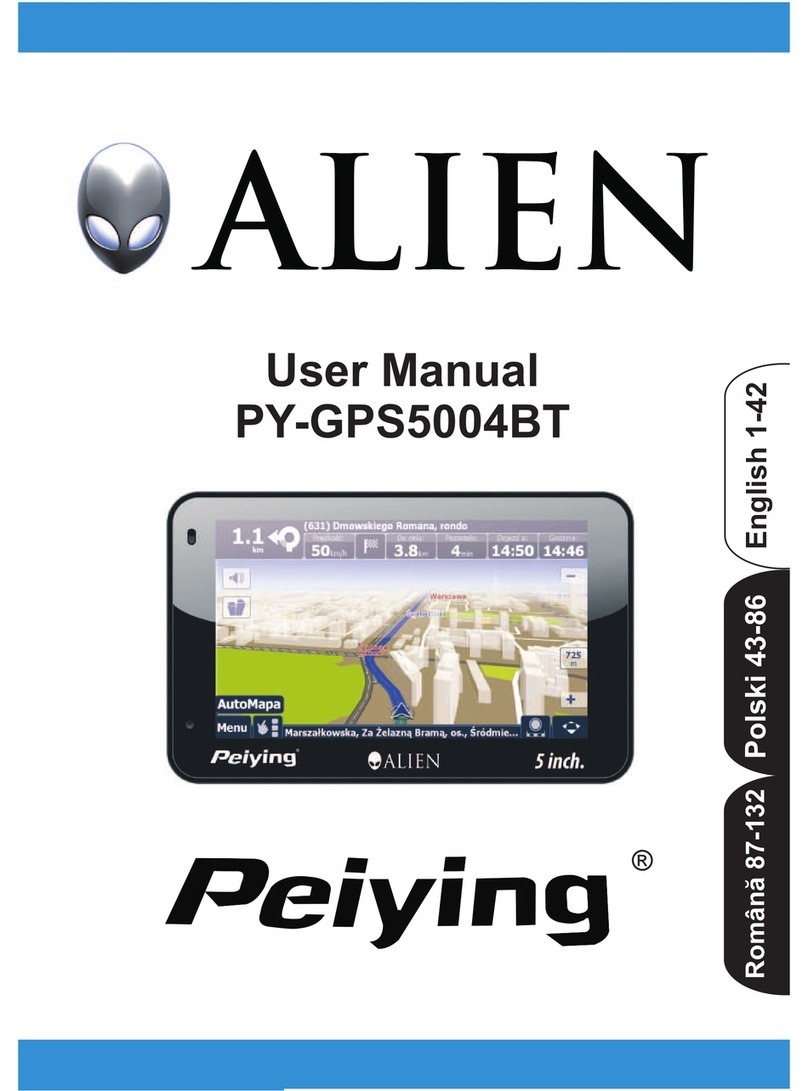
Peiying
Peiying PY-GPS5004BT User manual

Peiying
Peiying PY-GPS5014 User manual
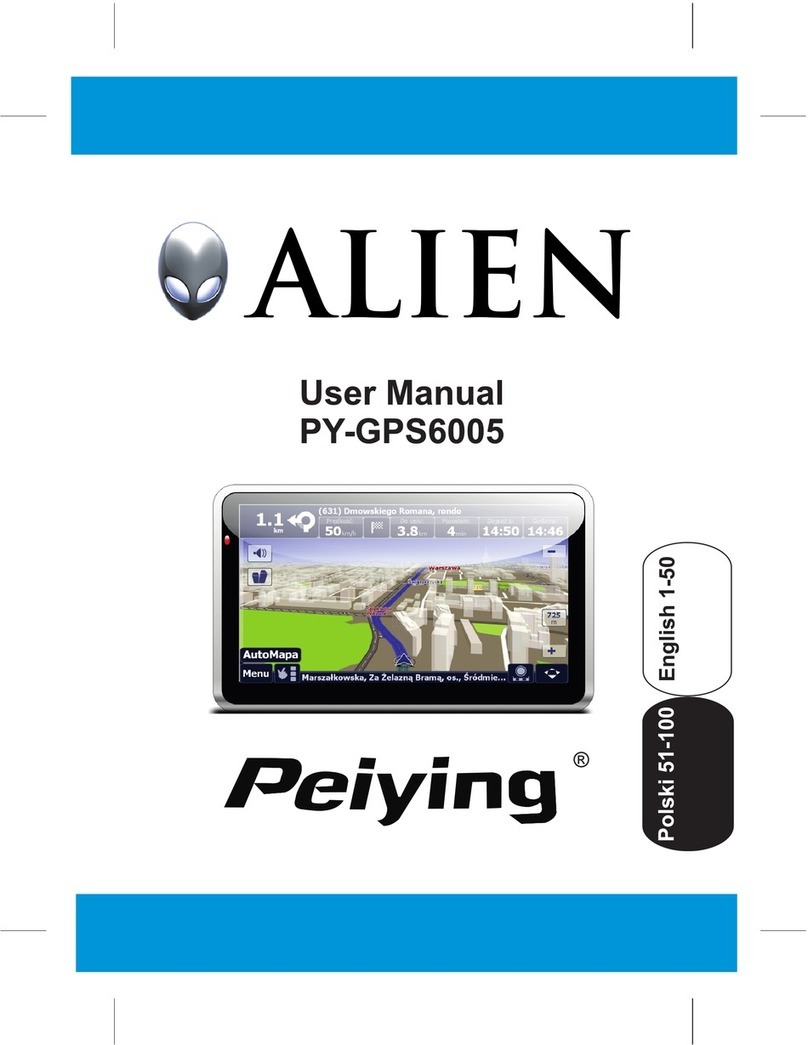
Peiying
Peiying PY-GPS6005 Alien User manual

Peiying
Peiying PY-GPS5011 User manual

Peiying
Peiying PY-GPS7014 User manual

Peiying
Peiying PY-GPS7013 User manual
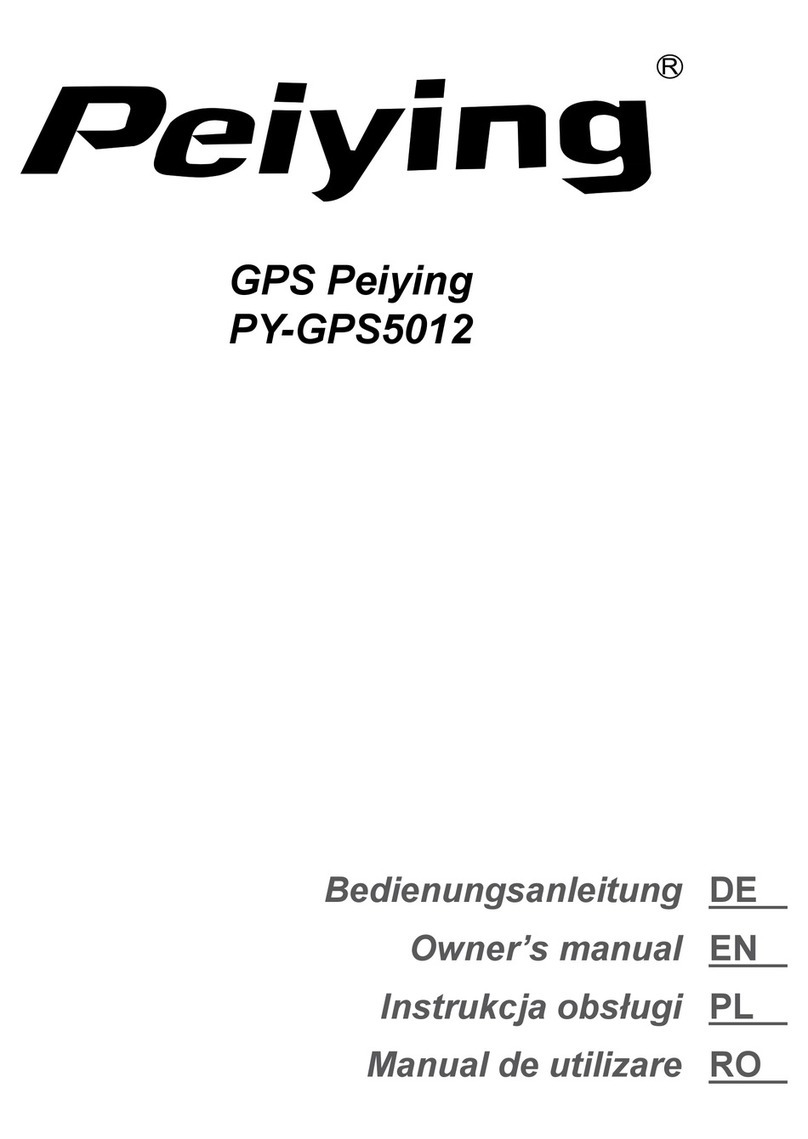
Peiying
Peiying PY-GPS5012 User manual

Peiying
Peiying PY-GPS5015 User manual