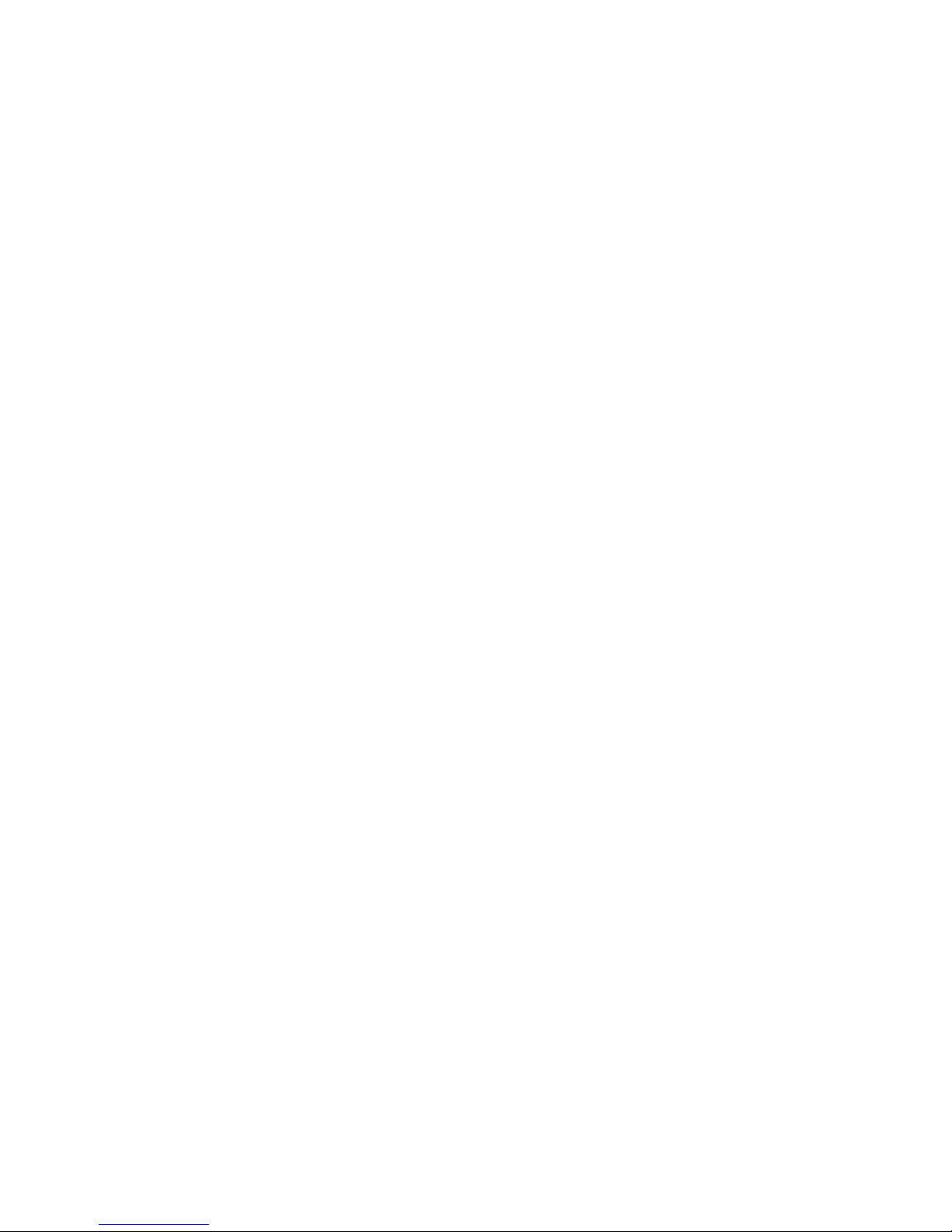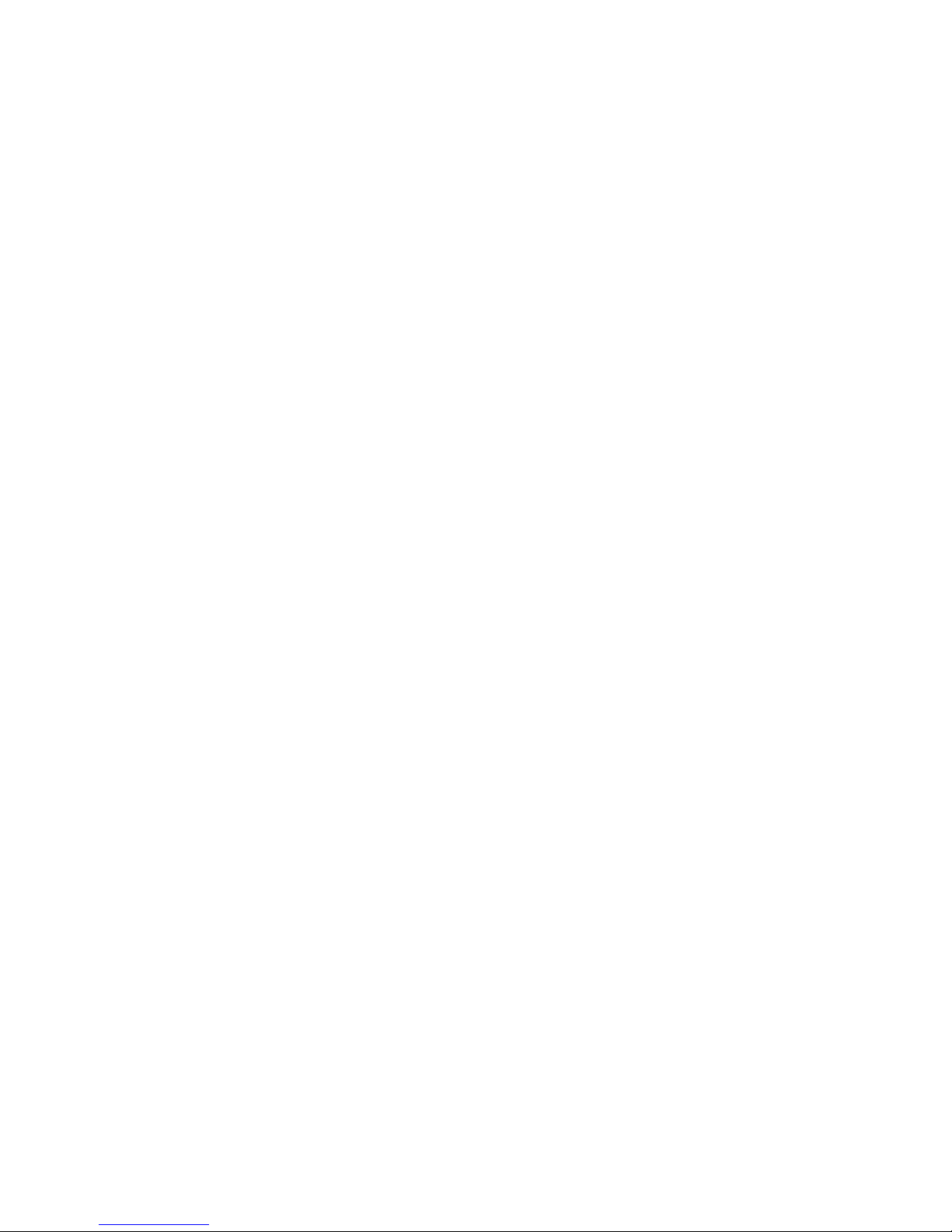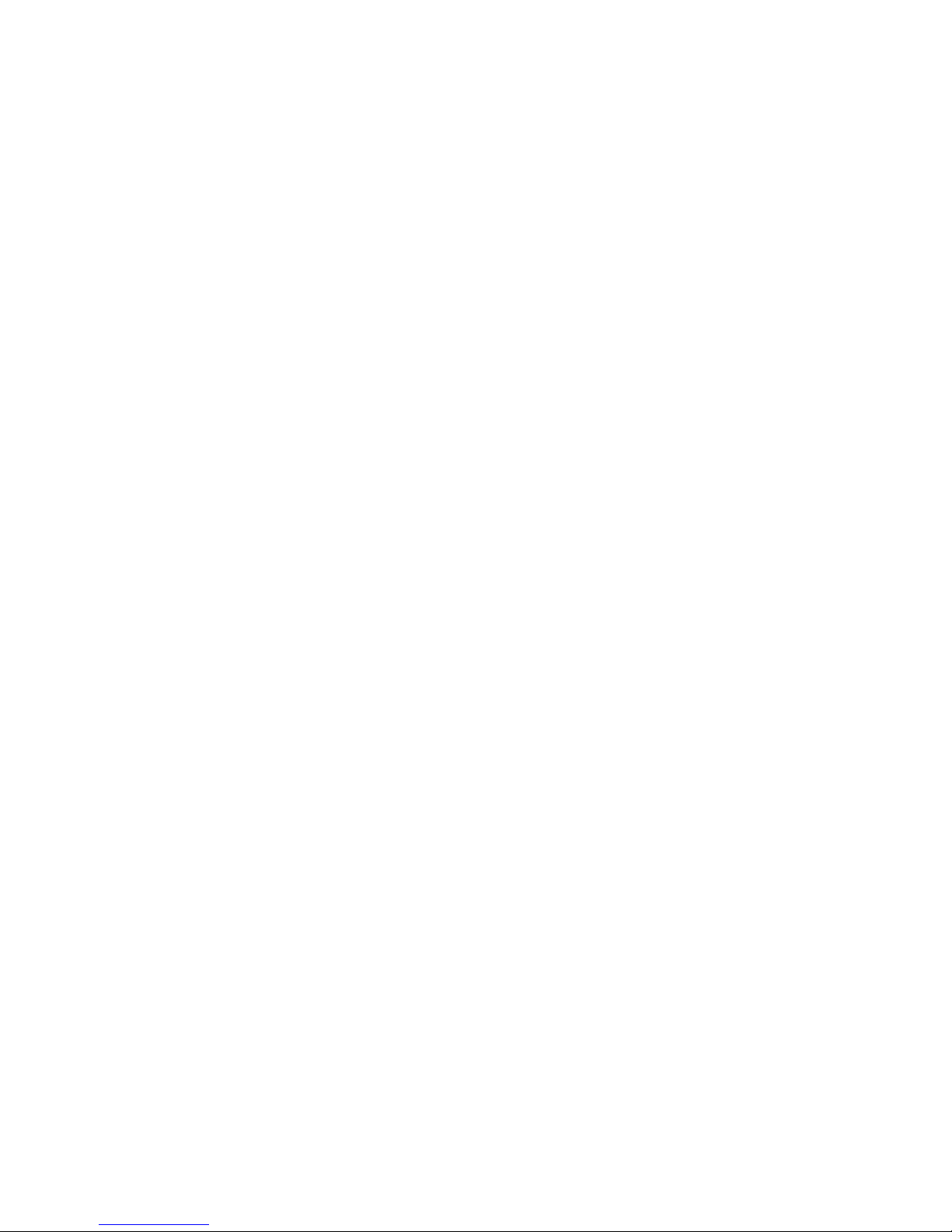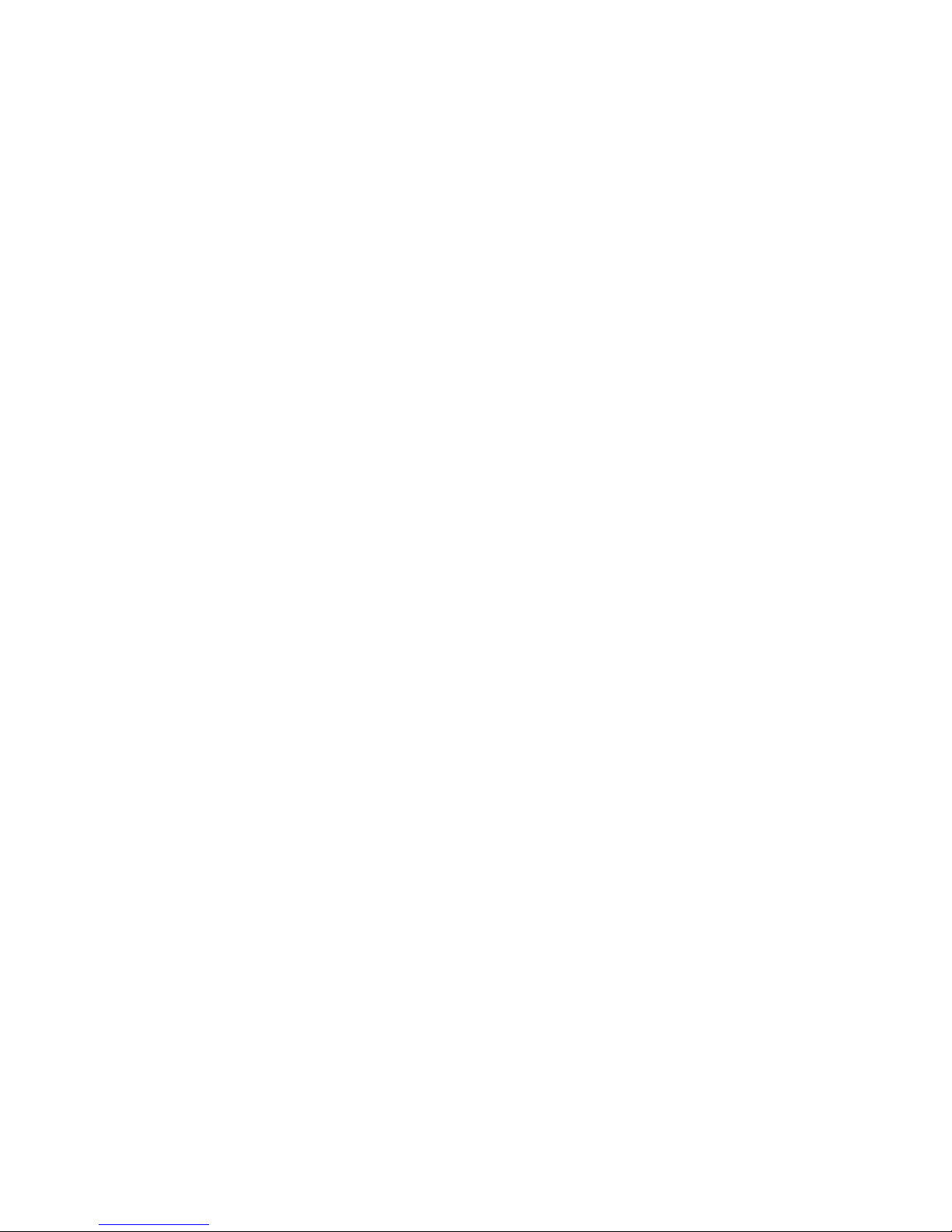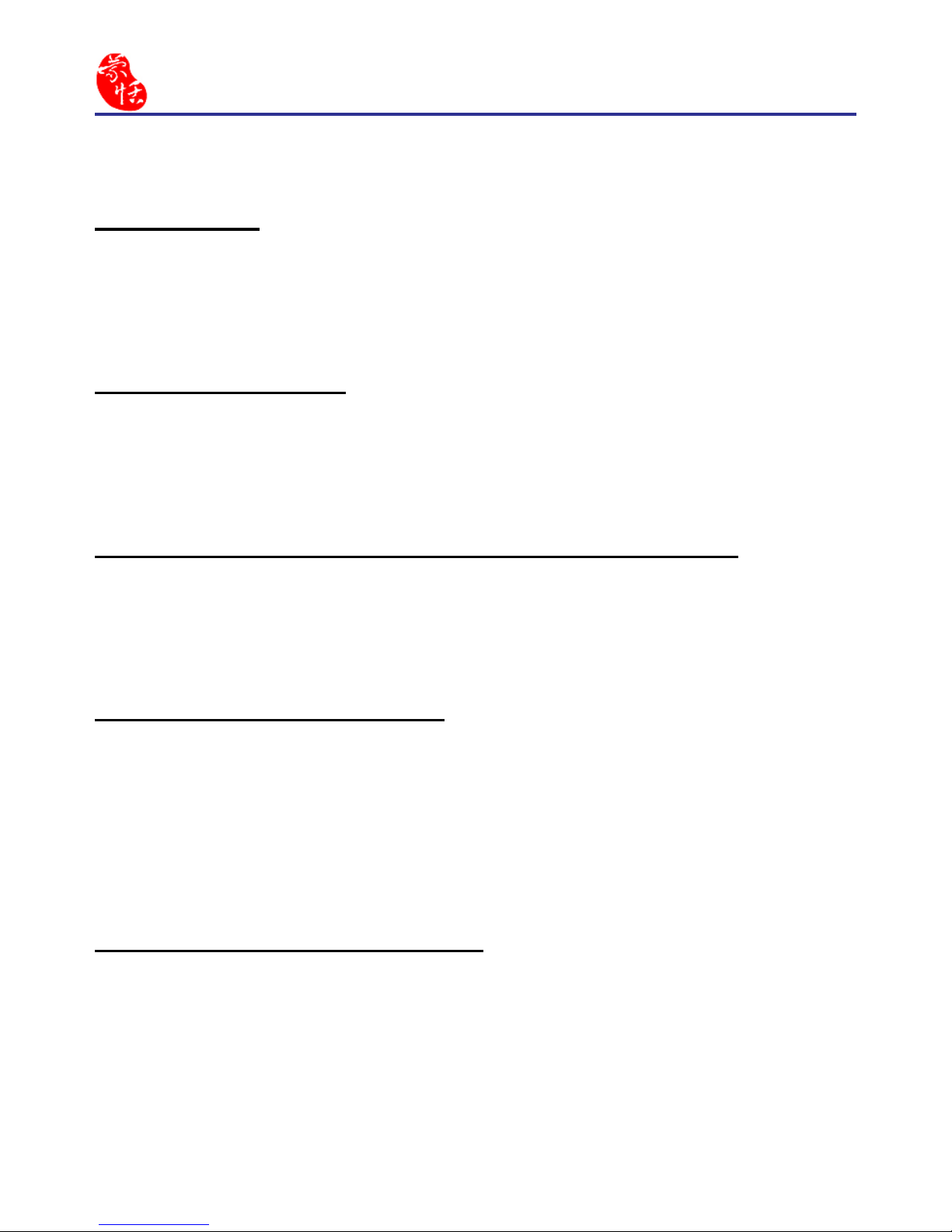5. Liability
You agree to indemnify Penpower against all losses, costs, debts, settlement pay-
ments or other expenses (including but not limited to attorneys fees) arising from
your breach of this Agreement, and you agree to compensate Penpower for all of
the abovementioned damages.
6. No Warranty
Effectiveness of a packaged software in handling information is closely related
to its software and hardware environment. The Software is published following
careful development and product testing by Penpower, but Penpower is not able
to conduct tests based on all possible combinations of software and hardware en-
vironment. Therefore, Penpower is unable to promise nor warrant that there will
be absolutely no risk of loss or damage of information, or any other kind of loss,
during installation and/or execution of the Software. You must be fully aware of
your risks in using the Software.
Penpower will provide you with the Software and support services in respect of
the Software to the maximum extent permitted by law. However, Penpower does
not warrant that the Software and information included in the package of the Soft-
ware contain no defects or errors. Penpower is not liable for any indirect, special
or incidental loss arising from the Software, including but not limited to loss of
prots, damage to business reputation, cessation of work, hardware malfunction
or damage, or any other commercial damage or loss arising from commercial use
of the Software.
7. Limitation of Liability and Damages
Except as expressly specied and expressly agreed to in writing by Penpower,
Penpower shall not be responsible for any damage incurred by you for any reason
under this Agreement, The maximum amount of compensation payable by Pen-
power, in respect of any damage incurred by you for any reason under this Agree-
ment, is limited to the amount you have already paid to Penpower in respect of
the Software.
Under no circumstances will Penpower be held liable for the possibility of loss,
notwithstanding Penpower may be aware of the possibility of such loss.