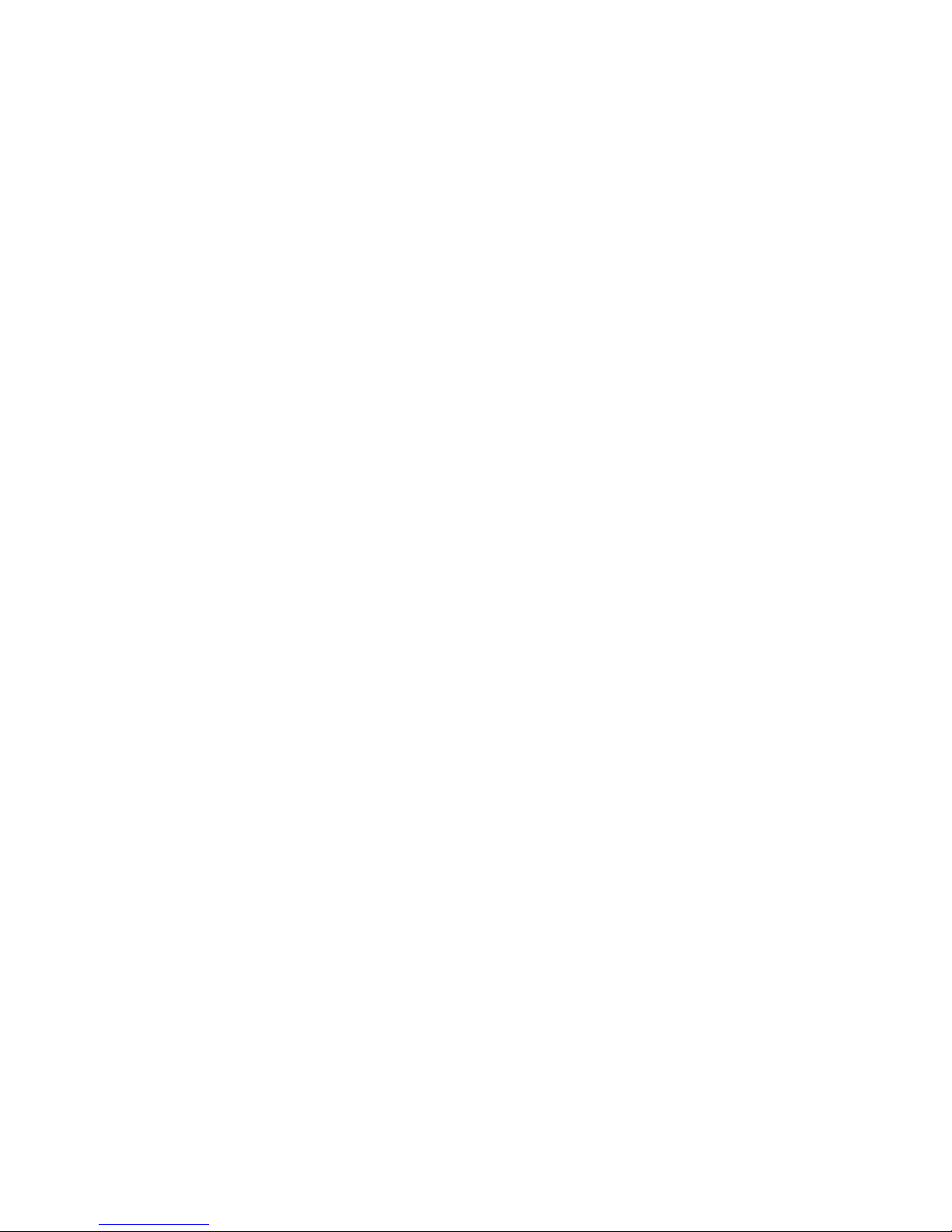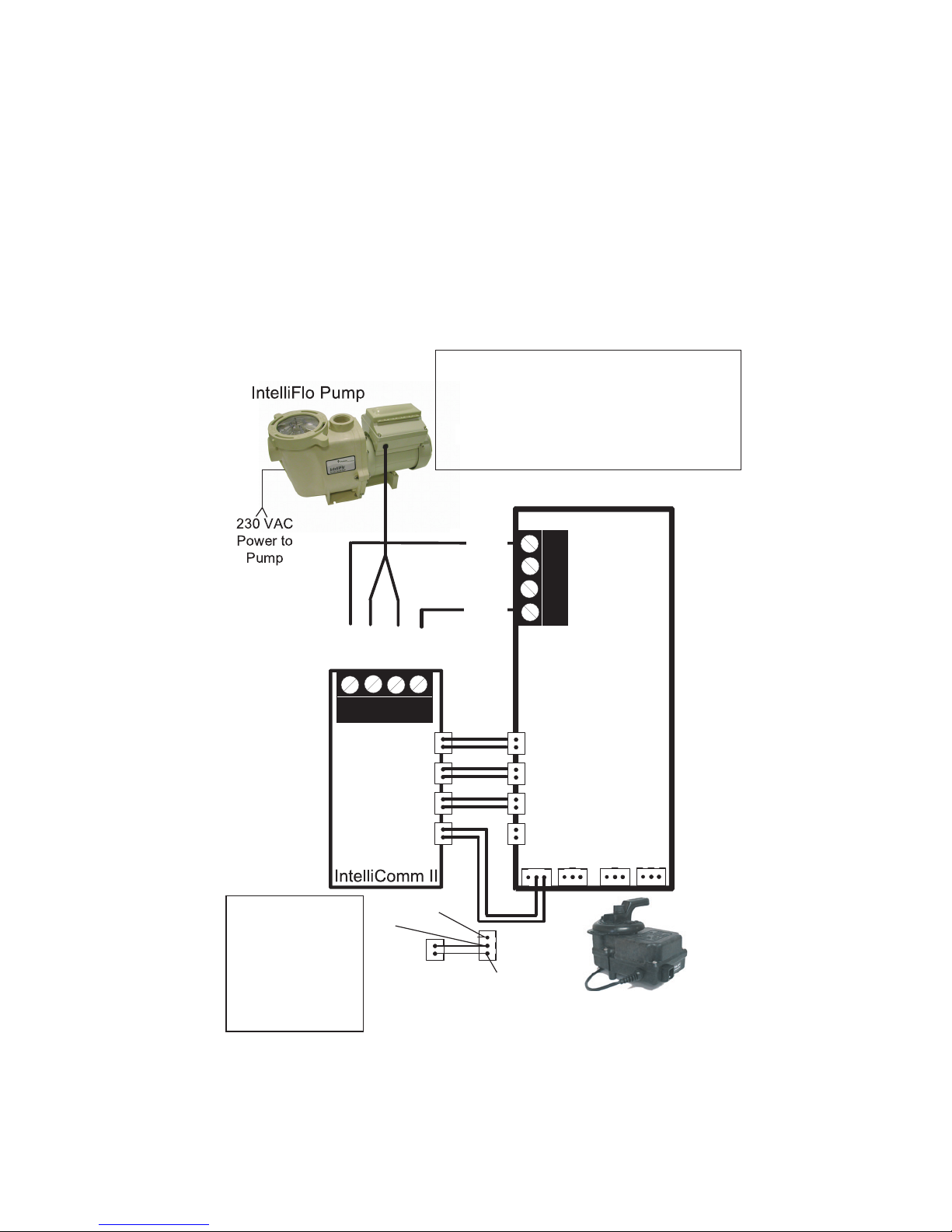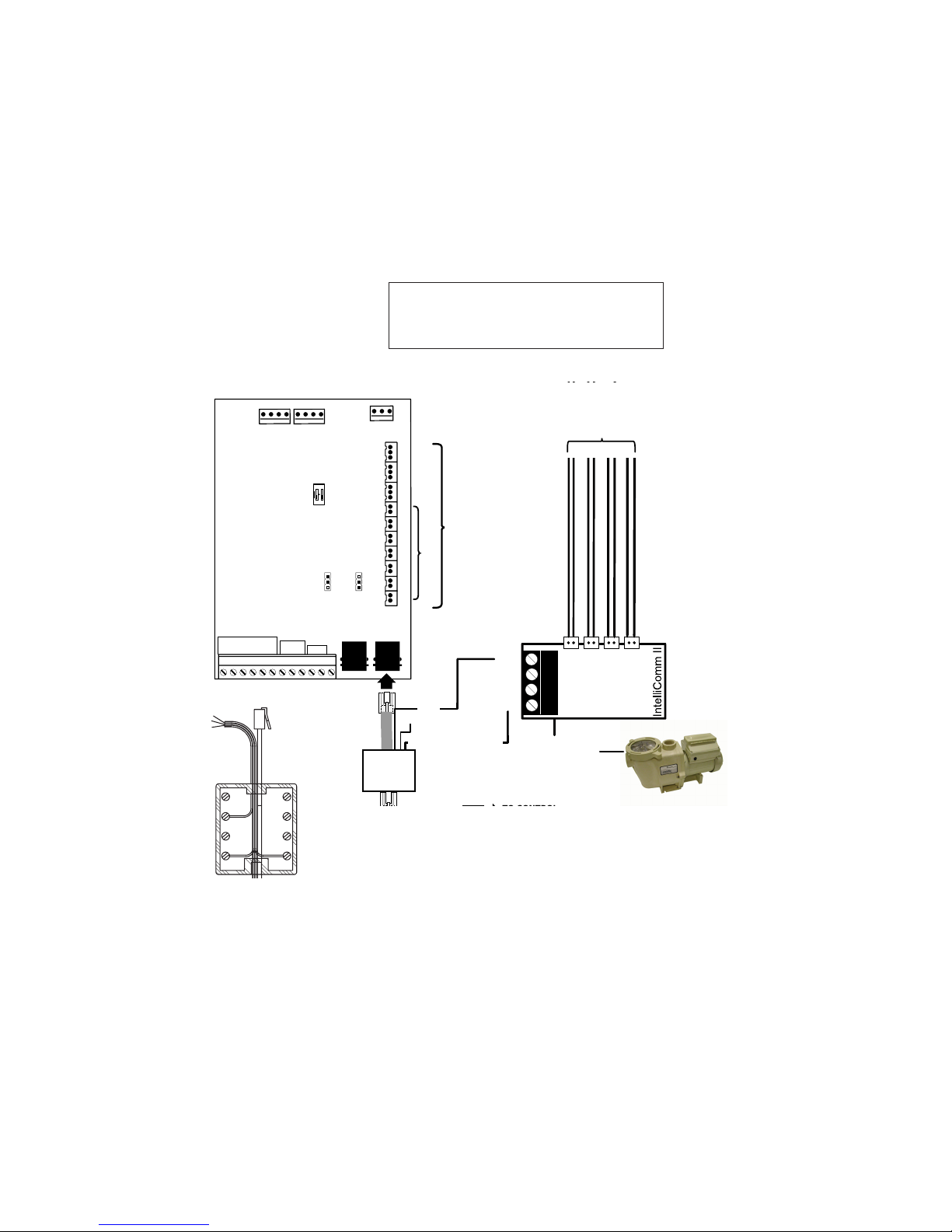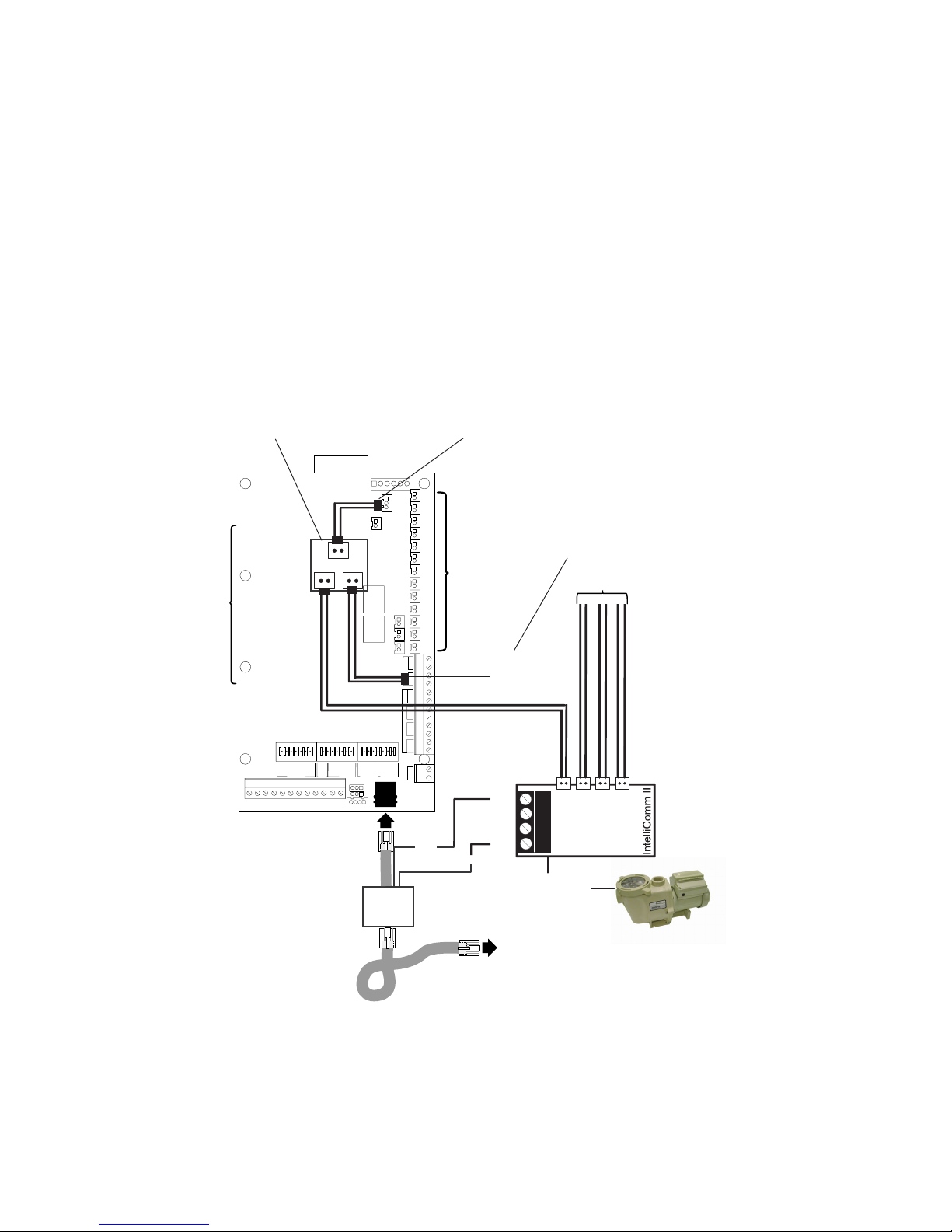IntelliComm II Interface Adapter Installation and User’s Guide
Important Notice: Attention Installer: This manual contains important
information about the installation, operation and safe use of this product.
This information should be given to the owner and/or operator of this
product. READ AND FOLLOW ALL INSTRUCTIONS IN THIS MANUAL.
Contents
IntelliComm®II Interface Adapter Overview ......................................................1
IntelliComm II Interface Adapter Connections .................................................. 2
Connecting to IntelliComm II Input Program Terminals .................................... 2
Connecting Power to IntelliComm II ................................................................. 2
Connecting IntelliComm II to IntelliFlo .............................................................. 3
Connecting to a Compool®Control System ...................................................... 4
RYA-LX Harness (P/N RYALX) Accessory .................................................. 7
Connecting to a Jandy®AquaLink RS Control System .................................. 10
Connecting to a Hayward®Control System ....................................................12
Connecting to a Polaris®EOS Control System ...............................................14
Setting up an IntelliFlo®VF Pump with IntelliComm II .....................................16
Mounting the IntelliComm II Interface Adapter ............................................... 20
i
IMPORTANT SAFETY PRECAUTIONS
© 2009 Pentair Water Pool and Spa, Inc. All rights reserved.
1620 Hawkins Ave., Sanford, NC 27330 • (919) 566-8000
10951 West Los Angeles Ave., Moorpark, CA 93021 • (805) 553-5000 • (800) 831-7133
IntelliComm®, IntelliFlo®, IntelliPro®, IntelliTouch®, EasyTouch®, SunTouch®, Compool®, and Pentair Water
Pool and Spa® are trademarks and/or registered trademarks of Pentair Water Pool and Spa, Inc. and/or its
affiliated companies in the United States and/or other countries. Hayward®and ProLogic®are registered
trademarks of Hayward Industries Inc. Jandy®and AquaLink®are registered trademarks of Jandy
Industries Inc. Polaris®is a registered trademark of Zodiac Pool Systems, Inc. Unless noted, names and
brands of others that may be used in this document are not used to indicate an affiliation or endorsement
between the proprietors of these names and brands and Pentair Water Pool and Spa, Inc. Those names
and brands may be the trademarks or registered trademarks of those parties or others.
P/N 521033 - Rev C - 10/16/09
Before installing the IntelliComm®II Interface adapter , read
and follow all warning notices and instructions which are
included. Failure to follow safety warnings and instructions can result in severe
injury, death, or property damage. Call (800) 831-7133 for additional free copies
of these instructions.
Risk of electrical shock or electrocution:
The IntelliComm II Interface adapter must be installed by a
qualified electrician, according to the National Electrical Code
(including article 680-22) or Canadian Electrical Code
(including section 68) and local codes and ordinances. The
electrician should also consult the local building department
regarding local codes.
Technical Support: (800) 831-7133
Improper installation will create an electrical hazard which could result in death or
serious injury to pool users, installers, or others due to electrical shock, and may
also cause damage to property.
Always disconnect power to the pool pump at the circuit breaker before
servicing the pump. Failure to do so could result in death or serious injury to
serviceman, pool users or others due to electric shock.