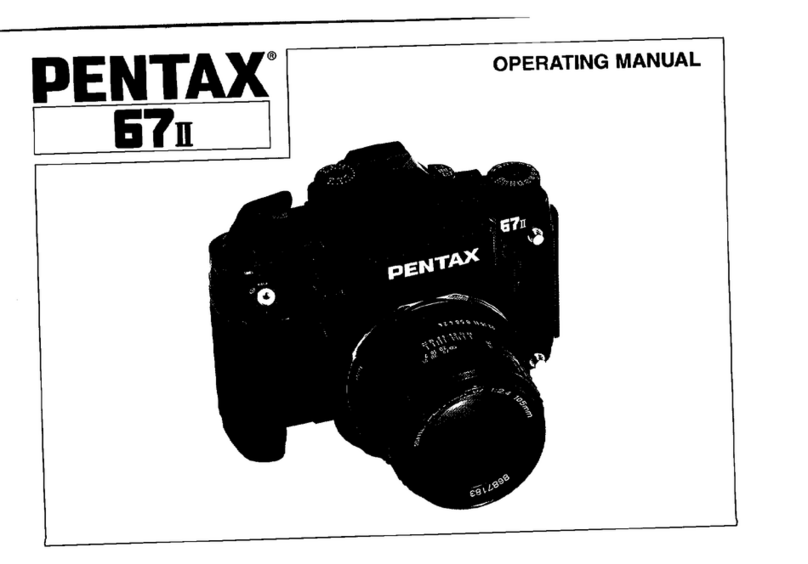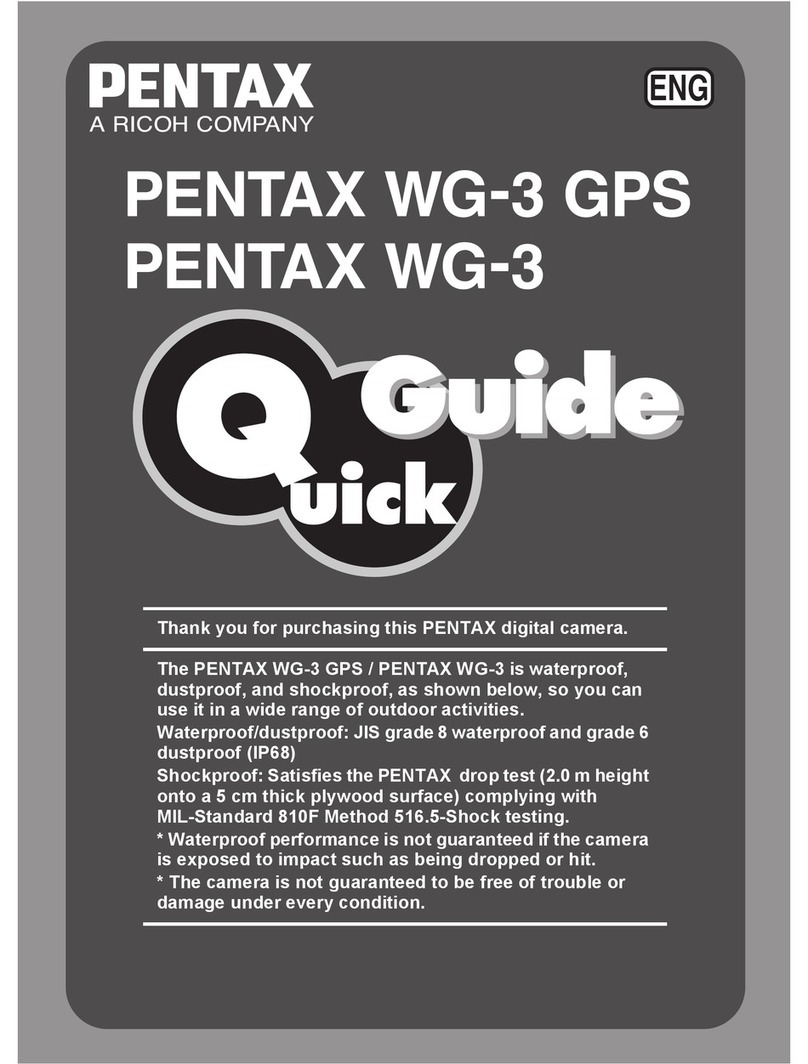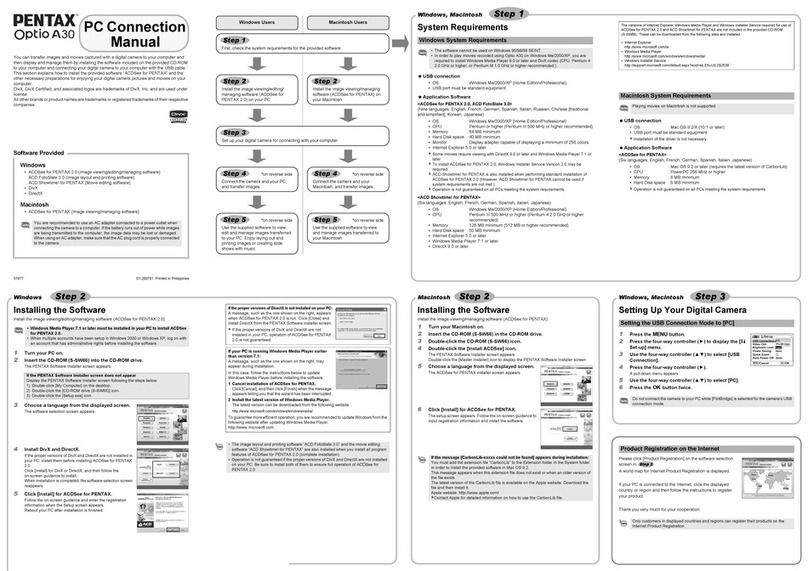Pentax K-7 User manual
Other Pentax Digital Camera manuals
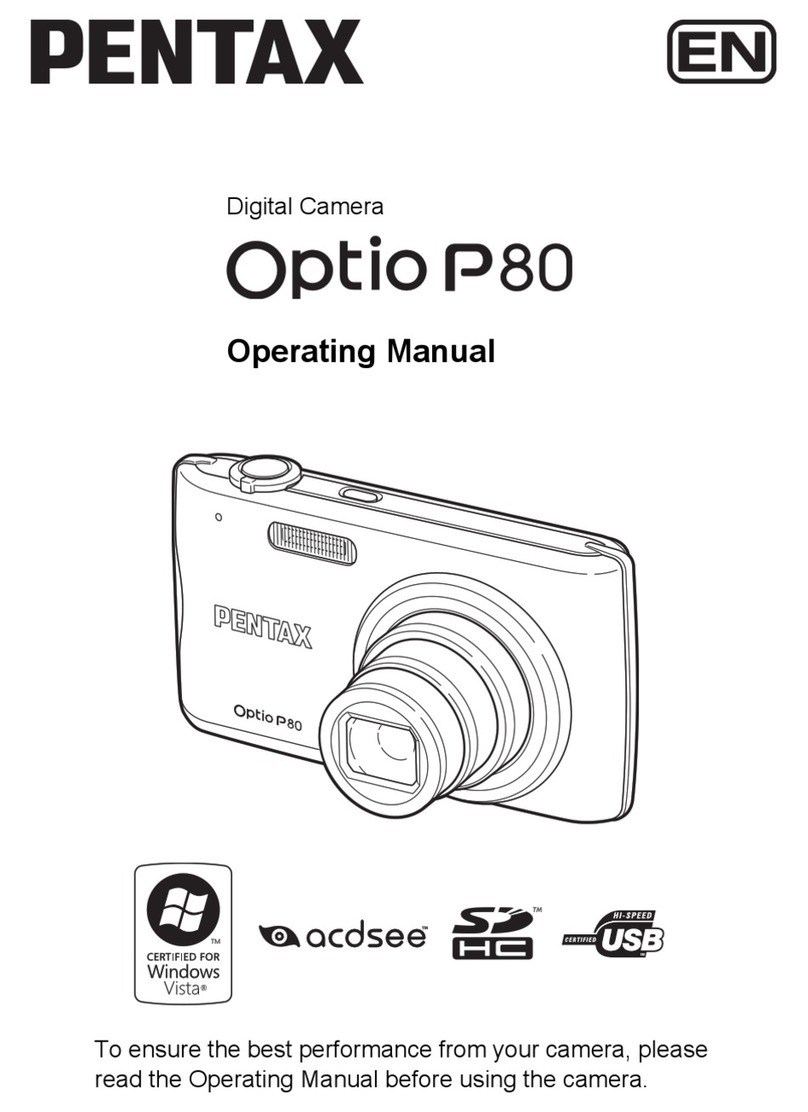
Pentax
Pentax Optio P80 User manual

Pentax
Pentax *ist User manual

Pentax
Pentax OPTIO L40 User manual

Pentax
Pentax K-30 User manual

Pentax
Pentax PZ-70 User manual
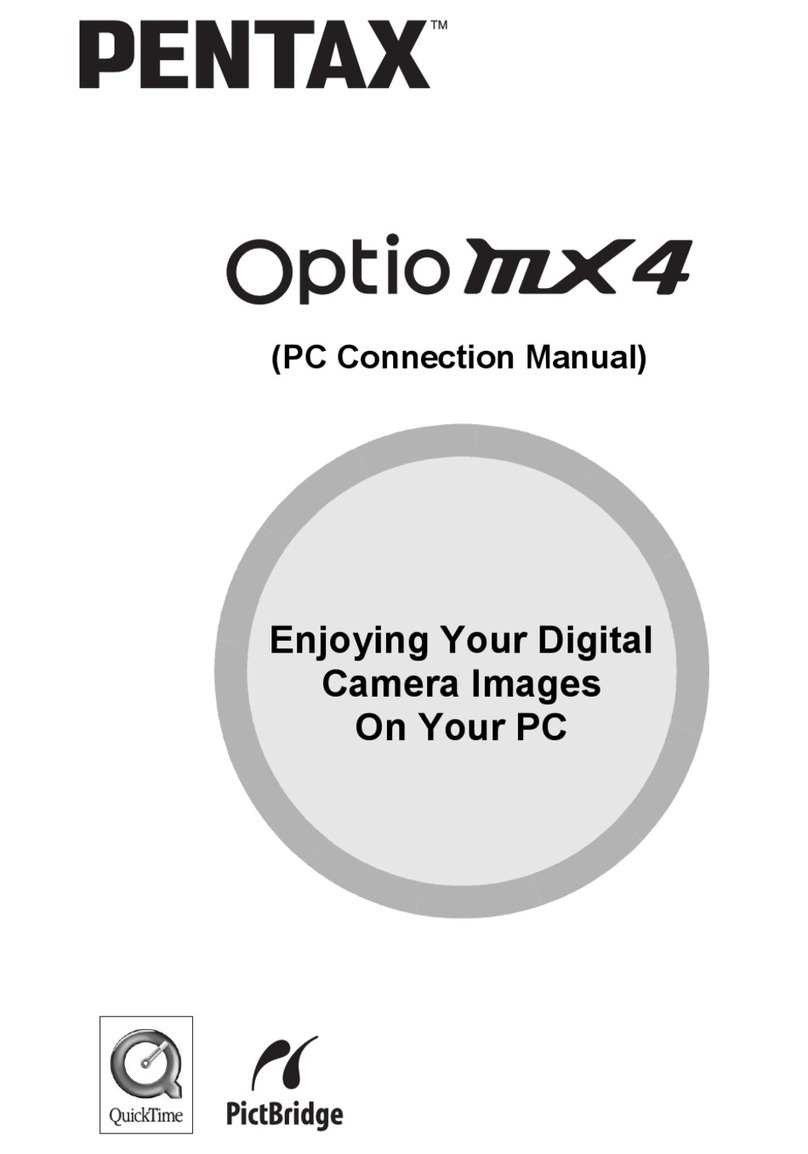
Pentax
Pentax Optio MX4 Instruction manual
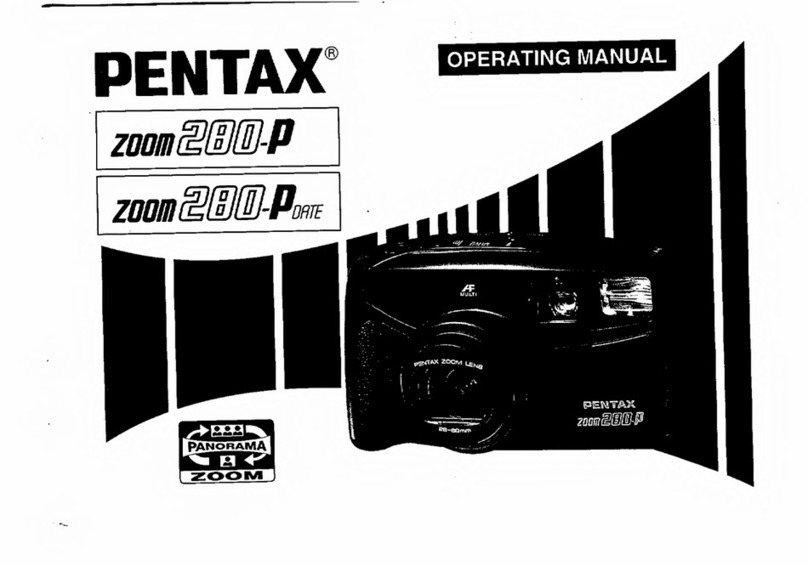
Pentax
Pentax Zoom 280-P Date User manual
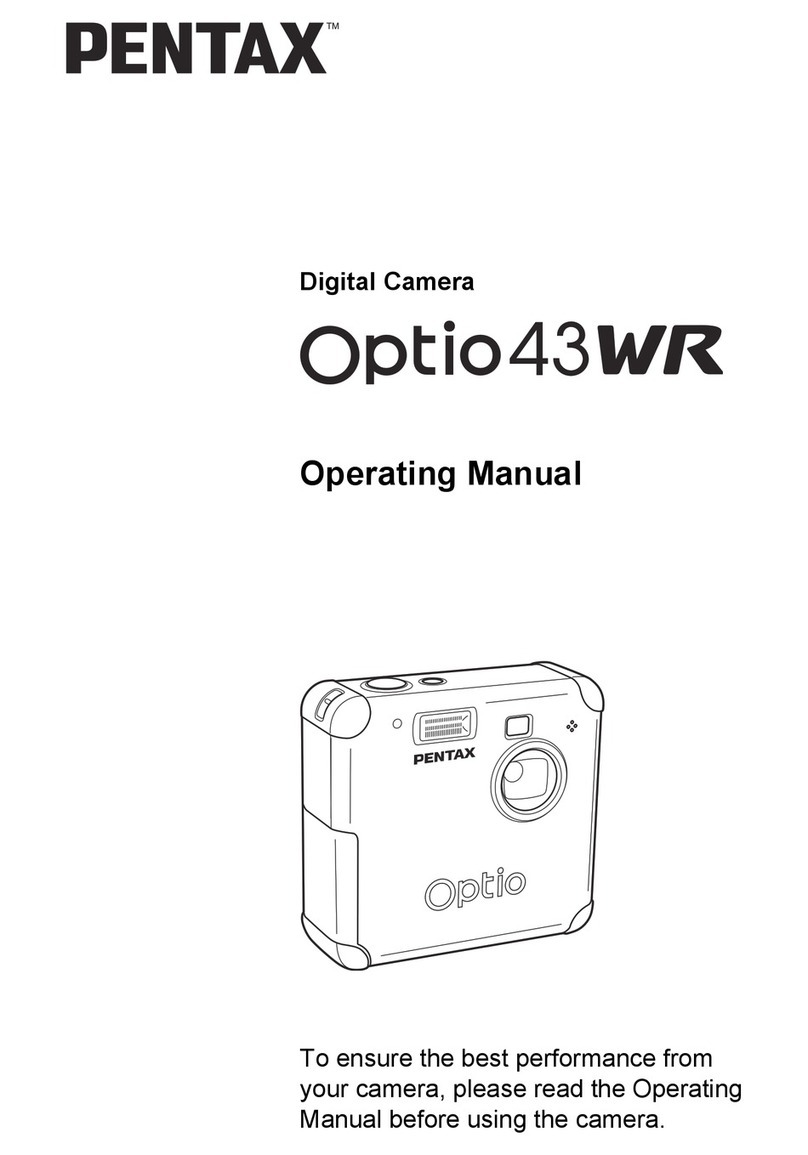
Pentax
Pentax Optio 43WR User manual
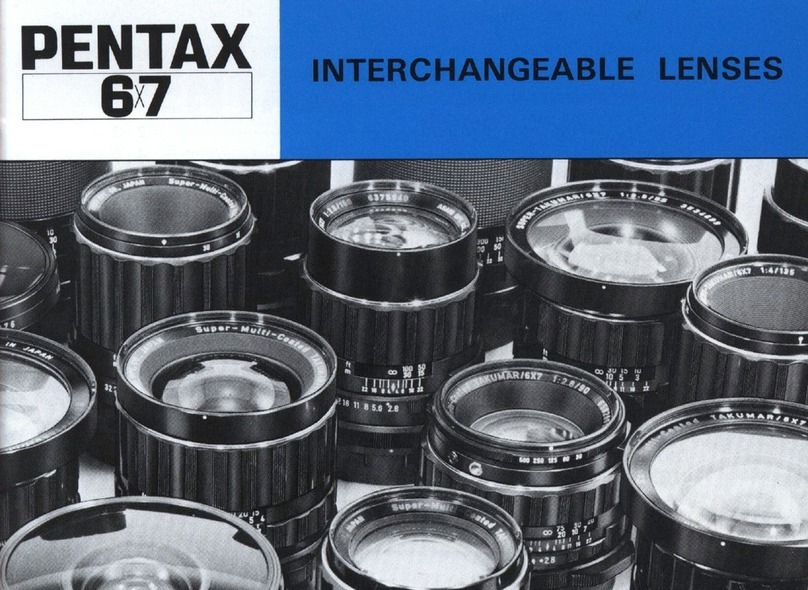
Pentax
Pentax 6x7 Marine User manual

Pentax
Pentax Z-70 User manual
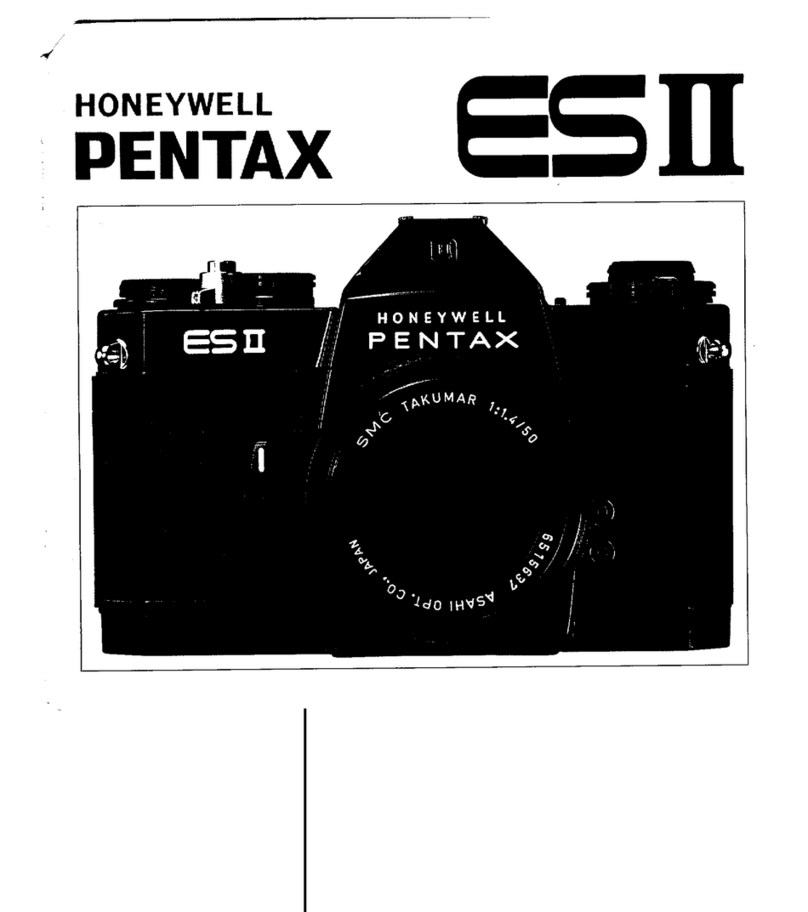
Pentax
Pentax ES II User manual
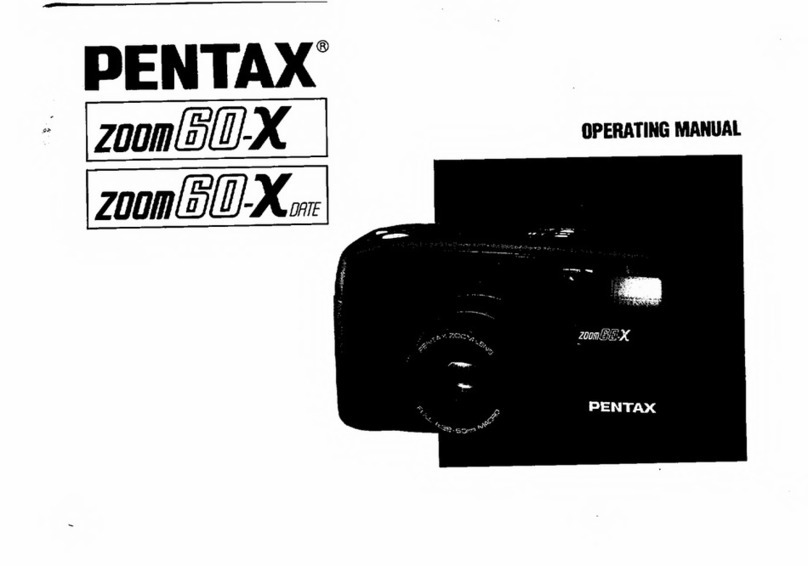
Pentax
Pentax Zoom 60-X User manual

Pentax
Pentax 645 NII User manual
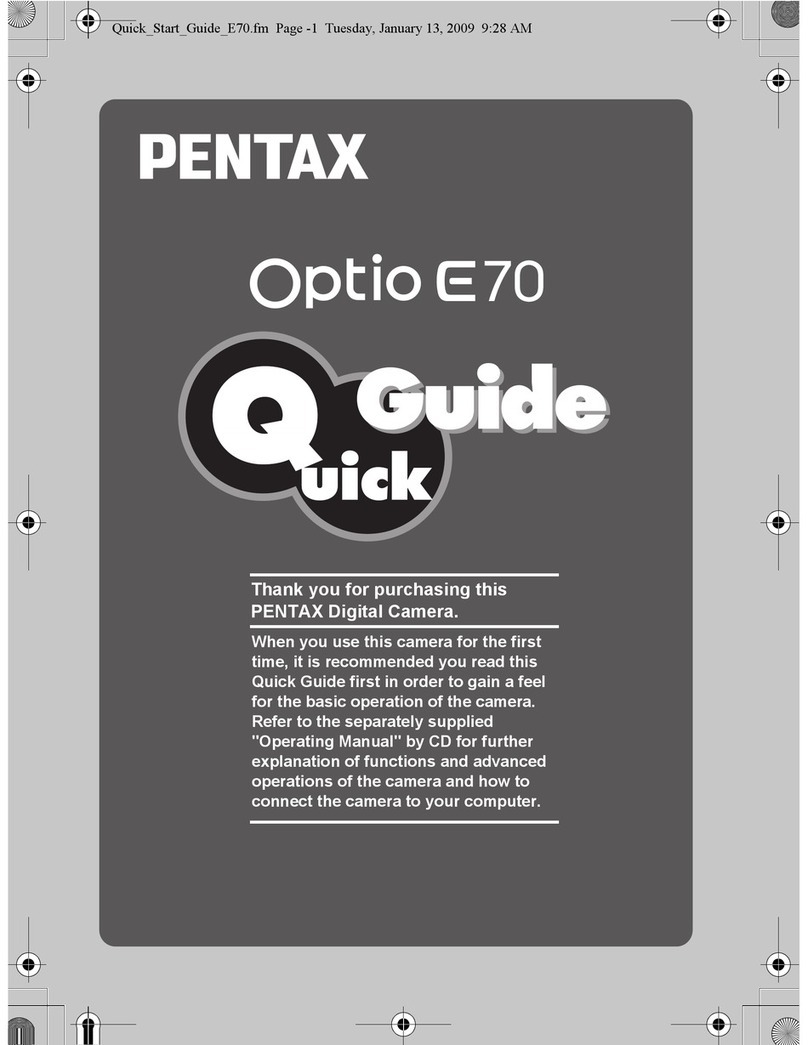
Pentax
Pentax Optio E70 Operator's manual

Pentax
Pentax WS80 - Optio Digital Camera User manual
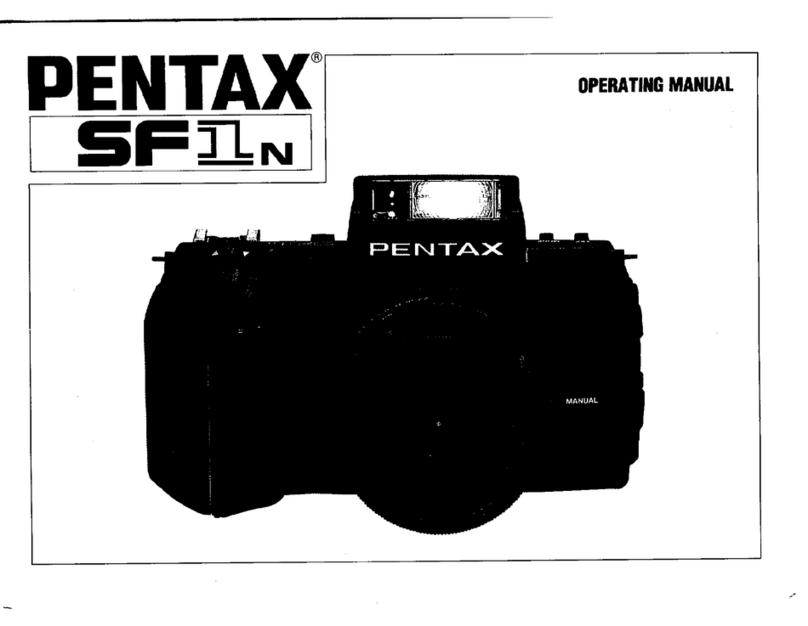
Pentax
Pentax SF-1n User manual

Pentax
Pentax Optio WG 2 User manual

Pentax
Pentax Optio W80 - Optio W80 - Digital Camera User manual

Pentax
Pentax K-7 Setup guide

Pentax
Pentax Bracket 645 User manual