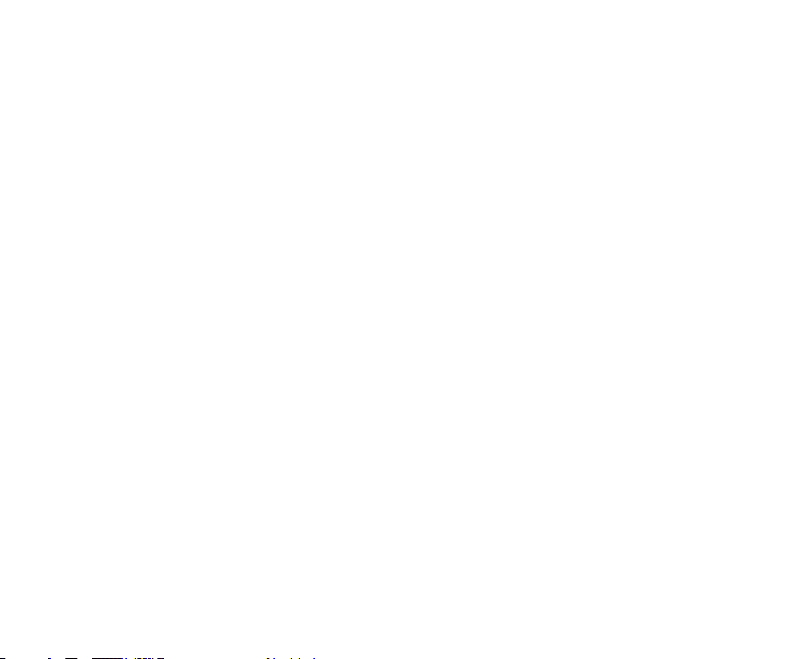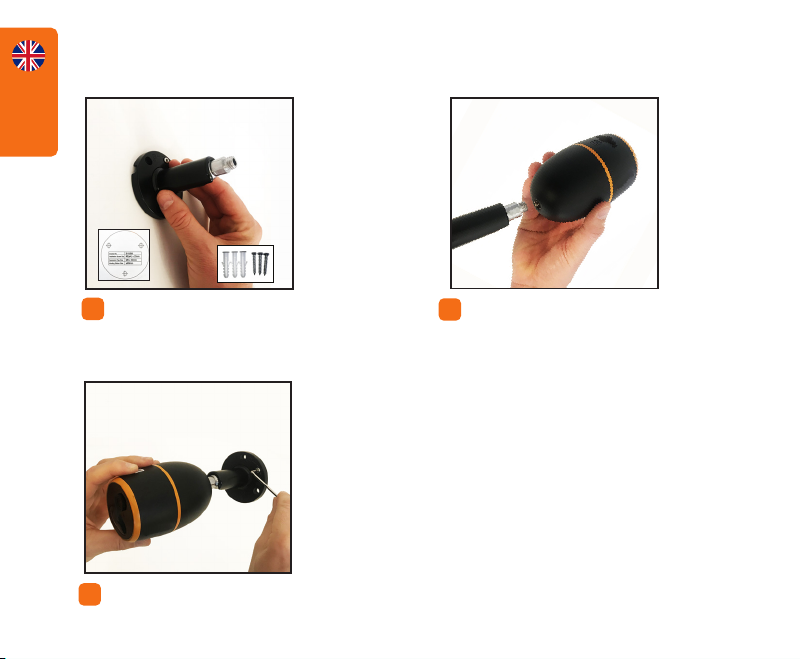English
6
ACTIVATE CAMERA
After the SIM card is activated and the battery
is inserted, a red light will turn on, and you will
hear the voice prompt“Camera is starting up,
please wait”. The LED will stay solid on for some
seconds and then go out.
A blue LED will ash for some seconds, then stay
solid before going out. You should hear “Network
connection succeeded”, which means the camera
has been successfully connected to the mobile
network.
If you hear ”Network connection failed”, make
sure your free trial subscription is active at
my.luda.farm. Also make sure the 3G or 4G sig-
nal is good, then remove the battery and insert
it back again.
If you want to use a dierent SIM card that is not inclu-
ded in this package go to www.luda.farm/FCM
for more information.