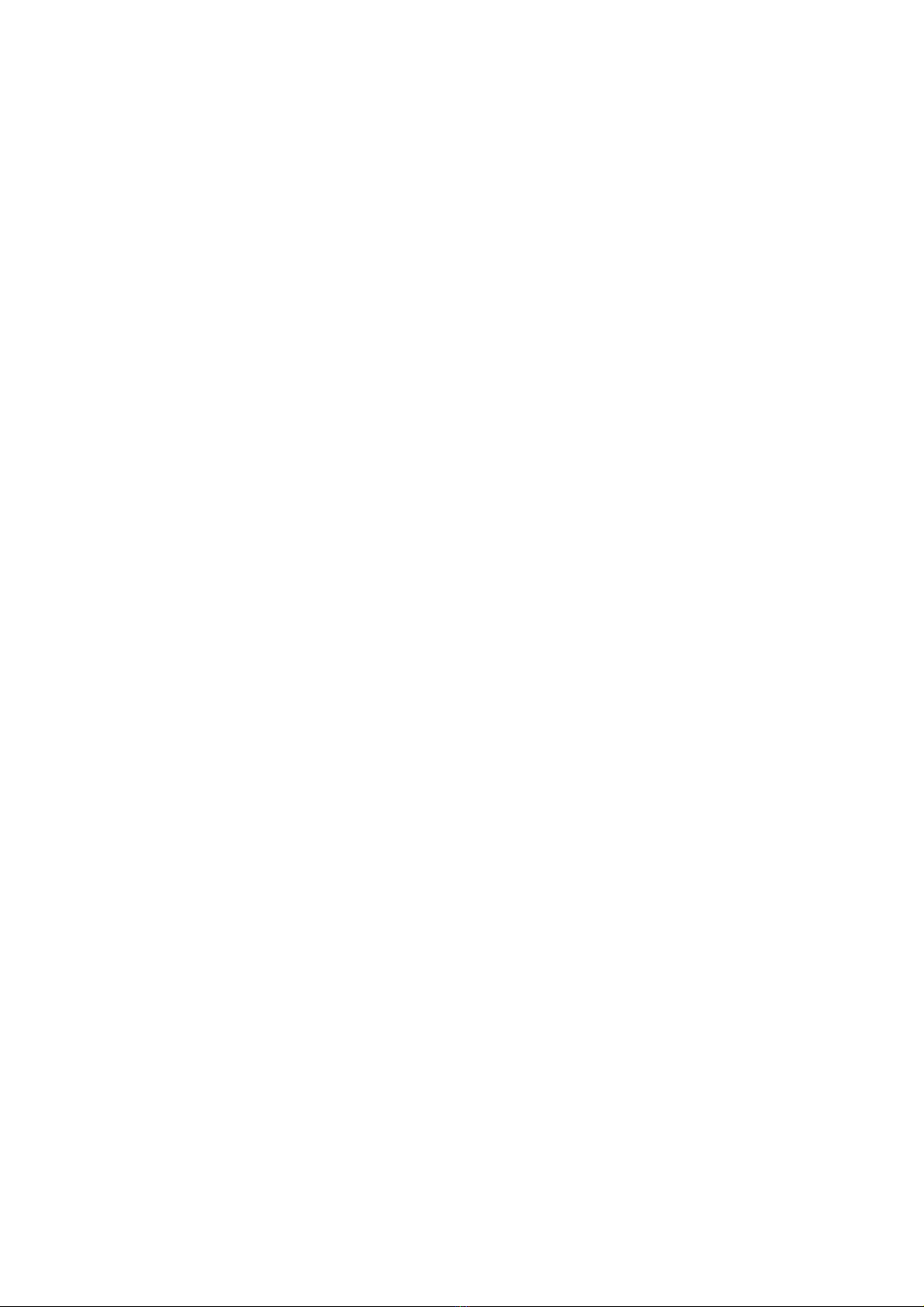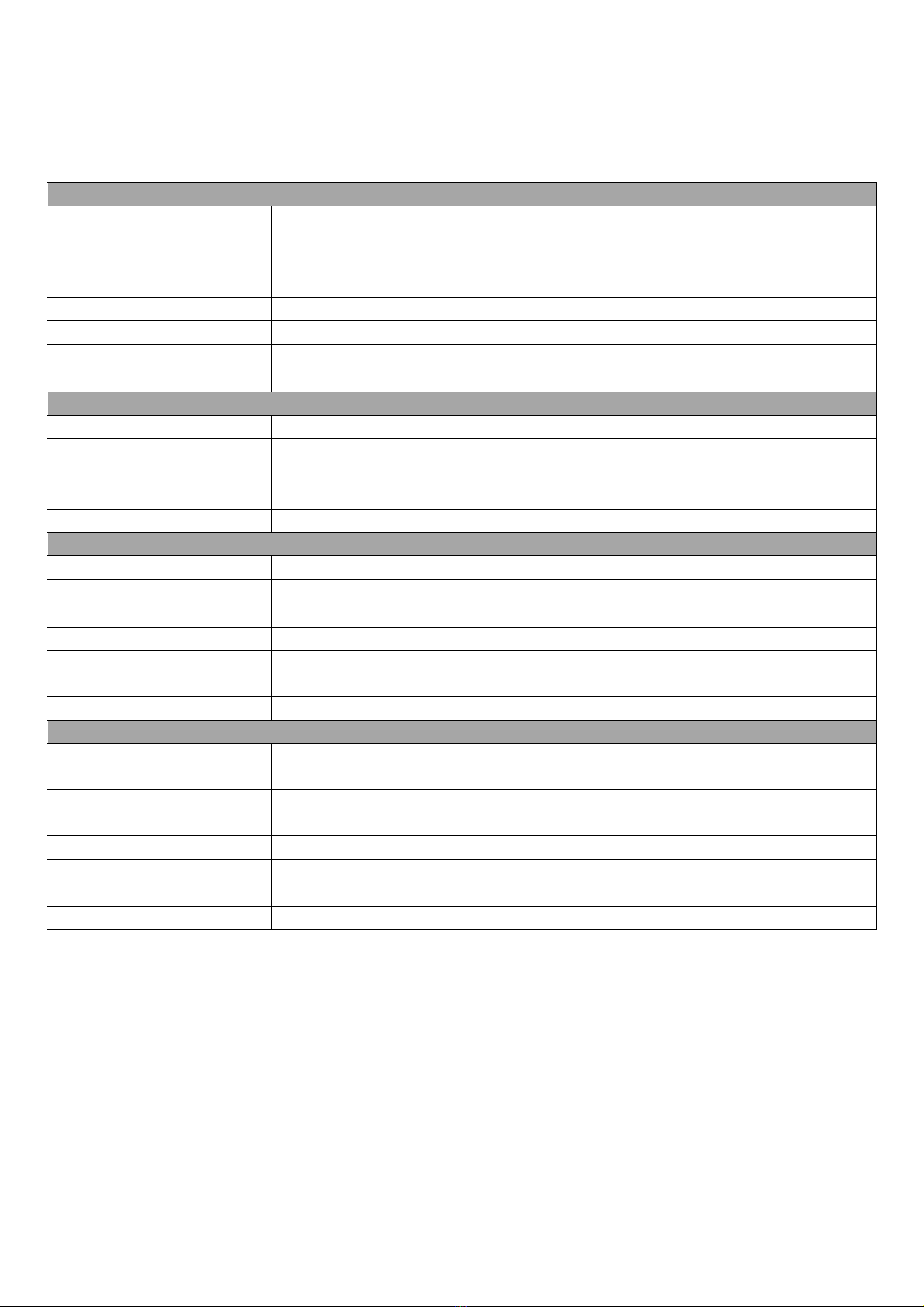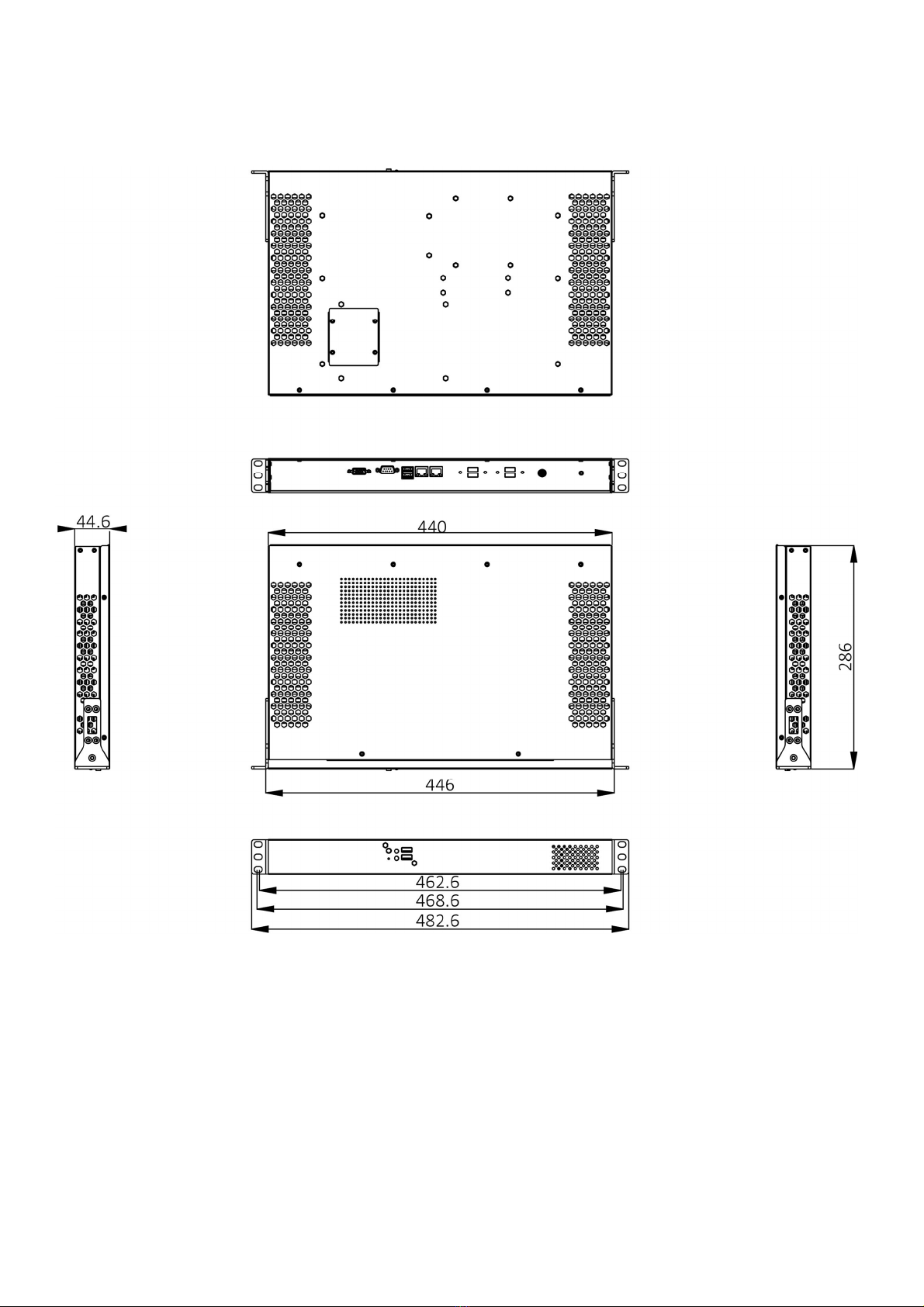Table of Contents
SAFETY INFORMATION ............................................................................................................................................... 1
ELECTRICAL SAFETY ....................................................................................................................................................... 1
OPERATION SAFETY ....................................................................................................................................................... 1
STATEMENT................................................................................................................................................................. 1
REVISION HISTORY .................................................................................................................................................... 2
PACKING LIST ............................................................................................................................................................ 2
TABLE OF CONTENTS ................................................................................................................................................. 3
CHAPTER 1: PRODUCT INTRODUCTION....................................................................................................................... 5
1.1 KEY FEATURES ........................................................................................................................................................ 5
1.2 FRONT PANEL COMPONENTS ..................................................................................................................................... 6
1.3 REAR PANEL COMPONENTS ....................................................................................................................................... 6
1.4 MECHANICAL DIMENSIONS ........................................................................................................................................ 7
CHAPTER 2: JUMPERS AND CONNECTORS ................................................................................................................... 8
2.1 FRONT PANEL CONNECTOR PIN DEFINITIONS.................................................................................................................. 8
2 x USB 2.0 .......................................................................................................................................................... 8
Status Indicators .................................................................................................................................................. 8
2.2 REAR PANEL CONNECTOR PIN DEFINITIONS ................................................................................................................... 8
USB Port: USB2.0 ................................................................................................................................................. 8
LAN port, 2 x RJ45 ............................................................................................................................................... 8
2 x USB 3.0 .......................................................................................................................................................... 9
COM port, RS232................................................................................................................................................. 9
VGA port ............................................................................................................................................................. 9
2.3 INTERNAL CONNECTORS .......................................................................................................................................... 10
Mini PCIe connector .......................................................................................................................................... 10
SATA connector ................................................................................................................................................. 10
CHAPTER 3: INSTALLATION ....................................................................................................................................... 11
3.1 REMOVE THE TOP CASE ........................................................................................................................................... 11
3.2 REPLACE THE TOP CASE ........................................................................................................................................... 11
3.3 2.5" SATA HDD/SSD INSTALLATION ......................................................................................................................... 12
3.4 MEMORY MODULE INSTALLATION .............................................................................................................................. 14
3.5 RACK MOUNT BRACKET INSTALLATION ......................................................................................................................... 15
CHAPTER 4: AMI BIOS UTILITY .................................................................................................................................. 16
4.1 STARTING ............................................................................................................................................................ 16
4.2 NAVIGATION KEYS ................................................................................................................................................. 16
4.3 MAIN ................................................................................................................................................................ 17
4.4 ADVANCED .......................................................................................................................................................... 18
4.4.1 ACPI Settings ............................................................................................................................................. 19
4.4.2 Trusted Computing.................................................................................................................................... 19
4.4.3 CPU Configuration ..................................................................................................................................... 19
4.4.4 SATA Configuration .................................................................................................................................... 20
4.4.5 F81866 Super IO Configuration .................................................................................................................. 20
4.4.6 Serial Port Console Redirection .................................................................................................................. 22
4.4.6.1 Console redirection settings ................................................................................................................... 23
4.4.7 Intel 82579LM Gigabit Network Connection/ Intel 82574L Gigabit Network Connection .............................. 23
4.5 CHIPSET.............................................................................................................................................................. 24
4.5.1 System Agent (SA) Configuration ............................................................................................................... 24
4.6 BOOT ................................................................................................................................................................. 27
4.6.1 CSM Parametes ......................................................................................................................................... 27