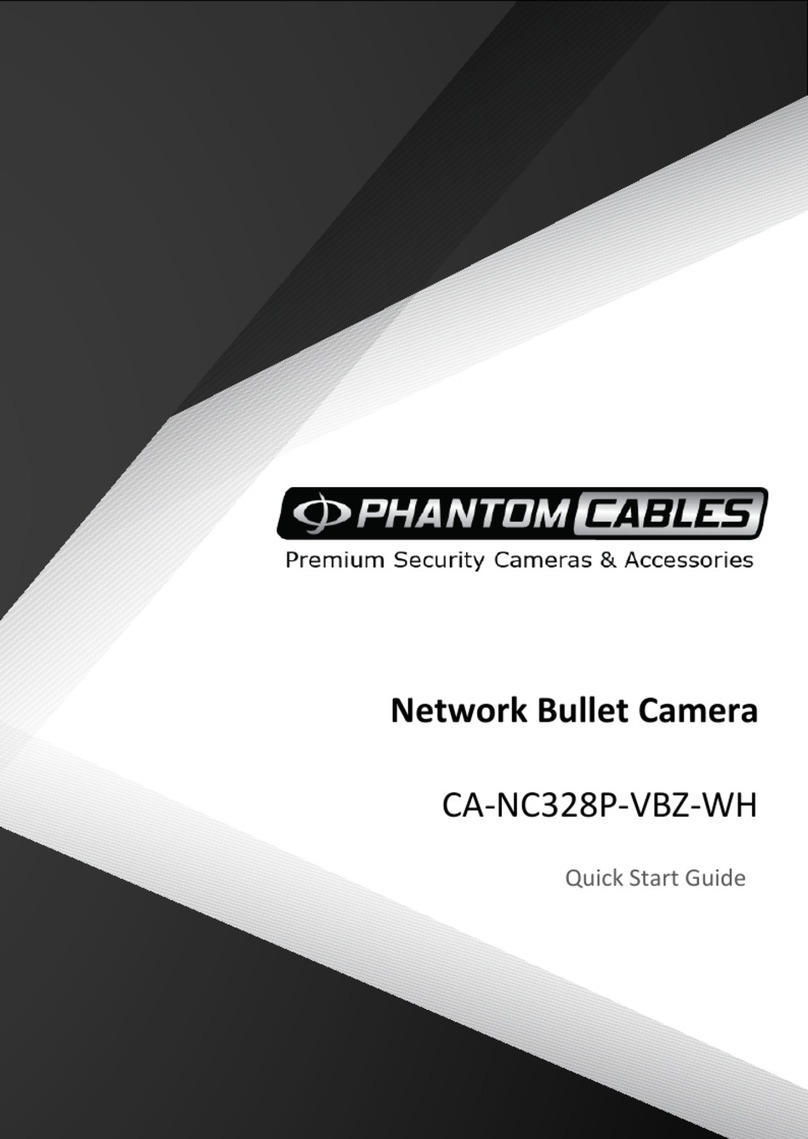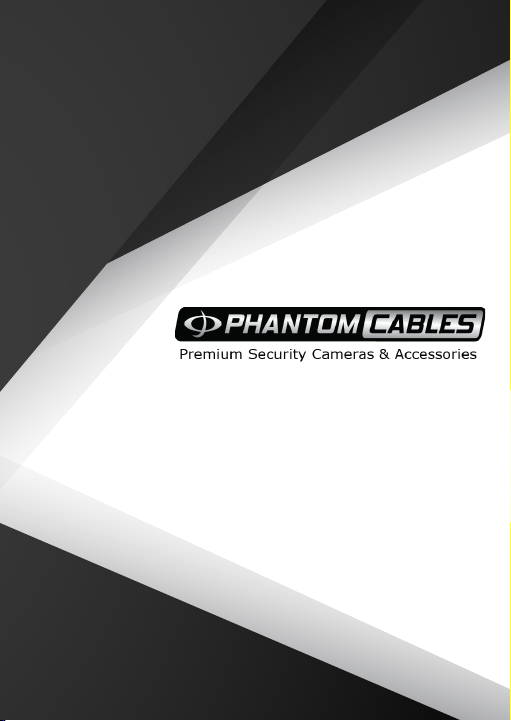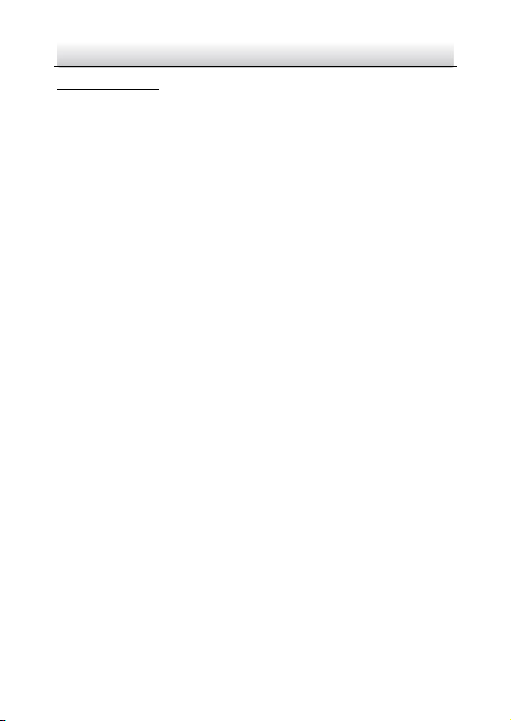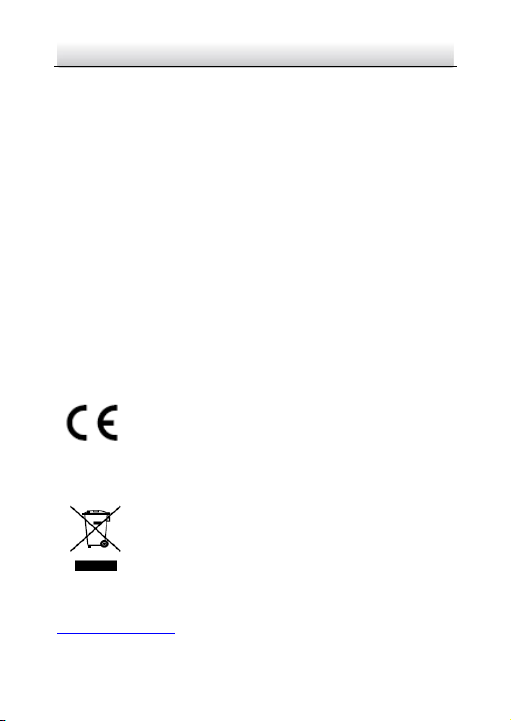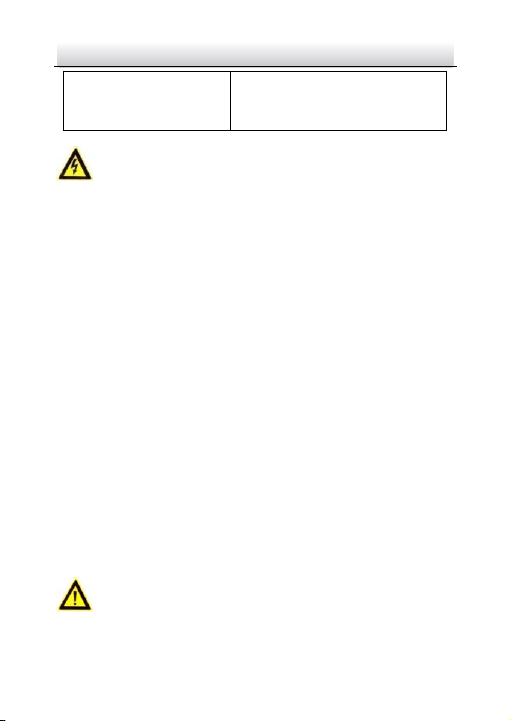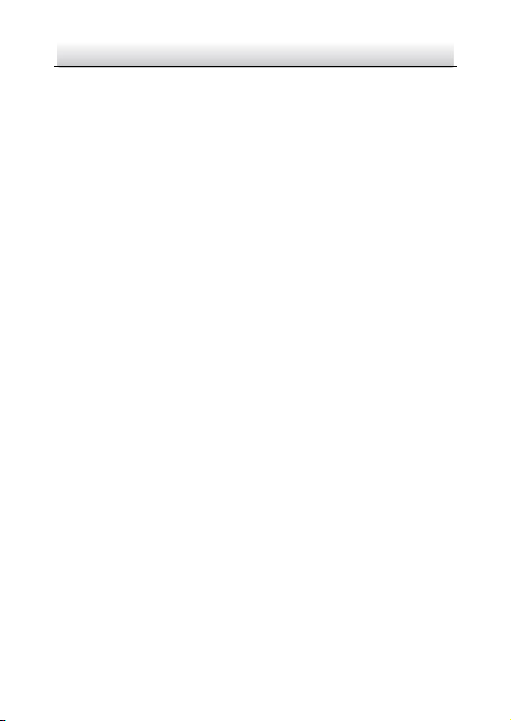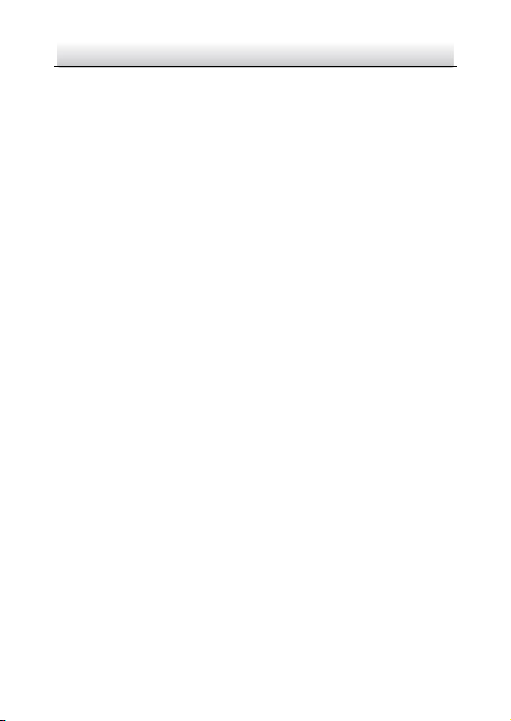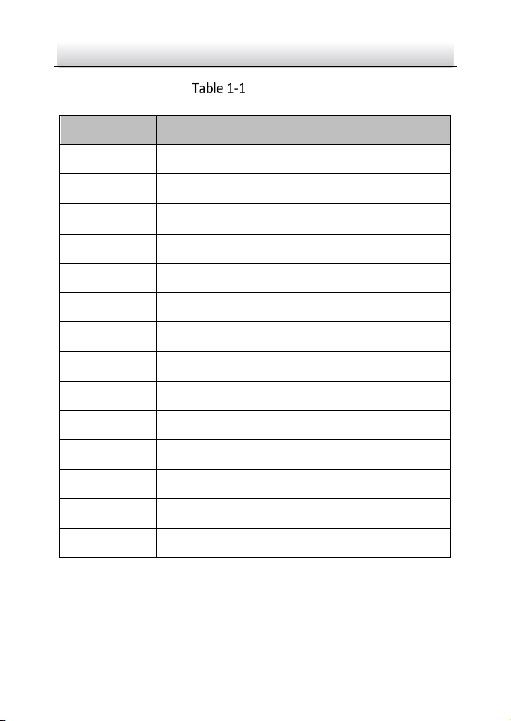Network Bullet Camera·Quick Start Guide
●Make sure the power supply voltage is correct before using the
camera.
●Do not drop the camera or subject it to physical shock.
●Do not touch sensor modules with fingers. If cleaning is
necessary, use clean cloth with a bit of ethanol and wipe it
gently. If the camera will not be used for an extended period,
please replace the lens cap to protect the sensor from dirt.
●Do not aim the camera at the sun or extra bright places.
Blooming or smearing may occur otherwise (which is not a
malfunction), and affect the endurance of sensor at the same
time.
●The sensor may be burned out by a laser beam, so when any
laser equipment is in using, make sure that the surface of
sensor will not be exposed to the laser beam.
●Do not place the camera in extremely hot, cold (the operating
temperature shall be-30°C ~to 60°C , or -40°C ~ to 60°C if the
camera model has an “H” in its suffix), dusty or damp locations,
and do not expose it to high electromagnetic radiation.
●To avoid heat accumulation, good ventilation is required for
operating environment.
●Keep the camera away from liquid while in use.
●While in delivery, the camera shall be packed in its original
packing, or packing of the same texture.
●Regular part replacement: a few parts (e.g. electrolytic
capacitor) of the equipment shall be replaced regularly
according to their average enduring time. The average time
varies because of differences between operating environment