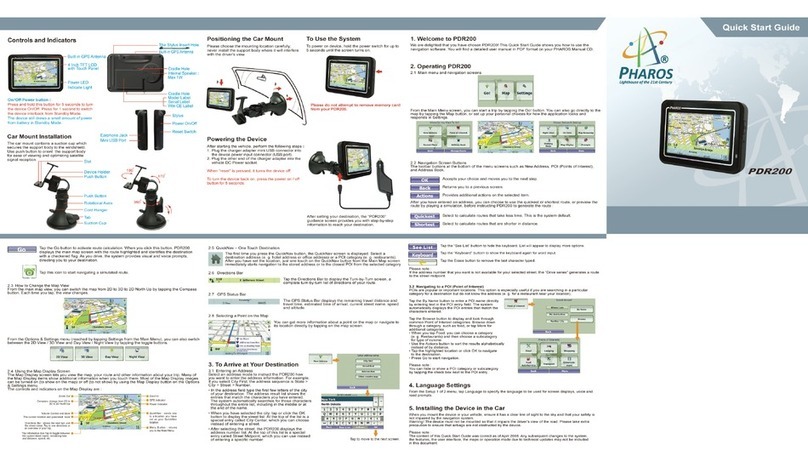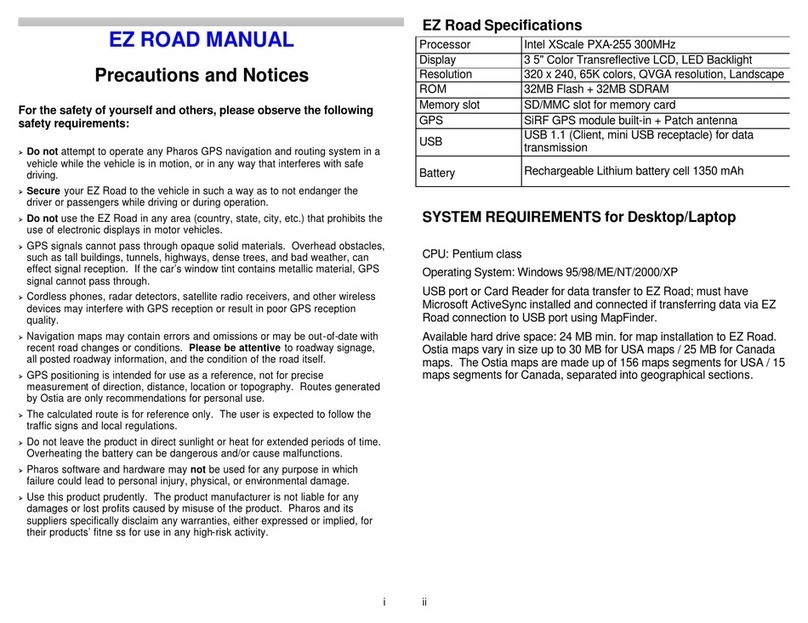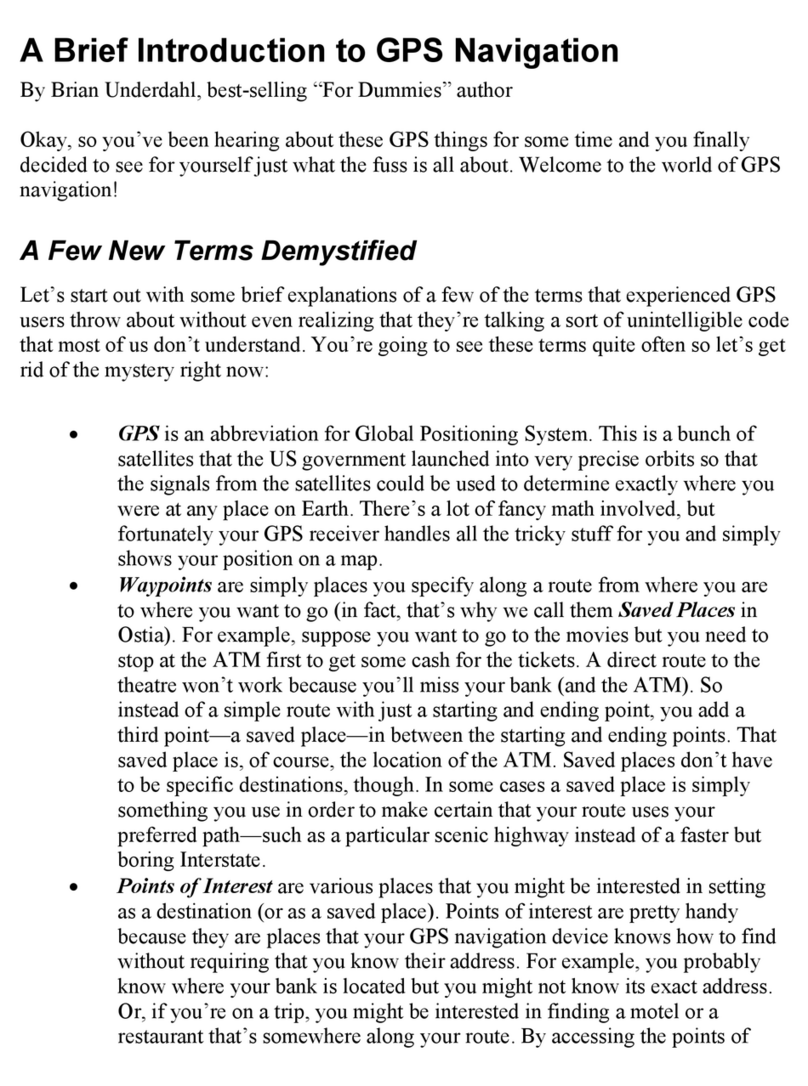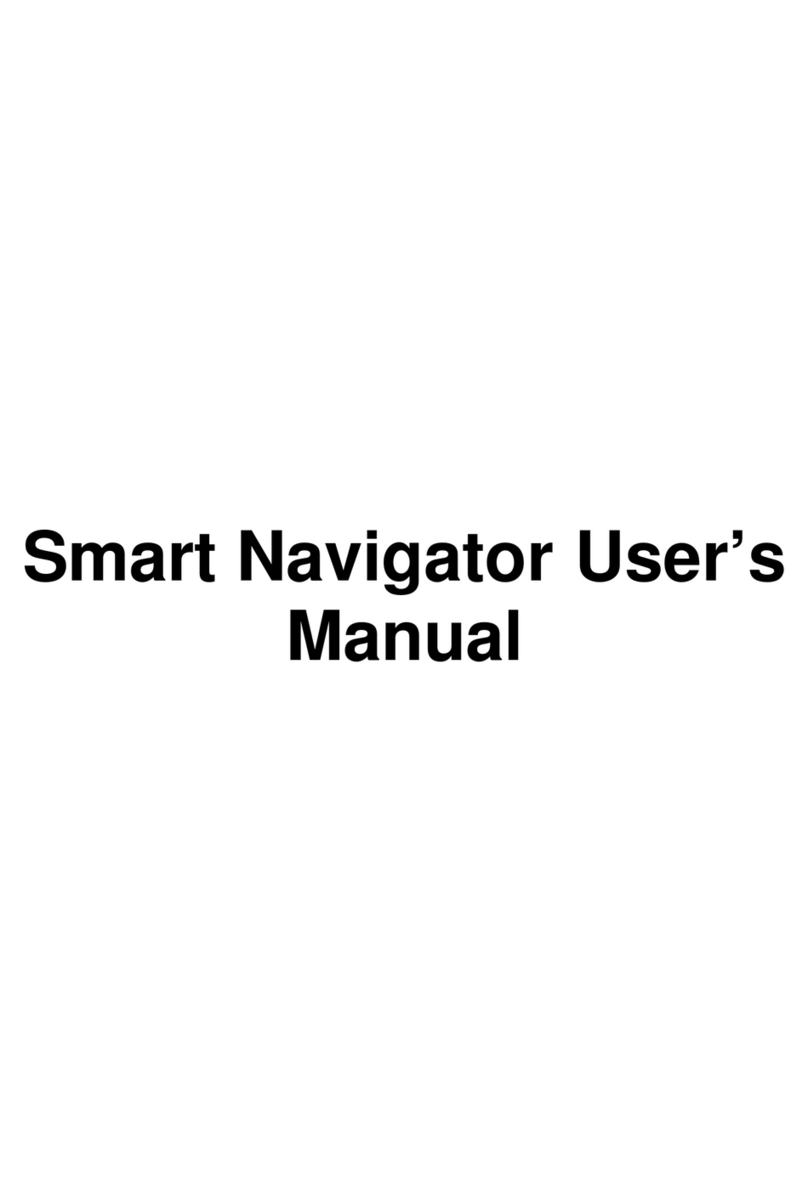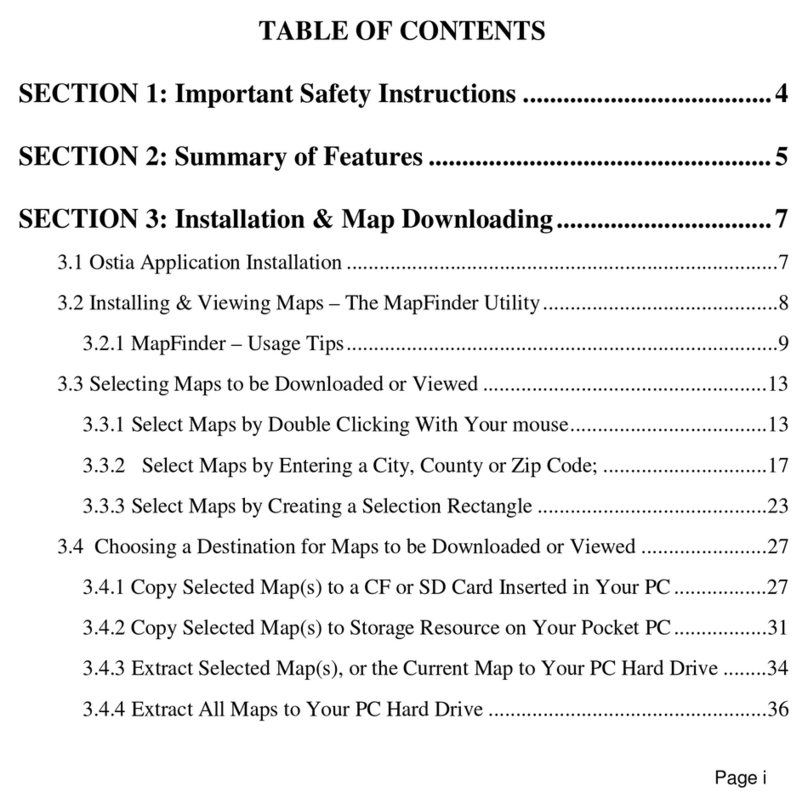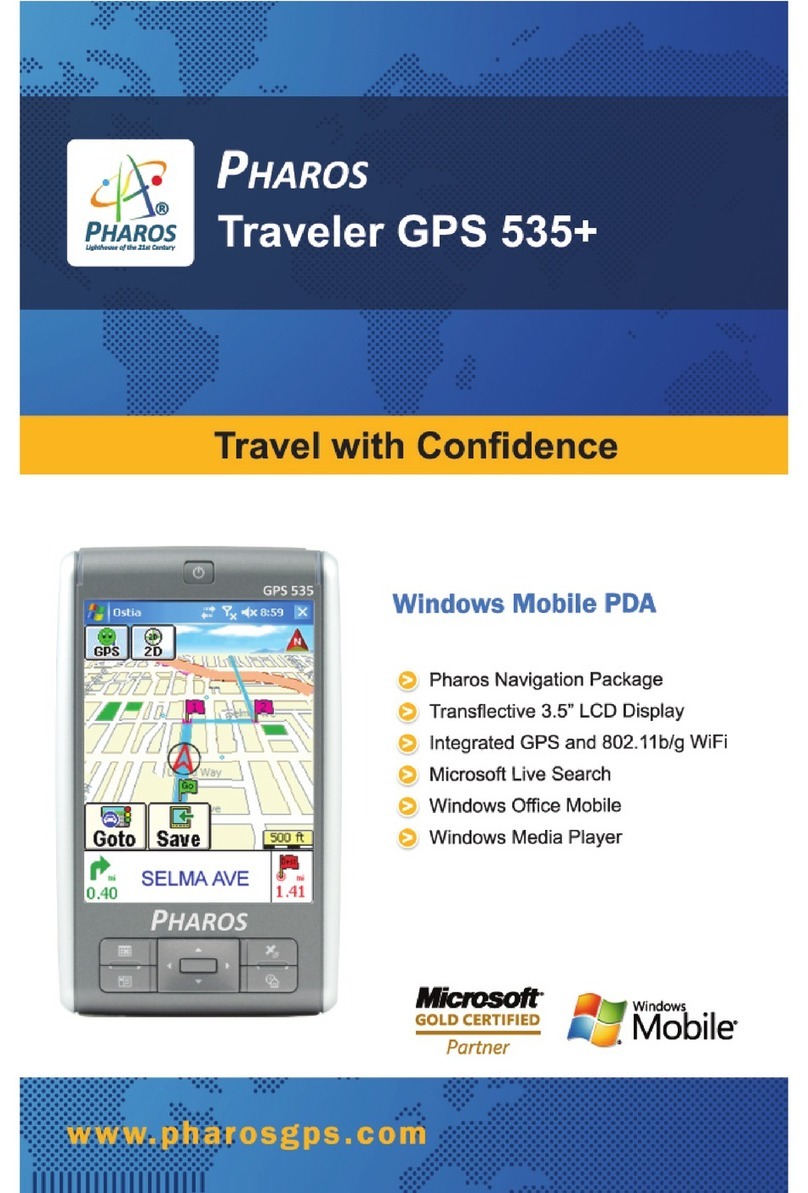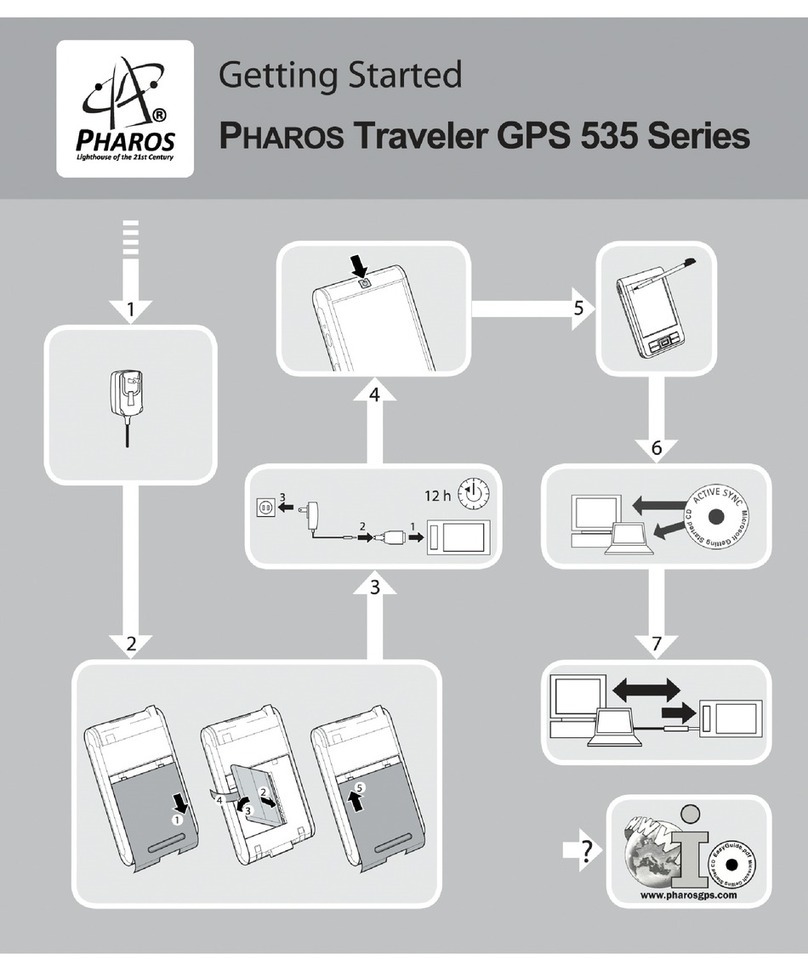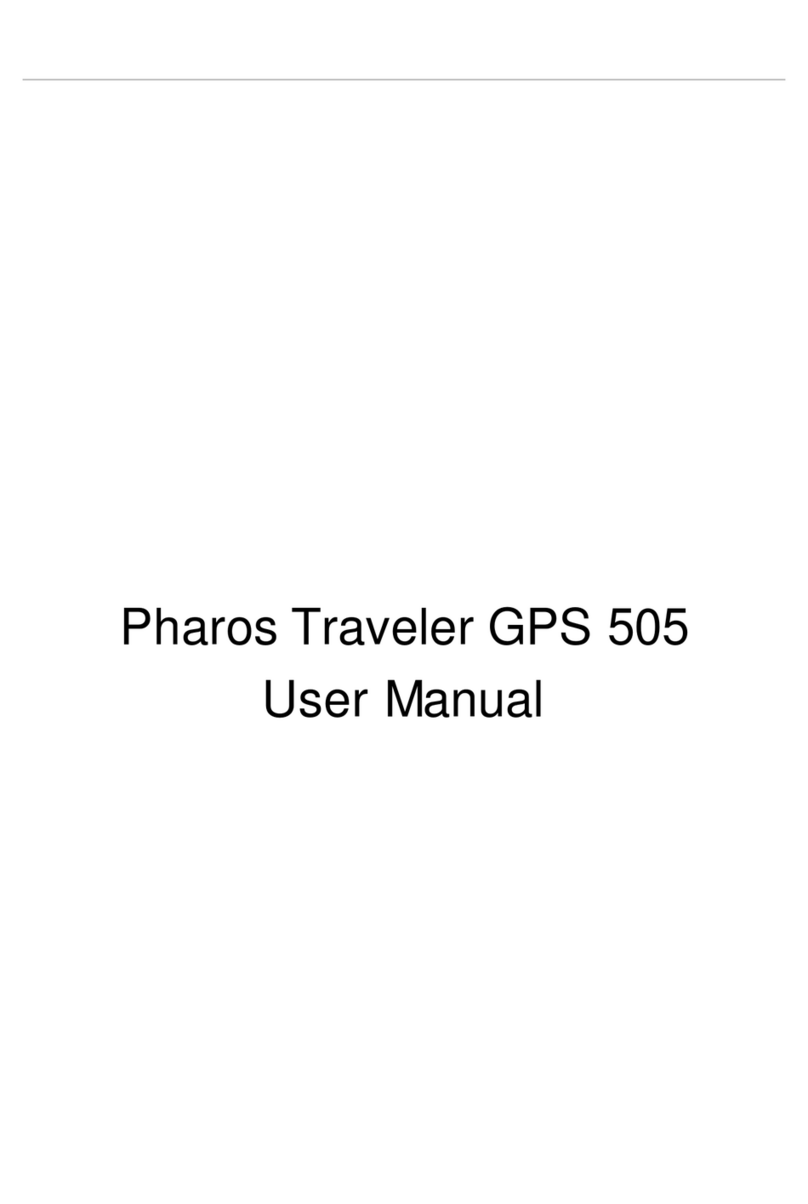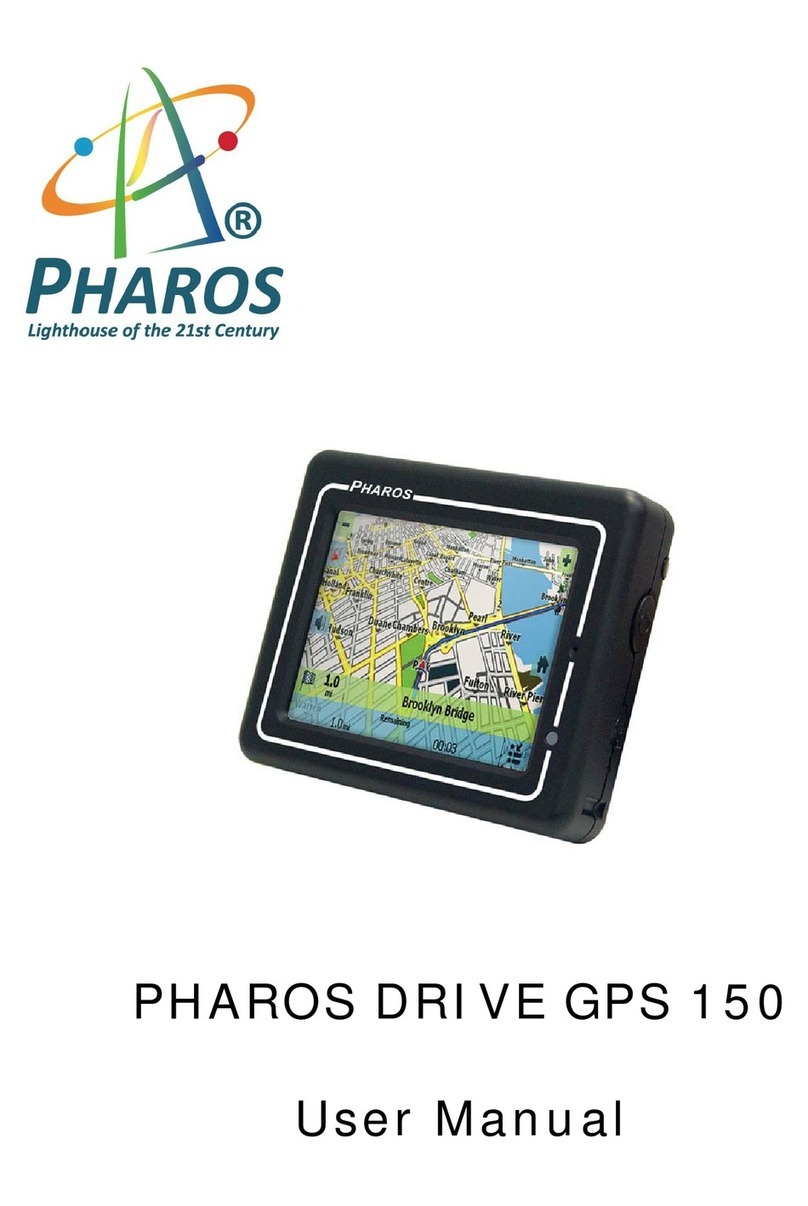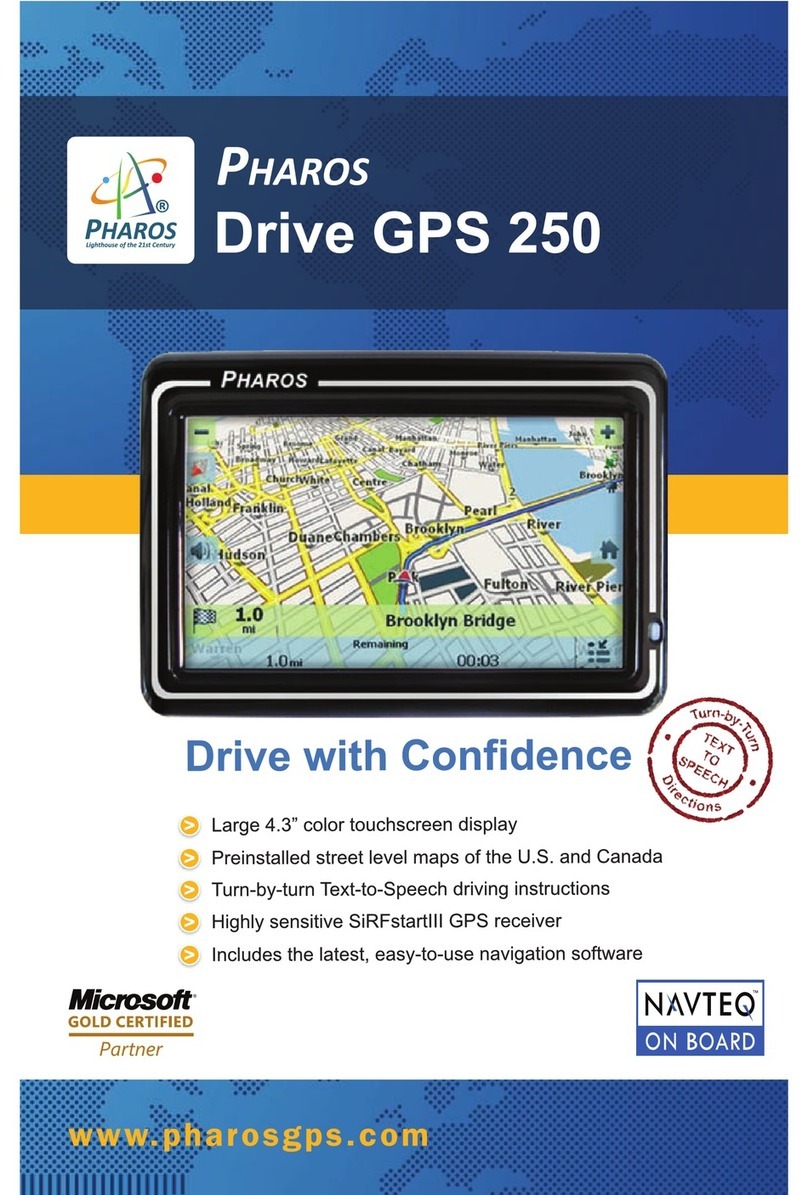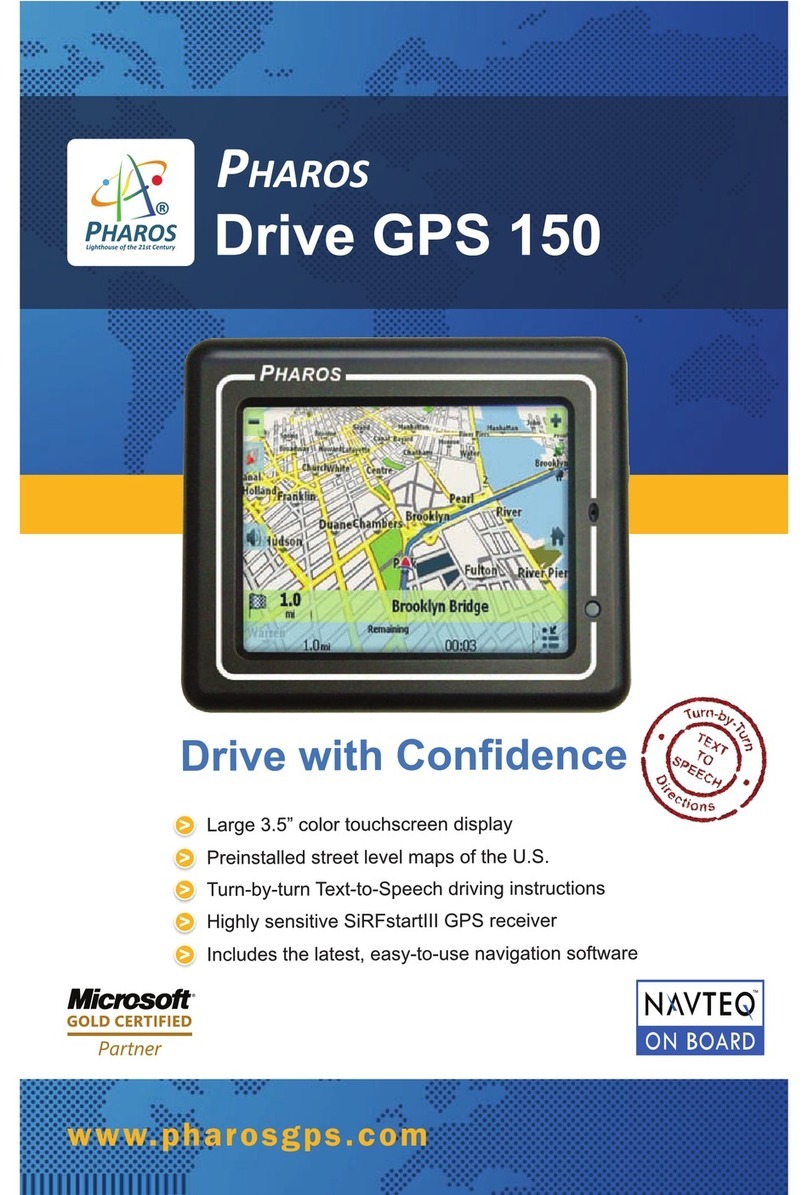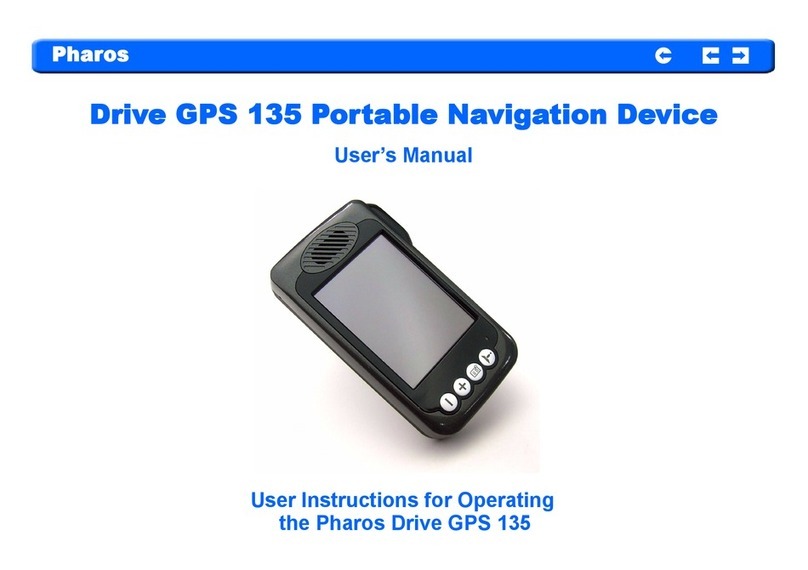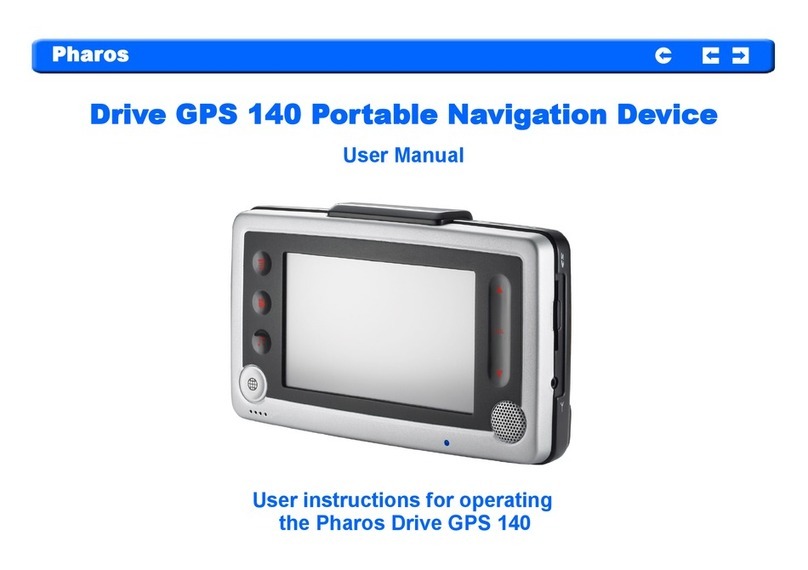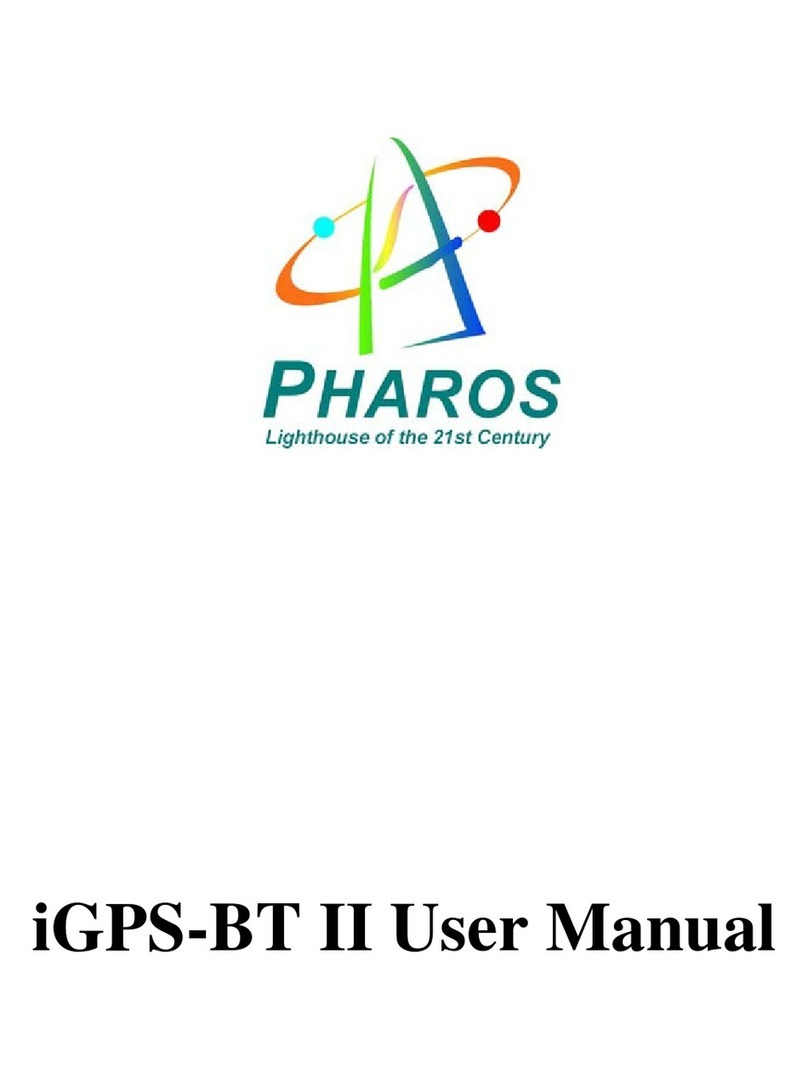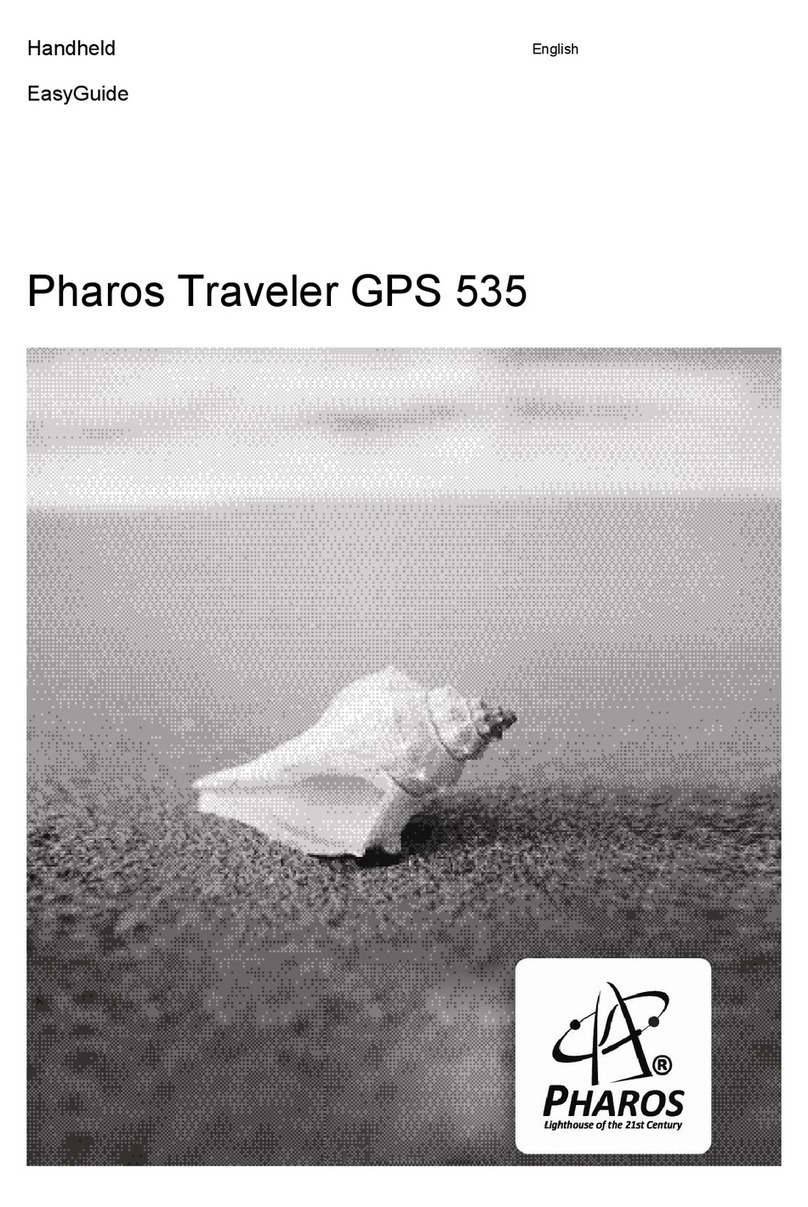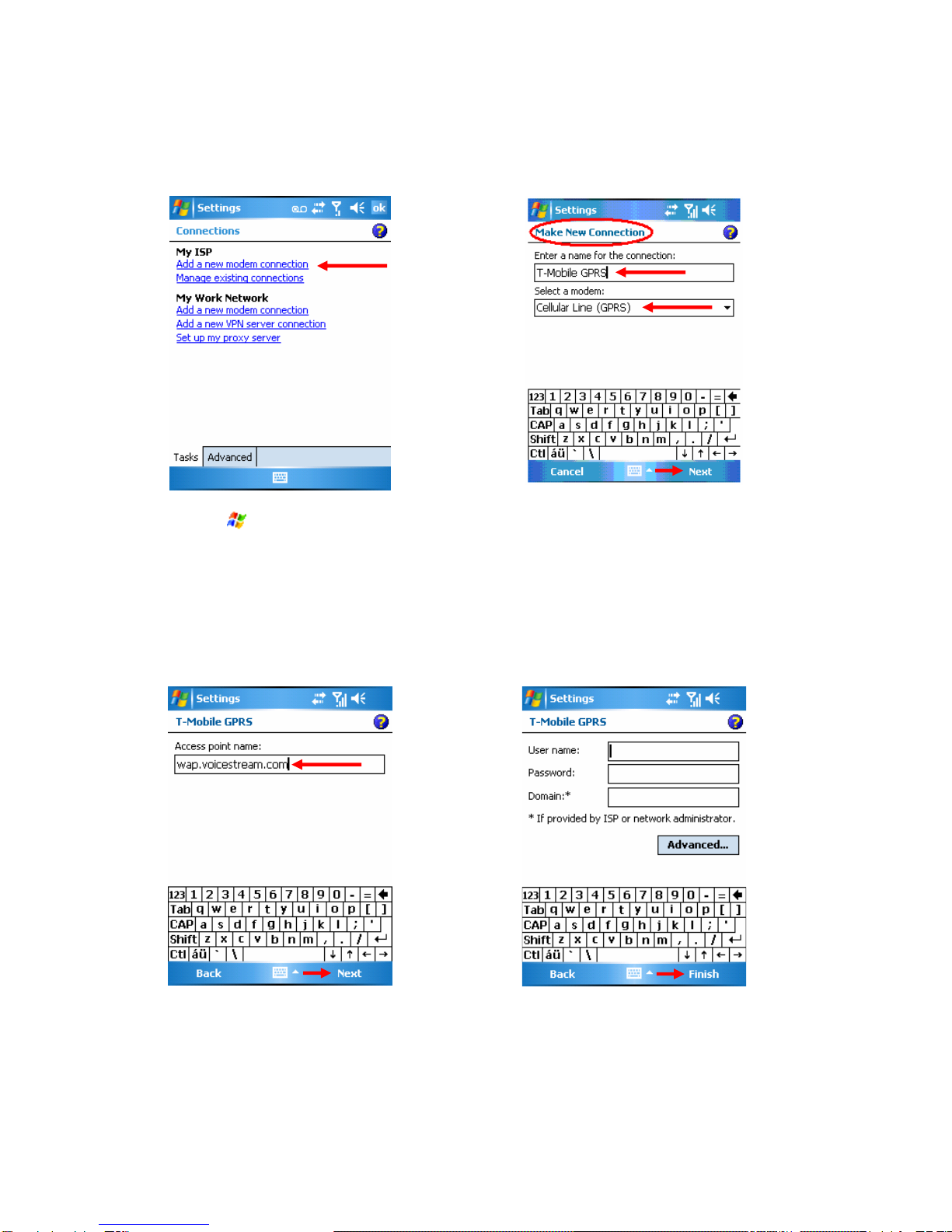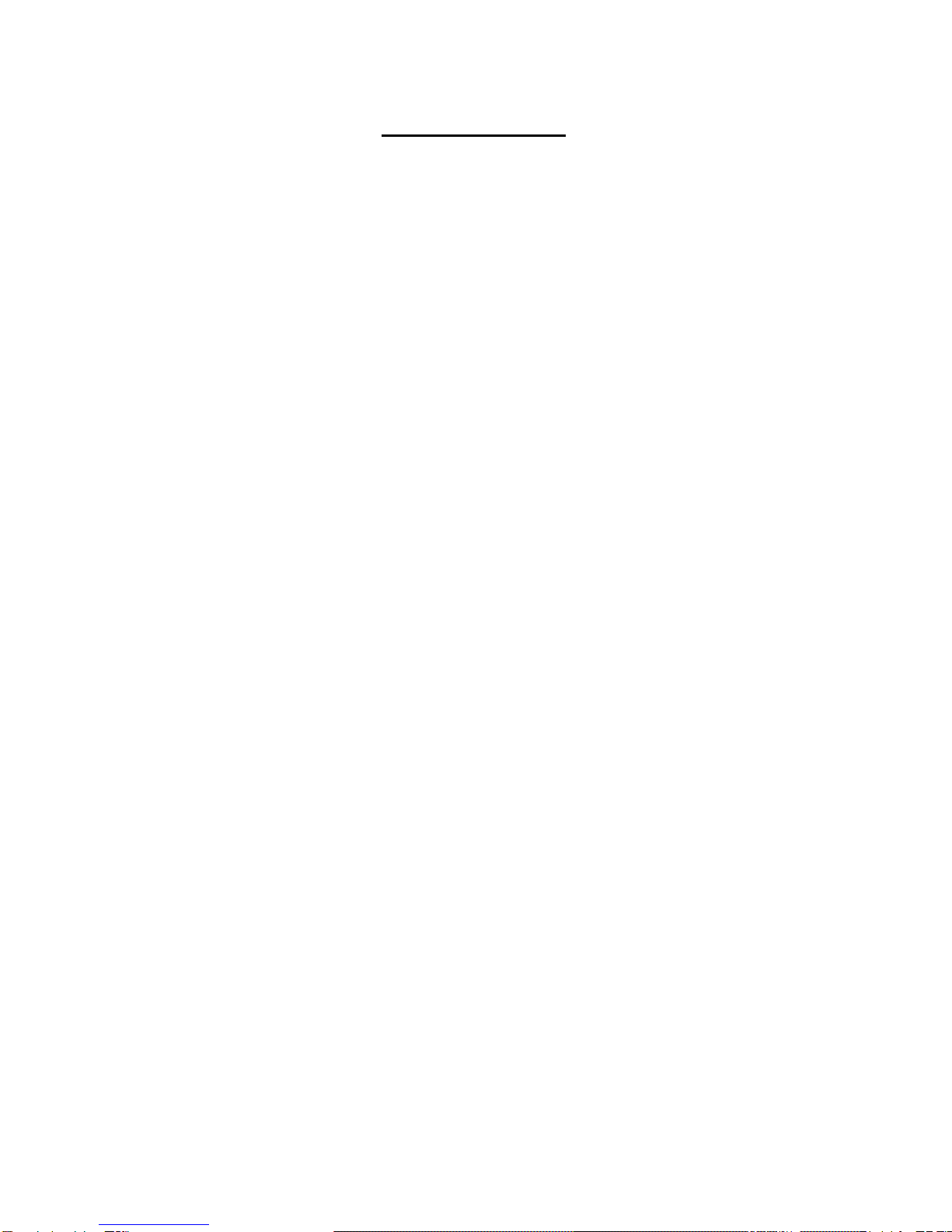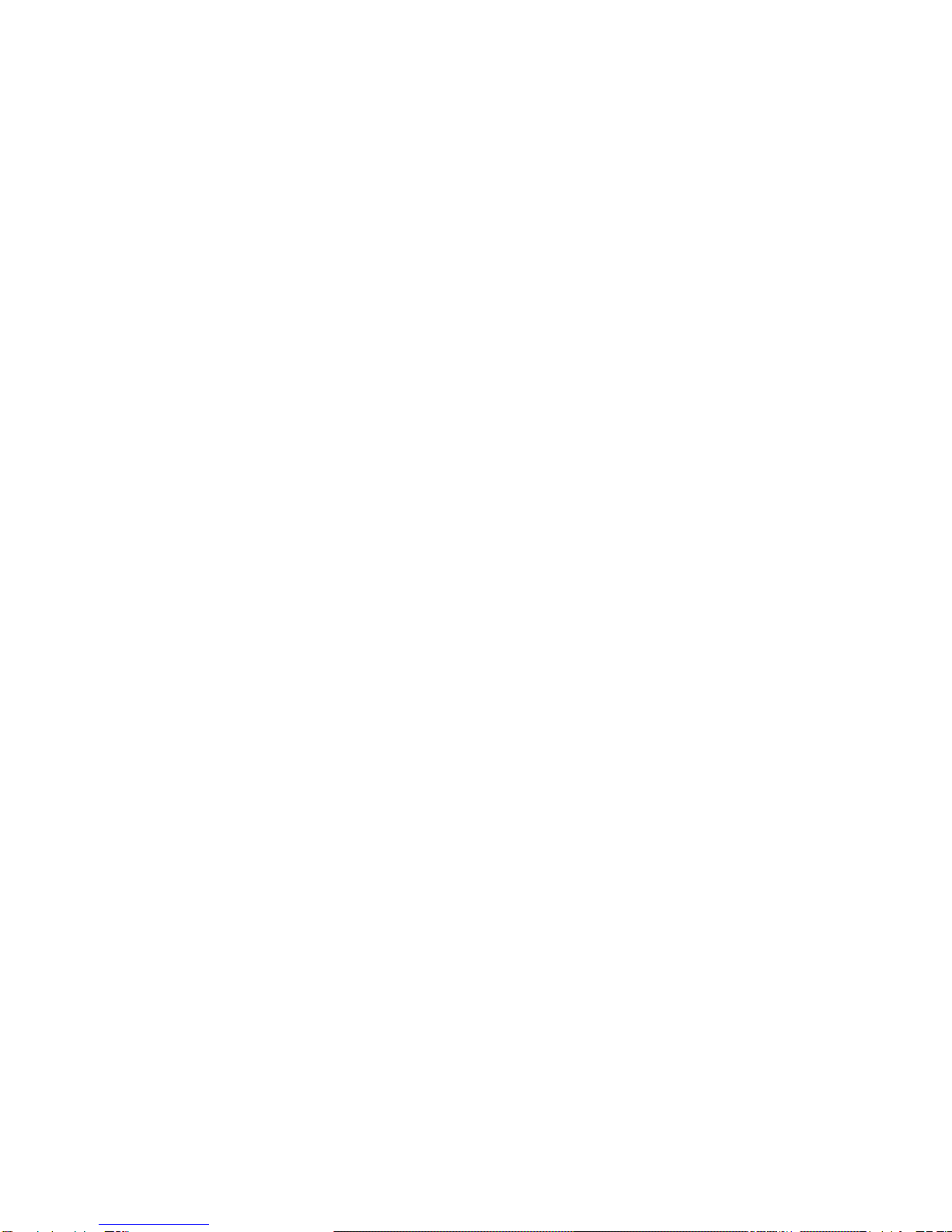7
Important Safety Precautions
When using this product the safety precautions below must be taken to offset possible
legal liabilities and damages.
Electrical Safety
This product is intended for use when supplied with power from the battery. Other
usage may be dangerous and will invalidate any approval given to this product.
Safety in Aircraft
Due to the possible interference caused by this product to an aircraft’s navigation
system and its communications network, using this product on board an airplane is
against the law in most countries.
Interference with Medical Equipment Functions
This product may cause medical equipment to malfunction. The use of this device is
forbidden in most hospitals and medial clinics.
Nonionizing Radiation
This product should be operated in the suggested normal condition only to ensure the
radioactive performance and safety of the interference. As with other mobile radio
transmitting equipment, users are advised that for satisfactory operation of the
equipment and for the safety of personnel, it is recommended that no part of the human
body be allowed to come too close to the antenna during operation of the equipment
Body-worn Operations
This device was tested for typical body-worn operations with the back of the phone kept
1.5 cm from the body. To maintain compliance with FCC RF exposure requirements,
use only belt-clips, holsters or similar accessories that maintain a 1.5 cm separation
distance between the user’s body and the back of the phone, including the antenna.
The use of belt-chips, holsters and similar accessories should not contain metallic
components in its assembly. The use of accessories that do not satisfy these
requirements may not comply with FCC RF exposure requirements, and should be
avoided.
Road Safety
Vehicle drivers in motion are not permitted to use telephony services with handheld
devices, except in the case of emergency. In some countries, using hands-free devices
as an alternative is allowed.
Environment Restrictions
Do not use this product at gas or refueling stations. The use of this product is also
prohibited in fuel storehouses, chemical plants, and locations containing explosives.