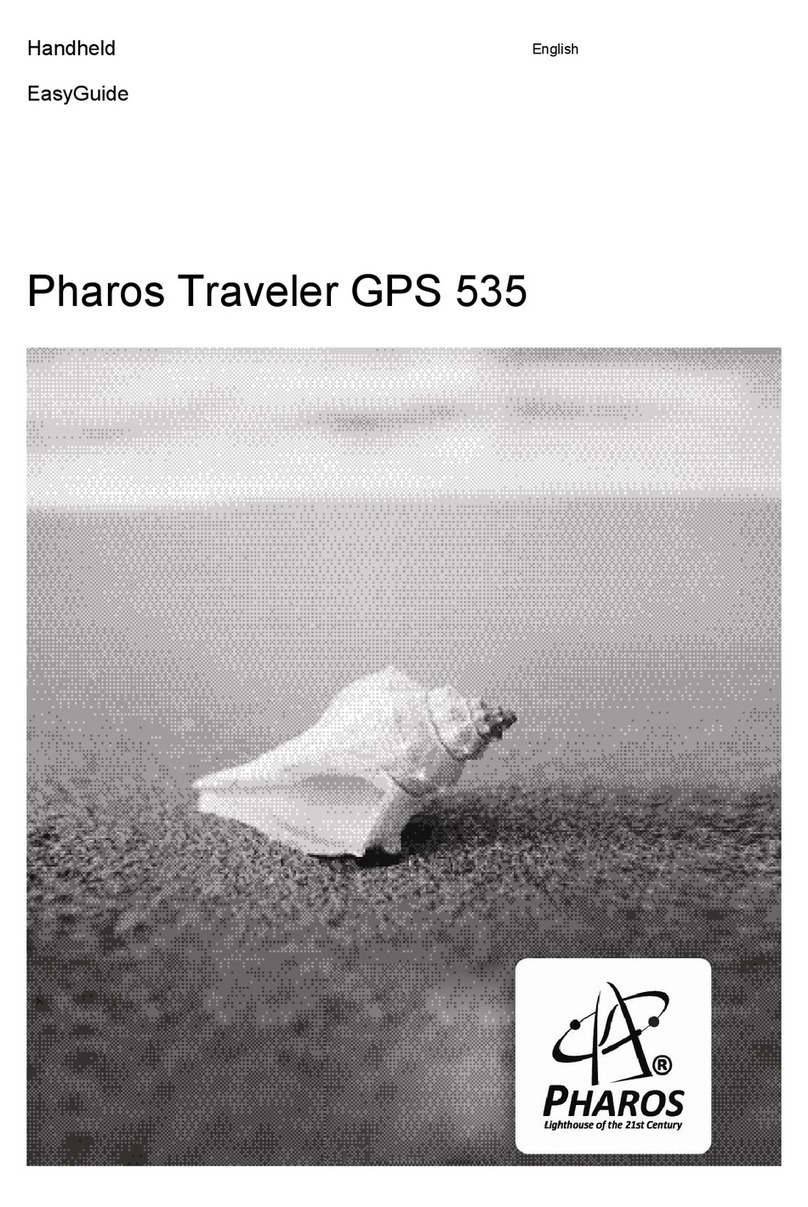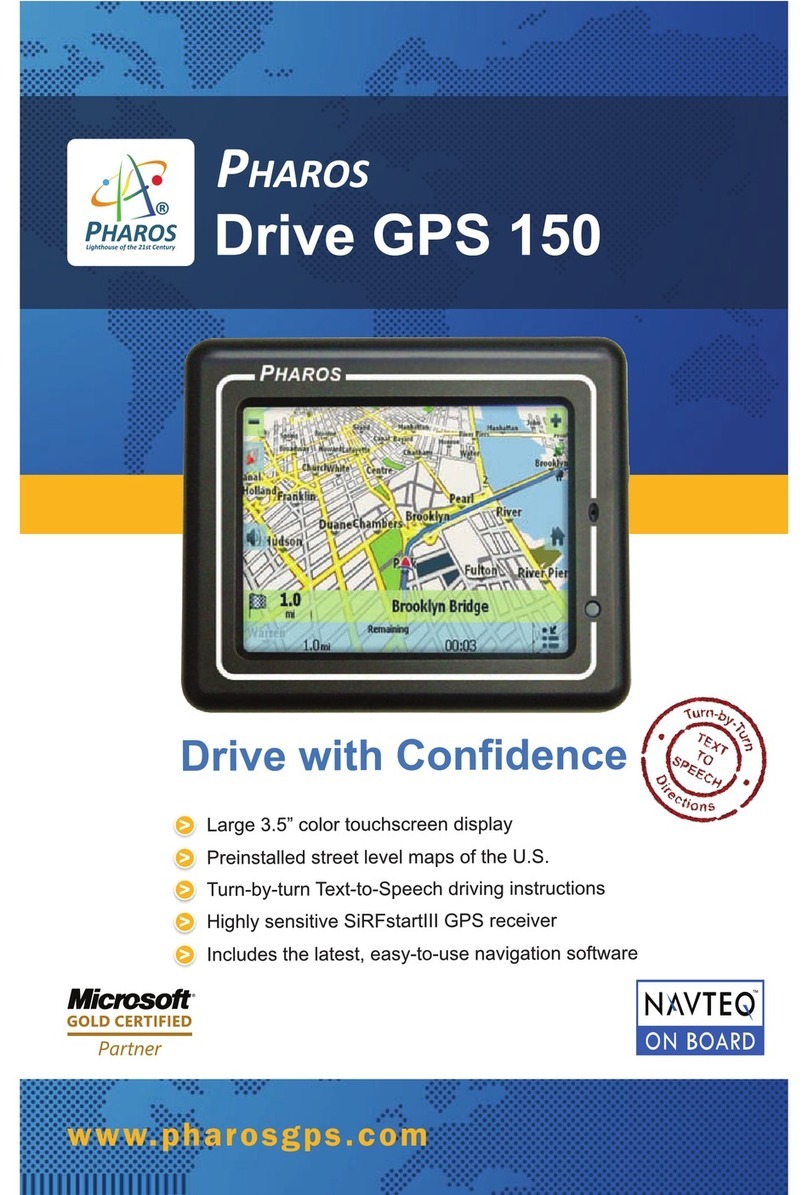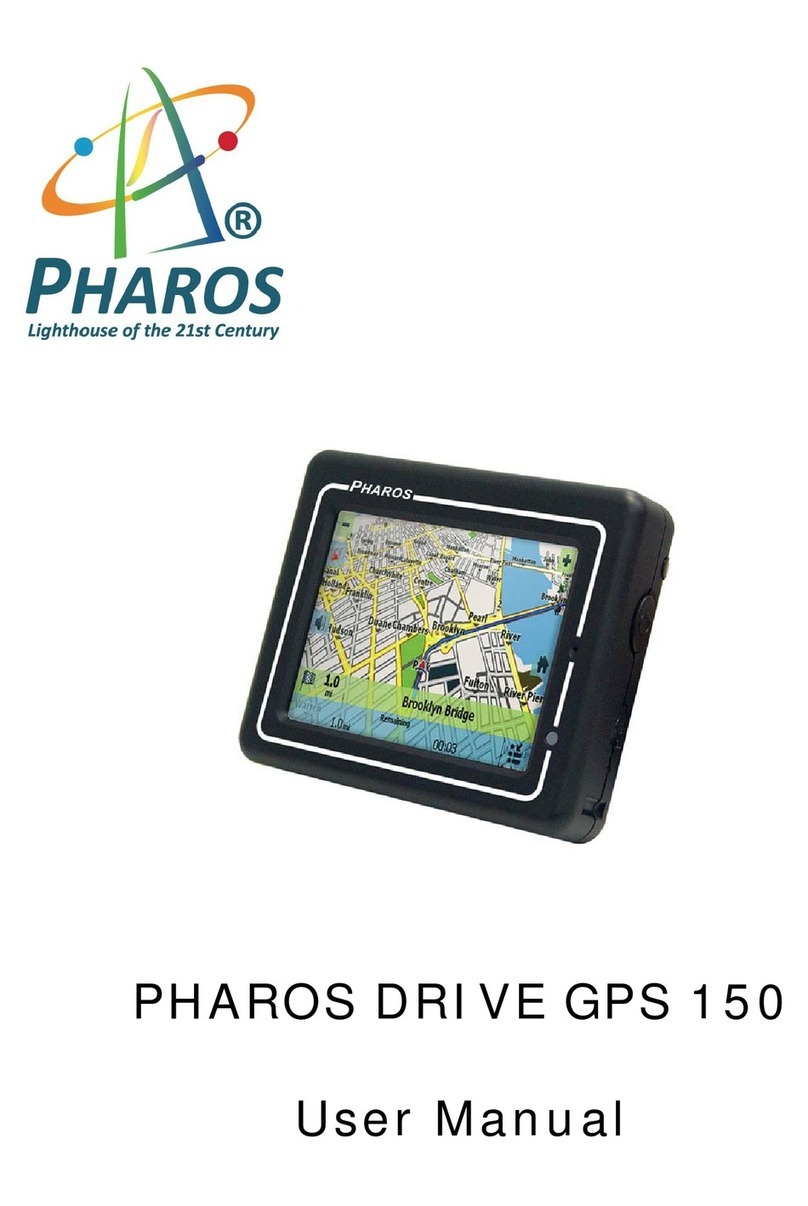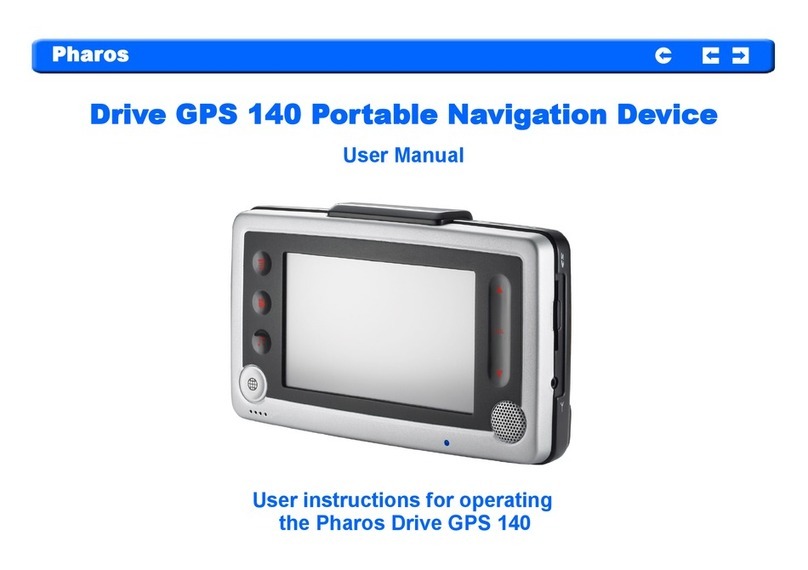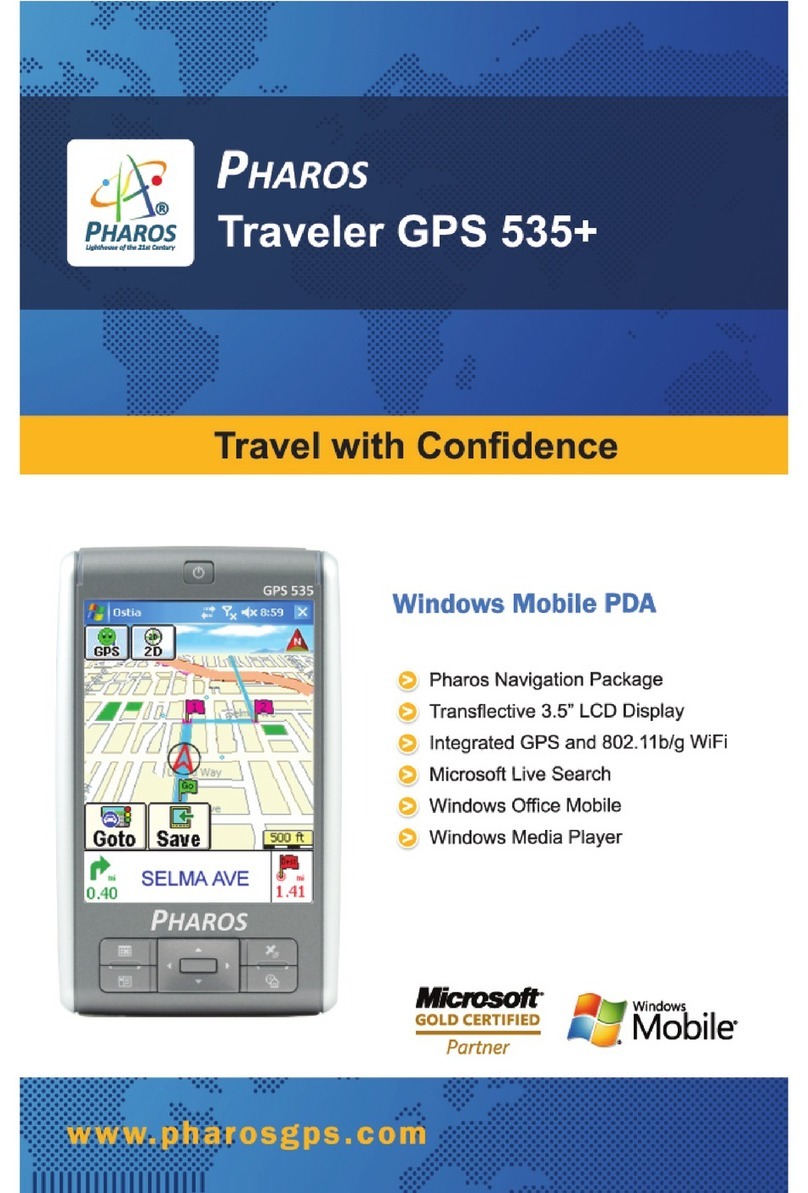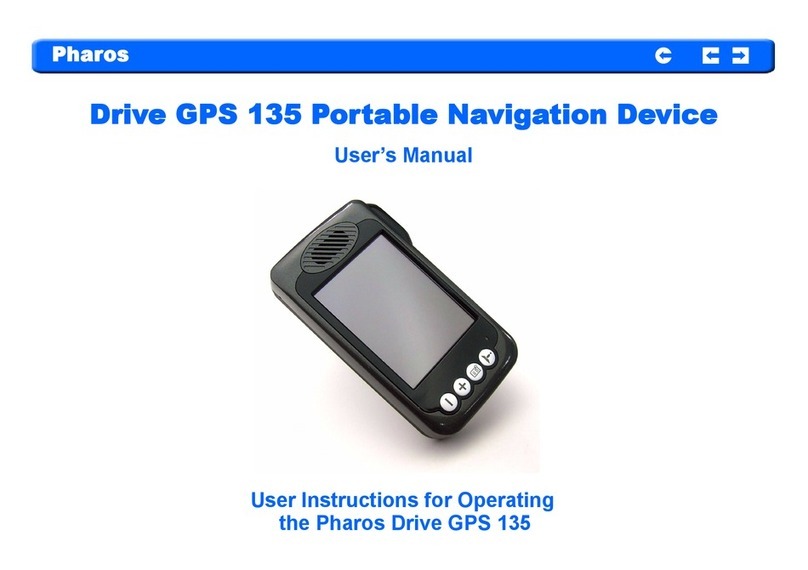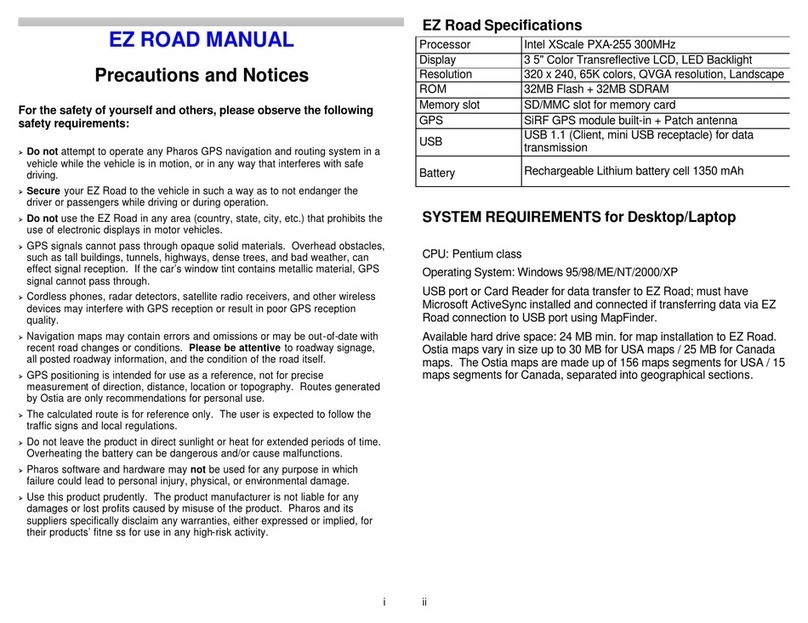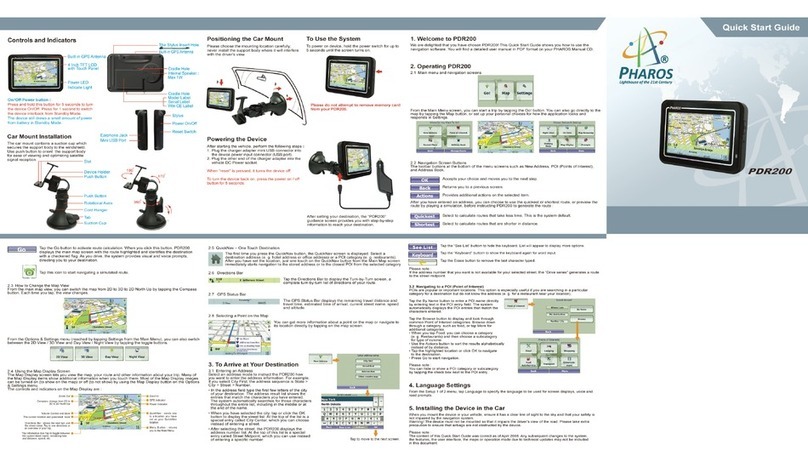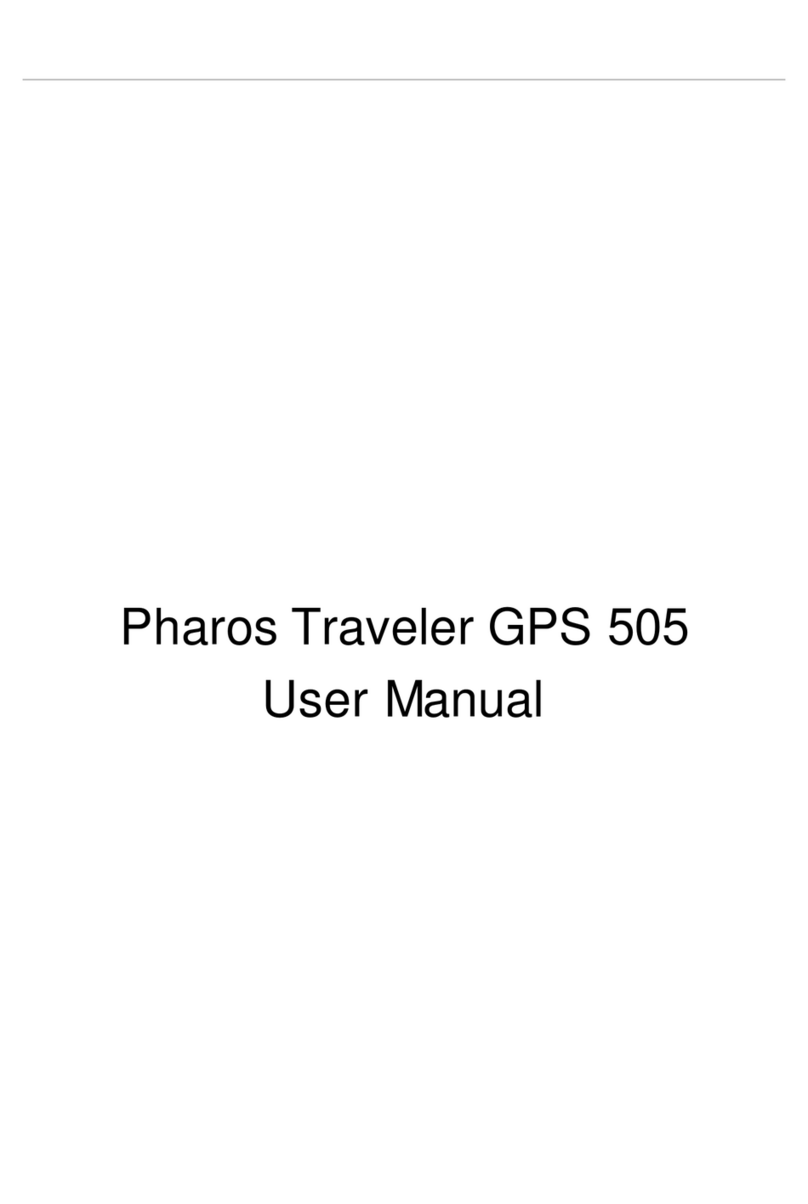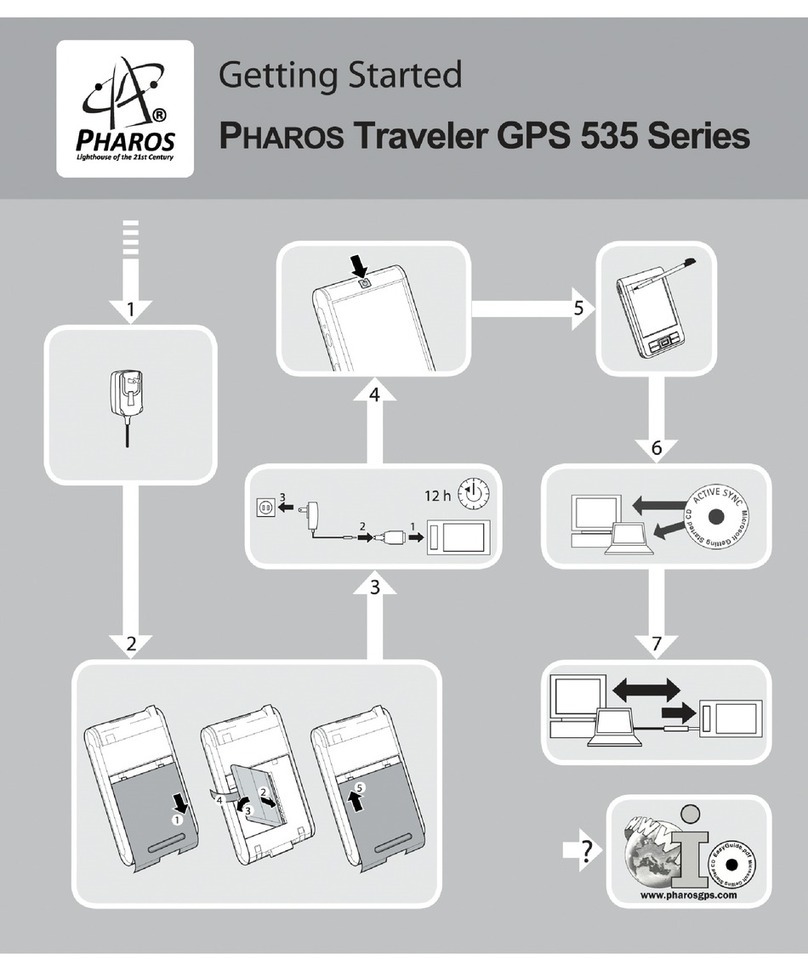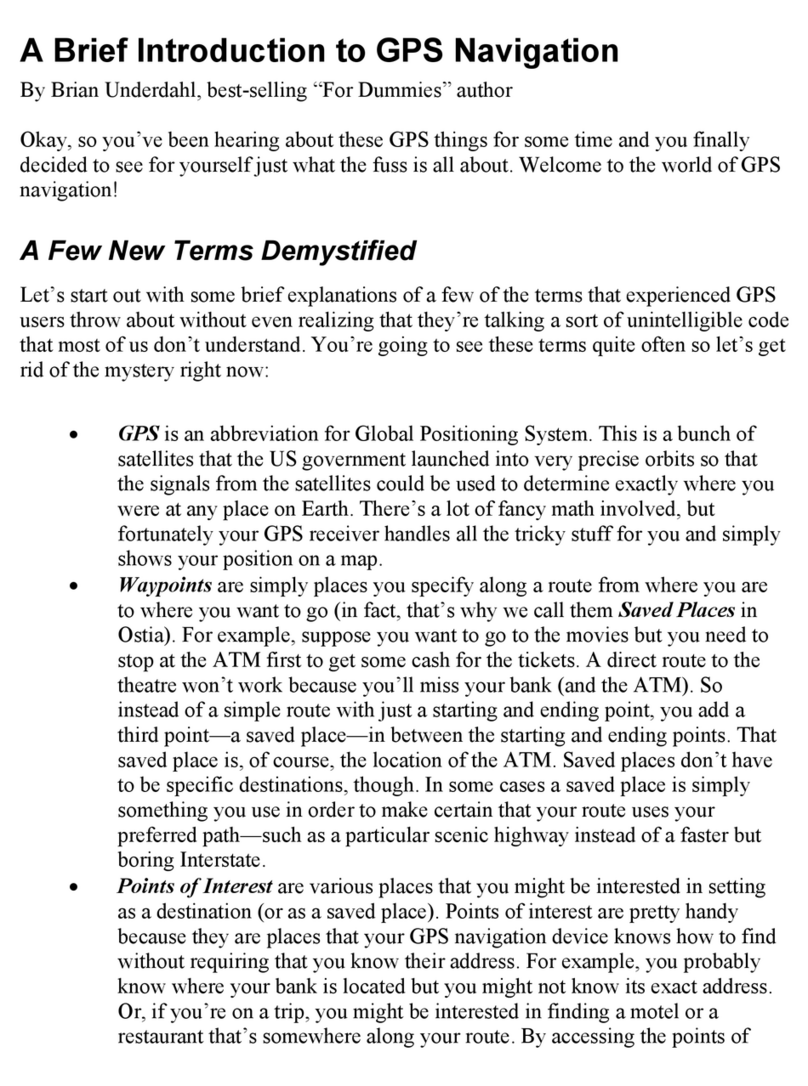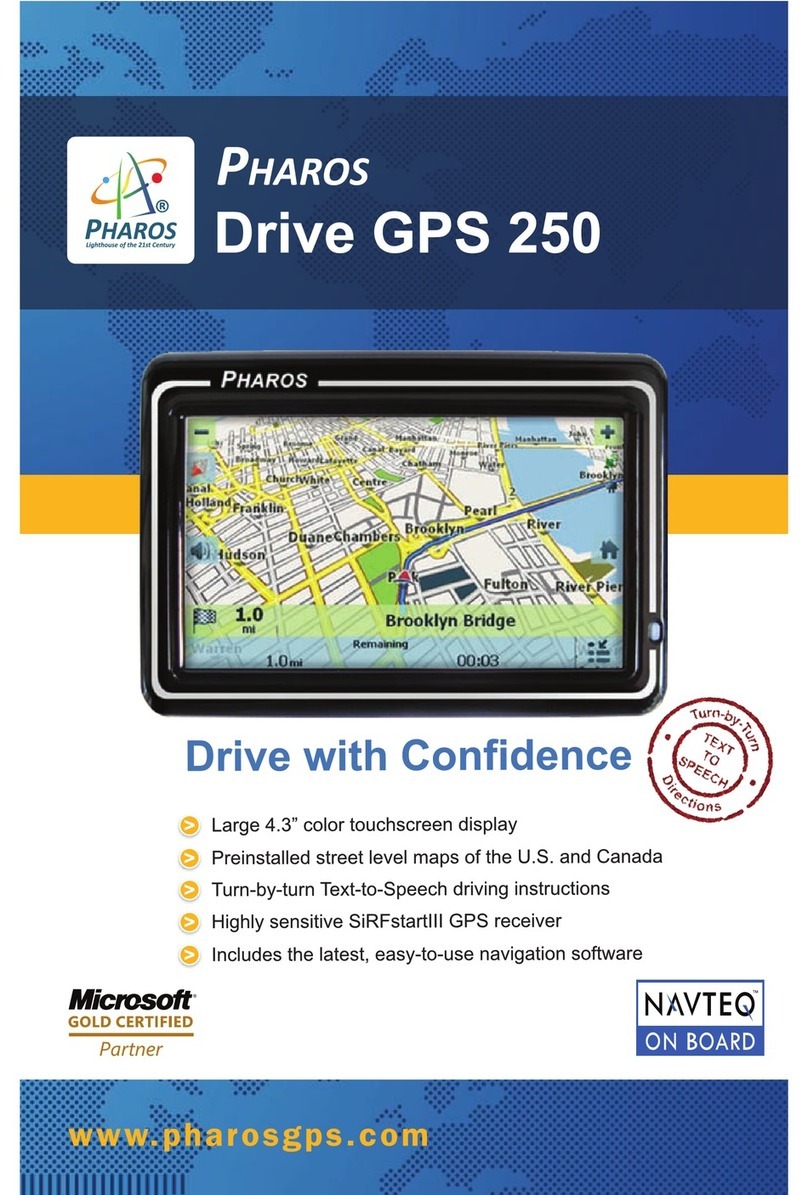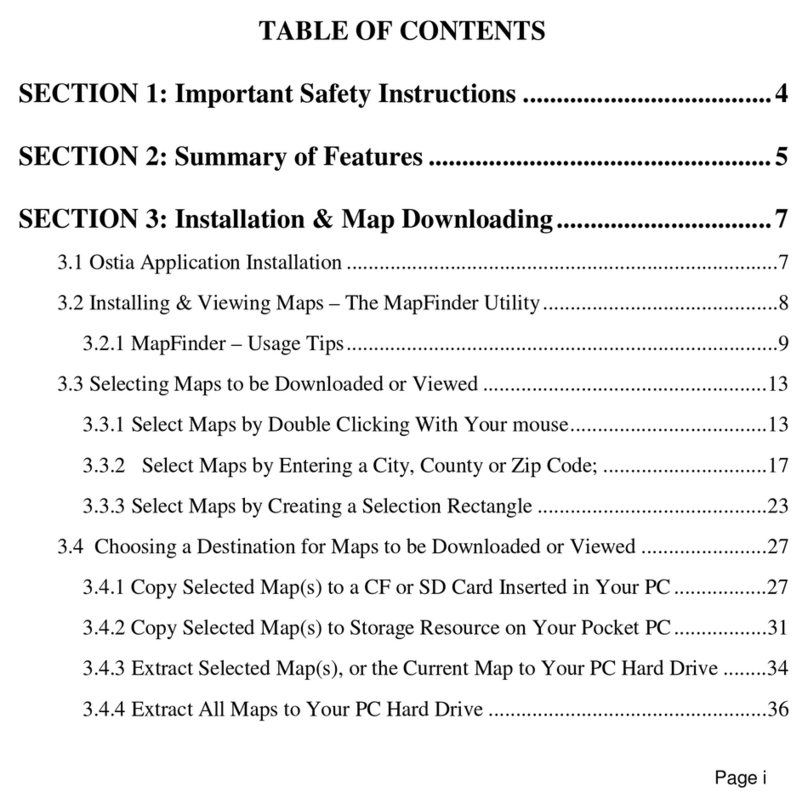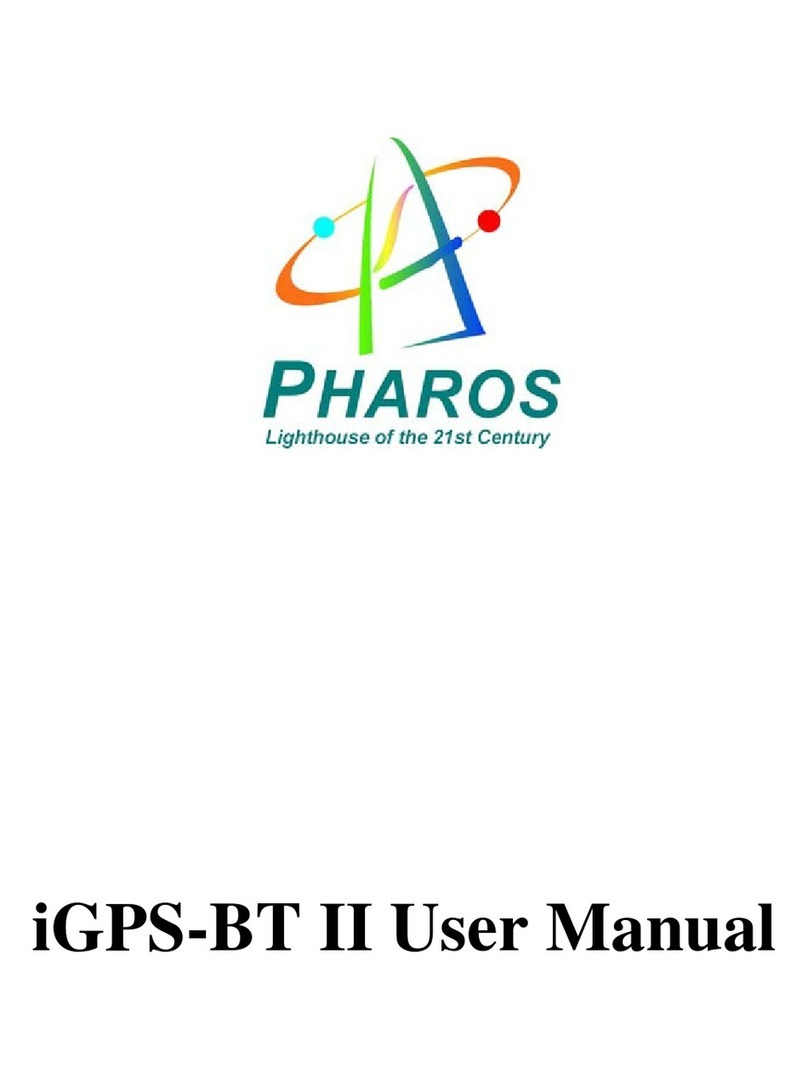Precautions and Notices
ØDo not attempt to operate the controls on a Pharos GPS system in a
vehicle while in motion or in any way that interferes with safe driving.
ØSecure your device to the vehicle in such a way as to not endanger the
driver or passengers while driving or during operation.
ØDo not place your device in any area of the vehicle where the use of
electronic displays is prohibited in motor vehicles.
ØGPS signals cannot pass through opaque solid materials. Obstacles,
such as tall buildings, tunnels, highways, dense trees, and bad weather
can effect signal reception. If window tint contains metallic material,
GPS signal may be poor. Cordless phones, radar detectors, satellite
radio receivers, and other wireless devices may interfere with GPS
reception or result in poor GPS reception quality.
ØNavigation maps may contain errors and omissions or may be out-of-
date with recent road changes or conditions. On the rare instance
where an address or section is missing from our maps, please contact
us as soon as possible to ensure that we keep our maps up-to-date with
the least amount of errors as possible. Please be attentive toroadway
signage, all posted roadway information, and the condition of the road
itself. Calculated routes are reference only. Users must obey traffic
signs and local regulations.
ØGPS positioning is intended for use as a reference, not precise
measurement of direction, distance, or topography. Routes in Smart
Navigator are recommendations only.
ØDo notleave the product in direct sunlight or heat for extended periods
of time. Overheating the battery can be dangerous and/or cause
malfunctions.
Pharos software and hardware may notbe used for any purpose in
which failure could lead to personal injury, physical, or
environmental damage.