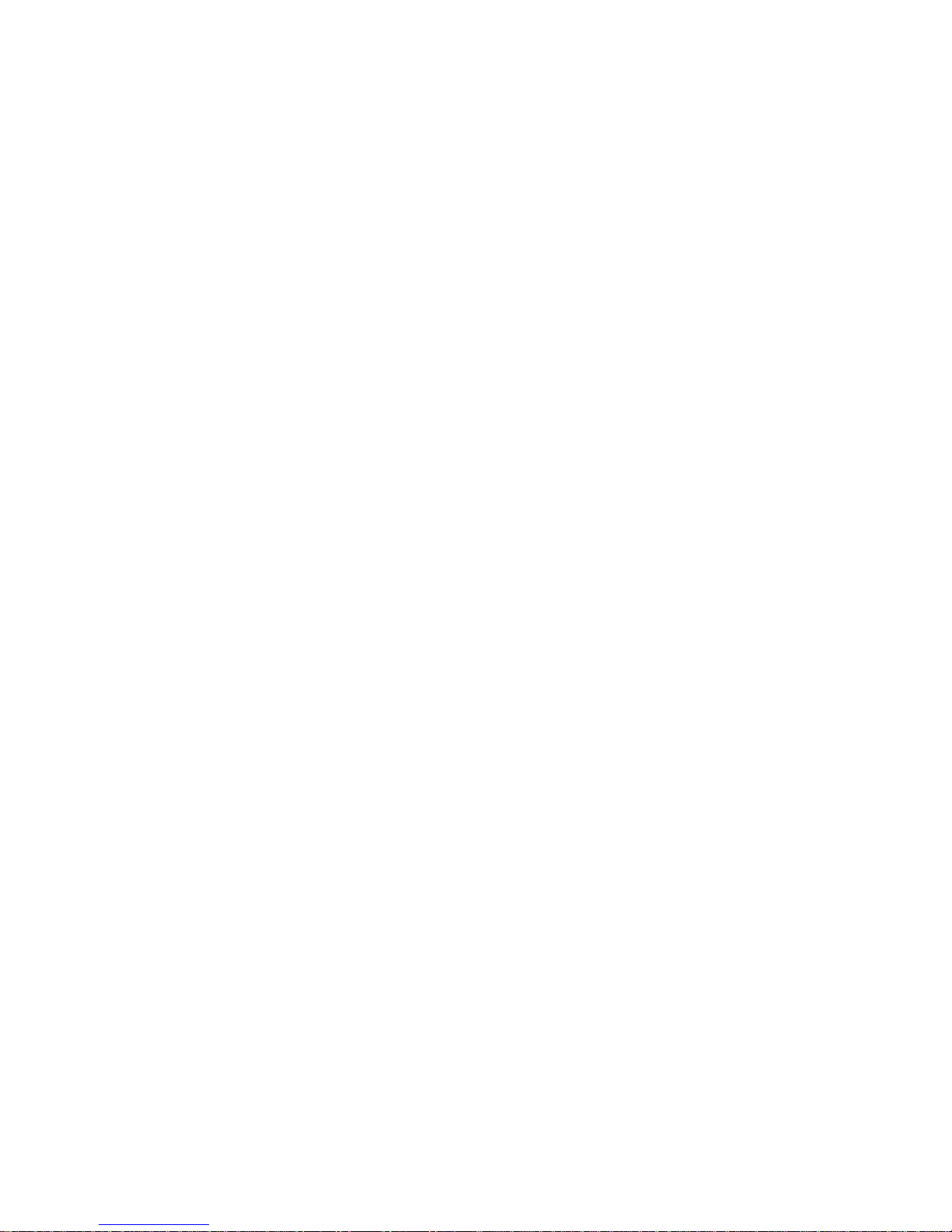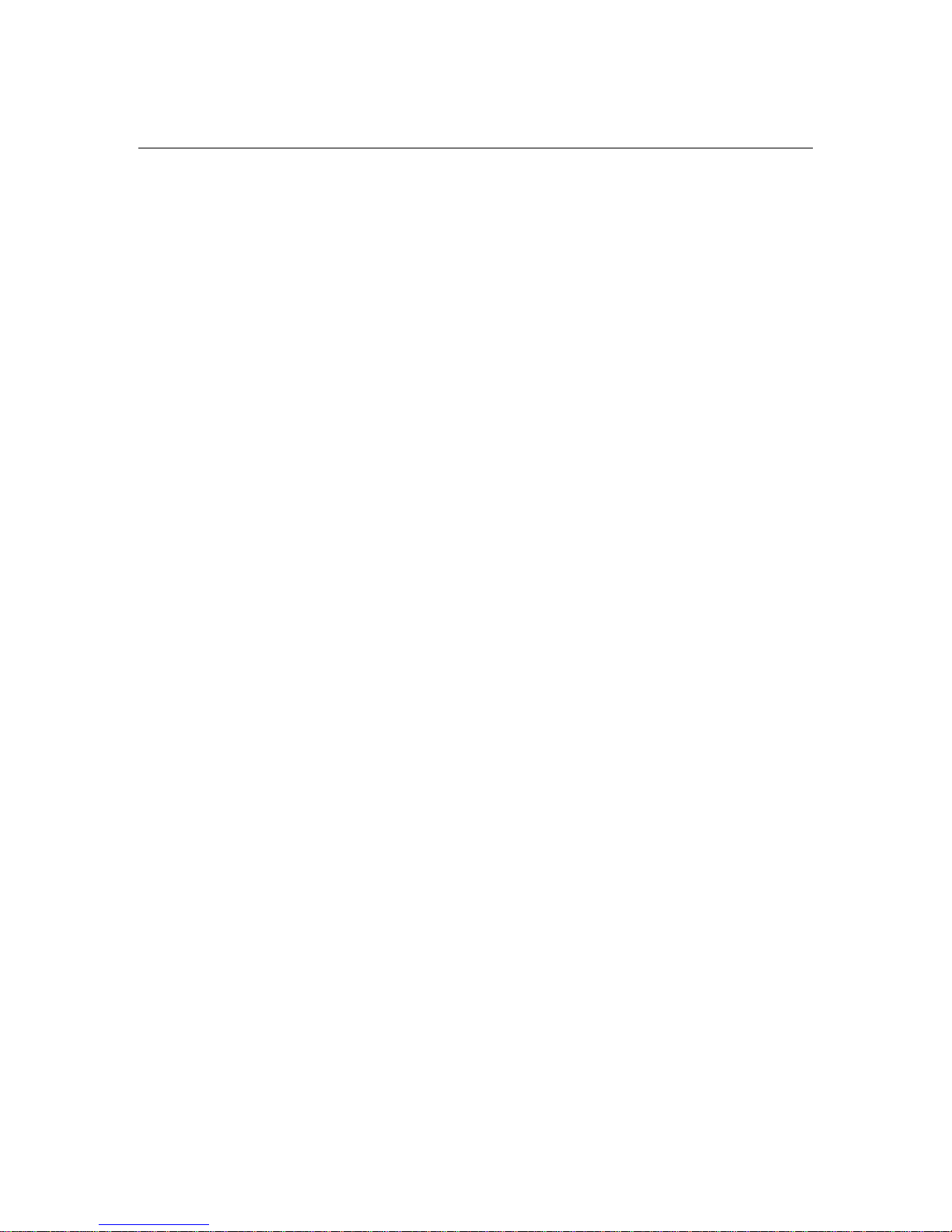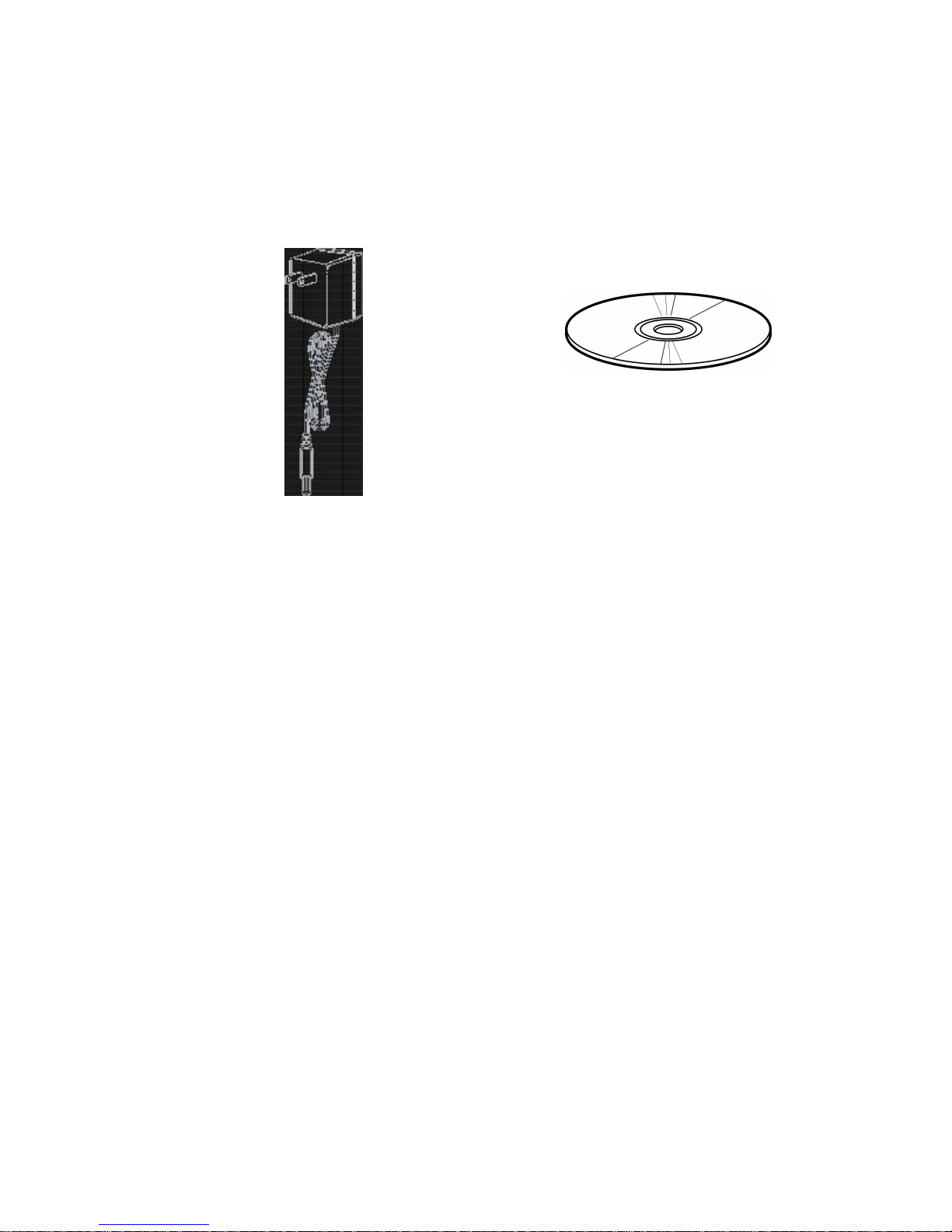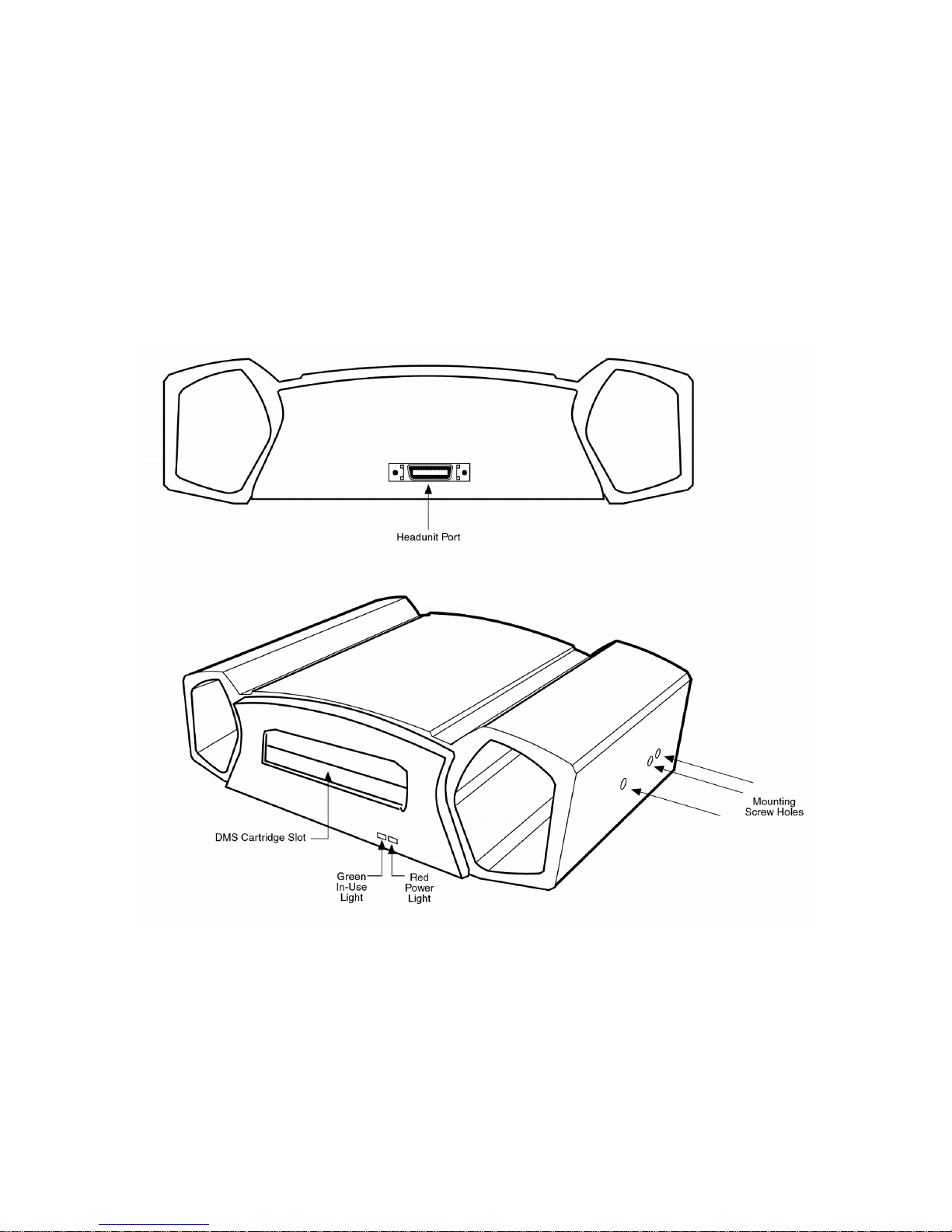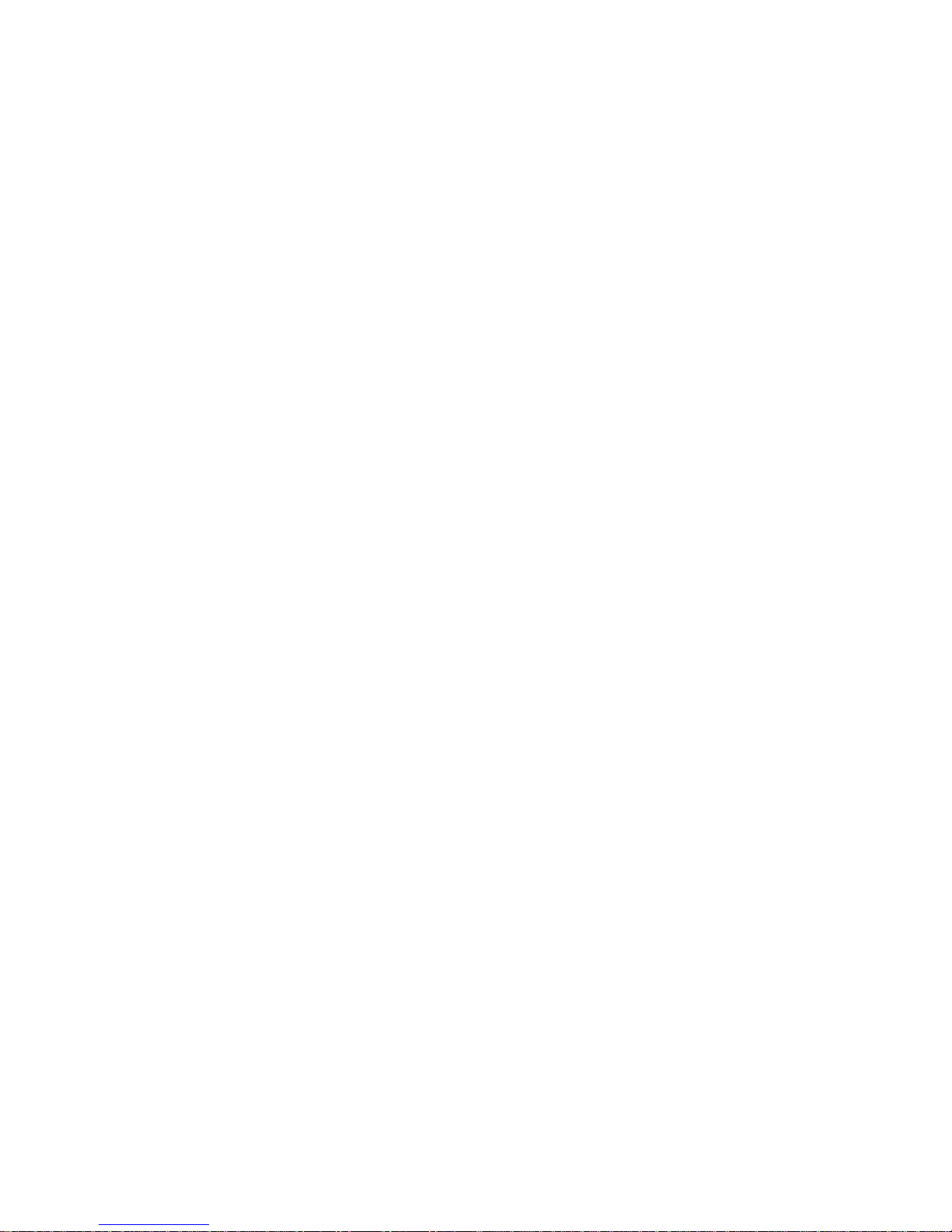
Page 2
PhatNoise Car Audio System User Manual
MAN Copyright 2003 PhatNoise Inc.
Table of Contents
GETTING STARTED....................................................................................... 4
FOUR STEPS TO A QUICK START........................................................................................................................5
SYSTEM COMPONENTS......................................................................................................................................6
PhatBox Overview ........................................................................................................... 8
DMS Cartridge Overview.................................................................................................. 9
USB Cradle Overview..................................................................................................... 10
Safety and Handling Precautions.................................................................................... 11
SECTION I: INSTALLATION GUIDE ............................................................. 12
Before mounting the PhatBox ........................................................................................ 12
Mounting Orientation................................................................................................................................12
Mounting Clearance..................................................................................................................................12
Connecting the PhatBox ................................................................................................ 12
SECTION II: SETTING UP AT HOME ............................................................ 15
Installing the PhatNoise Music Manager software ........................................................... 15
SECTION III: CREATING AND MANAGING PLAYLISTS................................ 19
MP3 Files and ID3 Tags ................................................................................................. 19
Launching the Music Manager........................................................................................ 19
Navigating the Program................................................................................................. 20
Converting an Audio CD to computer files...................................................................... 21
Finding Music ................................................................................................................ 23
Creating Playlists........................................................................................................... 25
Accessing the DMS Cartridge......................................................................................... 27
Adding Music to the DMS Cartridge................................................................................ 29
Ejecting the DMS........................................................................................................... 32
Syncing Music ............................................................................................................... 33
SECTION IV: OPERATING THE PHATBOX.................................................... 34
Starting the PhatBox ..................................................................................................... 34
Button Layout Overview................................................................................................ 34
Using SSA..................................................................................................................... 36
Playback Modes............................................................................................................. 36
Active Playback Modes................................................................................................... 37
Playback Example ......................................................................................................... 38
Other Notes .................................................................................................................. 39
Head Unit Display.....................................................................................................................................39
Voice Prompting.......................................................................................................................................40
Random Play ............................................................................................................................................40
The Album Sort Order...............................................................................................................................41
Seeking.....................................................................................................................................................42
Summary of Modes and Functions ................................................................................. 42
Track Mode ..............................................................................................................................................42
Playlist Mode............................................................................................................................................42
Album Browser Mode ...............................................................................................................................43
Artist Browser Mode.................................................................................................................................43
Genre Browser Mode ................................................................................................................................44
Feature Mode............................................................................................................................................44
Track Info Button......................................................................................................................................45
APPENDIX A: UPDATING THE FIRMWARE IN YOUR PHATBOX................... 46
APPENDIX B: TROUBLESHOOTING............................................................. 52
APPENDIX C: IMPORTANT SAFETY AND HANDLING INSTRUCTIONS .......... 56
FCC WARNING .............................................................................................................. 56
Installation Precautions ................................................................................................. 56
Digital Media Storage Cartridge Precautions................................................................... 57