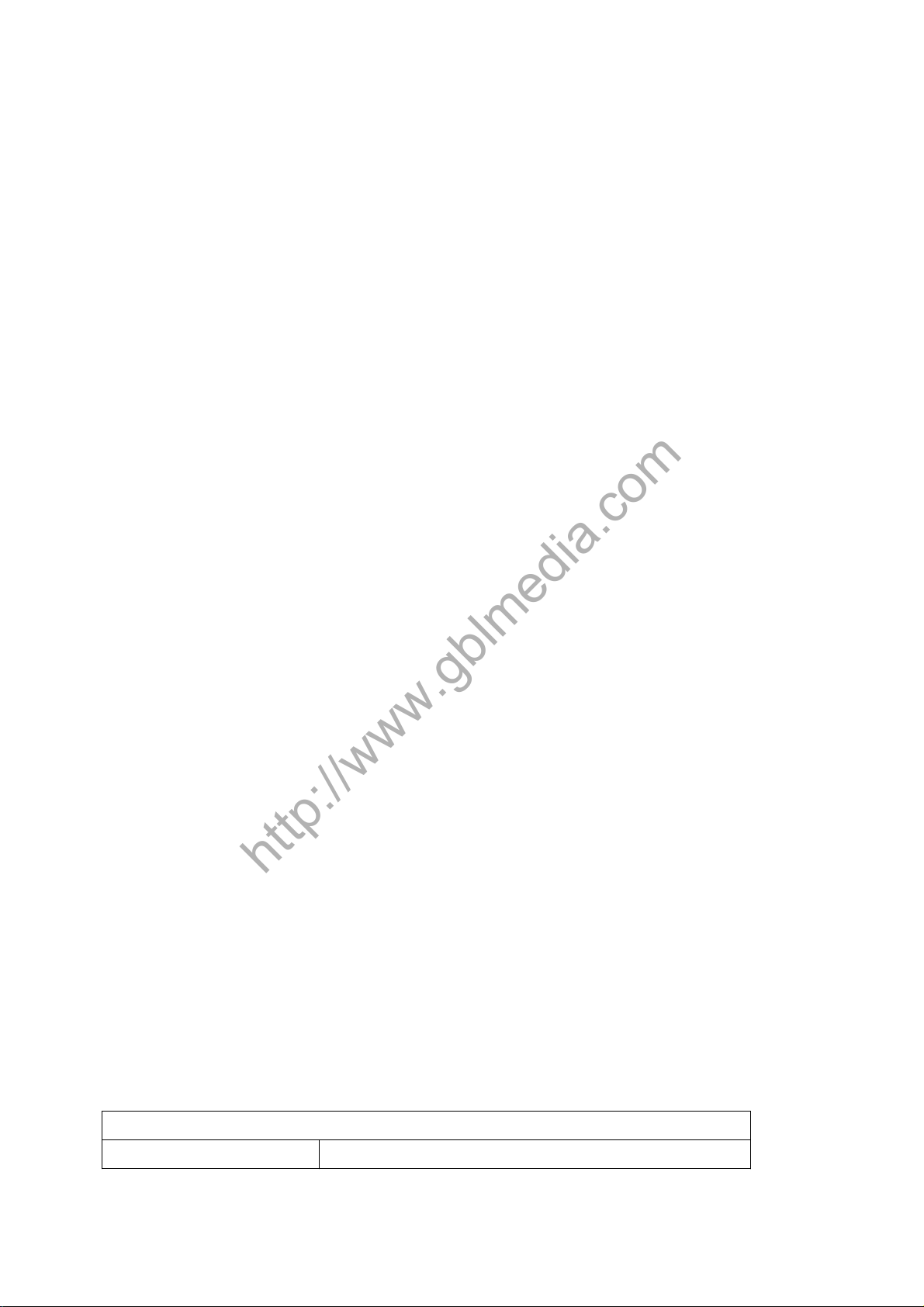5
Introduction
PheeNet WAP-654GP covers a large operating distance, providing a 802.11b/g High Power
WLAN which enables users to access the Internet or an organization’s network.
At up to five times the speed of previous wireless devices, you can work faster and more
efficiently, increasing productivity. With the PheeNet WAP-654GP, bandwidth-intensive
applications like graphics or multimedia will benefit significantly because large files are able
to move across the network quickly.
PheeNet WAP-654GP is suitable for manufacturing plants, industrial sites, military bases,
universities, hotels, airports and golf courses.
PheeNet WAP-654GP simultaneous AP and Bridge operations for backhaul applications.
Configurable in four different modes (access point, bridge, multi-point bridge, and wireless
client), PheeNet WAP-654GP offers 128-bit encryption, WPA and 802.1X authentication when
used with a RADIUS server, MAC address access control, and additional security features.
PheeNet WAP-654GP are based on industry standards to provide easy-to-use and compatible
high-speed wireless connectivity within your home, business or public access wireless
networks. PheeNet WAP-654GP wireless products will allow you to access the data you want,
when and where you want it. You will be able to enjoy the freedom that wireless networking
brings.A Wireless Local Area Network (WLAN) is a computer network that transmits and
receives data with radio signals instead of wires. WLANs are used increasingly in both home
and office environments, and public areas such as airports, coffee shops and universities.
Innovative ways to utilize WLAN technology are helping people to work and communicate
more efficiently. Increased mobility and the absence of cabling and other fixed infrastructure
have proven to be beneficial for many users. Wireless users can use the same applications
they use on a wired network. Wireless adapter cards used on laptop and desktop systems