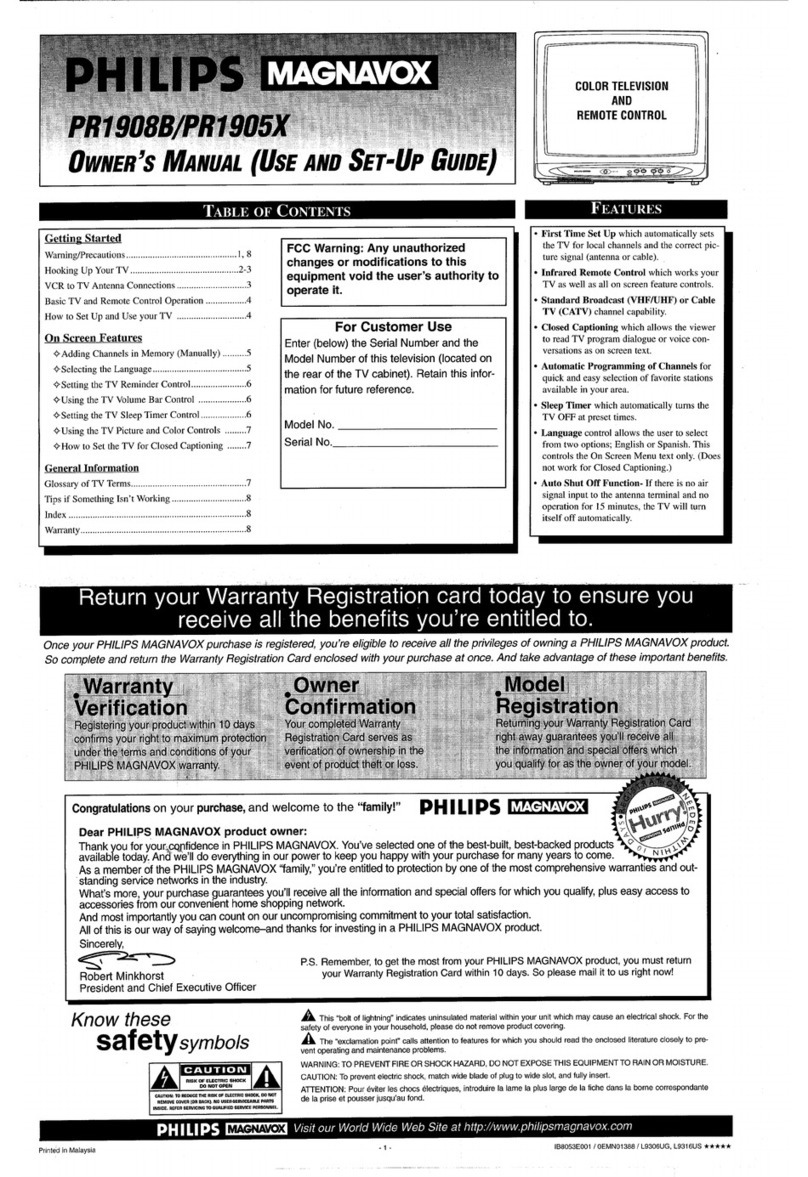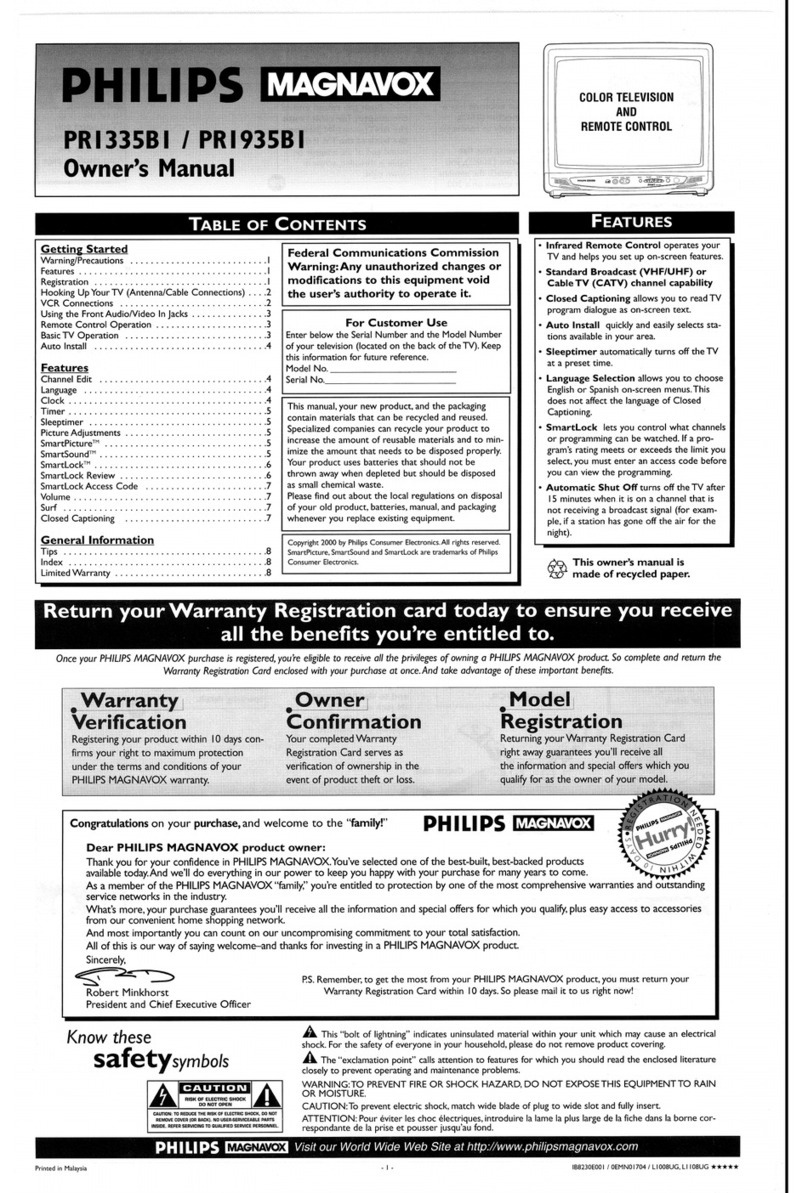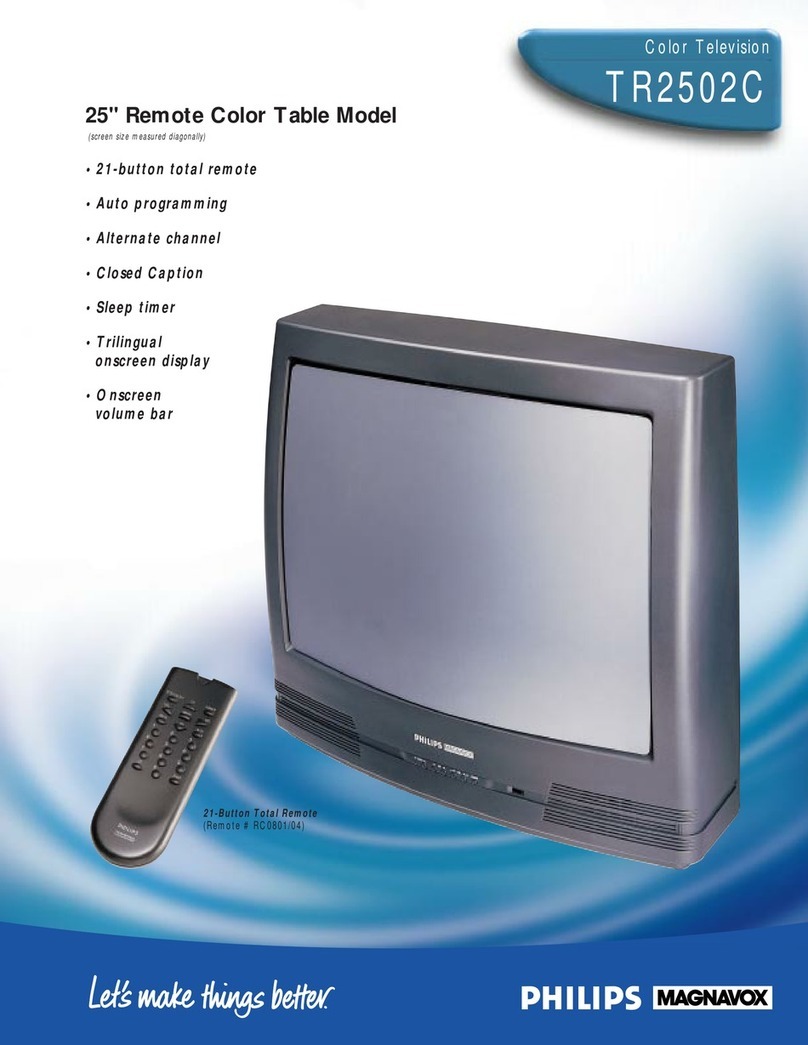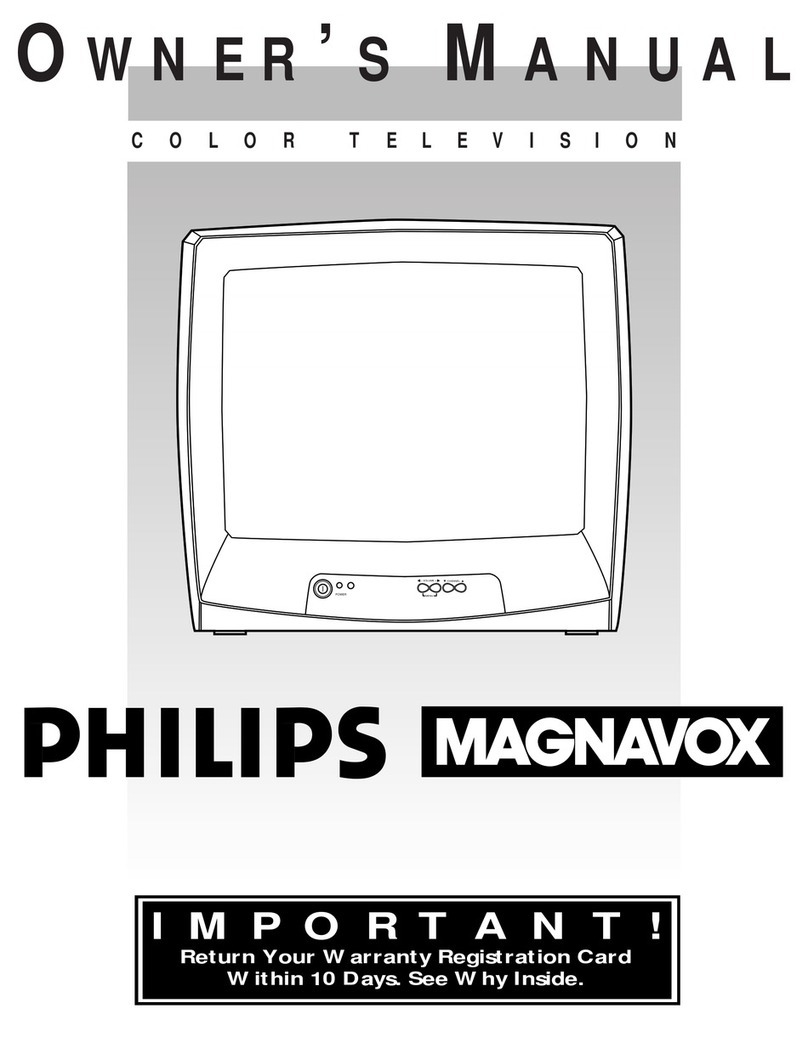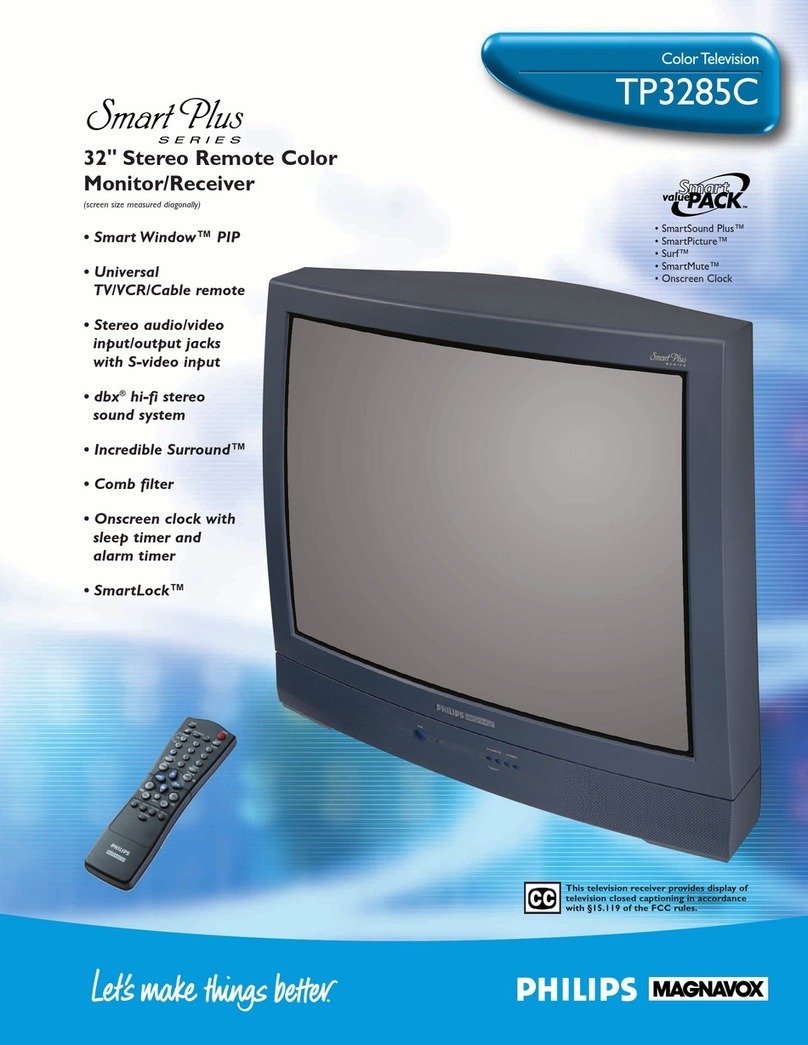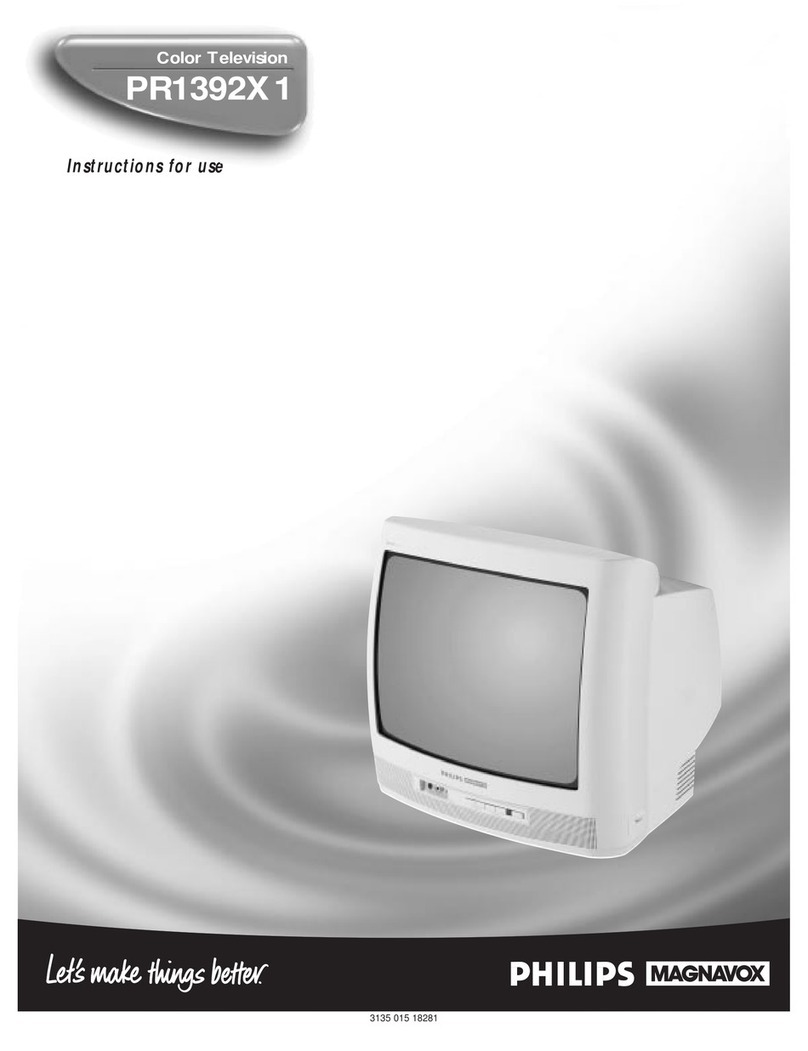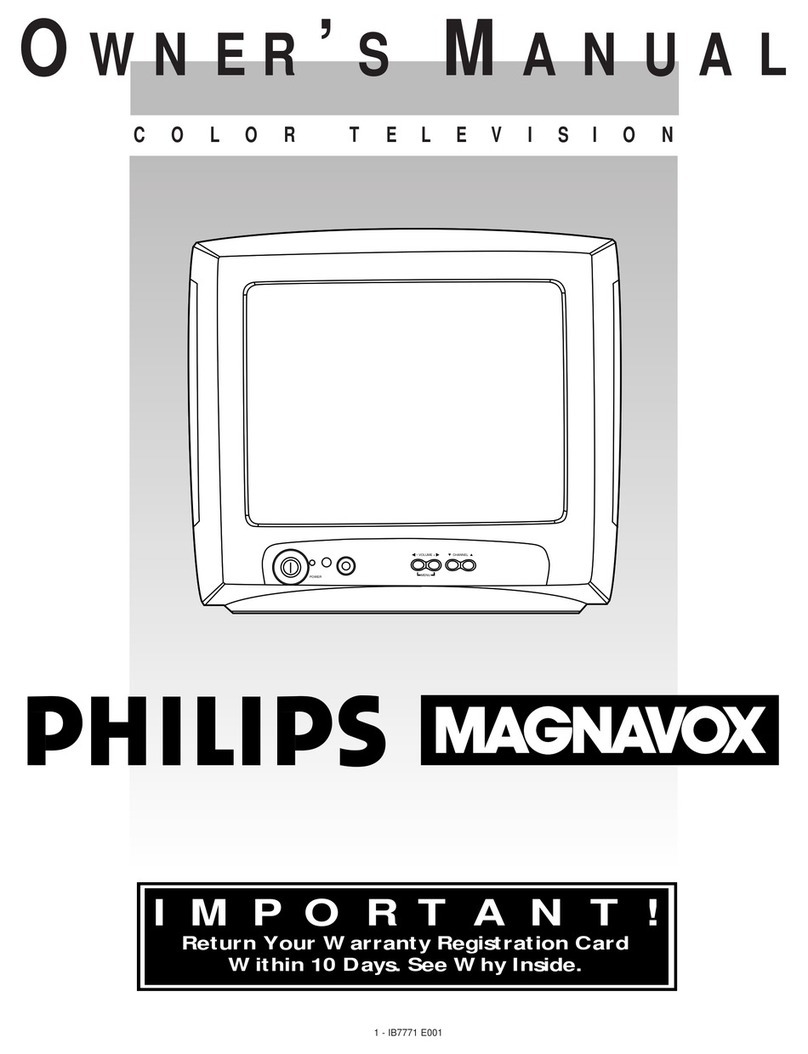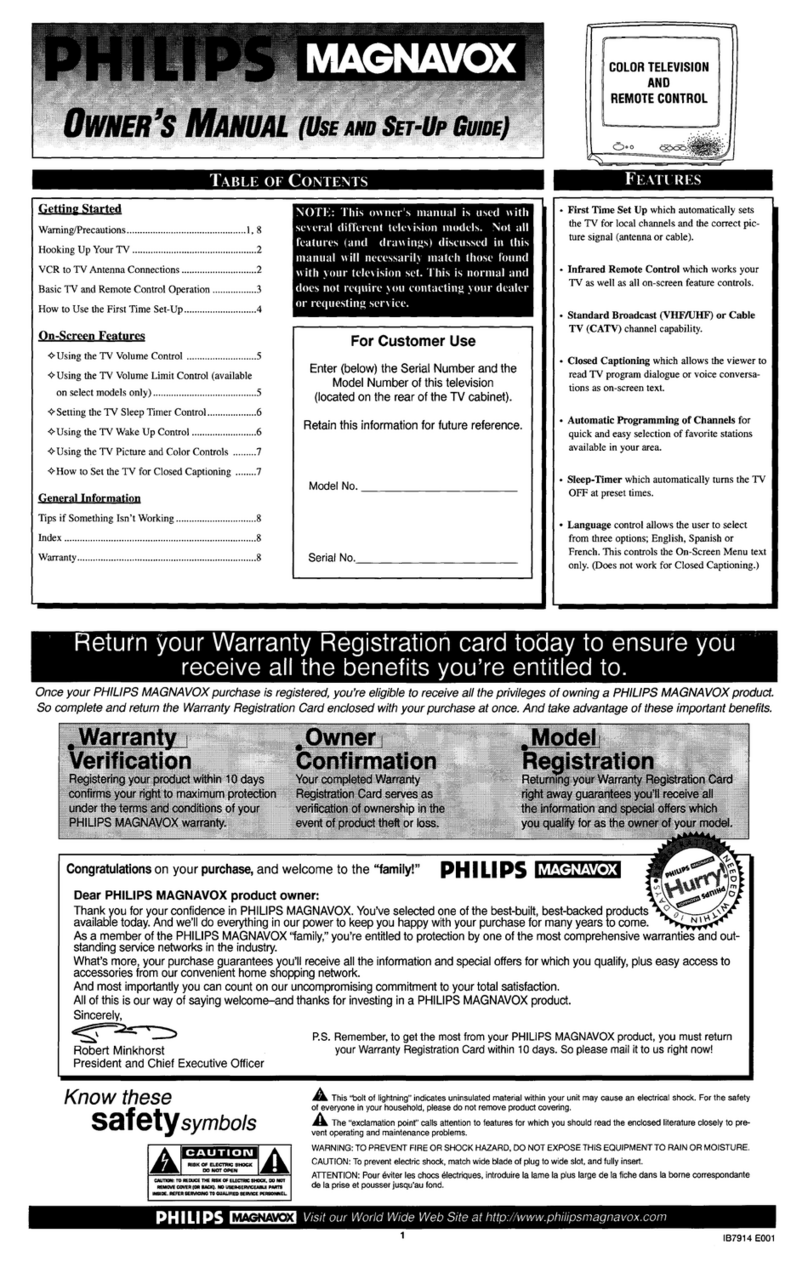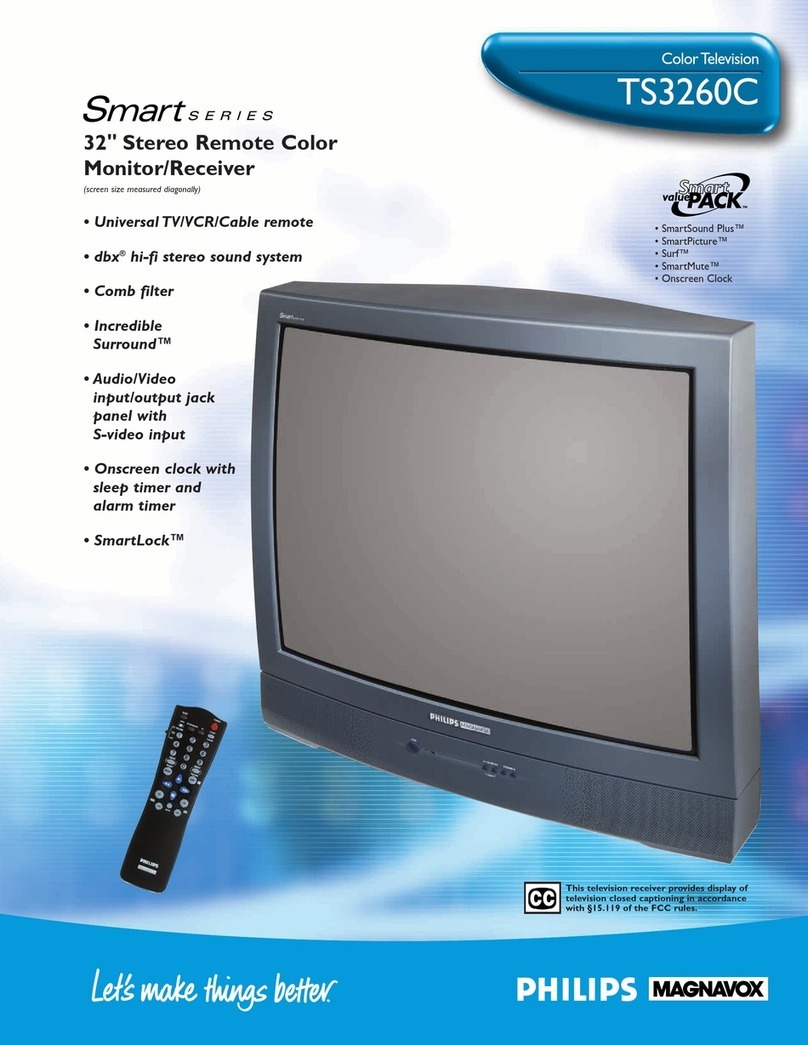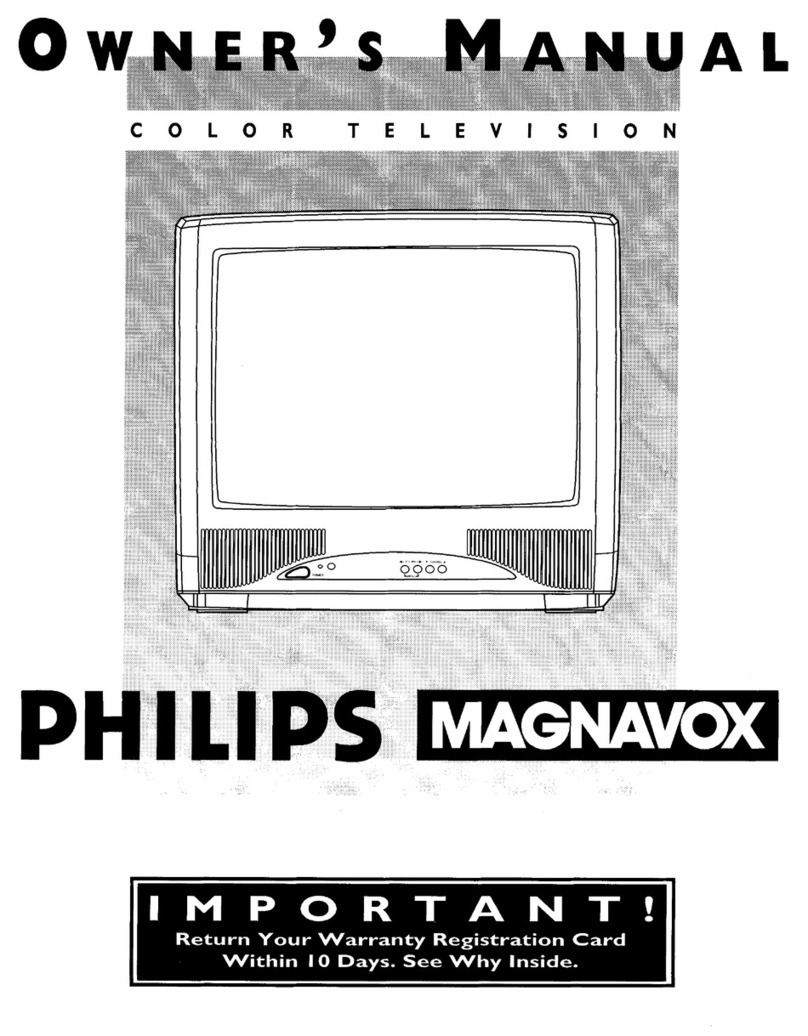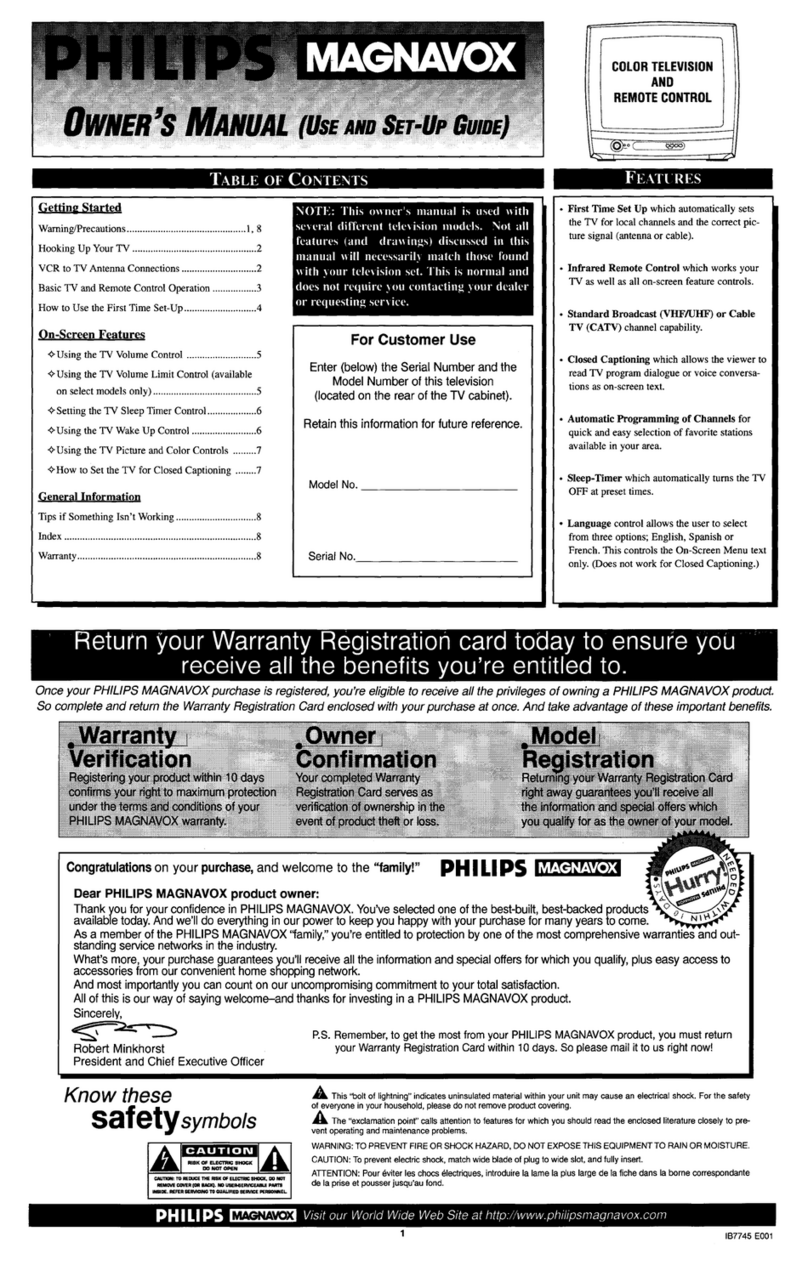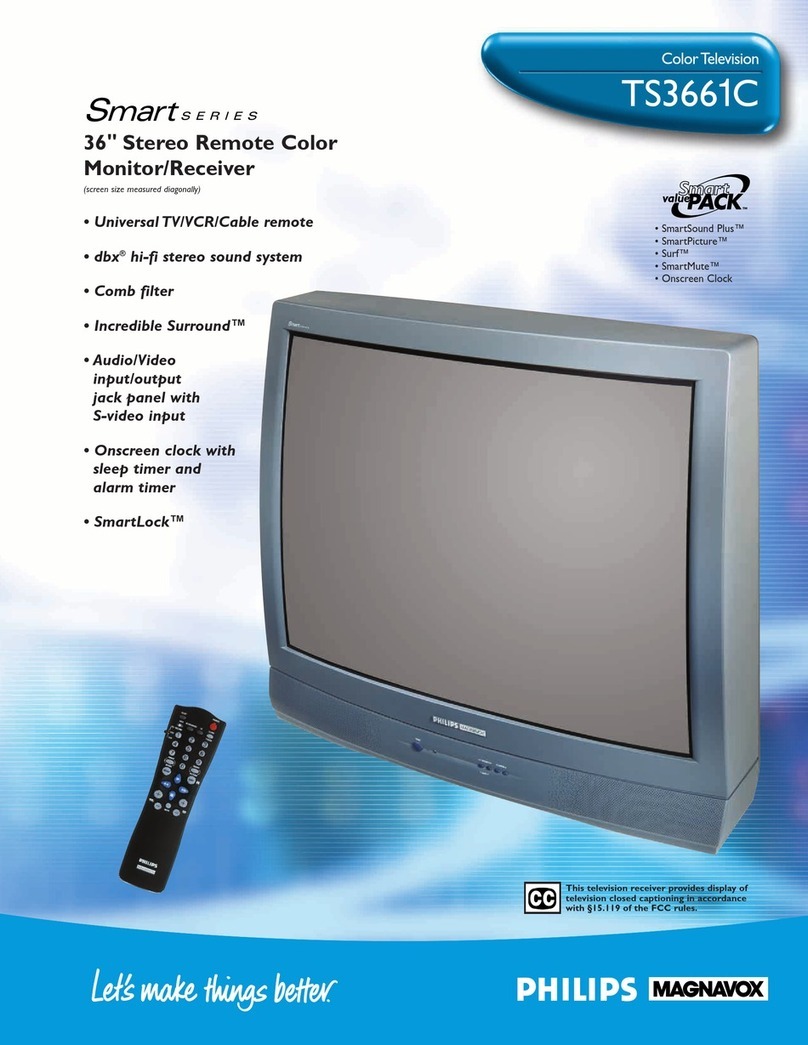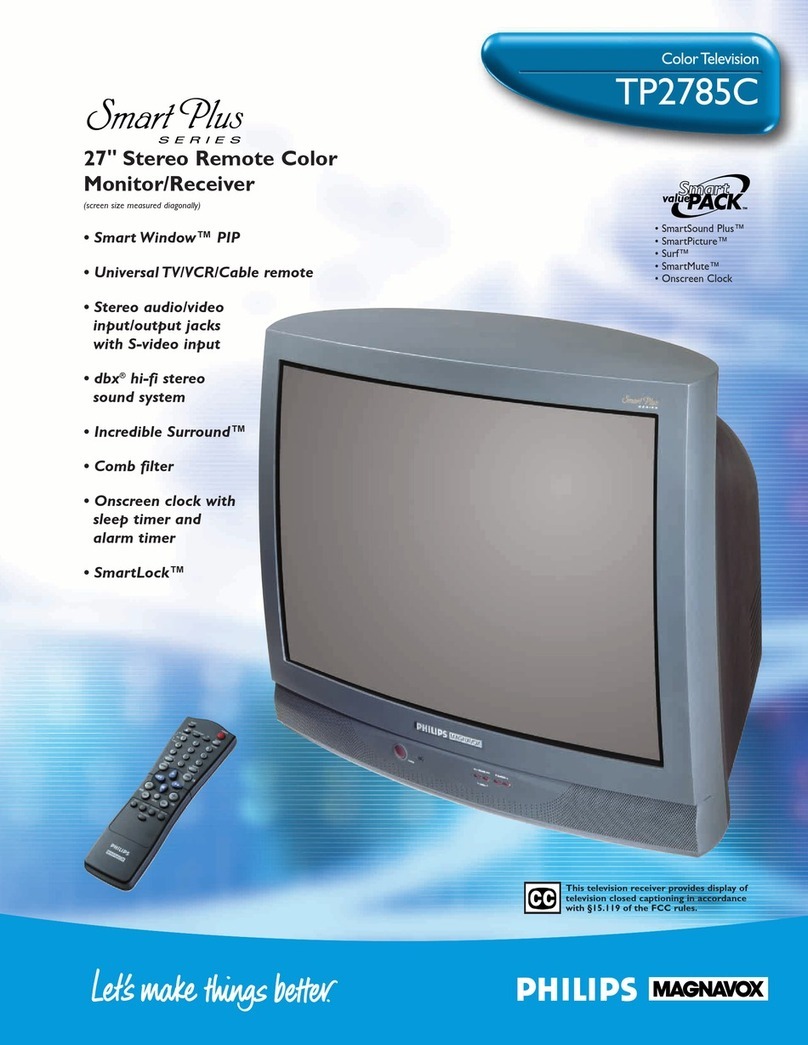Press the POWER
button to turn the TV ON.
Press the VOLUME +
button to increase the sound
level or the VOLUME –
button to lower the sound level.
Pressing both buttons at the
same time will display the on-
screen menu. Once in the
menu, use these buttons to
make adjustments or selections.
Press the CHANNEL UP
▲or DOWN ▼button to select
TV channels. Use these buttons
to make adjustments or selec-
tions in the on-screen menu.
Note: Always press two number
buttons on the remote for chan-
nels under 100. Press three
number buttons for channels
100 or above. For example: Press
"0" then "6" for channel 6, or
press “1” then “2” then “5” for
channel 125.
REMOTE
Power Button
Press to turn the TV (or select VCR/
Cable Converter) ON and OFF.
PIP Buttons
Press to operate Picture-In-Picture fea-
tures. See "PIP" section in your other
owner's manual for details.
Light Button
Press to back light the Menu, Surf,
Cursor, Volume, and Channel buttons.
Number Buttons
Press the number buttons to select TV
channels. Press two number buttons to
select single digit channels. For example:
press "0" then "6" for channel 6.
Smart Picture Button
Press to select from a list of Smart
Picture controls (factory preset picture
control levels set for different types of
viewing sources and programs).
Surf Button
Press to select previously viewed chan-
nels. You can place up to 10 channels in
memory. Then by pressing the SURF but-
ton you can quickly view the select chan-
nels. See the “Surf" section (in your other
owner's manual) to see how to select a
series of channels using the Surf button.
Channel (+), (–) Buttons
Press to change the tuned channel.
A/CH Button
Press to toggle between the currently
viewed channel and the previously
viewed channel.
Clock-TV/VCR Button
When in TV mode, press to access the
TIMER feature where you can set the
TV’s clock. When in the VCR mode,
this button can be used to quickly toggle
between the VCR A/V connection and
the last viewed TV channel.
Multi Media Button
Press to toggle between the external input
jacks. This button will tune to MM 1,
MM 2, or the currently tuned channel
along with setting the picture controls to
the Smart Picture setting for Multi Media
viewing.
Incredible Stereo Button
Press to toggle between the Mono and
Spatial sound controls (expands the stereo
sound for a fuller, more dynamic listening
experience). Also press to toggle between
STEREO and INCR. SURROUND if a
station is broadcasting in stereo.
Sleep Button
Press to set the TV to automatically turn
itself OFF. Also can be used as an Enter but-
ton when sending channel commands to
remote controlled cable converters or VCRs.
AV Button
Press to toggle between the external
Audio/Video input jacks. This button will tune
to the AV 1, AV 2 or current tuner channel.
TV/VCR/ACC Mode Switch
Slide to position of TV to control TV functions,
VCR to control VCR functions and ACC for
Cable Converter, DBS, DVD, etc., functions.
Smart Sound Button
Press to select from a list of Smart Sound
settings (factory preset sound control levels
set for different types of programming).
Menu Button
Press for the on-screen menu to appear.
Pressing the menu button after menu selec-
tions are made will either return to a previous
menu or remove the menu from the screen.
Cursor Buttons
Use these buttons to move through the on-
screen menu, make selections within the
menu or make adjustments to the menu. Also
used with a VCR for PLAY, FAST FOR-
WARD, REWIND, and STOP.
Volume (+), (–) Buttons
Press to adjust the TV sound level.
Mute Button
Press to turn the sound OFF on the TV. Press
again to return the sound to its previous
level.
CC Button
Press to select Closed Caption options within
the menu. (Refer to the Owner’s Manual for
details.)
Status/Exit Button
Press to see the current channel number on the
TV screen. Also press to remove the menu
from the screen.
VCR-Record Button
When in the VCR mode, press the
VCR/RECORD and PLAY buttons to start the
SMART HELP
Remember, you can
press any button on the
front of the TV to turn the TV
ON.
The tuned channel number will
always briefly appear when the
TV is first turned ON (and with
channel changes).
You can also press the STATUS
button (on the remote) to see
what channel the TV is ON.
Remote Sensor Window