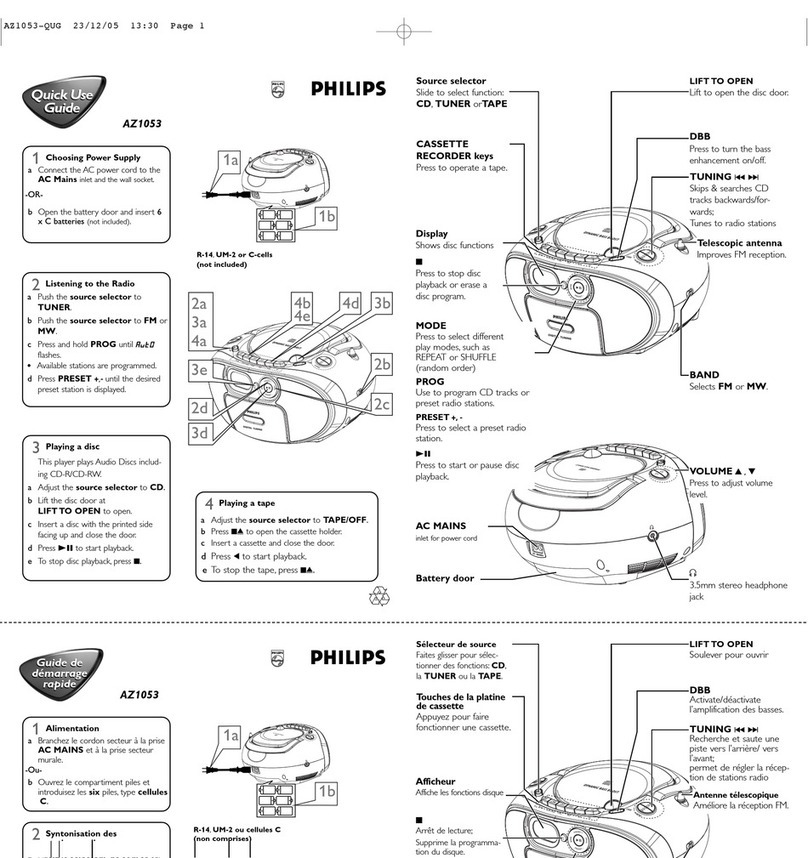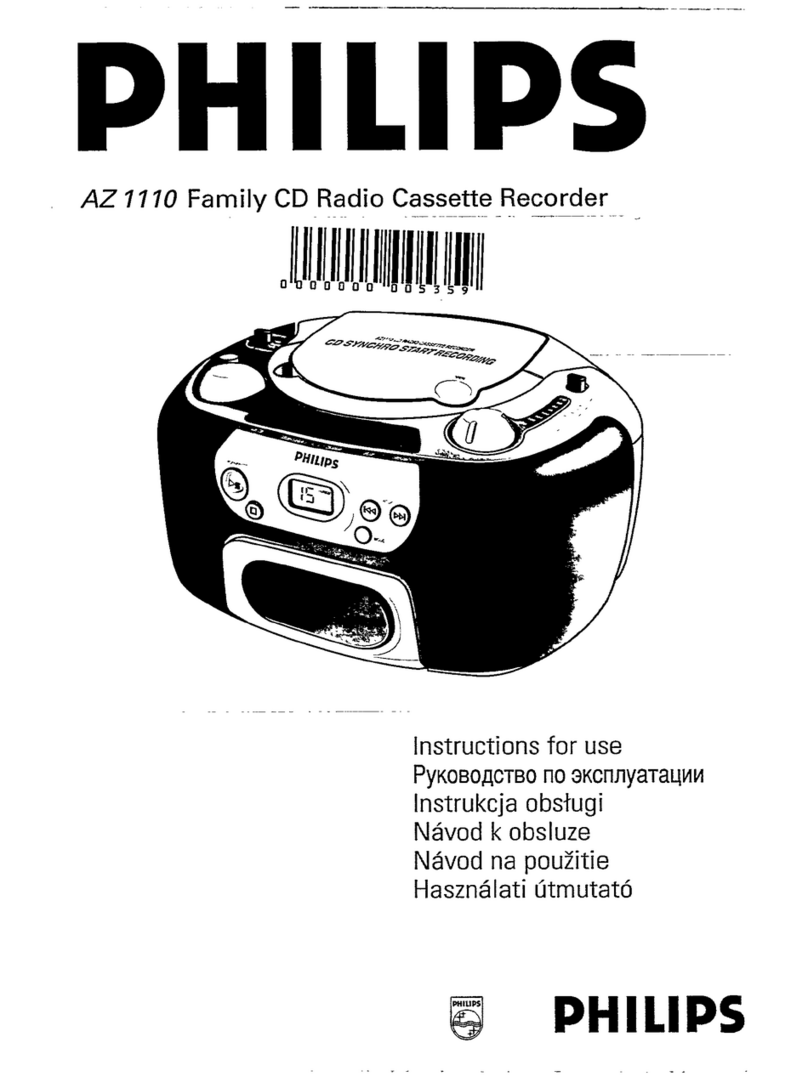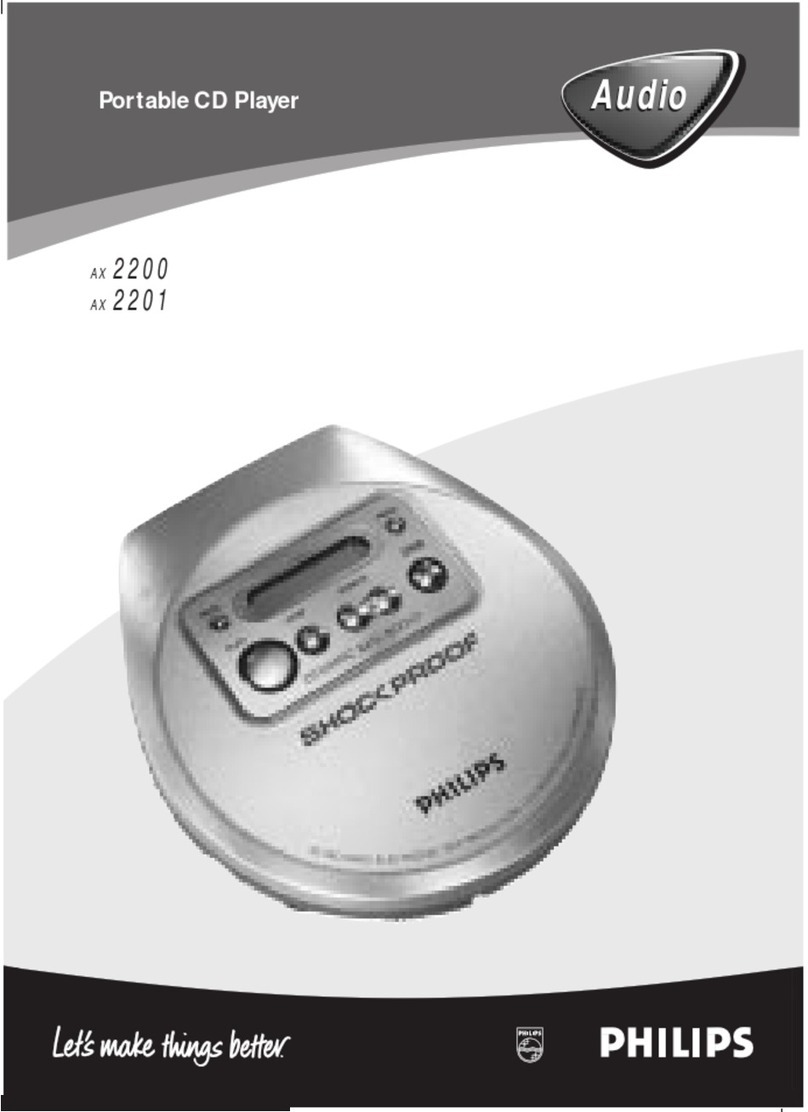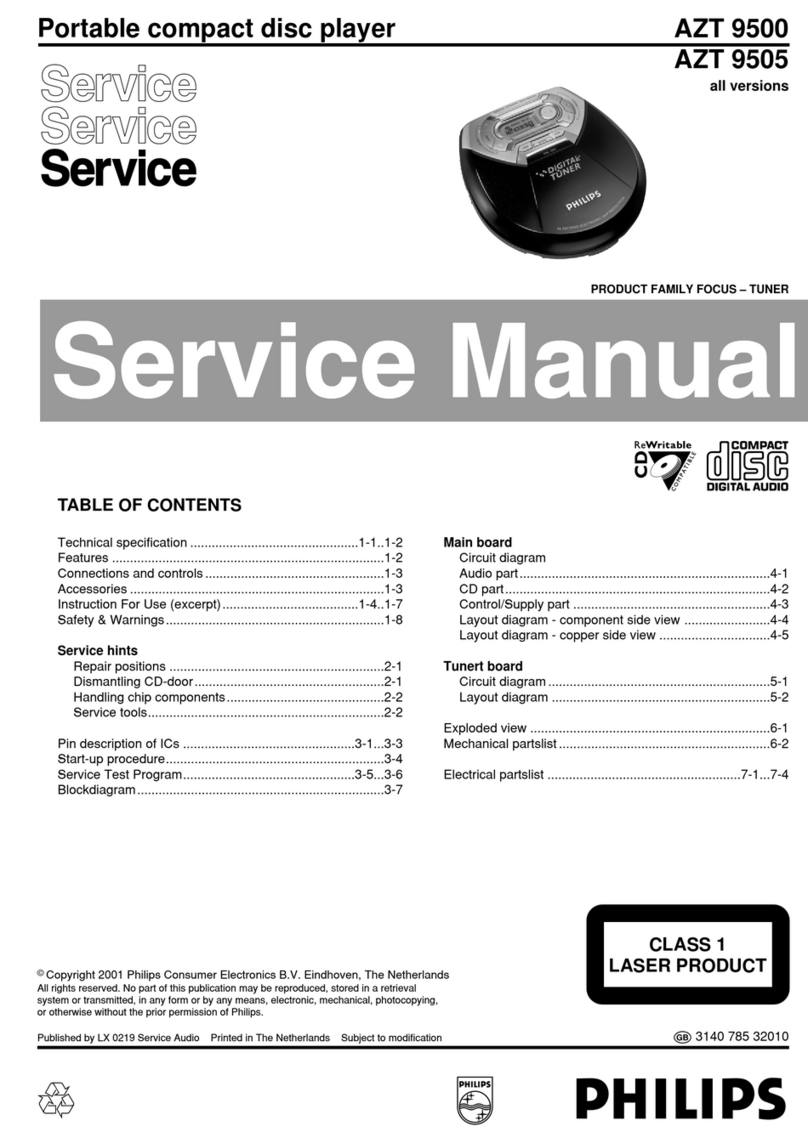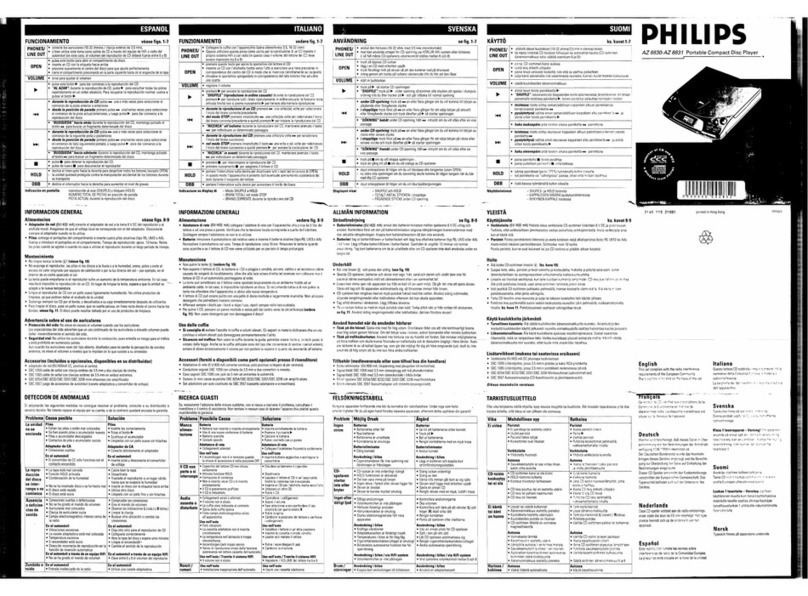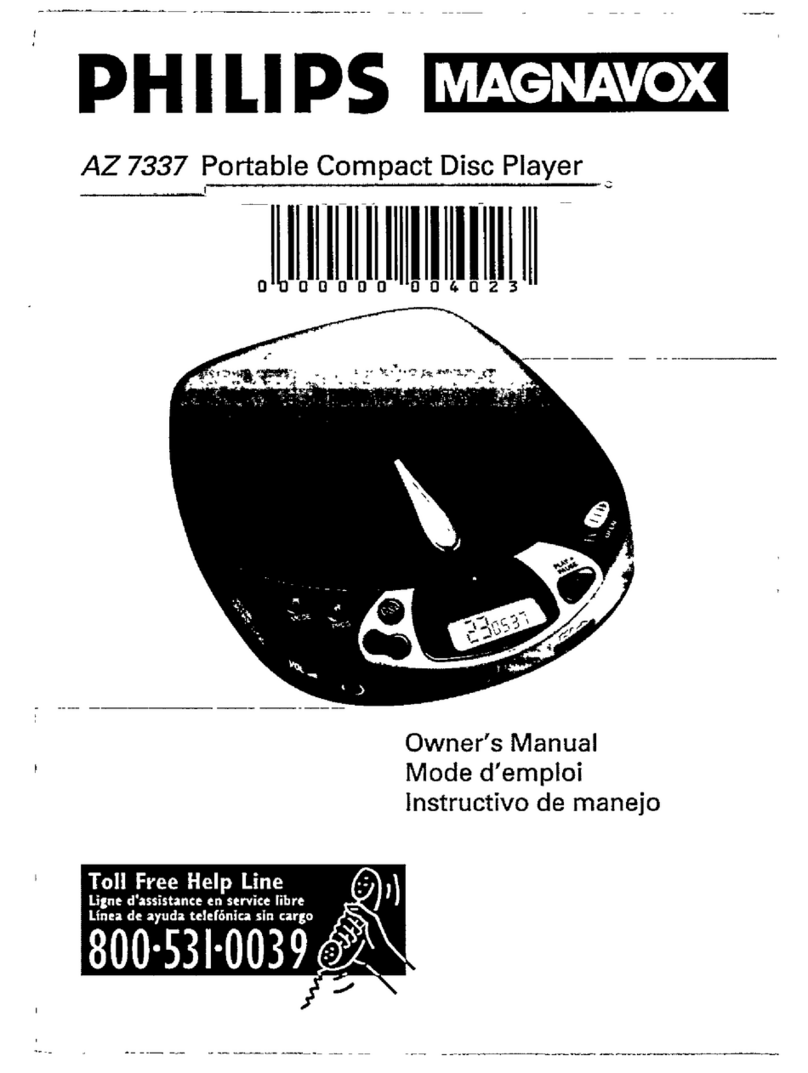Maintenance & safety (see !)
CD player and CD handling
•If the CD player cannot read CDs correctly,
use a cleaning CD to clean the lens before
taking the set to repair.
•The lens of the CD player should never be
touched!
•Sudden changes in the surrounding
temperature can cause condensation on the
lens of your CD player. Playing a CD is then
not possible. Do not attempt to clean the
lens but leave the set in a warm environ-
ment until the moisture evaporates.
•Always close the CD-tape door to avoid
dust on the lens.
•To clean the CD, wipe in a straight line from
the center towards the edge using a soft,
lint-free cloth. Do not use cleaning agents as
they may damage the disc.
•Never write on a CD or attach any stickers
to it.
Ta pe deck maintenance
To ensure quality recording and playback of
the tape deck, clean parts A,Band Cas
shown, once a month. Use a cotton bud
slightly moistened with alcohol or a special
head cleaning fluid to clean the deck.
1Open the cassette holder by pressing
9
/.
2Press 1and clean the roller C.
3Press
;
and clean the heads A,and the
capstan B.
4After cleaning, press
9
/.
➜Cleaning of the heads can also be done
by playing a cleaning cassette through
once.
Safety information
•Place the set on a flat, hard and stable sur-
face so that the system does not tilt.
•Do not expose the set, batteries, CDs to
humidity, rain, sand or excessive heat caused
by heating equipment or direct sunlight.
•The apparatus shall not be exposed to drip-
ping or splashing.
•Adequate ventilation with a minimum gap of
15cm (6 inches) between the ventilation
holes and surrounding surfaces is necessary
to prevent heat build-up.
•Do not cover the ventilation openings with
items such as newspapers, table-cloths, cur-
tains, etc.
•No objects filled with liquids, such as vases,
shall be placed on the apparatus.
•No naked flame sources, such as lighted can-
dles, should be placed on the apparatus.
•The mechanical parts of the set contain
self-lubricating bearings and must not be
oiled or lubricated.
•To clean the set, use a dry cloth. Do not use
any cleaning agents containing alcohol,
ammonia, benzene or abrasives as these may
harm the housing.
Problem
–Possible cause
•Remedy
No sound /power
–Volume not adjusted
•Adjust the VOLUME
–Power cord not securely connected
•Connect the AC power cord properly
–Batteries dead/ incorrectly inserted
•Insert (fresh) batteries correctly
–Headphones connected to the set
•
Disconnect headphones.
.
Display does not function properly/ No
reaction to operation of any of the con-
trols
–Electrostatic discharge
•Switch off and unplug the set. Reconnect after a
few seconds
Remote control does not function
properly
–Batteries exhausted/ incorrectly inserted
•Insert (fresh) batteries correctly
–Distance/ angle between the set too large
•Reduce the distance/ angle
Severe radio hum or noise
–Electrical interference: set too close to TV,VCR or
computer
•Increase the distance
Poor radio reception
–Weak radio signal
•FM: Adjust the FM telescopic aerial
noindication
–No disc inserted
•
Insert asuitable disc
–CD badly scratched or dirty
•
Replace/ clean CD, see Maintenance & Safety
–Laser lens steamed up
•Wait until lens has cleared
–CD-R/CD-RW is blank or not finalized
•
Use a finalized CD-R or CD-RW only
Note:
Make sure the CD is not encoded with
Copyright protection technologies, as some
do not conform to the Compact Disc stan-
dard.
The CD skips tracks
–CD damaged or dirty
•Replace or clean CD
–PROG/ RAND is active
•Quit PROG/ RAND mode
Note:
For a disc with CD Audio tracks and MP3
files, only the CD Audio tracks will be
played.
The MP3-CD skips albums
–
CD contains non-MP3 file folders
•Check your disc contains suitable file folders.
Poor cassette sound quality
–Dust and dirt on the heads, etc.
•Clean deck parts, see Maintenance
–Use of incompatible cassette types (METAL or
CHROME)
•Only use NORMAL (IEC
I
) for recording
Recording does not work
–Cassette tab(s) may be broken
•Apply adhesive tape over the missing tab space
Troubleshooting
If a fault occurs, first check the points listed below before taking the set for repair.
If you are unable to remedy a problem by following these hints, consult your dealer or service centre.
WARNING: Do not open the set as there is a risk of electric shock. Under no
circumstances should you try to repair the set yourself, as this will
invalidate the guarantee.