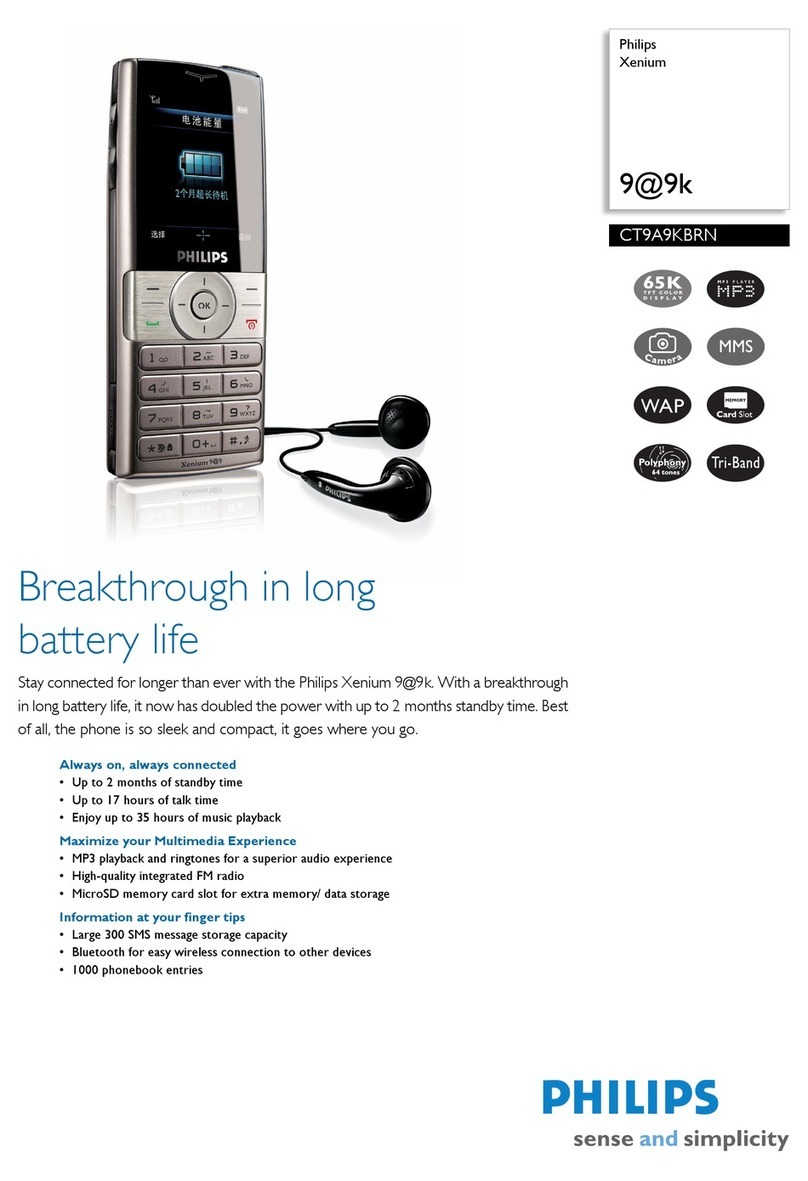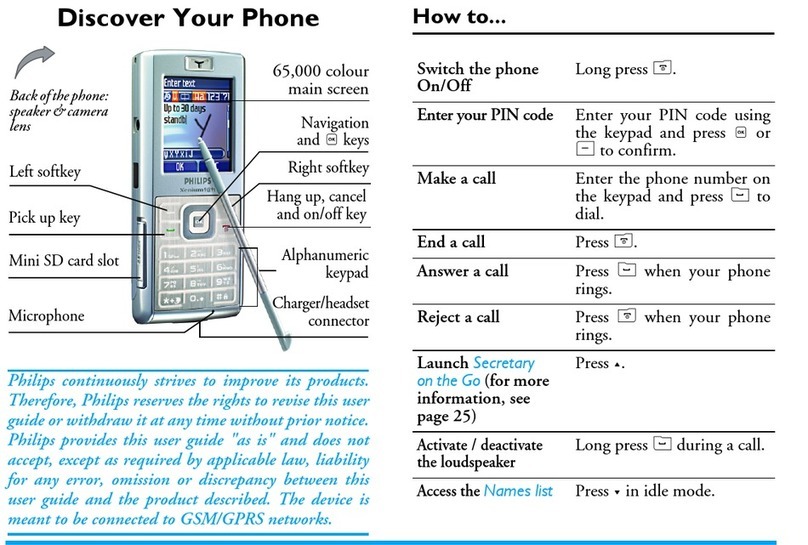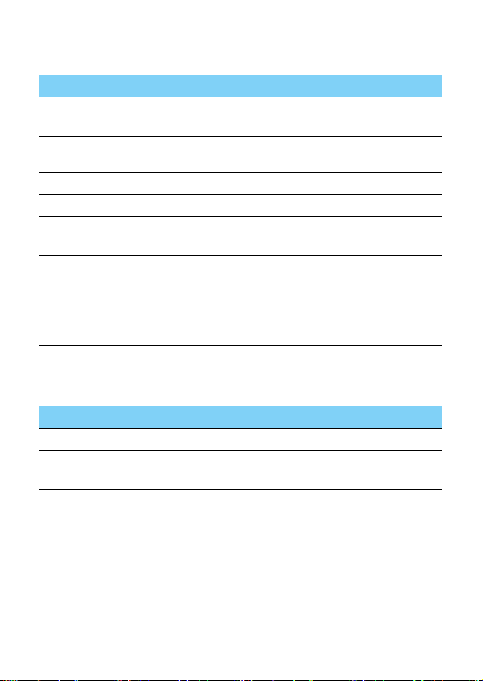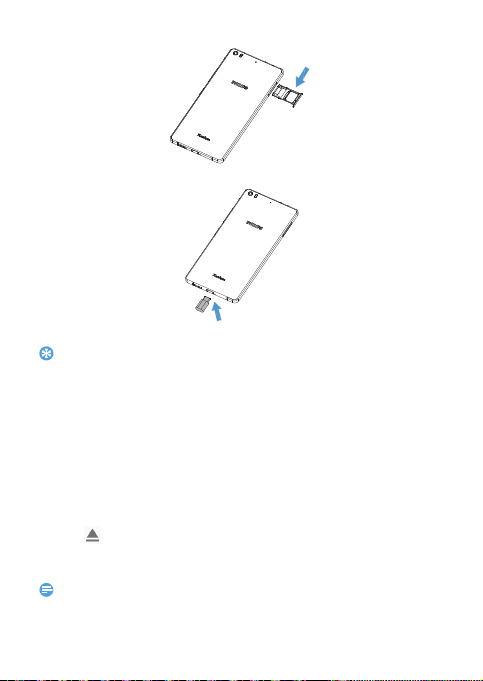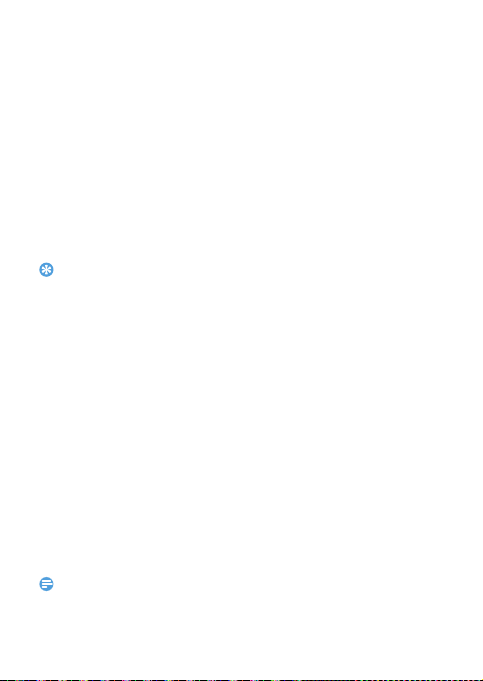Philips X818 User manual
Other Philips Cell Phone manuals

Philips
Philips CTX623EBY/40 User manual

Philips
Philips W3500 User manual
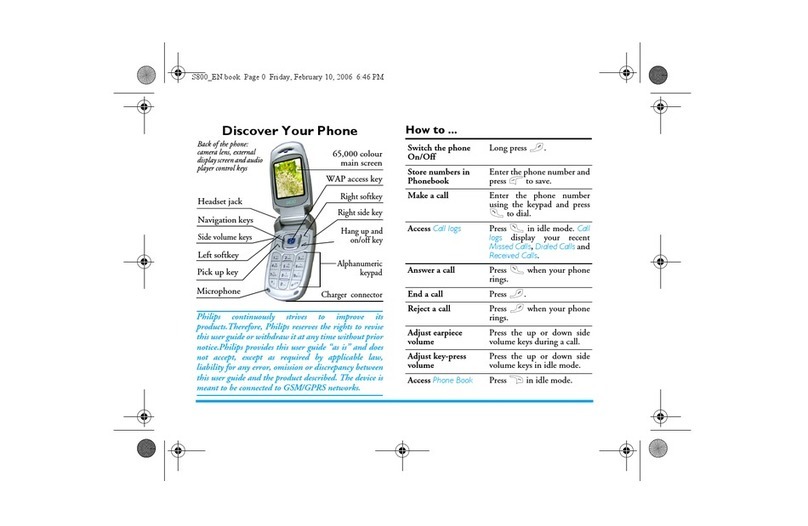
Philips
Philips CTS800/000APMEA User manual

Philips
Philips Xenium User manual

Philips
Philips 960 User manual
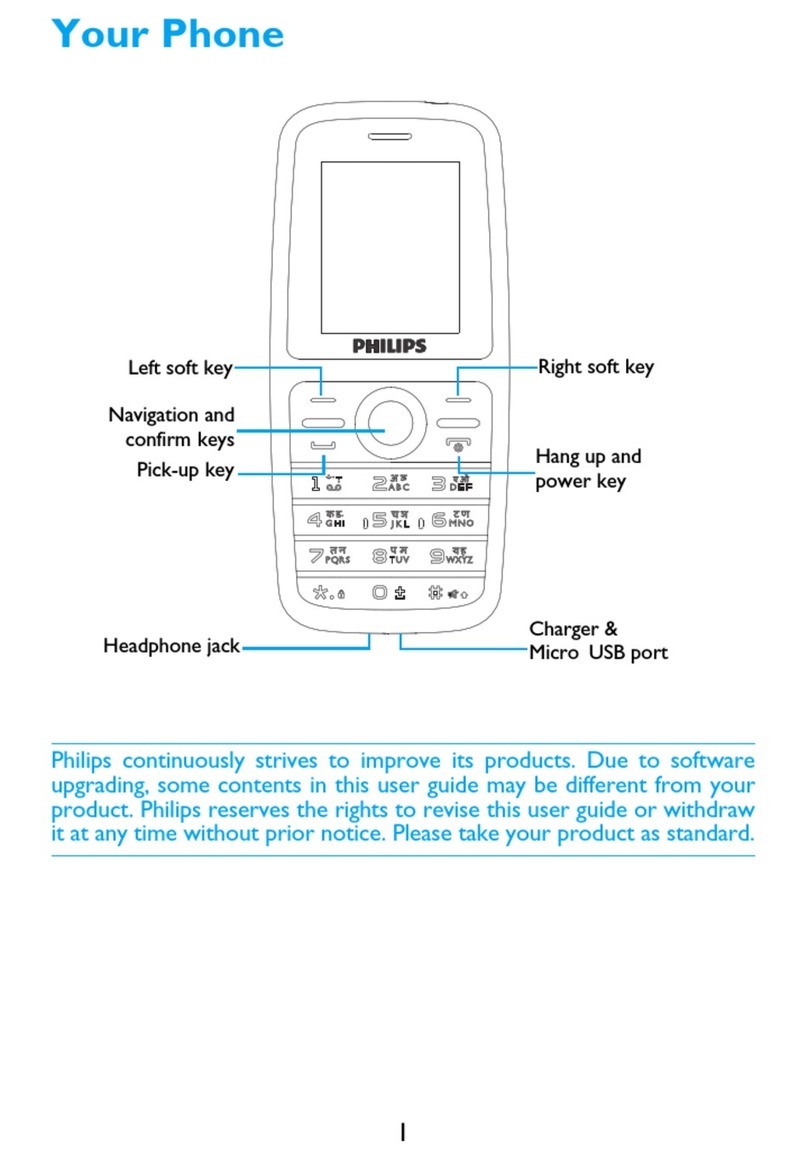
Philips
Philips CTE108BK/94 User manual
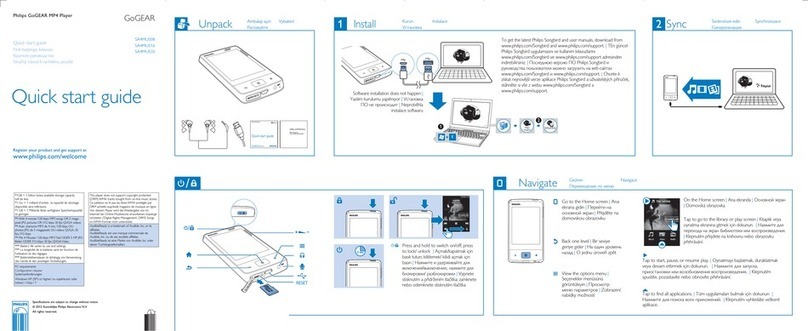
Philips
Philips GoGEAR SA4MUS08 User manual
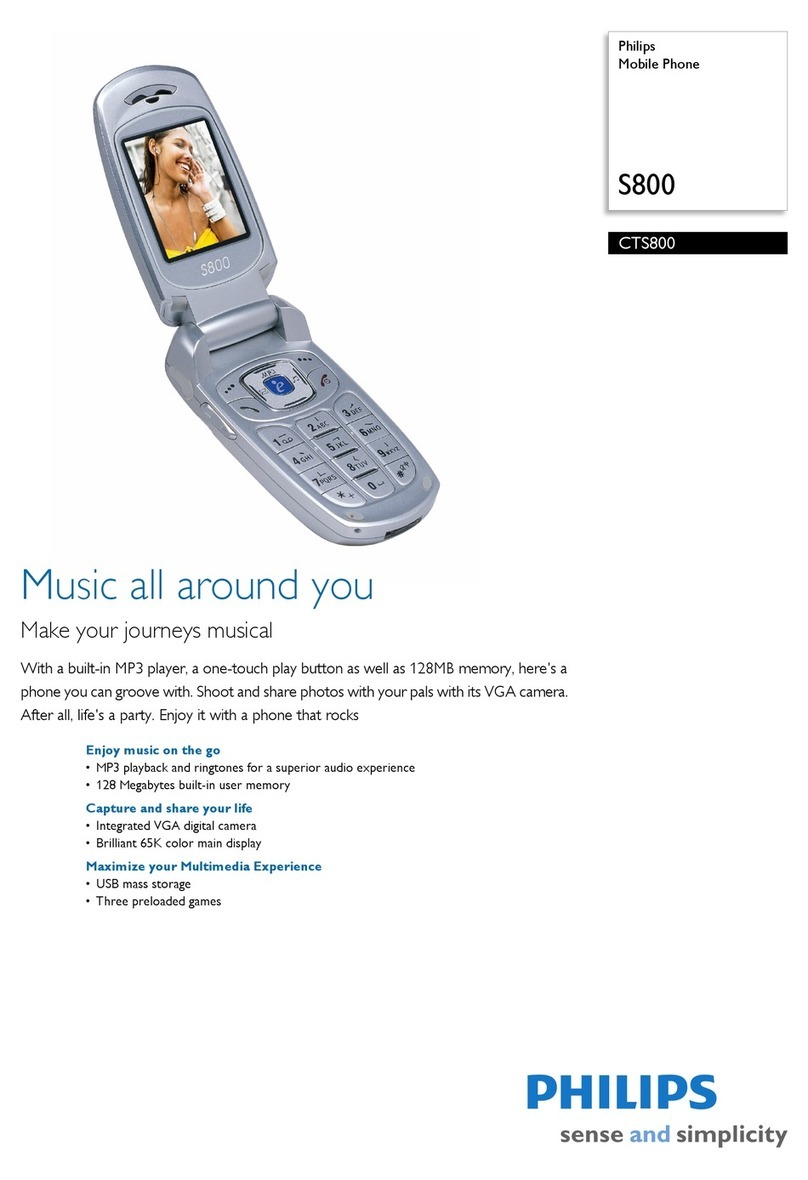
Philips
Philips S800 User manual

Philips
Philips 968 User manual

Philips
Philips CT9A9WBLK User manual

Philips
Philips Xenium X503 User manual
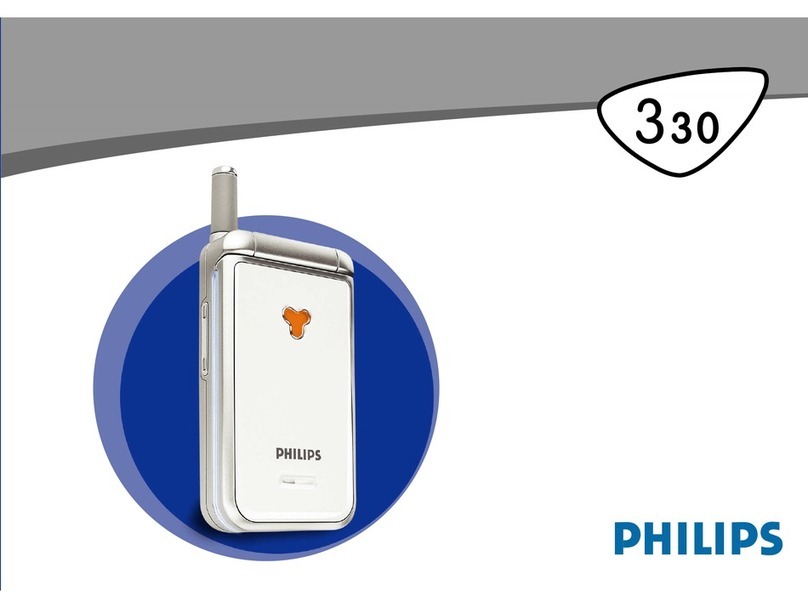
Philips
Philips Sonicare 330 series User manual

Philips
Philips CTW8555 User manual
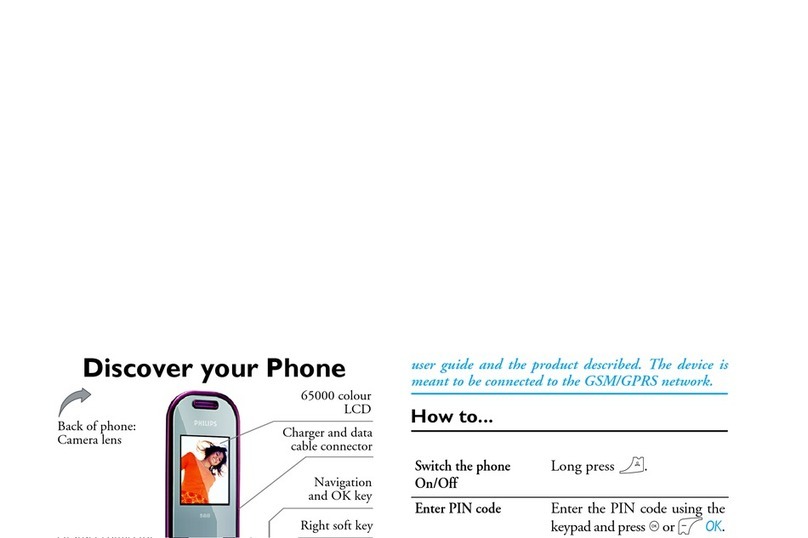
Philips
Philips CT5888/000APMEA User manual

Philips
Philips CTD612BLK/40 User manual

Philips
Philips CTC600/40 User manual

Philips
Philips CT1208-SBUA10A7 User manual

Philips
Philips CT3558/00TOEURO User manual
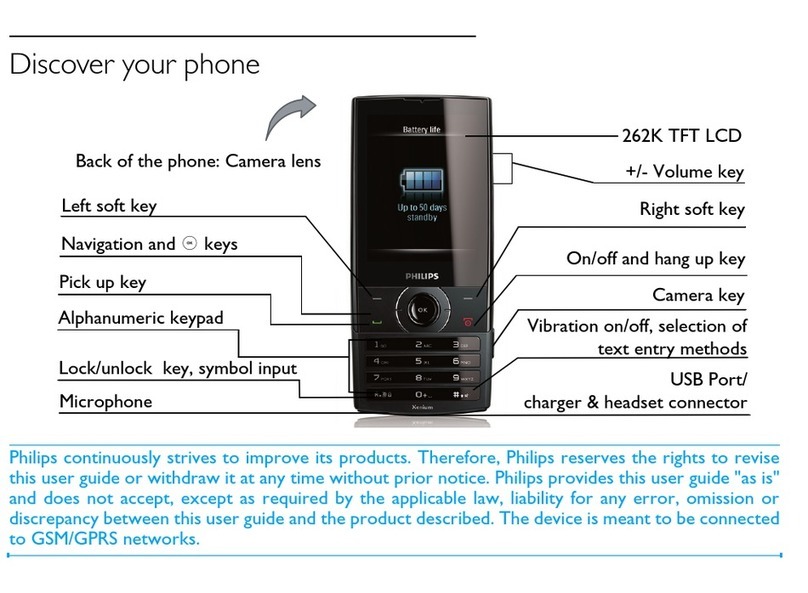
Philips
Philips Xenium CTX620BLK/40 User manual

Philips
Philips Xenium CTX130SLV/00 User manual