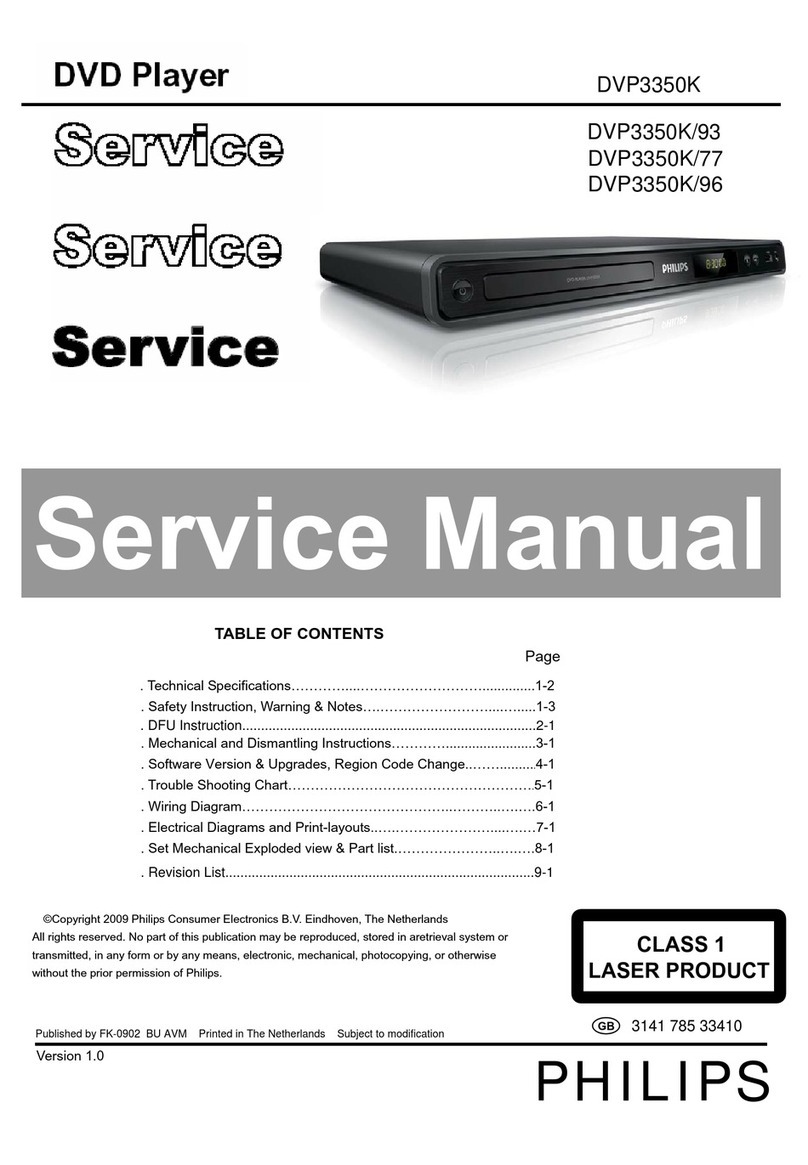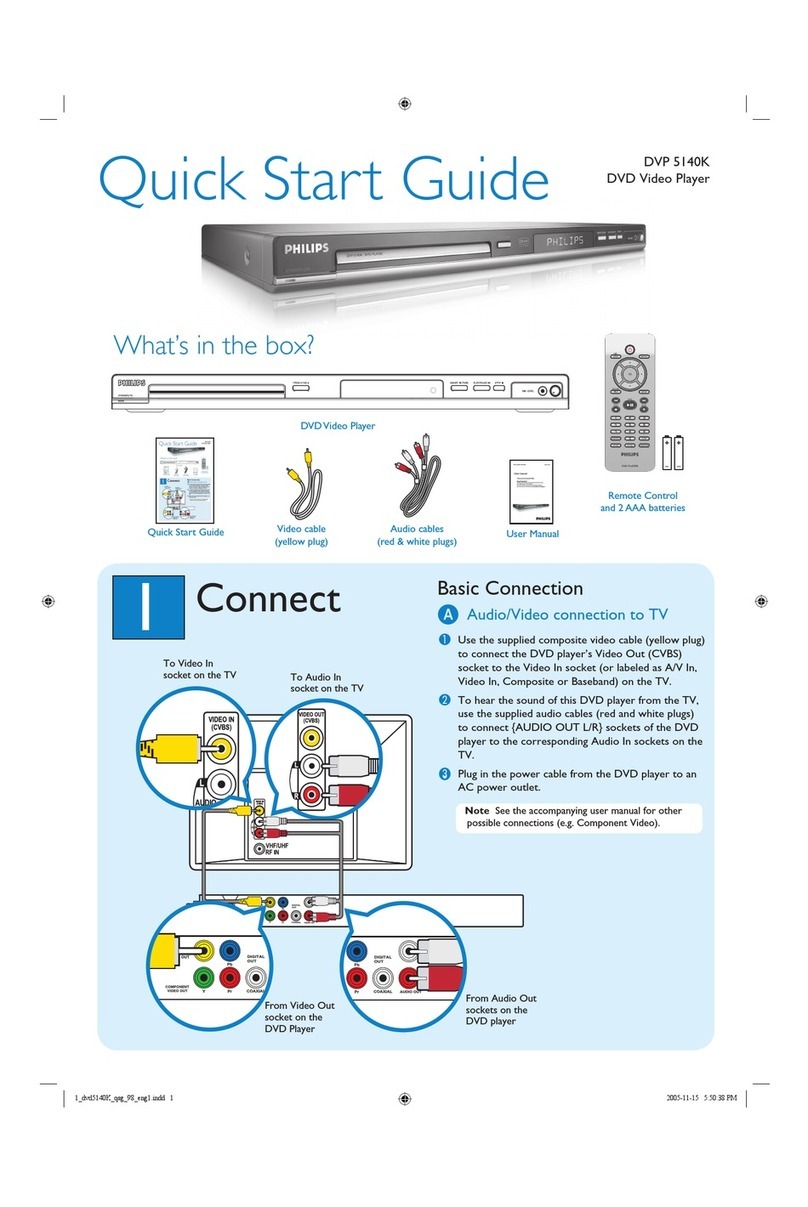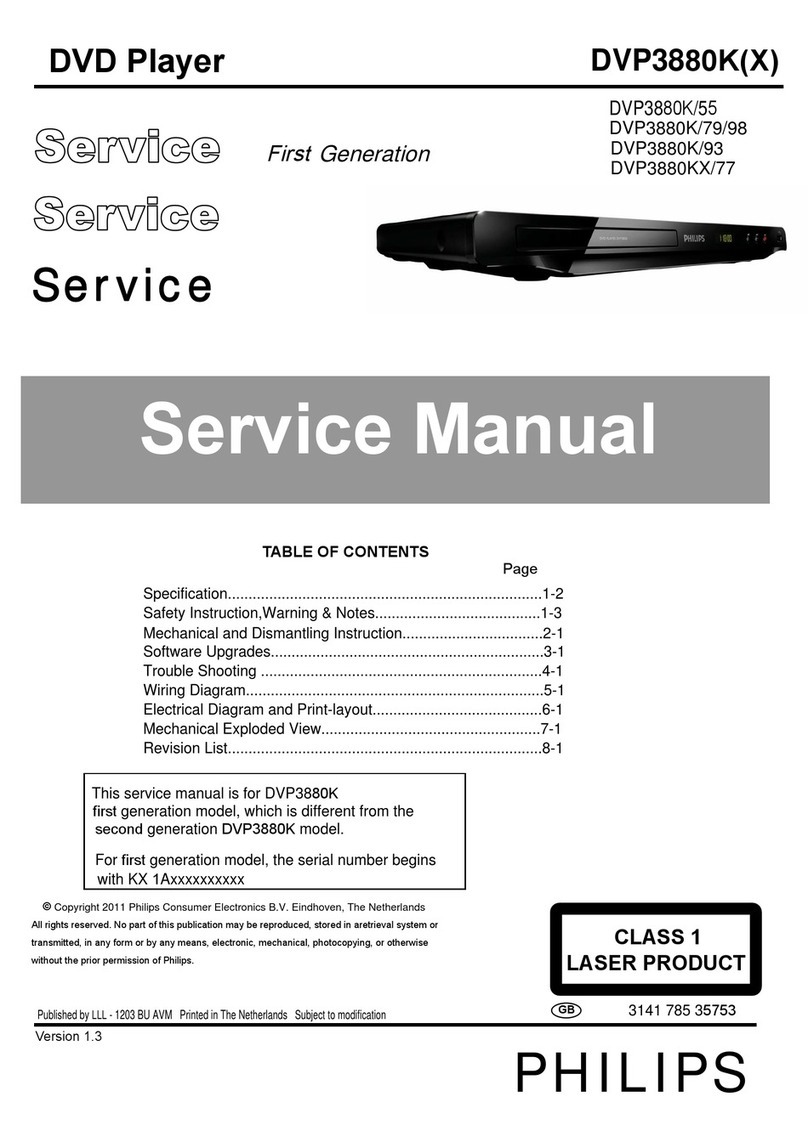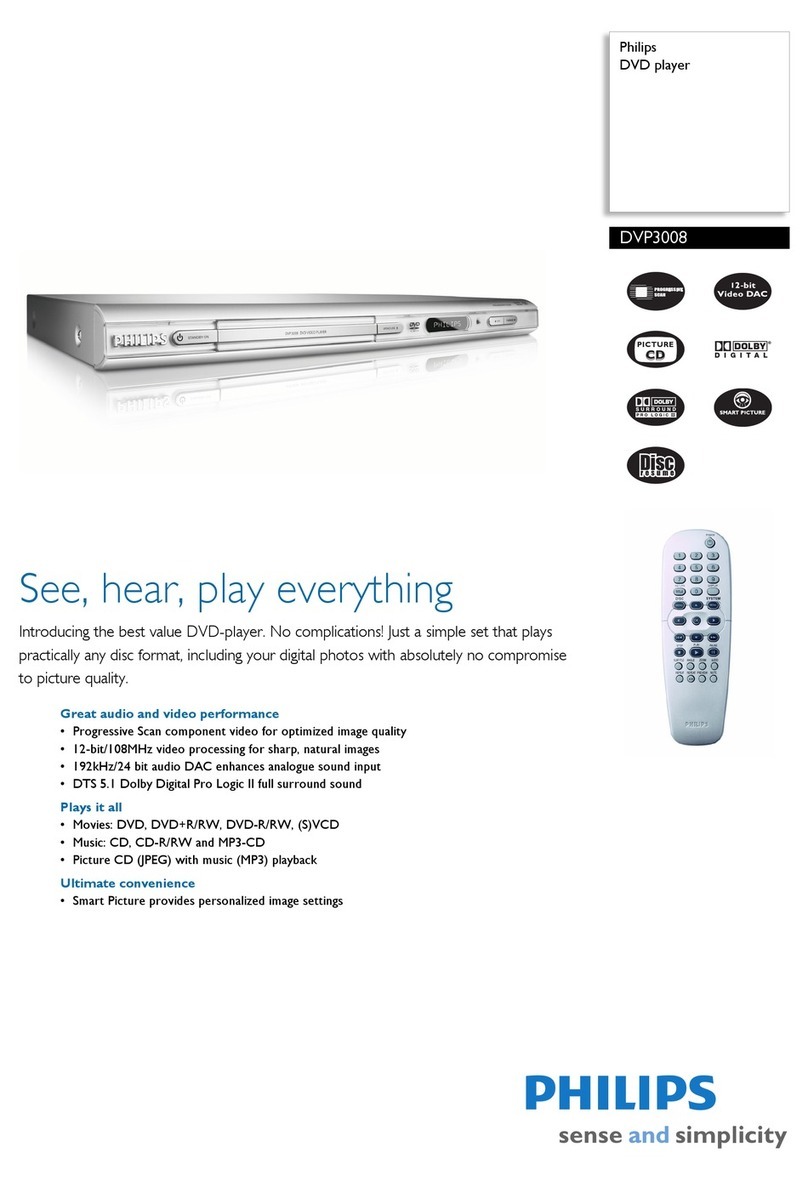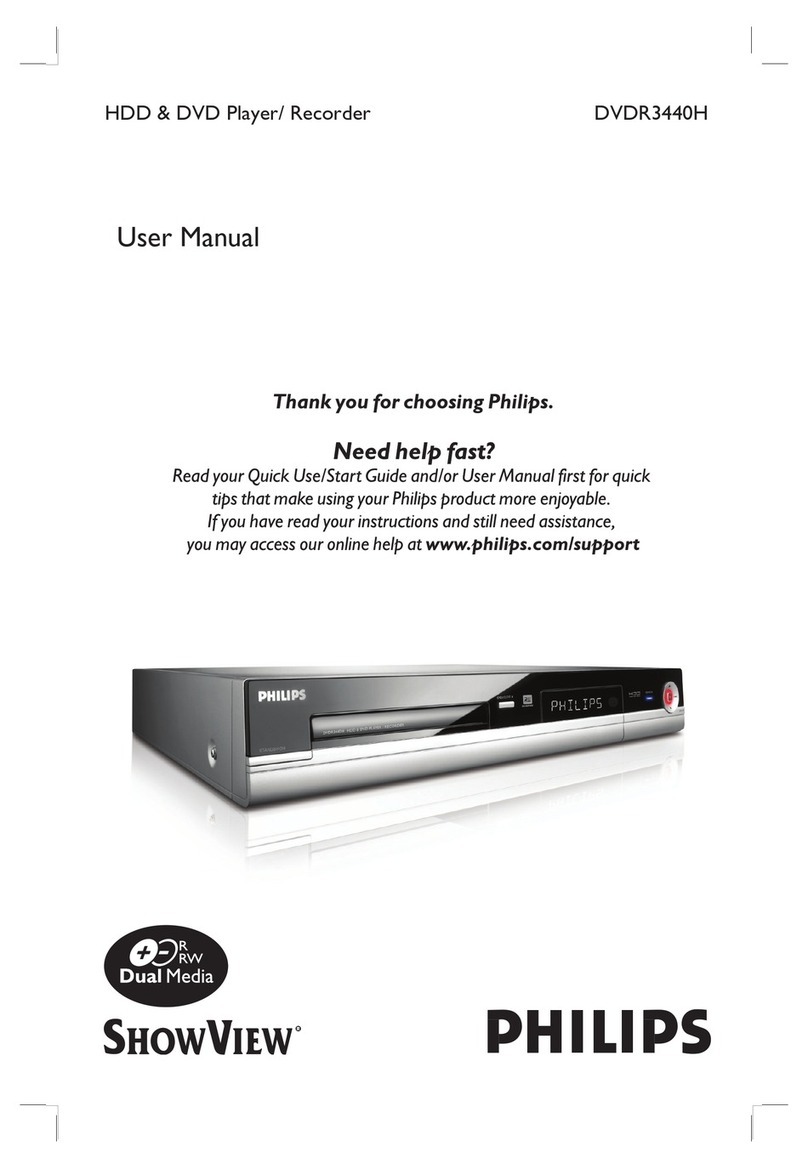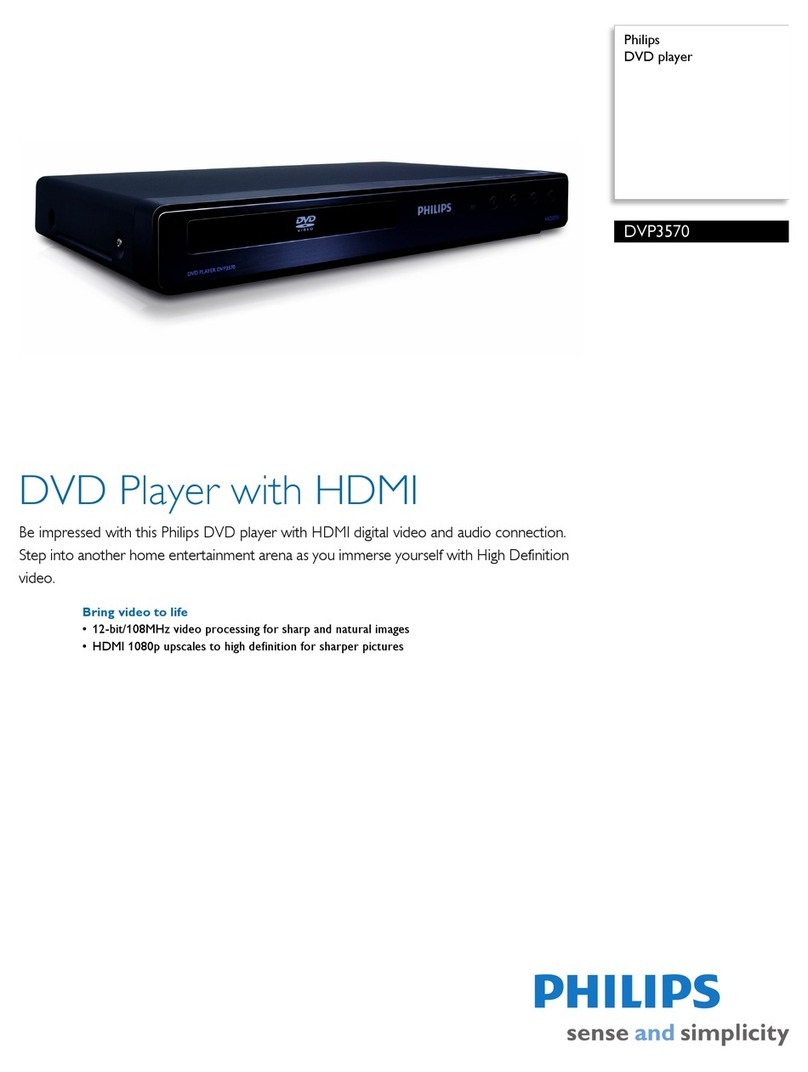2.3
BEFORE
USING
YOUR
CD-I
PLAYER
For normal interactive operation, use the remote control to
select functions displayed on the
TV
screen.
• Point the remote control at your CD-I player.
• Move the cursor
in
the direction you want by pressing
in
that direction
on
the "Thumbpad".
The harder you press the faster the cursor arrow moves.
• Click on one of the action buttons.
The function selected by this 'point-and-click' technique is
highlighted to confirm the selection.
NOTE
To 'point-and-click' on any screen shown
in
this manual, any
one of the action buttons can be used. The shape of the cur-
sor is different according to the program you are playing, but
it is always controlled
in
the same way.
Place the pointing device
in
front of the display screen, with
the back (the cable end) pointed towards the screen.
Now, as you roll the mouse, the trackerball or the roller
controller, the cursor moves
in
the corresponding direction
on the screen.
When the cursor is positioned
on
the required function click
on one of the action buttons.
The function selected by this 'point-and-click' technique
is
highlighted to confirm the selection.
NOTE
To 'point-and-click' on any screen shown
in
this manual, any
one of the action buttons can be used. The shape of the cur-
sor is different according
to
the program you are playing, but
it is always controlled
in
the same way.
PCS
79 524
•
Press
the ON/OFF button (11) to switch the player on.
• Switch
on
the TV (and
Hi
Fi
system if used).
• Select the CD-I input on the
TV
(and
Hi
Fi
system if used).
On
the TV, the player start-up screen will appear.
This screen has the following system function icons to guide
and assist you:
Open/Close: To open or close the disc tray.
Options: See: 'OPTIONS SCREEN'.
•
Press
the ON/OFF button
(11)
to switch the player off.
• Switch off
the
TV
(and
HiFi system,
if
used).
1. CD Audio
To preselect your preferred settings when playing audio
CDs:
Auto shuffle
After switching the player
on,
the tracks
on
the
CD
will
automatically
be
played
in
a random order.
Auto FTS
After switching the player
on,
the FTS program of the CD
will
be
played automatically
Repeat
Select to repeat a complete audio disc or a single track
when the repeat function
is
activated.
Scan time
Select the time you want the beginning of each audio track
to play for
(5,
1Oor 20 seconds) when the scan function is
activated.
• When finished, point-and-click on 'Exit'.
2.
General
To change the player general settings:
Auto play
After switching the player on, playback will start
automatically when a disc is loaded.
Volume
Selecting the player default volume setting.
2.4
SETTING
UP
16 : 9 screen display
Selecting 16 : 9 screen display, when you have your player
connected to a TV with a 16 : 9 screen.
• When finished, point-and-click on 'Exit'.
3. Time and Date
To
change the player time/date settings:
Time/Date set
If
the time or date shown on the screen is wrong, select the
appropriate
_.,
and
"'
arrows to set hours, minutes, day,
month and year
in
turn, as required.
Time format
Select
24
hour or 12 hour clock.
Date format
Select d/m/y to present the date in day-month-year
sequence. Select m/d/y to present the date
in
month-day
year sequence.
Display time/date
Select whether time and date will displayed
on
the TV
screen or not.
• When finished, point-and-click on 'Exit'.
4.
Storage
To refer to the intermediate results of CD-I titles and of
programs created for your audio and Photo CDs.
The 'Storage' screen shows the information held
in
memory: titles, dates and percentage of memory used.
Clicking on 'Name', 'Date', or 'Size' sorts the information
accordingly.
• Use the scroll arrows to move up and down the list.
• To delete an item, click
on
its title and then click on
'Delete'. If you change your mind after deleting, click on
'Undo'.
• When finished, point-and-click on 'Exit'.
Loading:
• Point and click on 'Open' (you may also press the OPEN
/CLOSE button (2)
on
the player) to open the disc tray (1
).
• Take the disc from its holder and place it on the tray with
the label up.
• Point and click on 'Close' (you may also press the
OPEN/CLOSE button (2) on the player, or gently push the
front of the tray)
to
close the tray.
The TV screen changes according to the type of disc.
CAUTION
NEVER PUT MORE THAN ONE DISC AT A TIME INTO
THE CD-I PLAYER
Unloading:
• Point and click on 'Open' (you may also press the OPEN
/CLOSE button (2) to open the disc loading tray. The
player start-up screen reappears on the TV.
• Take the disc from the tray and replace it
in
its holder.
• Point and click on 'Close' (you may also press the
OPEN/CLOSE button (2) on the player, or gently press
the front of the tray) to close the tray with
or
without a new
disc.
NOTE
You may unload the disc at any time by pressing the
OPEN/CLOSE button (2).
Unloading a CD-I disc while the CD-I program is running,
will terminate the CD-I program abruptly. 'Bookmarks' or
intermediate results, if used by the CD-I program, might not
be updated to the latest situation.