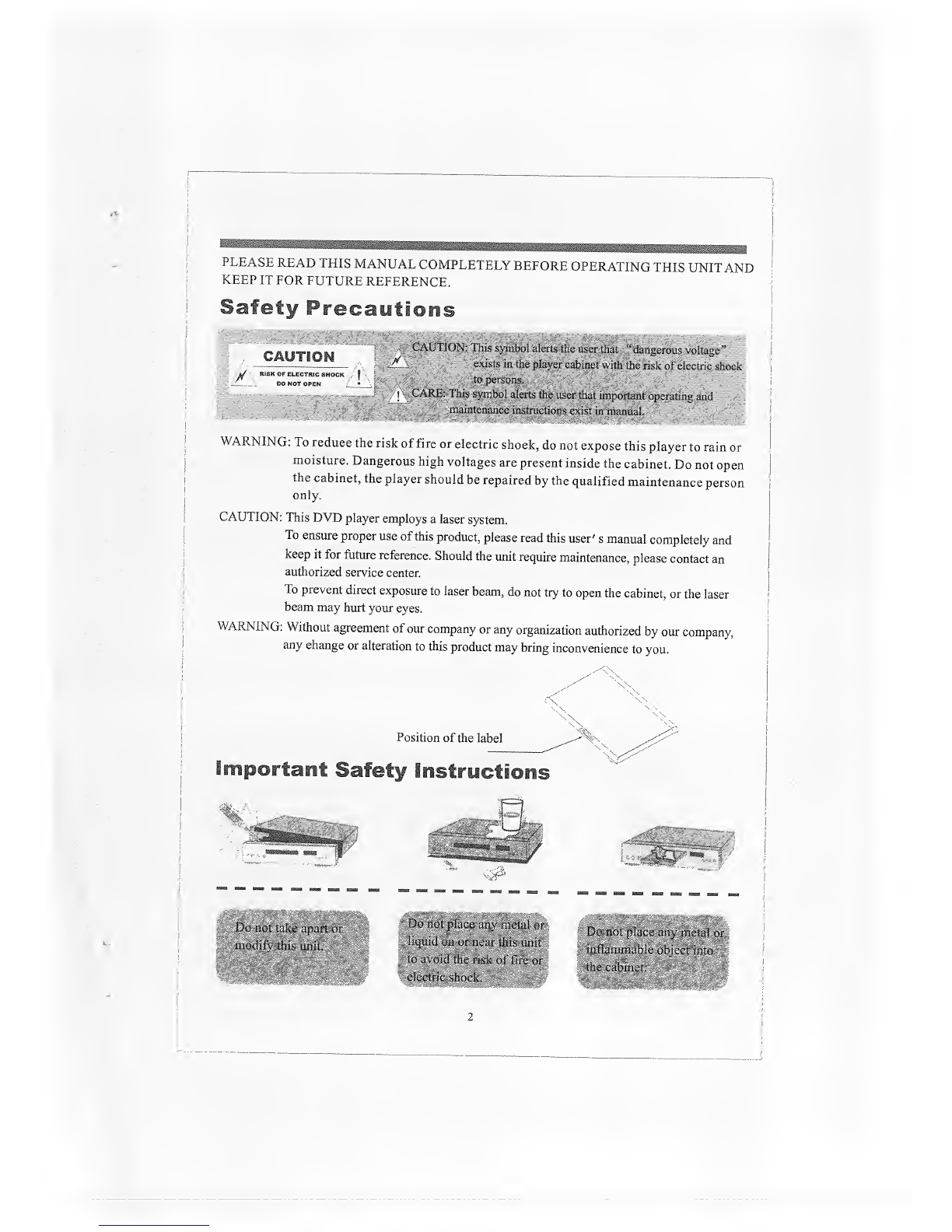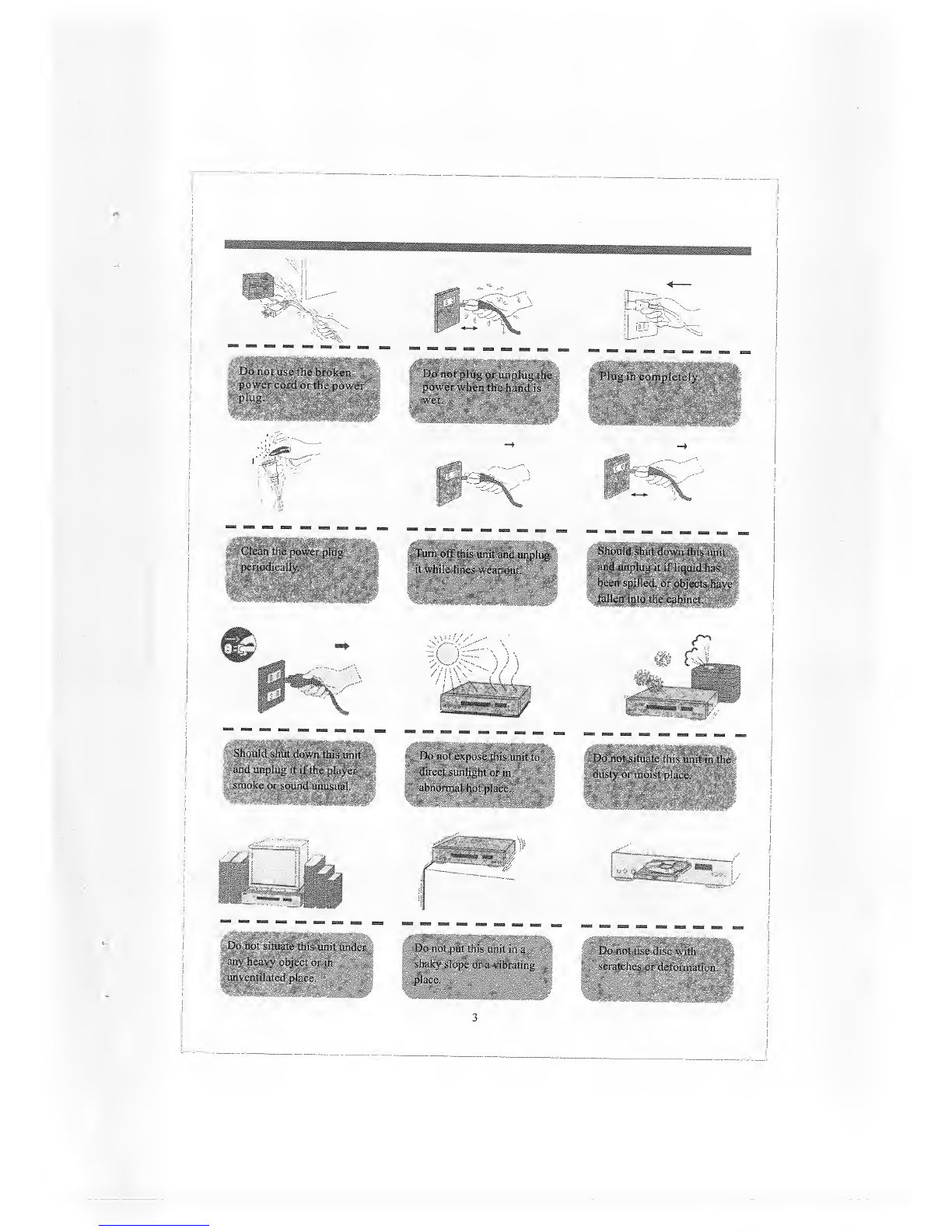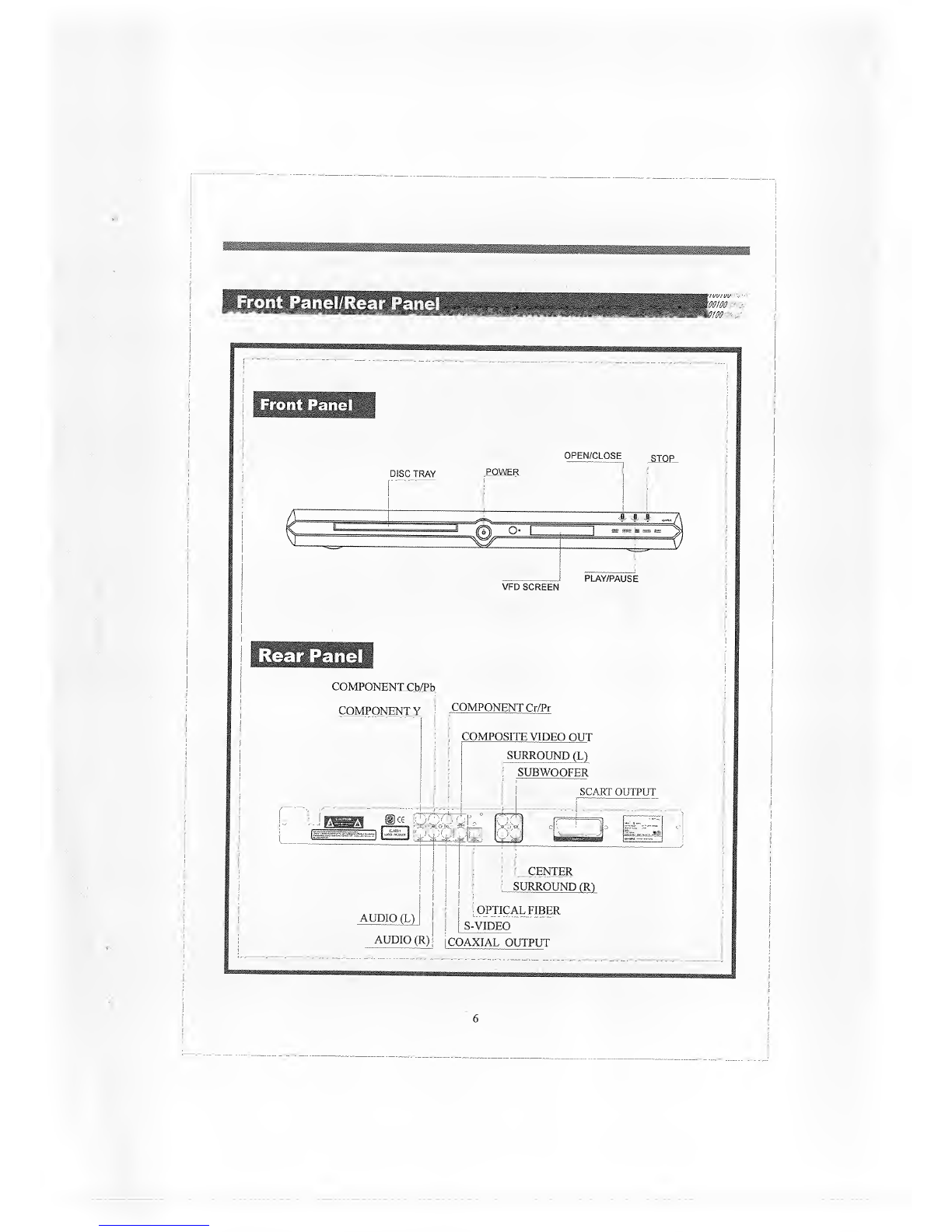Insert the batteries into the remote control, and
you can use it to operate DVD player.
This section shows you how to use the
remote control.
Open the cover Point the remote control at the
remote sensor and press the
buttons.
0=
Insert batteries
Make sure to match the +and -to
the mark inside the battery
compartment.
Close the cover.
•Distance: Within 7m from the front of fire
if remote sensor.
Angle; About 30° in each direction of the
si remote sensor.
>3* Do not expose the remote sensor of the
iDVD player to astrong light source such
»as direct sunlight or illumination. If you
do so, you may not be able to operate the
IDVD player with the remote control.
>tes on
Improper use of batteries may cause battery
leakage and corrosion. To operate the remote
control correctly, follow the instructions below.
sRemote -•
*Direct the remote control at the remote sensor
of the DVD player.
*Do not drop or give the remote control ashock,
*Do not leave the remote control near an
extremely hot or humid place.
*Do not spill water or put anything wet on the
remote control.
*Do not open the remote control.
Do not insert the batteries into the remote control
in the wrong direction.
*Do not leave the discarded or exhausted batteries
in the remote control.
*Do not use different types of batteries together, or
mix old and new batteries.
*If you do not use the remote control for along
period of time, remove the batteries to avoid
possible damage from battery corrosion.
*If the remote control does not function correctly or
if the operating range becomes reduced, replace
all batteries with new ones.
*If battery leakage occurs, wipe the battery liquid
from the battery compartment, then insert new
batteries.
*The battery can last for about 1year when
normally used.