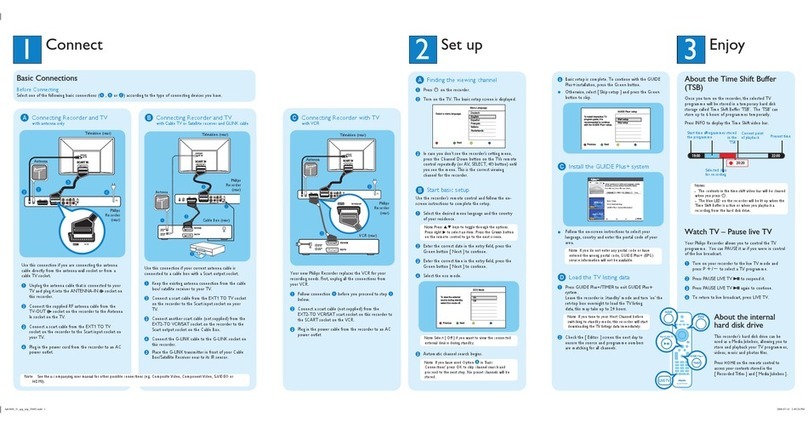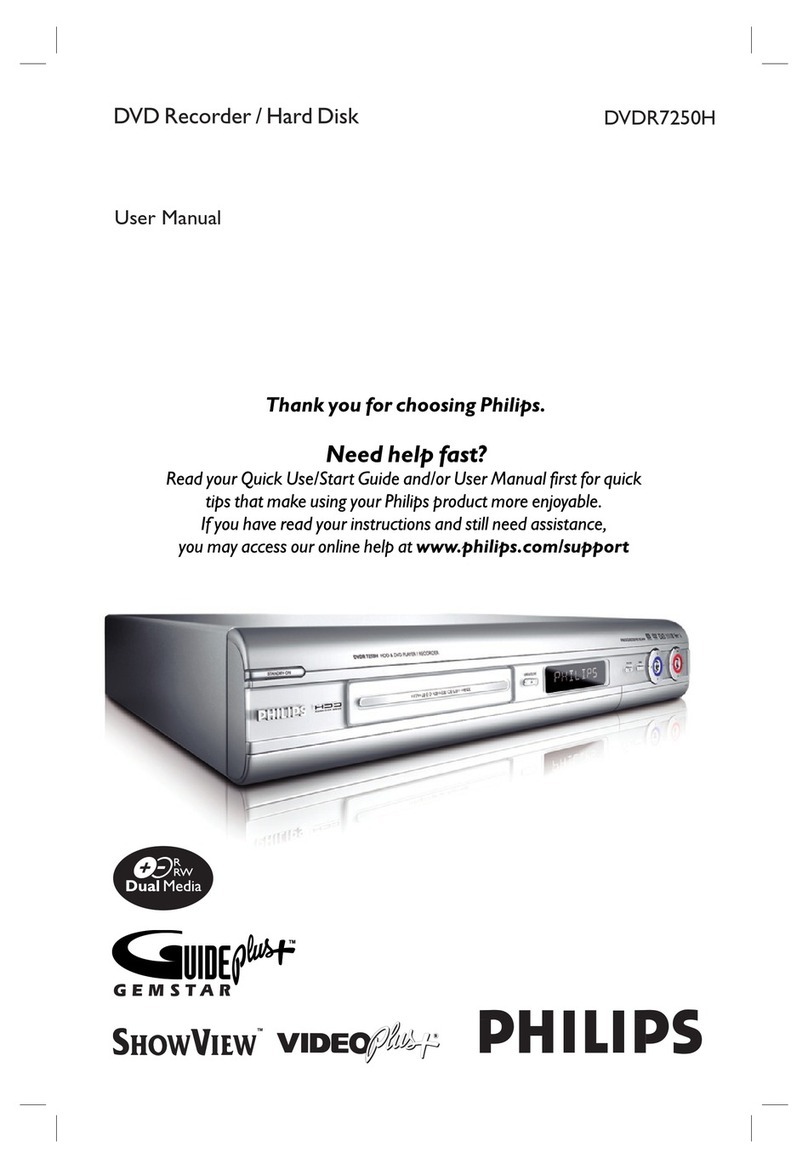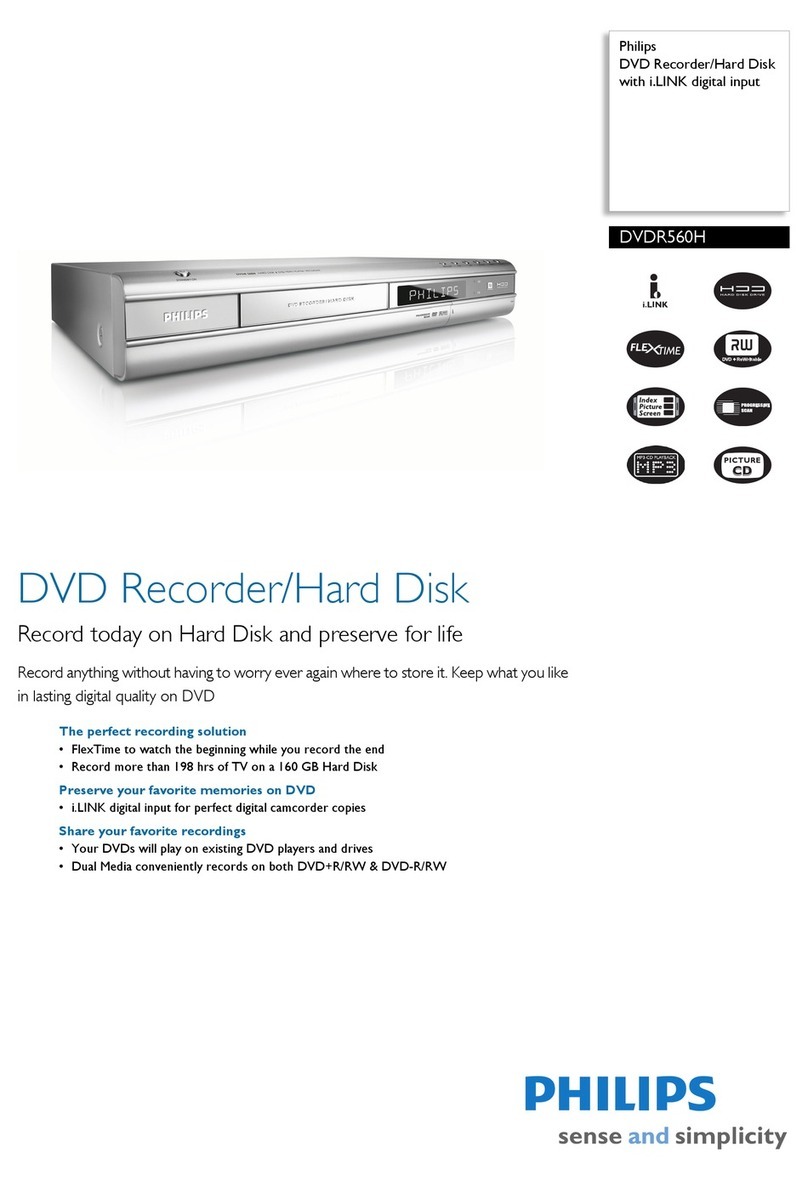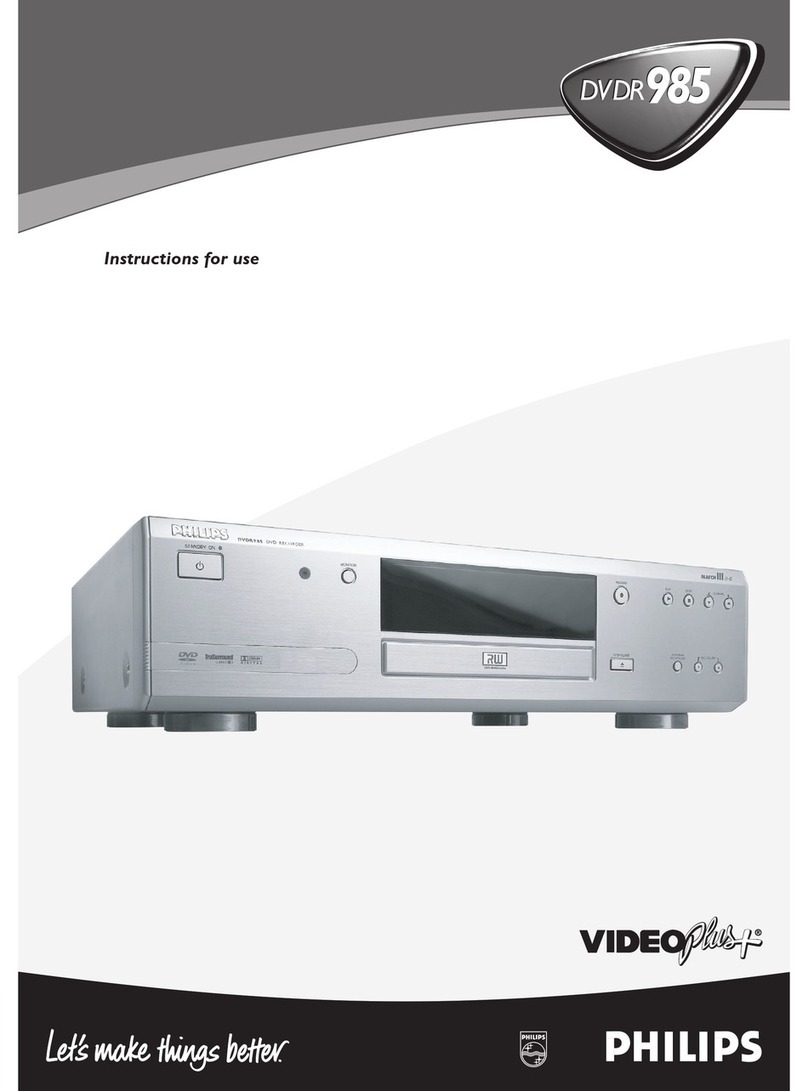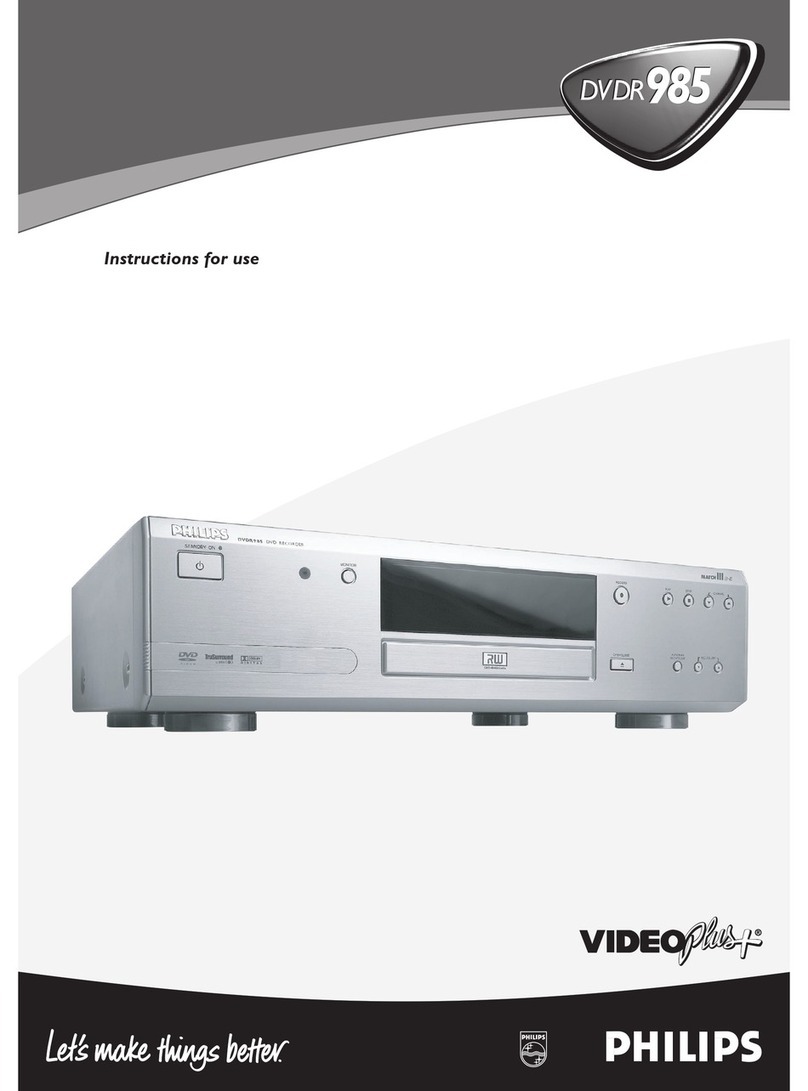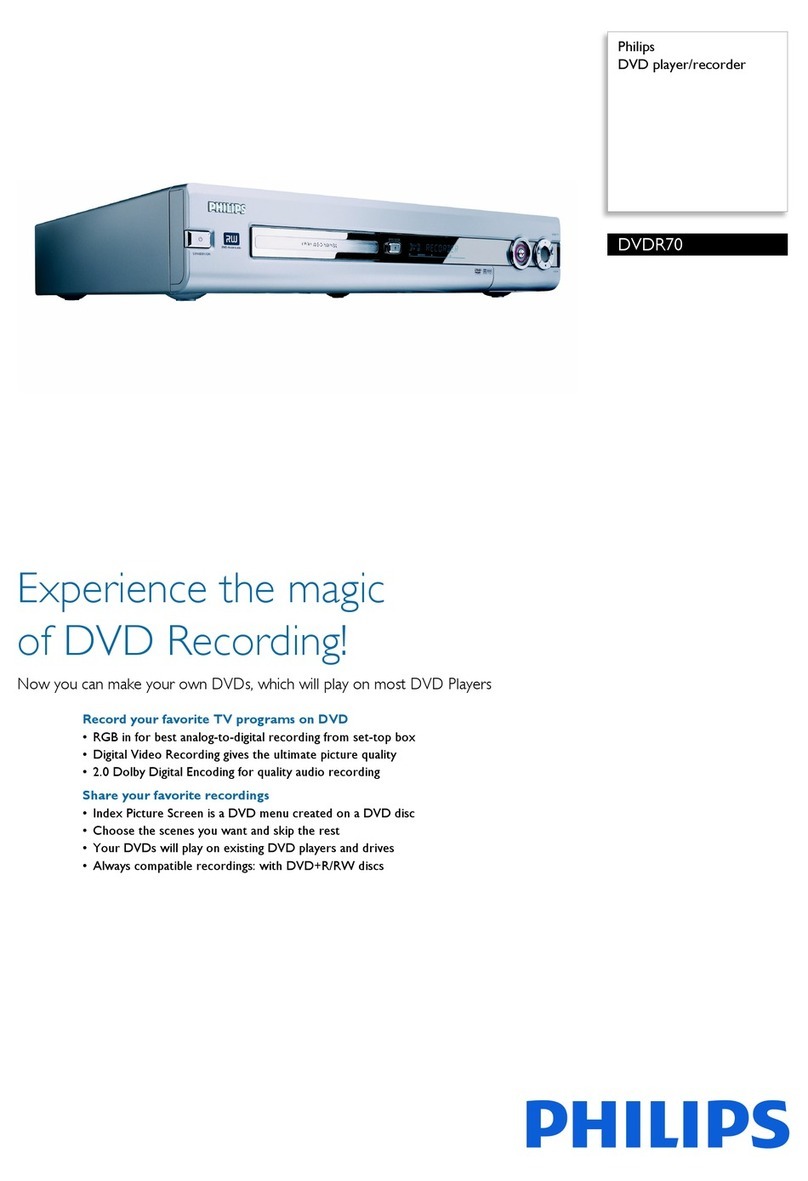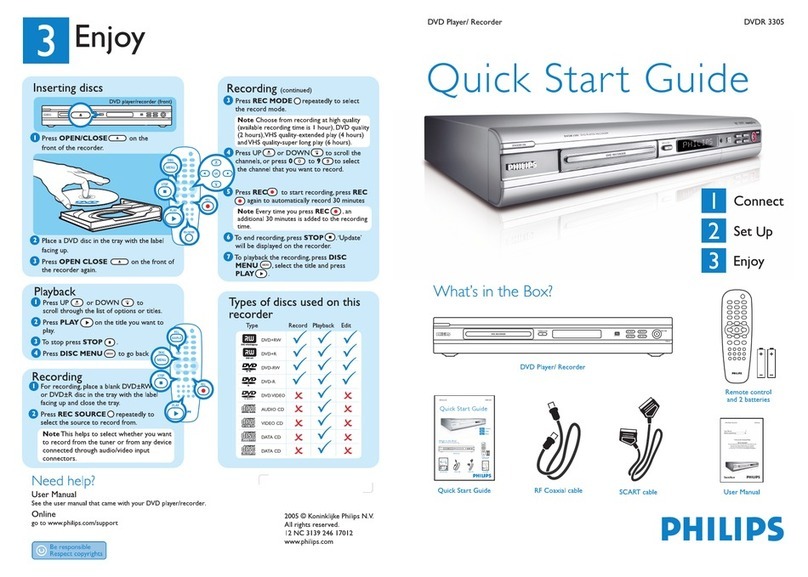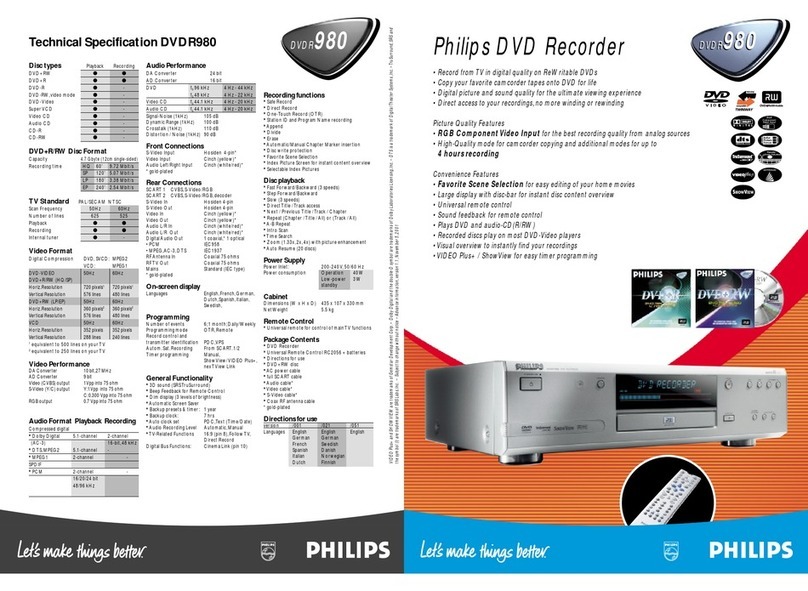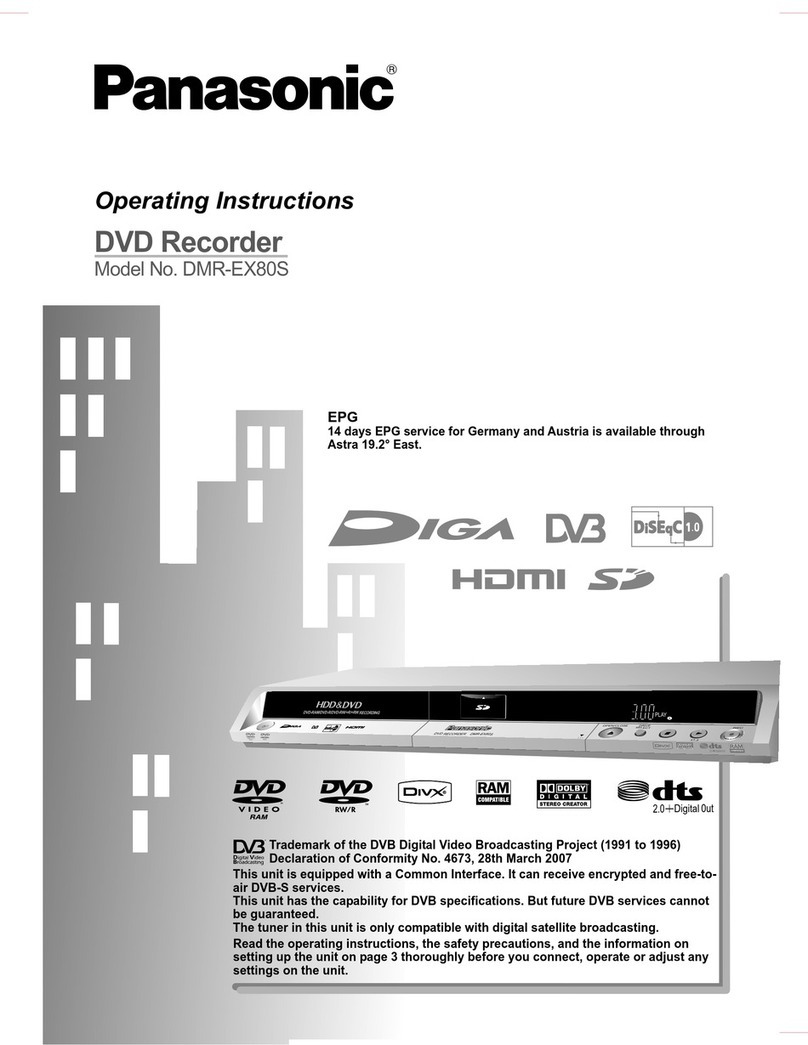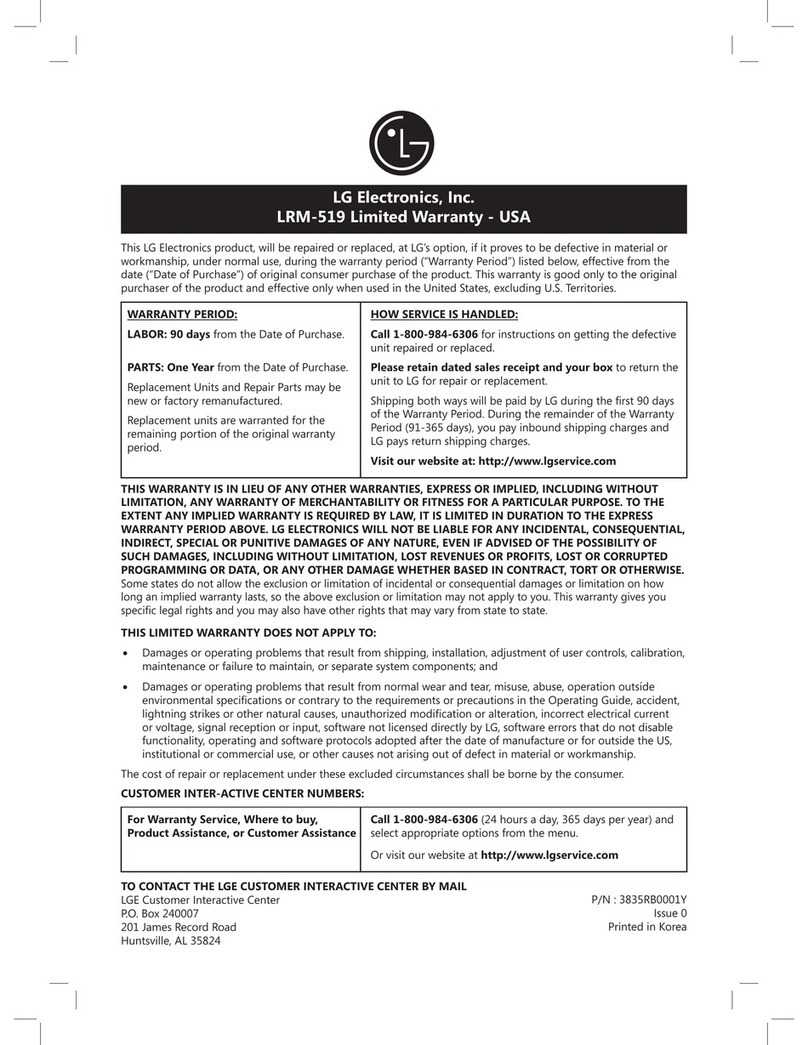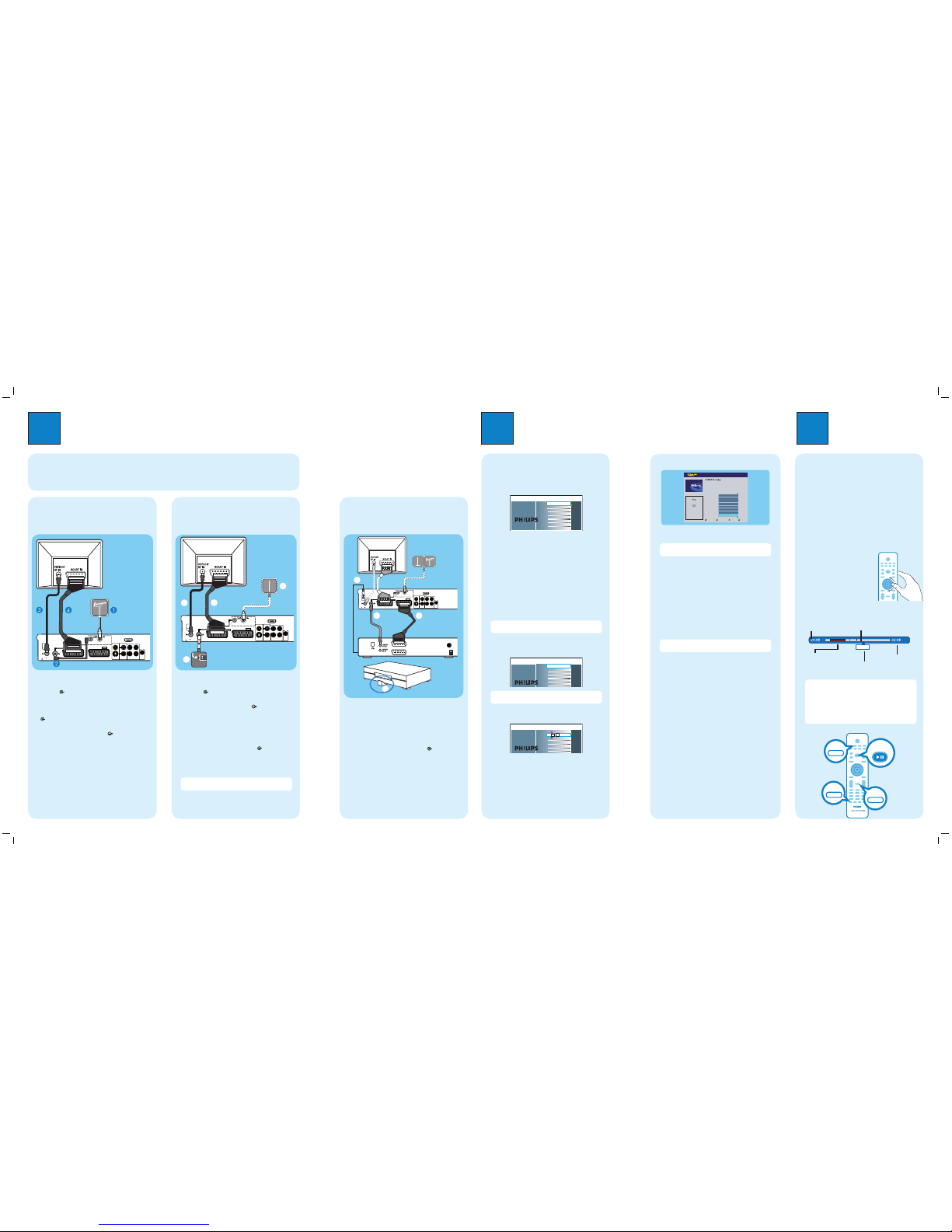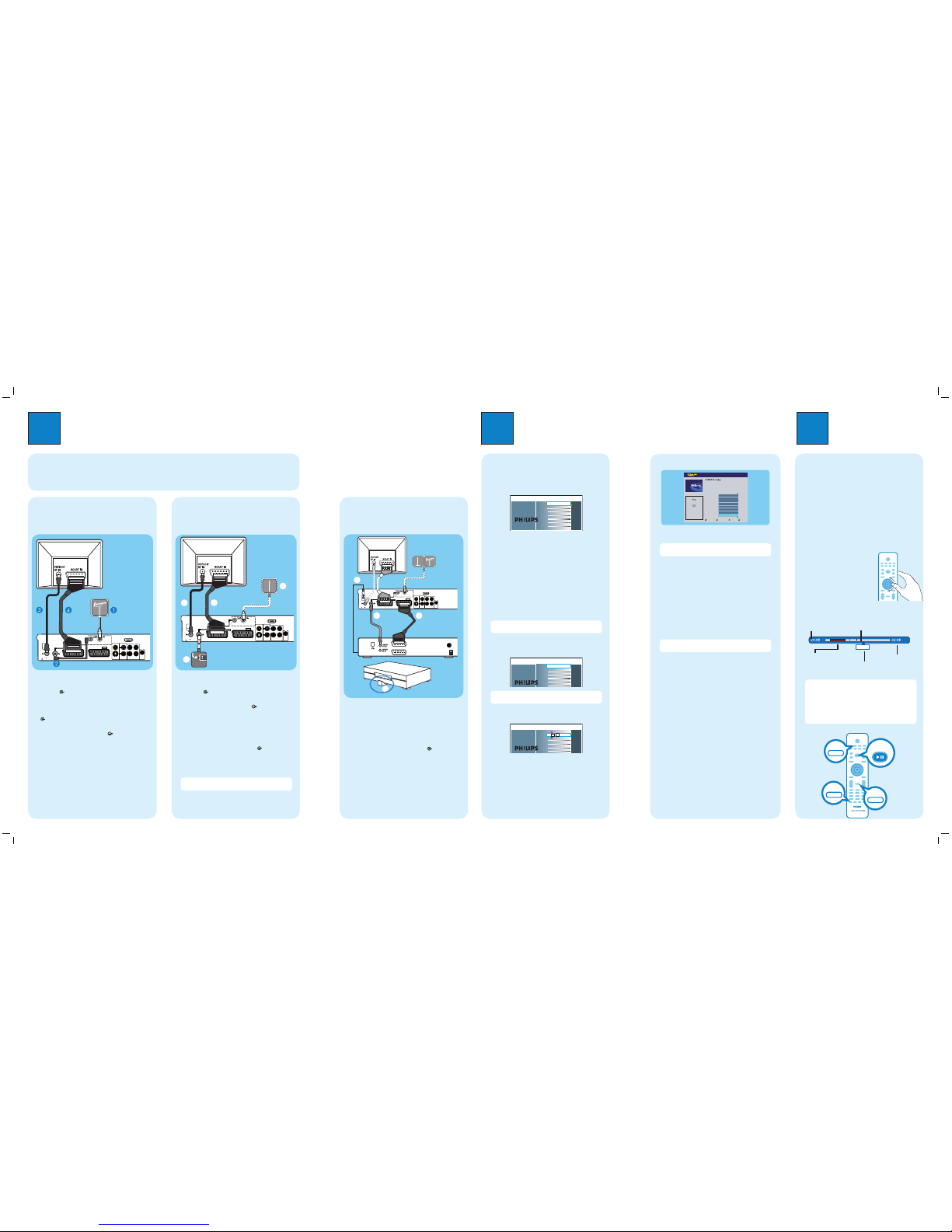
1Connect
AUnplug the existing antenna cable from your TV
and connect it to the DIGITAL ANTENNA
INPUT socket on this recorder.
BConnect the Tuner interlink cable (supplied)
between DIGITAL ANTENNA LOOP
THROUGH and ANALOG ANTENNA INPUT
sockets on this recorder.
CConnect the RF antenna cable (supplied) from the
TO TV ANTENNA INPUT socket on this
recorder to the Antenna In socket on the TV.
DConnect a scart cable (supplied) from the
EXT1-TO TV scart socket on this recorder to the
SCART socket on your TV.
EPlug in the power cable from the recorder to an AC
power outlet.
2Set up
HDMI
OUT
S-VIDEO
OUT
AUDIO
OUT
COAXIAL
DIGITALOUT
COMPONENT
VIDEOOUT
COAXIAL
DIGITAL
IN
CVBS-OUT
PB
PR
Y
R
L
TOVCR/SAT EXT2
TOTV EXT1
ANALOG
ANTENNAINPUT
TOTV ANTENNA
INPUT
DIGITAL
ANTENNAINPUT
DIGITALANTENNA
LOOPTHROUGH
ANTENNAINTERCONNECT CABLE
(OPTIONAL,REFER TO MANUAL)
G-LINK
B
D
C
E
TOVCR
TO TV
COAXIAL
DIGITALOUT
OPTICAL
OUT
Option B
Connecting Recorder and Cable TV
Digital TV antenna (optional)
Option C
Connecting Recorder, TV and
Cable Box/Satellite Receiver
HDMI
OUT
S-VIDEO
OUT
AUDIO
OUT
COAXIAL
DIGITALOUT
COMPONENT
VIDEOOUT
COAXIAL
DIGITAL
IN
CVBS-OUT
PB
PR
Y
R
L
TOVCR/SAT EXT2
TOTV EXT1
ANALOG
ANTENNAINPUT
TOTV ANTENNA
INPUT
DIGITAL
ANTENNAINPUT
DIGITALANTENNA
LOOPTHROUGH
ANTENNAINTERCONNECT CABLE
(OPTIONAL,REFER TO MANUAL)
G-LINK
Antenna
Philips Recorder (rear)
AFinding the viewing channel
APress STANDBY-ON on the recorder.
BTurn on the TV.
You should see the installation menu.
Dansk
Français
Italiano
Nederlands
Norsk
Español
Deutsch
Menu Language
English
Please select your language.
Denes the languages of all
on-screen menu displays.
CIn case you don’t see the recorder’s setting menu,
press the Channel Down button on the TVs remote
control repeatedly (or AV, SELECT, °button) until
you see the menu. This is the correct viewing
channel for the recorder.
BStart initial installation
Use the recorder’s remote control and follow the on-
screen instructions to complete the installation.
ASelect the desired menu language, your country and
the TV shape.
Note Press OK or the Green button on the remote
control to go to the next screen.
BWhen the { Channel Search } menu appears, select
the type of tuner to install and press the Green
button.
Channel search
Full installation
Channel search installsAnalogue
and DigitalTV channels.
Antenna needs to be connected.
Only Analogue TV
Only Digital TV
NoTV install
Note If { No TV install } is selected, only recordings
from external sources will be possible.
COnce complete, press the Green button to
continue.
Time setting is required for
making recordings. Time
format is 24h (hh:mm)
Time
00 00
:
DEnter the correct time in the entry field, press the
Green button to continue. Proceed the same for
date entry.
ETo continue with the GUIDE Plus+ installation,
press OK.
zOtherwise, press the Green button to skip.
3Enjoy
Watch TV – Pause live TV
Your Philips Recorder allows you to control the TV
programme. You can PAUSE it as if you were in control
of the live broadcast.
ATurn on your recorder and press P +/-to select
a TV channel.
BPress PAUSE LIVE TV to suspend it.
CPress PAUSE LIVE TV again to continue.
DTo return to live broadcast, press LIVE TV.
Intuitive control wheel
Rotate the control wheel on the
remote control to skip backward/
forward within the TV programmes
that have been tuned to and
broadcast.
Press INFO to show or hide the Time Shift Buffer
display
Now
22:04:30
Notes
- Time Shift Buffer (TSB) is a temporary hard disk
storage in your recorder. It stores and retains up to
the last 6 hours of TV programmes when the recorder
is turned on.
- The contents in the time shift video bar will be
cleared when you press STANDBY ON (2).
Current time
of playback
Selected clips for
recording
Programmes
stored in the ‘TSB’
Start time of the
programme
Present time
Antenna (or Digital
TV antenna)
AUnplug the existing cable TV antenna from your TV
and connect it to the ANALOG ANTENNA
INPUT socket on this recorder.
BConnect the RF antenna cable (supplied) from the
TO TV ANTENNA INPUT socket on this
recorder to the Antenna In socket on the TV.
CConnect a scart cable (supplied) from the
EXT1-TO TV scart socket on this recorder to the
SCART socket on your TV.
DIf you have a Digital TV antenna, connect it to the
DIGITAL ANTENNA INPUT socket on this
recorder (optional).
EPlug in the power cable from the recorder to an AC
power outlet.
Note No digital channels will be found if the digital
antenna is not connected to this recorder.
HDMI
OUT
S-VIDEO
OUT
AUDIO
OUT
COAXIAL
DIGITALOUT
COMPONENT
VIDEOOUT
COAXIAL
DIGITAL
IN
CVBS-OUT
PB
PR
Y
R
L
TOVCR/SAT EXT2
TOTV EXT1
ANALOG
ANTENNAINPUT
TOTV ANTENNA
INPUT
DIGITAL
ANTENNAINPUT
DIGITALANTENNA
LOOPTHROUGH
ANTENNAINTERCONNECT CABLE
(OPTIONAL,REFER TO MANUAL)
G-LINK
BC
D
A
Digital TV
antenna
Cable TV
Philips Recorder (rear)
Philips Recorder (rear)
Cable Box /
Satellite Receiver
(front)
AFollow steps 2~4 from type Bconnection.
BConnect another scart cable (not supplied) to the
EXT2-TO VCR/SAT scart socket on this
recorder to the SCART (TO TV) socket on your
Cable Box/Satellite Receiver.
CConnect an antenna cable (not supplied) from the
ANALOG ANTENNA INPUT socket on this
recorder to the Antenna Output socket on the
Cable Box/Satellite Receiver.
DConnect the G-LINK cable to the G-LINK socket
on this recorder.
EPlace the G-LINK transmitter in front of your Cable
Box/Satellite Receiver near to its IR sensor.
Cable Box /
Satellite Receiver (rear)
CInstall the GUIDE Plus+ system
Select your answer:
Confirm the selection:
1. Which country do you live in?
Norway
Ireland
Netherlands
Switzerland
United Kingdom
Portugal
Finland
Sweden
zFollow the on-screen instructions to select your
country and enter the postal code of your area.
Note If no or wrong postal code is entered, it will
cause no GUIDE Plus+ (EPG) service information.
DInstall the external receiver
If you do not have an external receiver connected to the
recorder, skip ‘D’ and go to ‘E’.
ATo start external receiver setup, select ‘YES’ and
press OK.
BSelect the type of reception, service provider and
brand name of the external receiver, followed by the
recorder socket used to connect the external
receiver (e.g. ‘EXT2’ for ‘EXT2-TO VCR/SAT’).
Note Press OK to go to the next screen.
Select { None } if none of the entries are applicable.
COnce complete, turn on your external receiver and
select channel number 02 on the external receiver.
DRead the instructions on the TV and press OK.
EIf the external receiver has switched to the same
programme number as displayed on the TV, select
{ Yes } in the menu and press OK. Otherwise, select
{ No } and press OK to try a different code.
FYour external receiver is now installed, press OK to
confirm.
ELoad the TV listing data
APress GUIDE Plus+ (TIMER) to exit GUIDE Plus+
system.
Leave the recorder in ‘standby’ mode and turn ‘on’
the external receiver overnight to collect the TV
listing data, this may take up to 24 hours.
BCheck the { Channel Mapping } at the GUIDE Plus+
Setup screen the next day to ensure the source and
programme numbers are matching for all channels.
G-LINK
transmitter
INFO
LIVE TV PAUSE LIVE TV
TIMER
GUIDE Plus+
Before connecting
Select the most suitable connection (Aor Bor C) based on the type of device you have and your home set up.
You can also refer to the accompanying User Manual for other possible connections.
Option A
Connecting Recorder and TV with
antenna
Television
(rear)
Television
(rear)