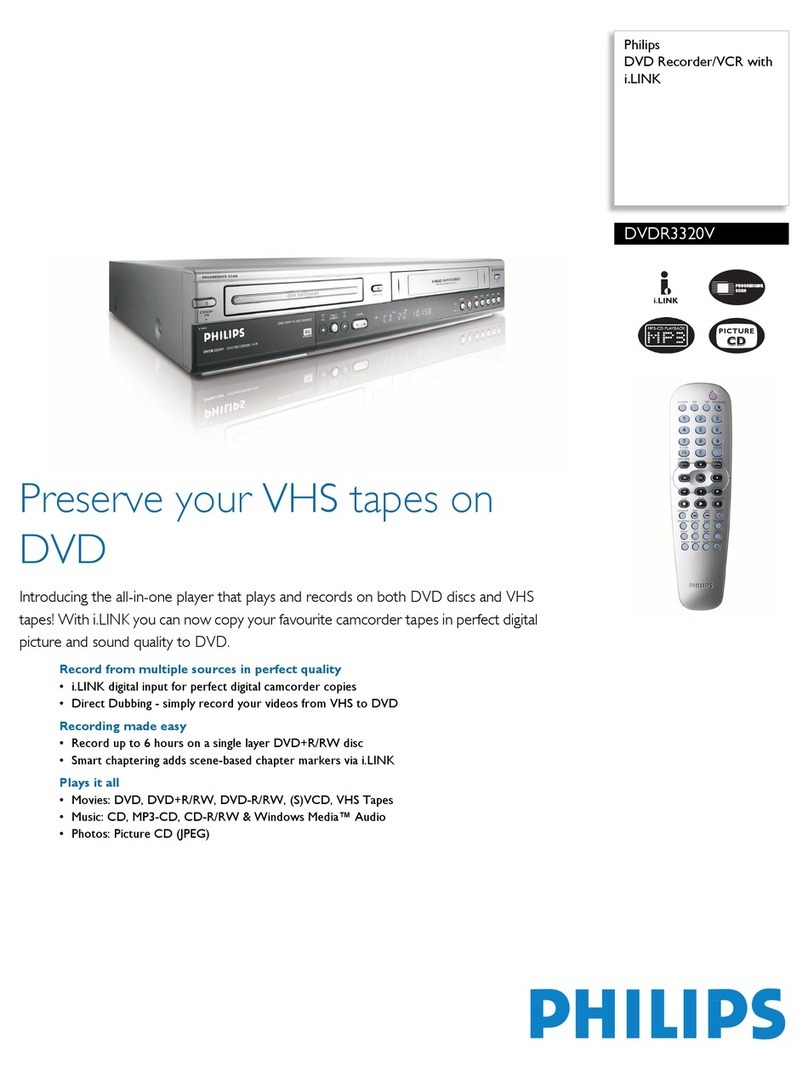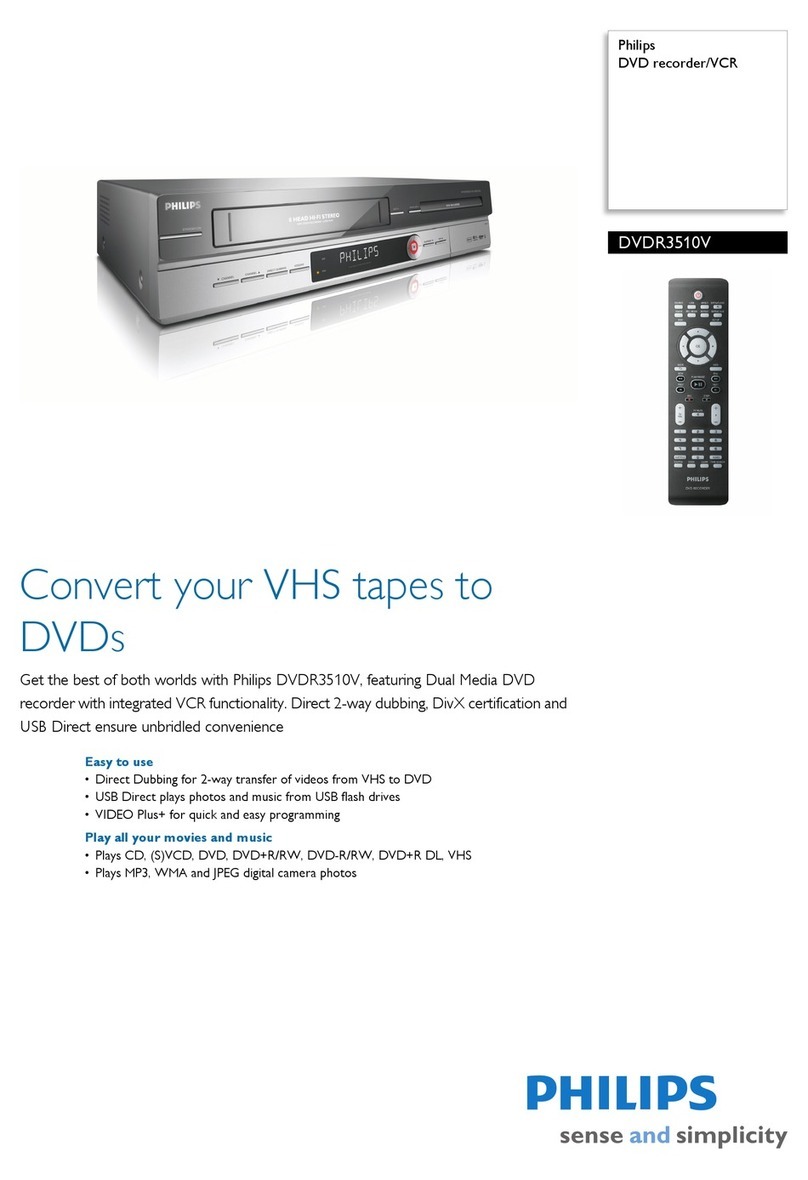Philips DVP3050V/37 Operating manual
Other Philips DVD VCR Combo manuals
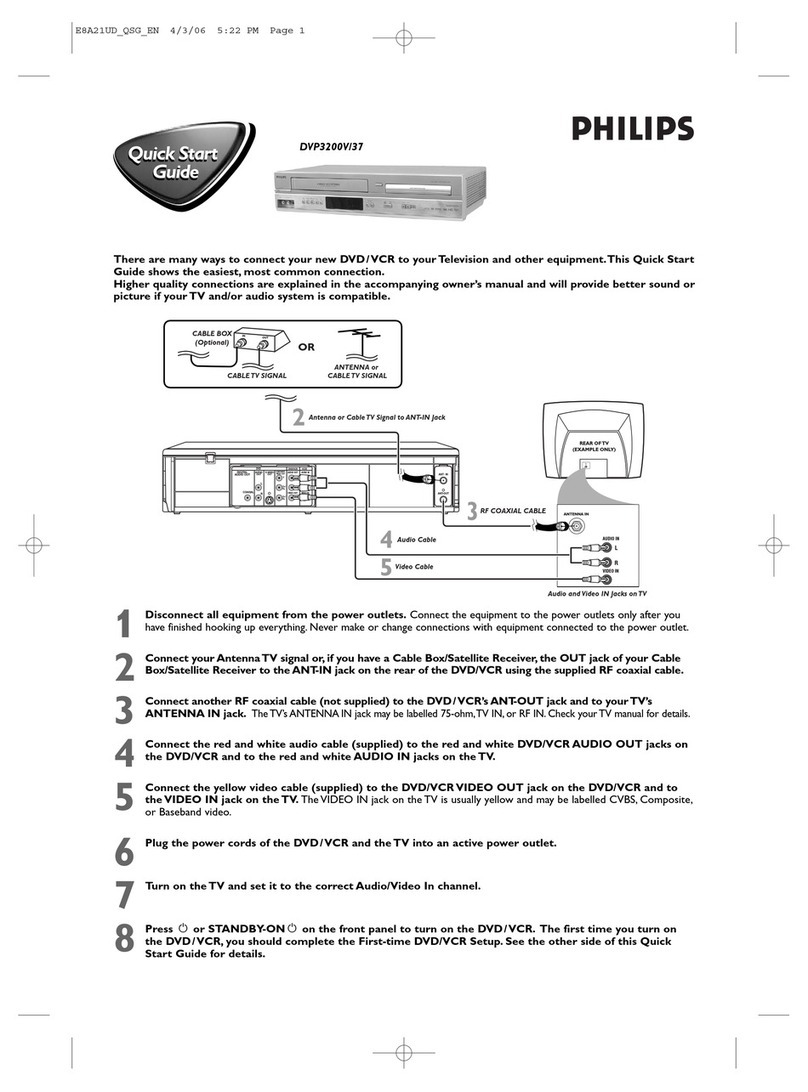
Philips
Philips DVP3200V/37B User manual
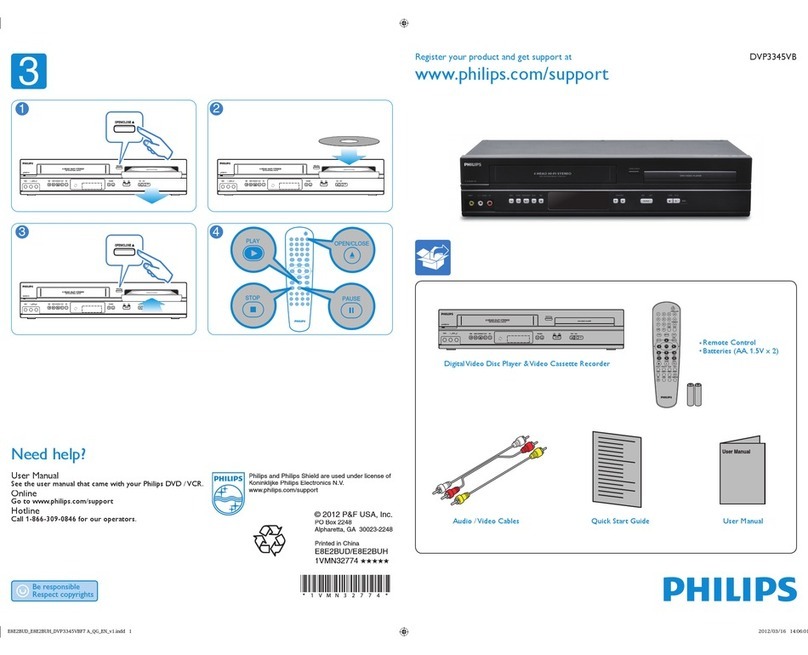
Philips
Philips DVP3345VB User manual
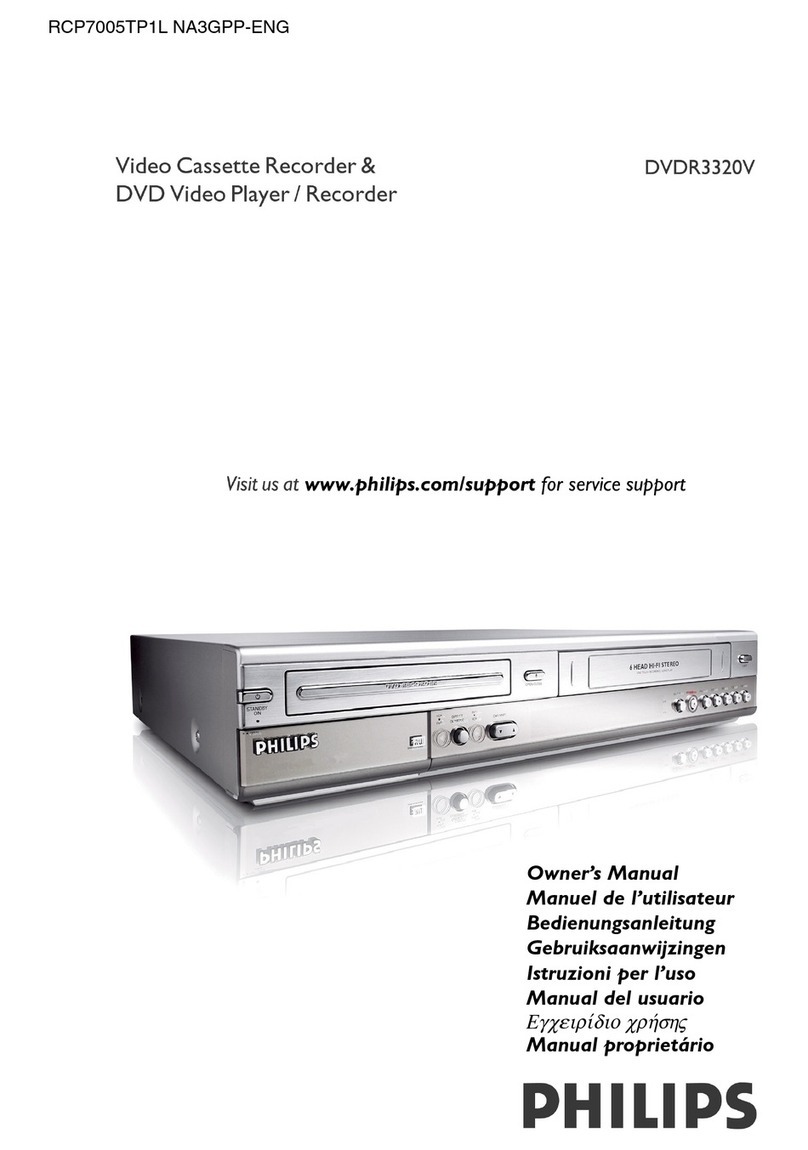
Philips
Philips DVDR3320V/01 User manual
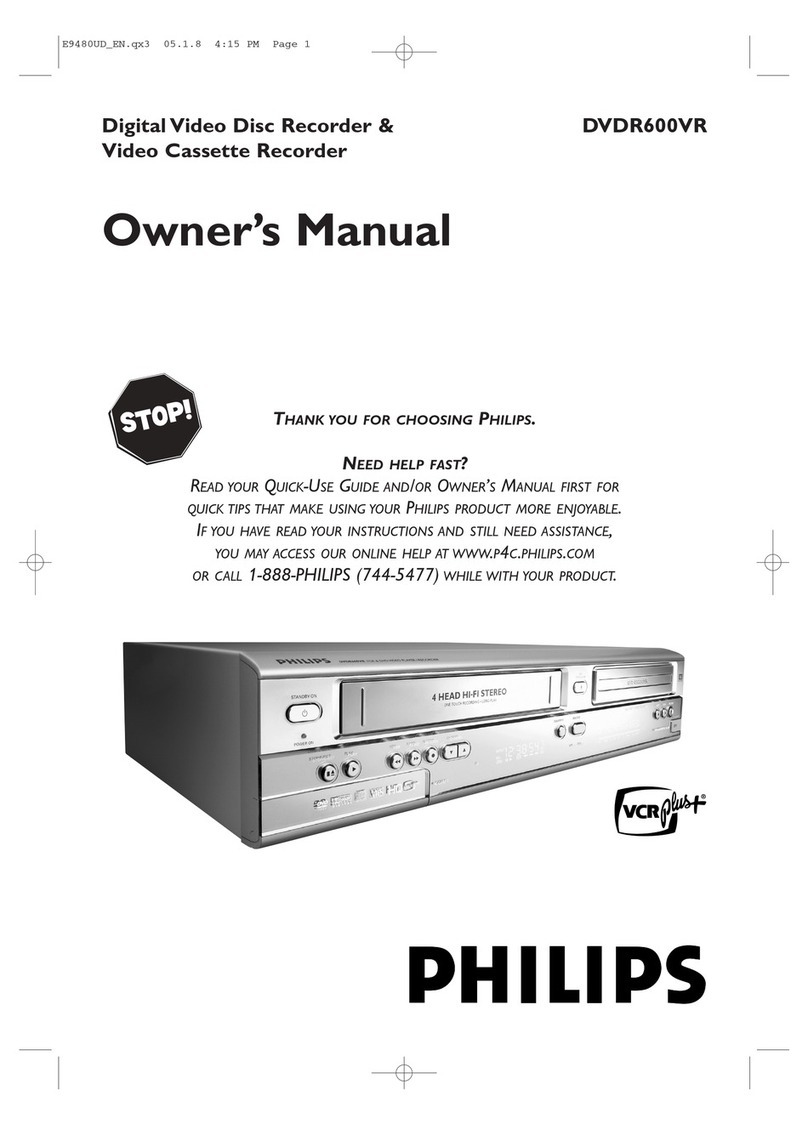
Philips
Philips DVDR600VR/37B User manual

Philips
Philips DVDR600VR User manual
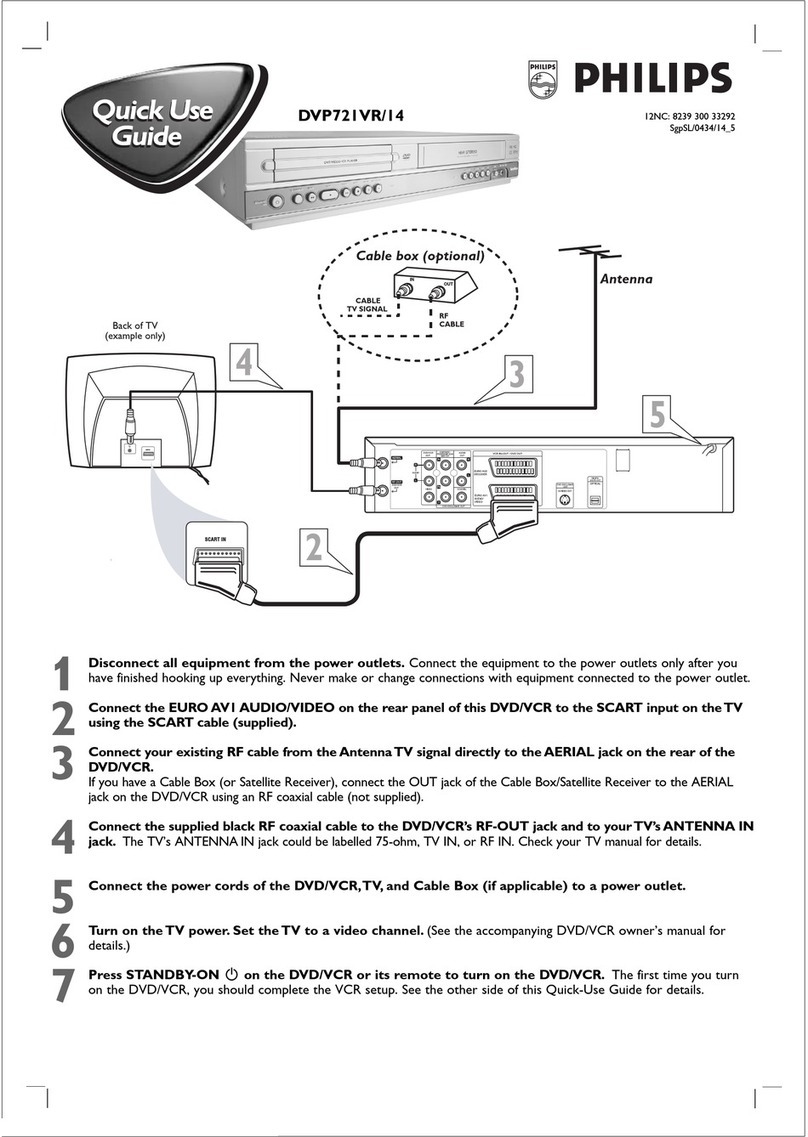
Philips
Philips DVP721VR/14 Operating manual

Philips
Philips DVP721VR/14 User manual
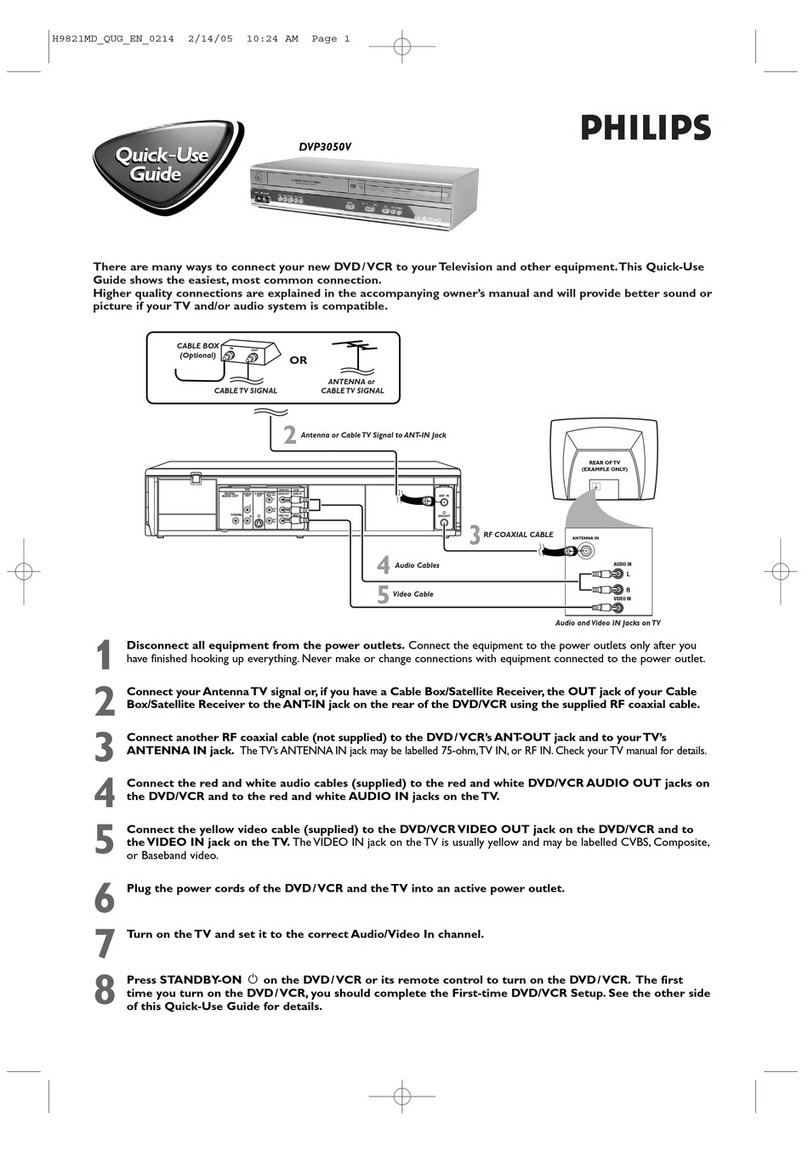
Philips
Philips DVP3050V/55 Operating manual
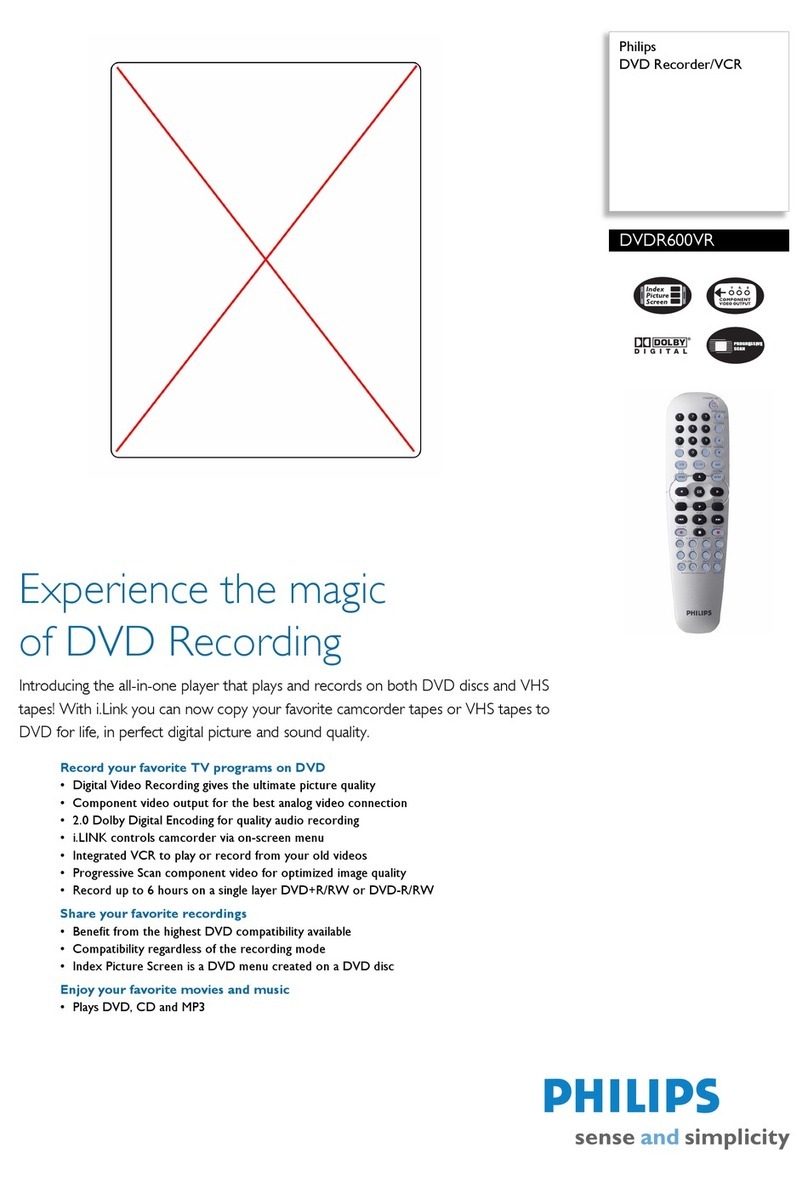
Philips
Philips DVDR600VR User manual

Philips
Philips DVP620VR/75 User manual

Philips
Philips DVD750VR/99 Operating manual

Philips
Philips DVDR3320V/01 User manual
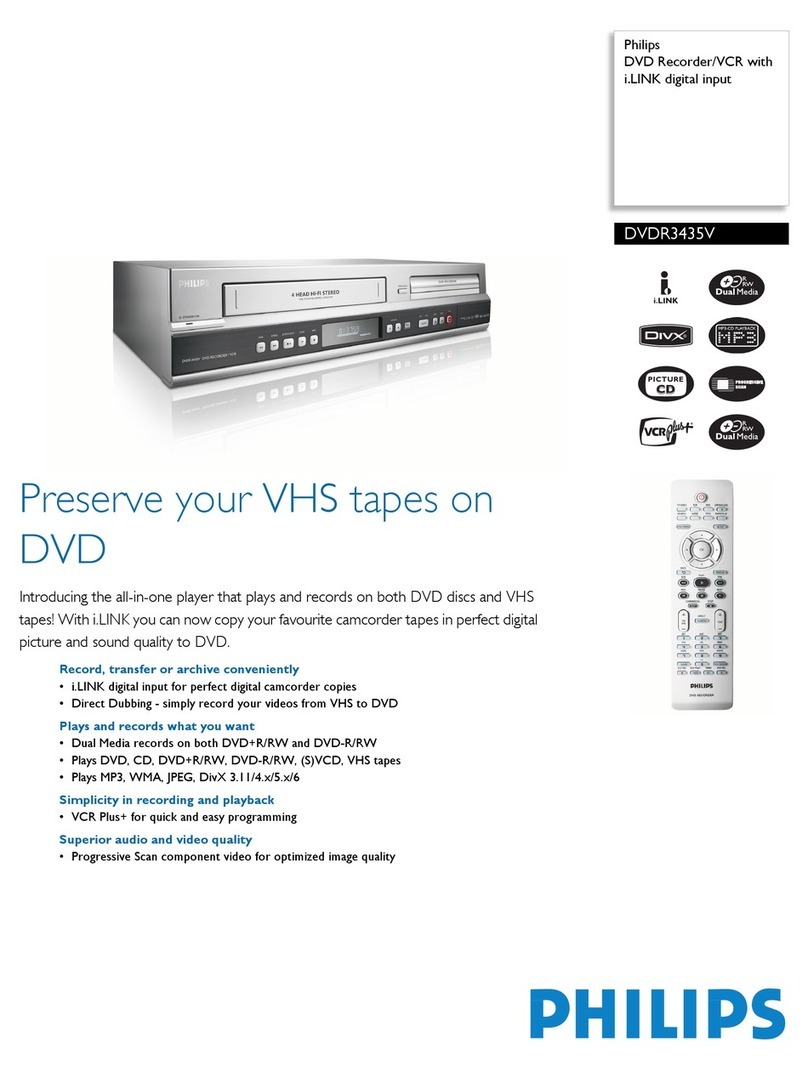
Philips
Philips DVDR3435V User manual
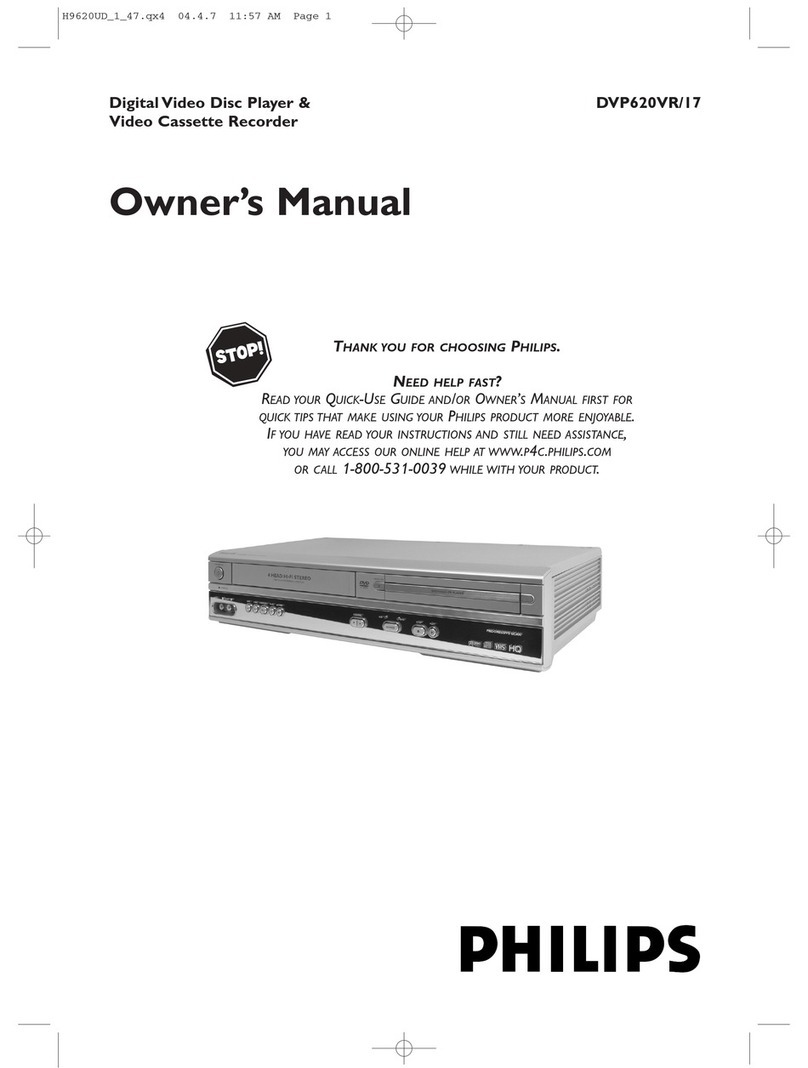
Philips
Philips DVP620VR/17B User manual

Philips
Philips H982NUD User manual

Philips
Philips DVP620VR/17 User manual

Philips
Philips DVD755VR/14 Operating manual
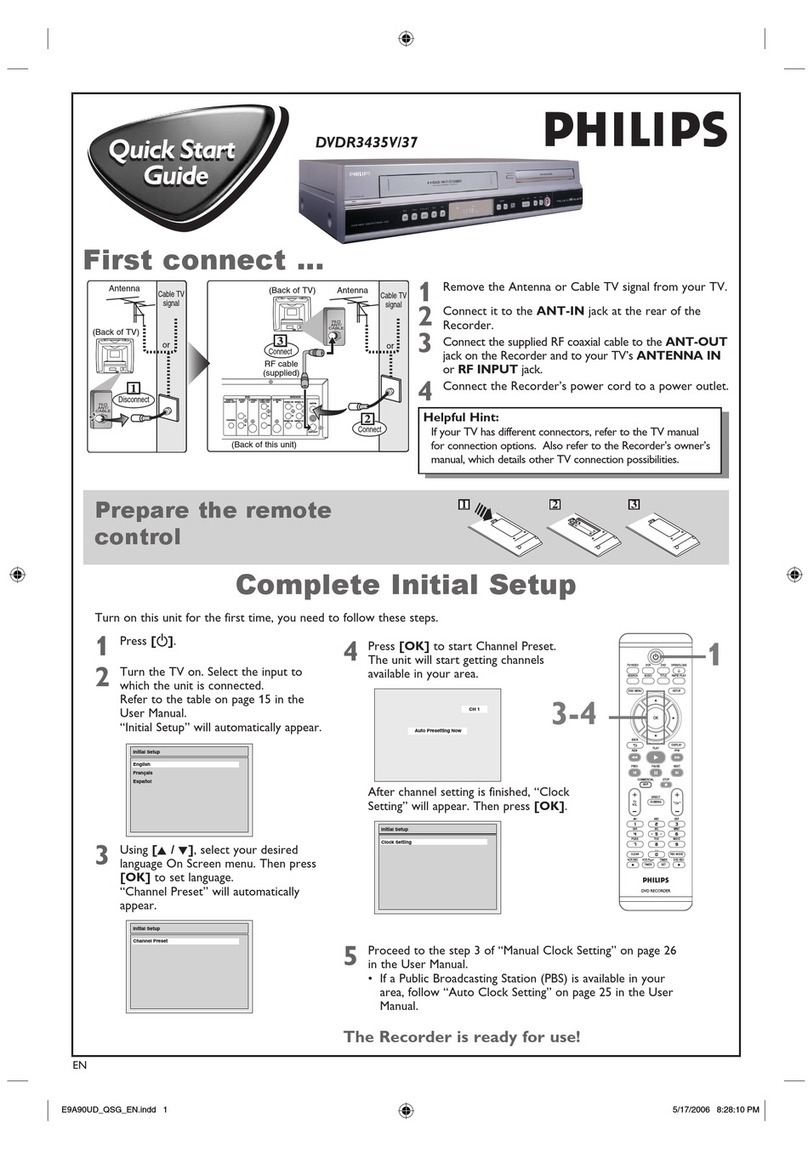
Philips
Philips DVDR3435V/37B User manual
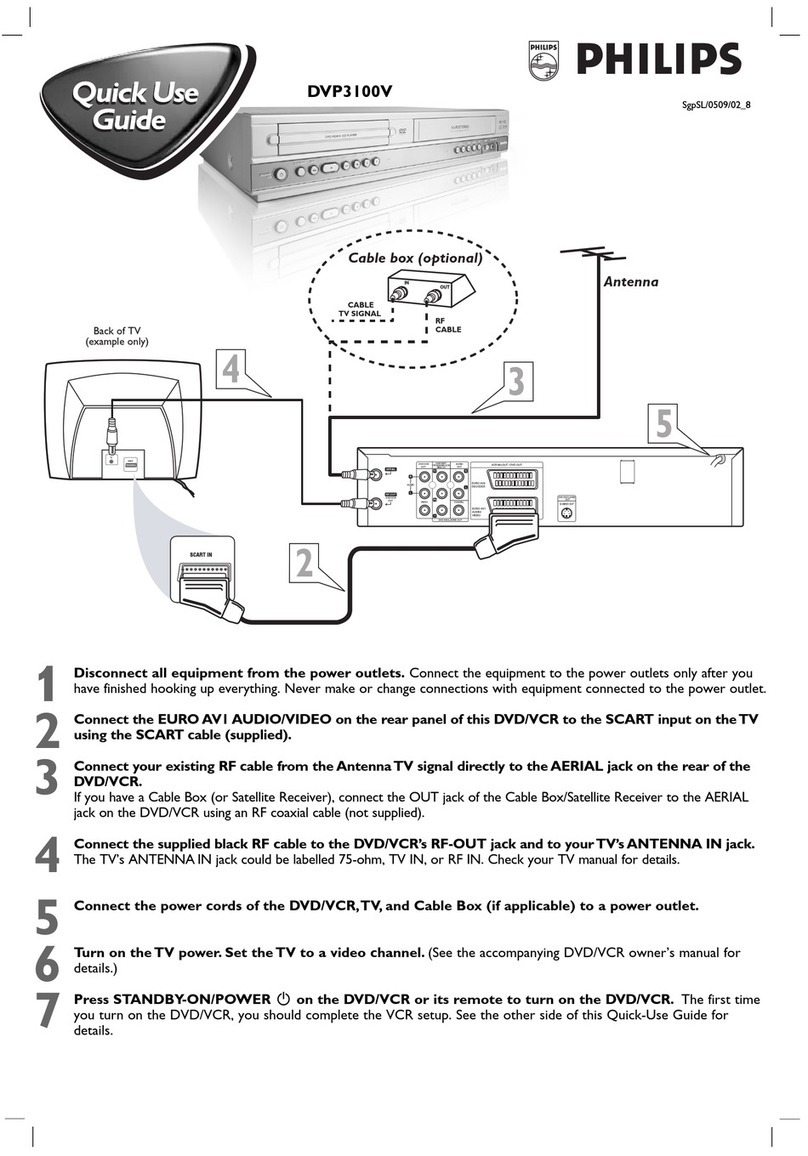
Philips
Philips DVP3100V/02 Operating manual
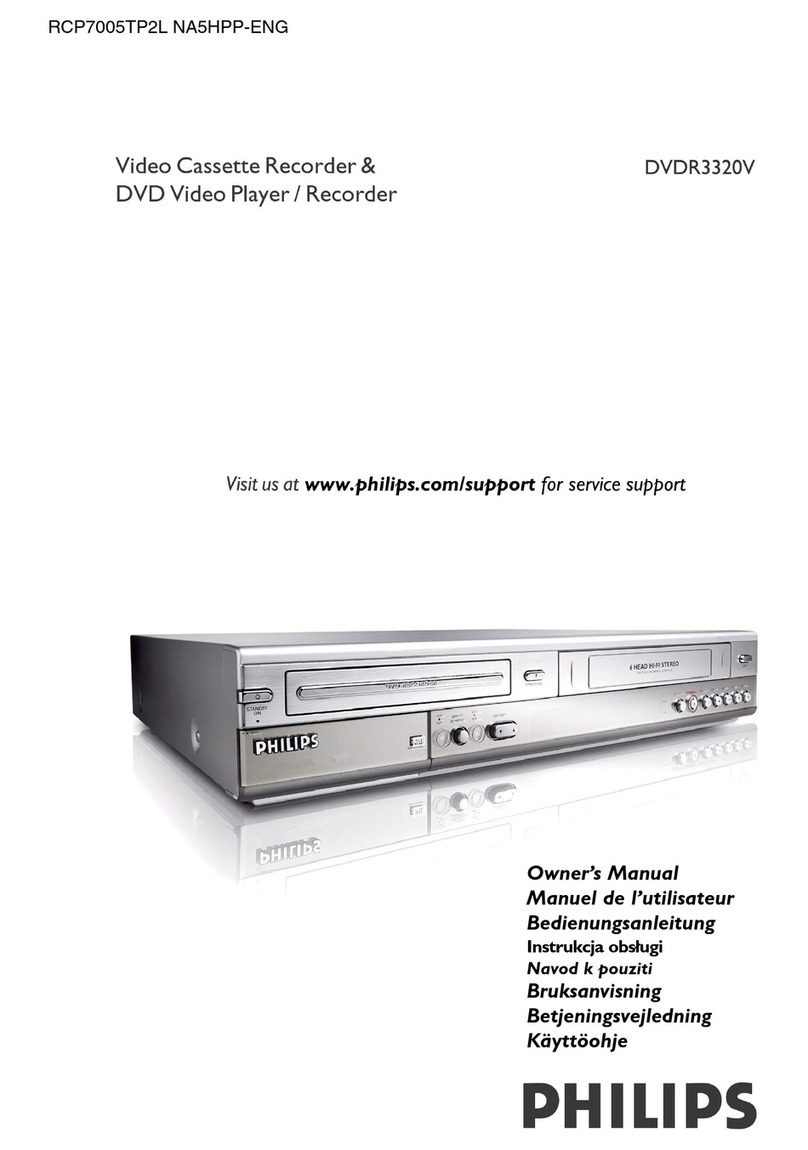
Philips
Philips RCP7005TP2L User manual