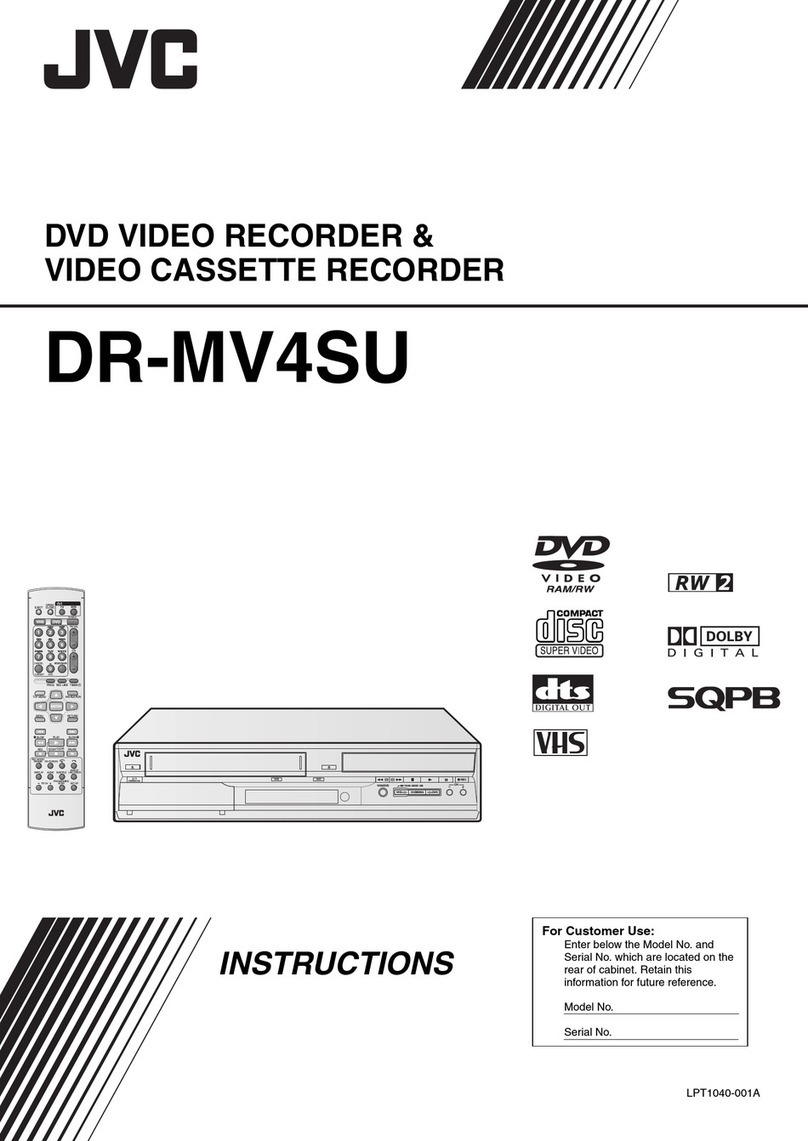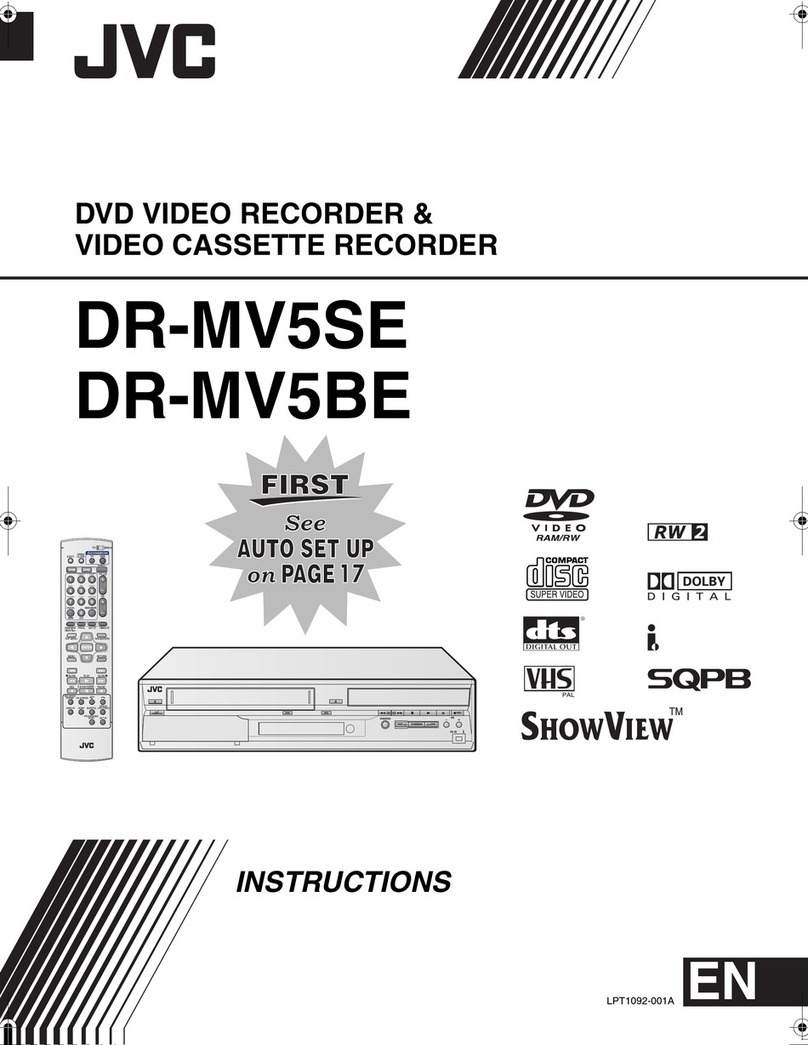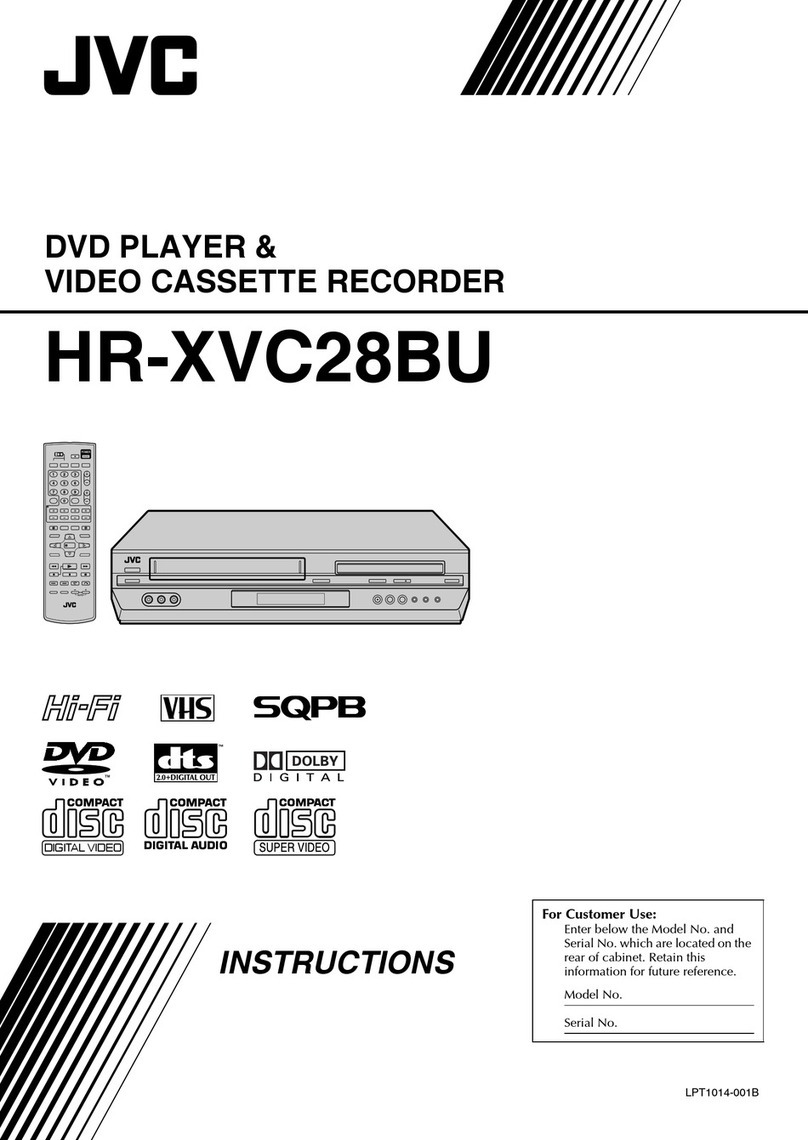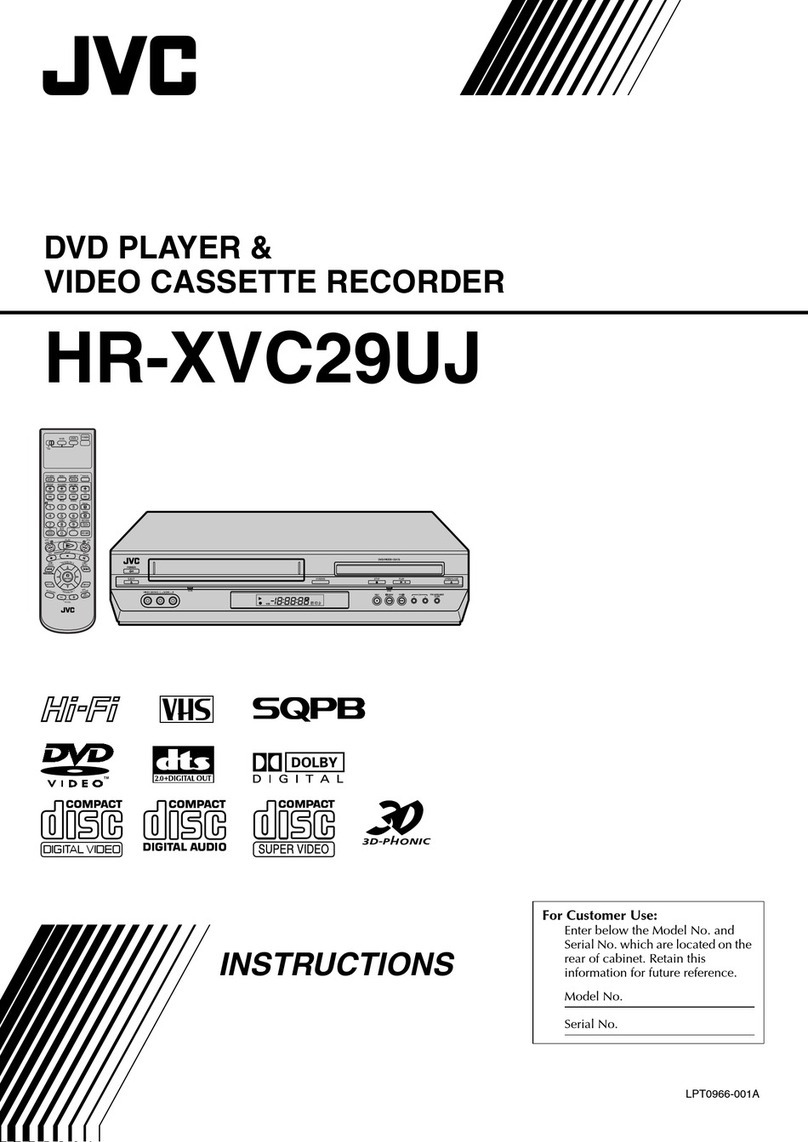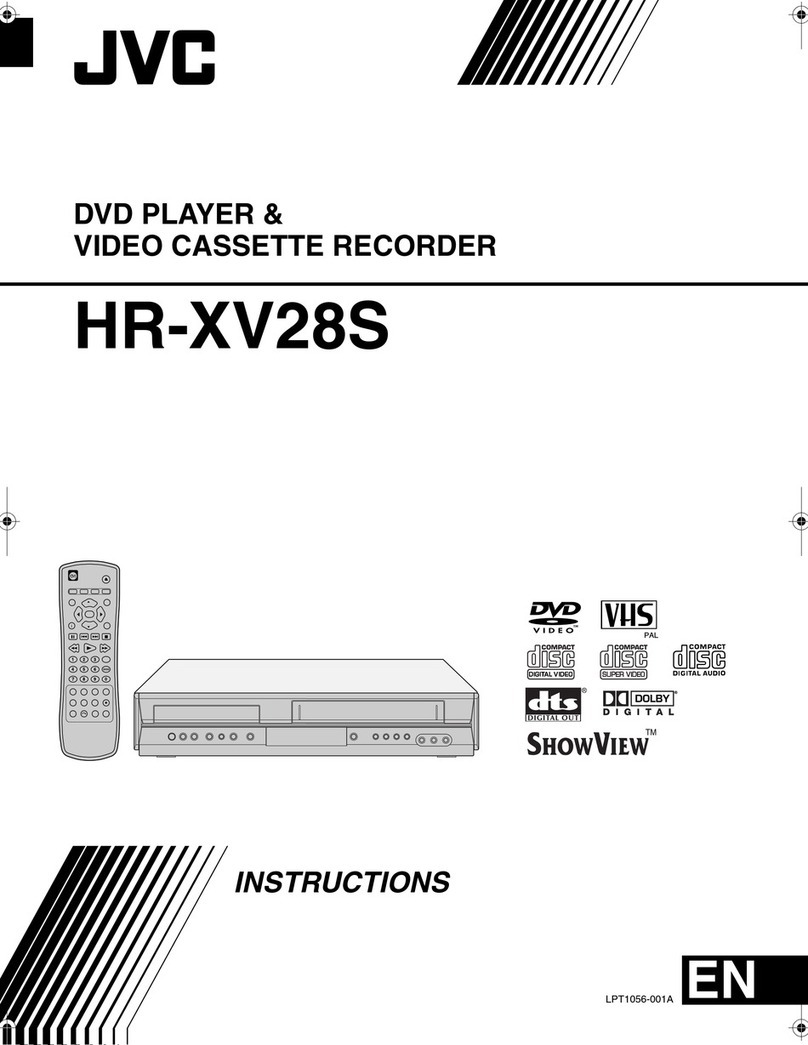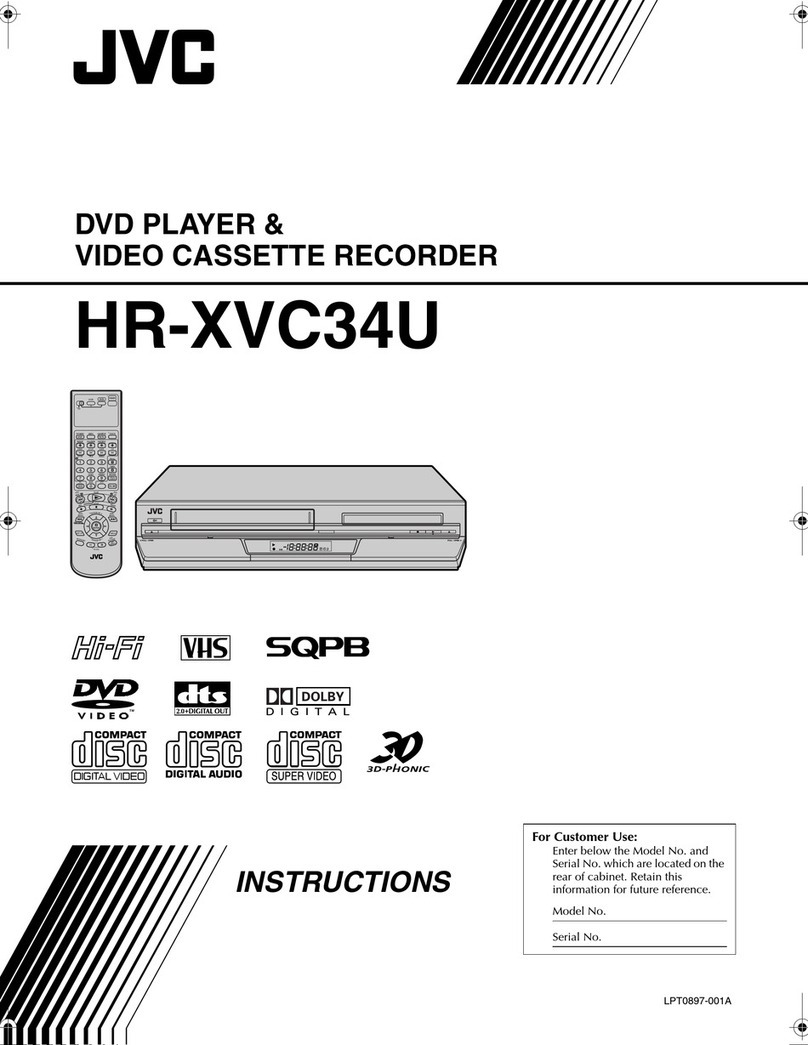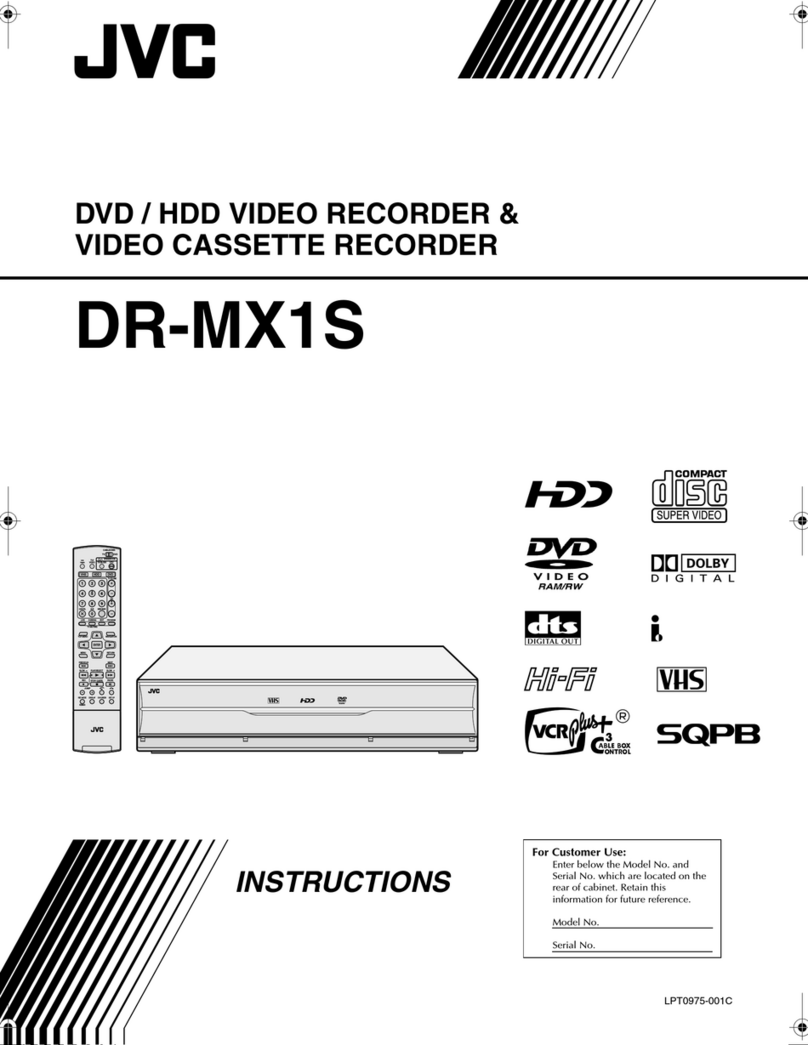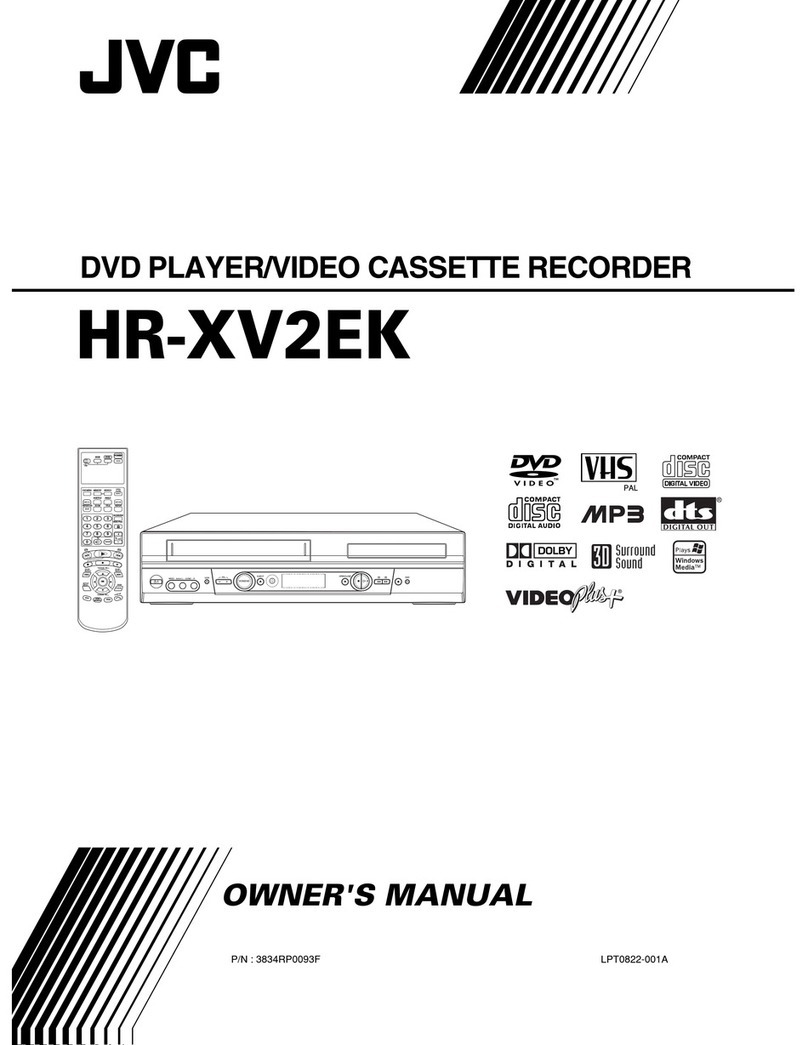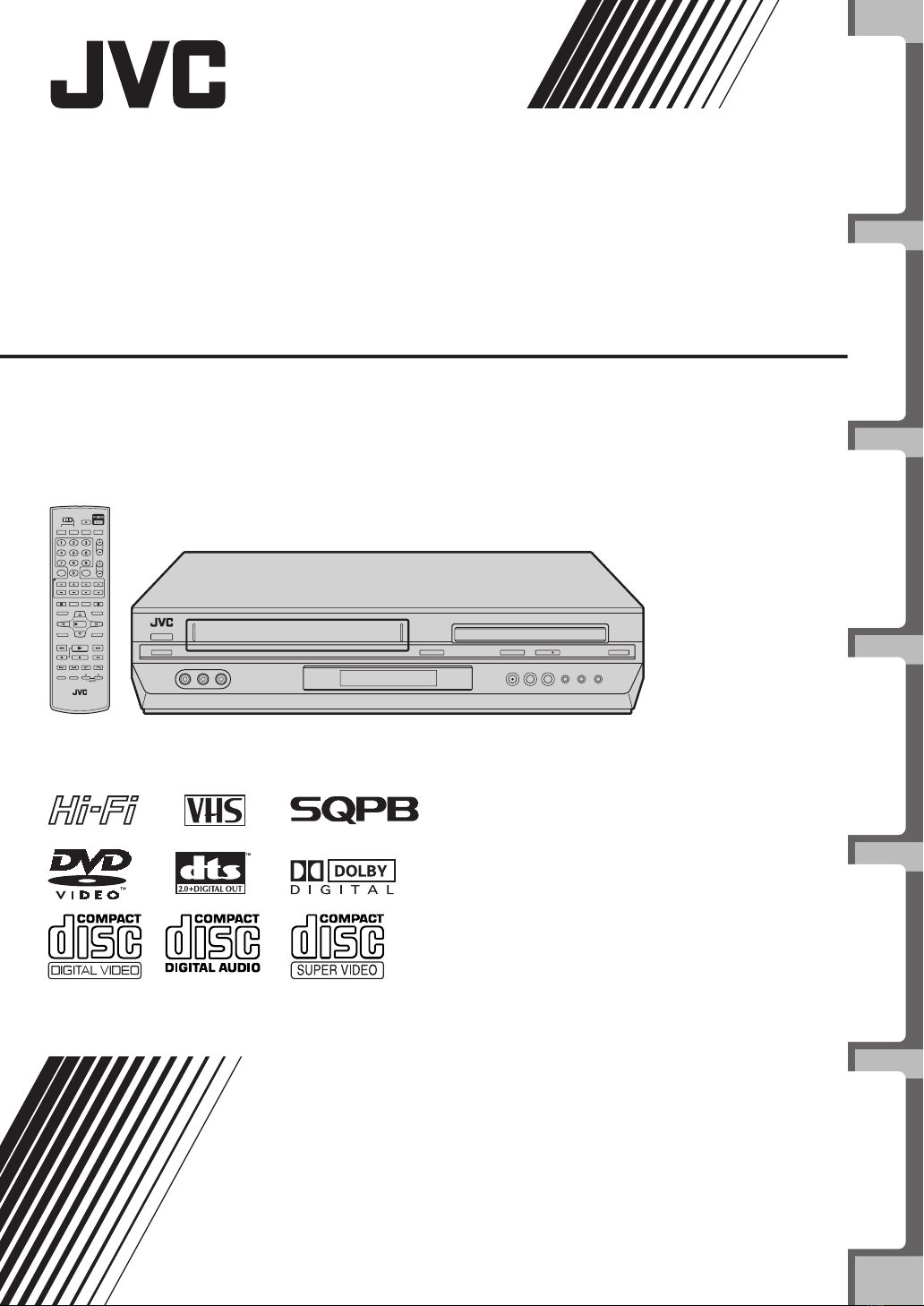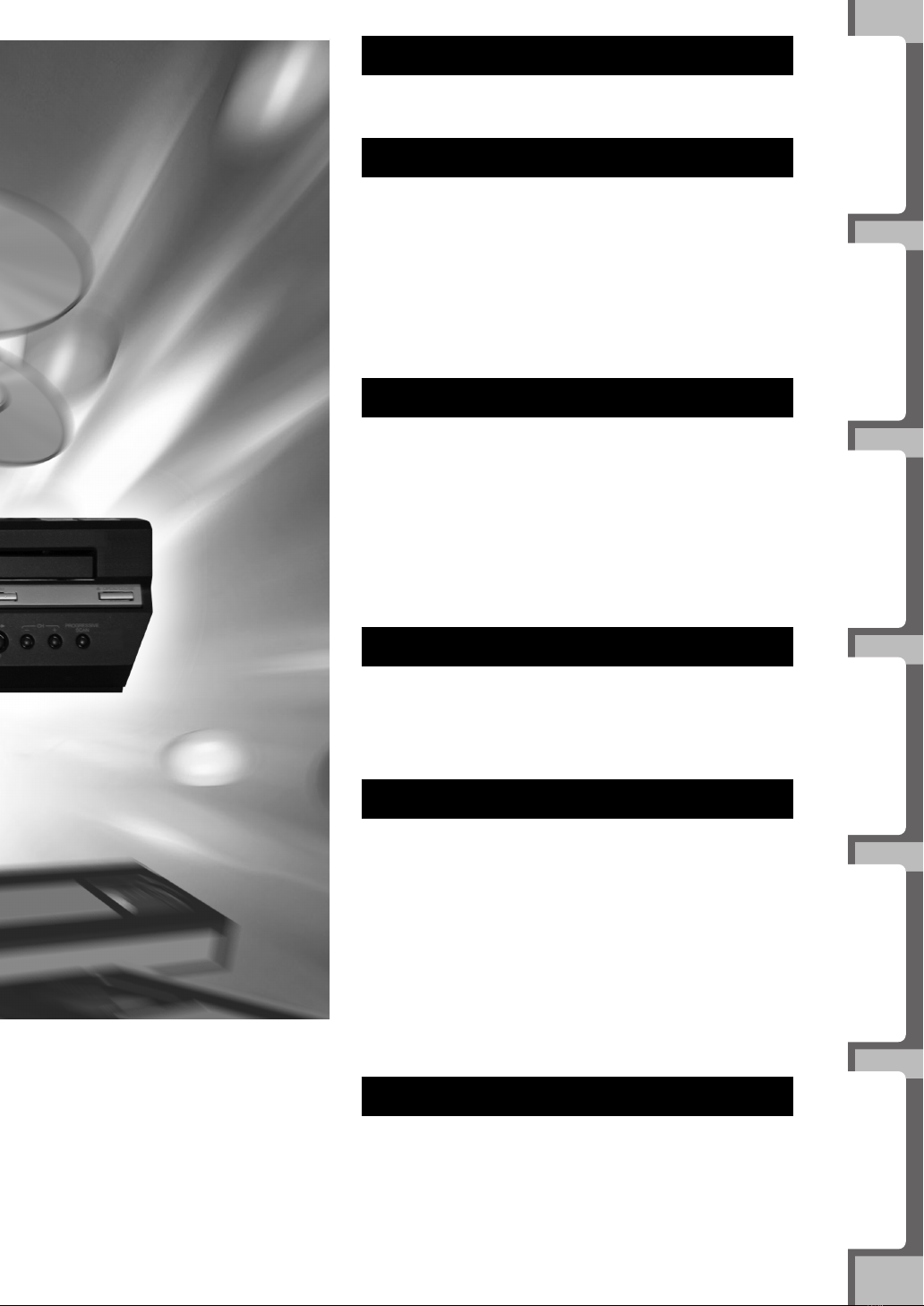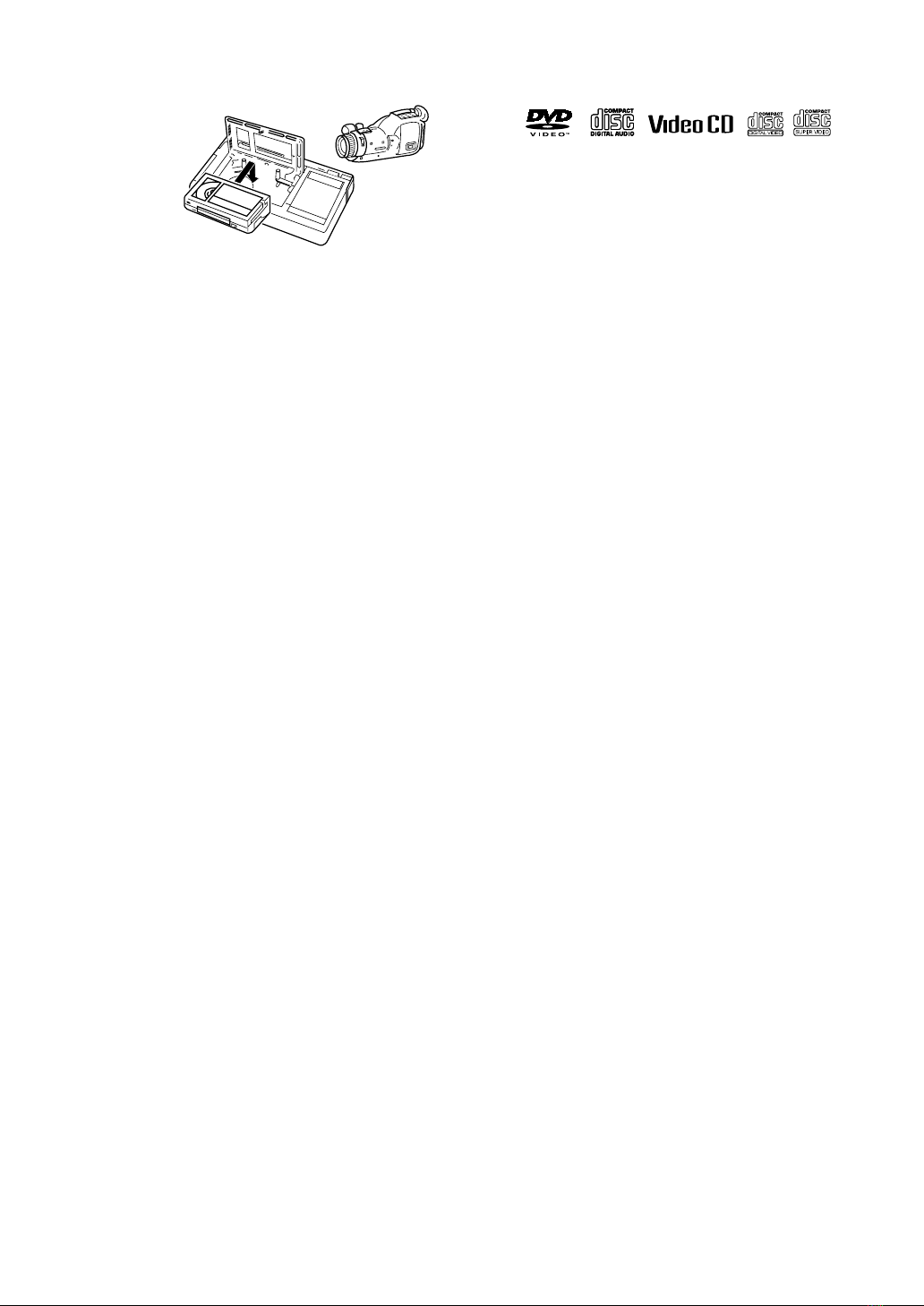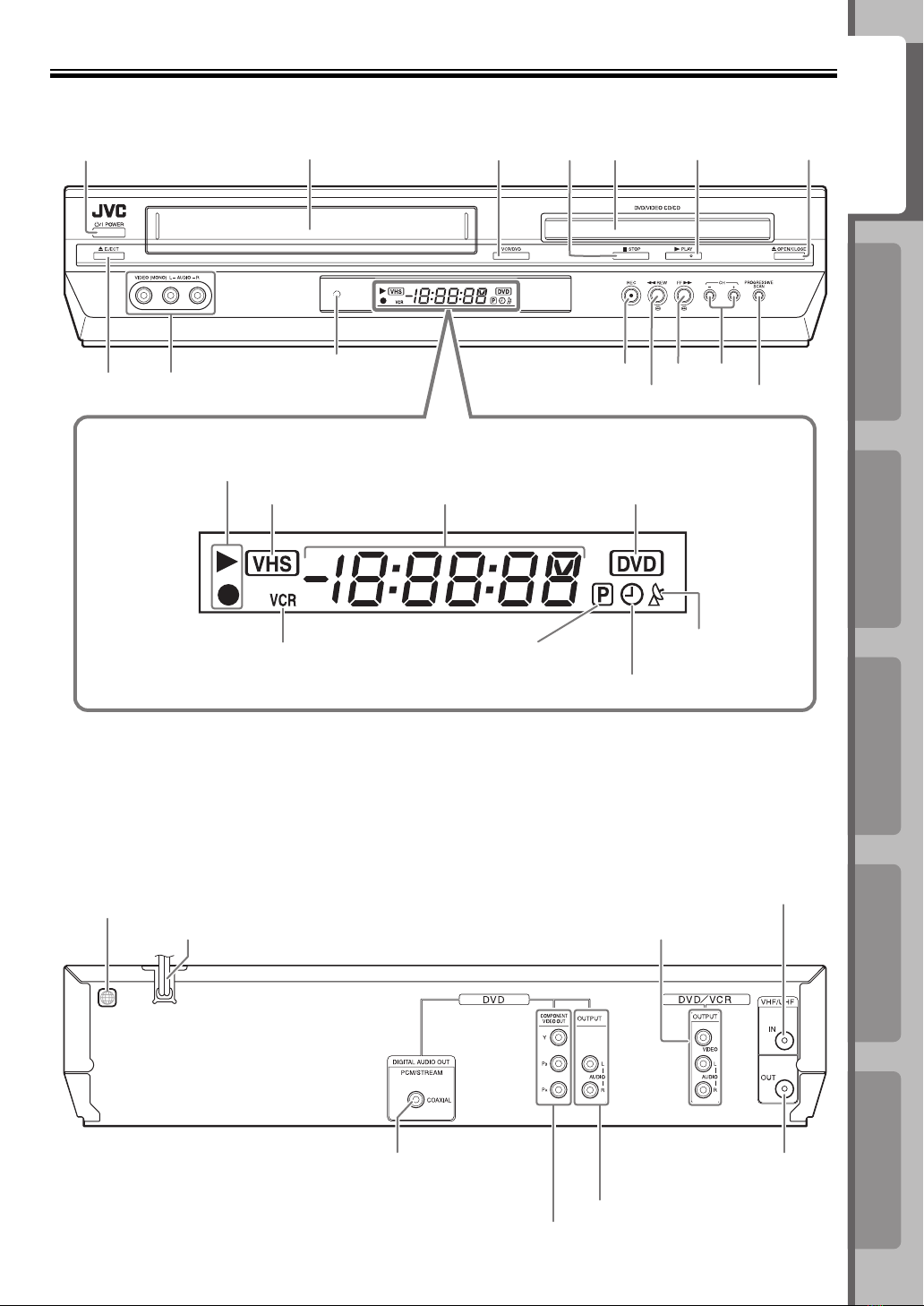Operations on
VCR Deck
Operations on
DVD Deck
Advanced OperationsAdditional Information IntroductionPreparation
5
• Manufactured under license from Dolby
Laboratories. “Dolby” and the double-D symbol are
trademarks of Dolby Laboratories.
• “DTS” and “DTS 2.0 + Digital Out” are trademarks
of Digital Theater Systems, Inc.
• Cassettes marked “VHS” (or “S-VHS”) can be used
with this unit. However, S-VHS recording is not
possible with this model.
• This model is equipped with SQPB (S-VHS QUASI
PLAYBACK) that makes it possible to play back S-
VHS recordings with regular VHS resolution.
• HQ VHS is compatible with existing VHS
equipment.
• This product incorporates copyright protection
technology that is protected by U.S. patents and
other intellectual property rights. Use of this
copyright protection technology must be authorized
by Macrovision, and is intended for home and
other limited viewing uses only unless otherwise
authorized by Macrovision. Reverse engineering or
disassembly is prohibited.
Failure to heed the following precautions may
result in damage to the unit, Remote or video
cassette.
1. DO NOT place the unit —
– in an environment prone to extreme
temperatures or humidity.
– in direct sunlight.
– in a dusty environment.
– in an environment where strong magnetic fields
are generated.
– on a surface that is unstable or subject to
vibration.
2. DO NOT block the unit’s ventilation openings
or holes.
(If the ventilation openings or holes are blocked
by a newspaper or cloth, etc., the heat may not be
able to get out.)
3. DO NOT place heavy objects on the unit or
Remote.
4. DO NOT place anything which might spill on
top of the unit or Remote.
(If water or liquid is allowed to enter this
equipment, fire or electric shock may be caused.)
5. DO NOT expose the apparatus to dripping or
splashing.
6. DO NOT use this equipment in a bathroom or
places with water. Also DO NOT place any
containers filled with water or liquids (such as
cosmetics or medicines, flower vases, potted
plants, cups, etc.) on top of this unit.
7. DO NOT place any naked flame sources, such
as lighted candles, on the apparatus.
8. AVOID violent shocks to the unit during
transport.
MOISTURE CONDENSATION
Moisture in the air will condense on the unit when
you move it from a cold place to a warm place, or
under extremely humid conditions—just as water
droplets form in the surface of a glass filled with
cold liquid. Moisture condensation on the head drum
will cause damage to the tape. In conditions where
condensation may occur, keep the unit turned on for
a few hours to let the moisture dry.
ATTENTION
To mobile phone users:
Using a mobile phone in the vicinity of the unit may
cause picture vibration on the TV screen or change
the screen to a blue back display.
On placing the unit:
Some TVs or other appliances generates strong
magnetic fields. Do not place such appliance on top
of the unit as it may cause picture disturbance.
Video heads cleaning
The heads get dirty in the following cases:
• in an environment prone to extreme temperature or
humidity
• in a dusty environment
• flaw, dirt or mold on video tapes
• continuous usage for a long time
Use a dry cleaning cassette — ECL-3F — when:
• Rough, poor picture appears while a tape is played
back.
• The picture is unclear or no picture appears.
• “USE CLEANING CASSETTE” appears on the
screen (only with “SUPERIMPOSE” set to “ON” (
☞pg. 32)).
BEFORE YOU INSTALL YOUR NEW UNIT . . .
. . . please read the sections/literature listed below.
• “CAUTIONS” ☞pg. 4.
HOW TO USE THIS INSTRUCTION MANUAL
• All major sections and subsections are listed in
the Table Of Contents on page 3. Use this when
searching for information on a specific procedure or
feature.
• Buttons, connectors, and indicators on the front and
rear panel, the front display panel, and the Remote
are illustrated on pages 7 and 8.
• The ☞mark signals a reference to another page for
instructions or related information.
• Operation buttons necessary for the various
procedures are indicated through the use of
illustrations at the bottom of pages.
04-11_EN_HR-XVC29SUM.indd 504-11_EN_HR-XVC29SUM.indd 5 05.5.24 10:44:58 AM05.5.24 10:44:58 AM