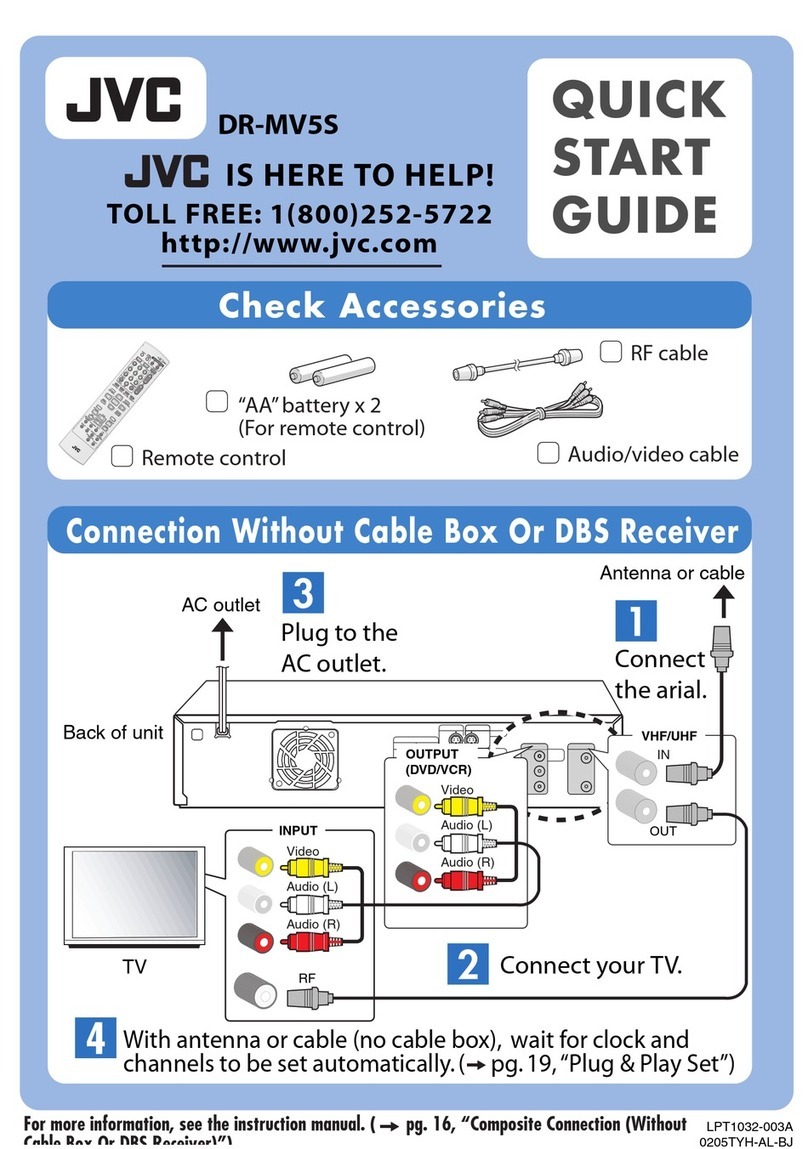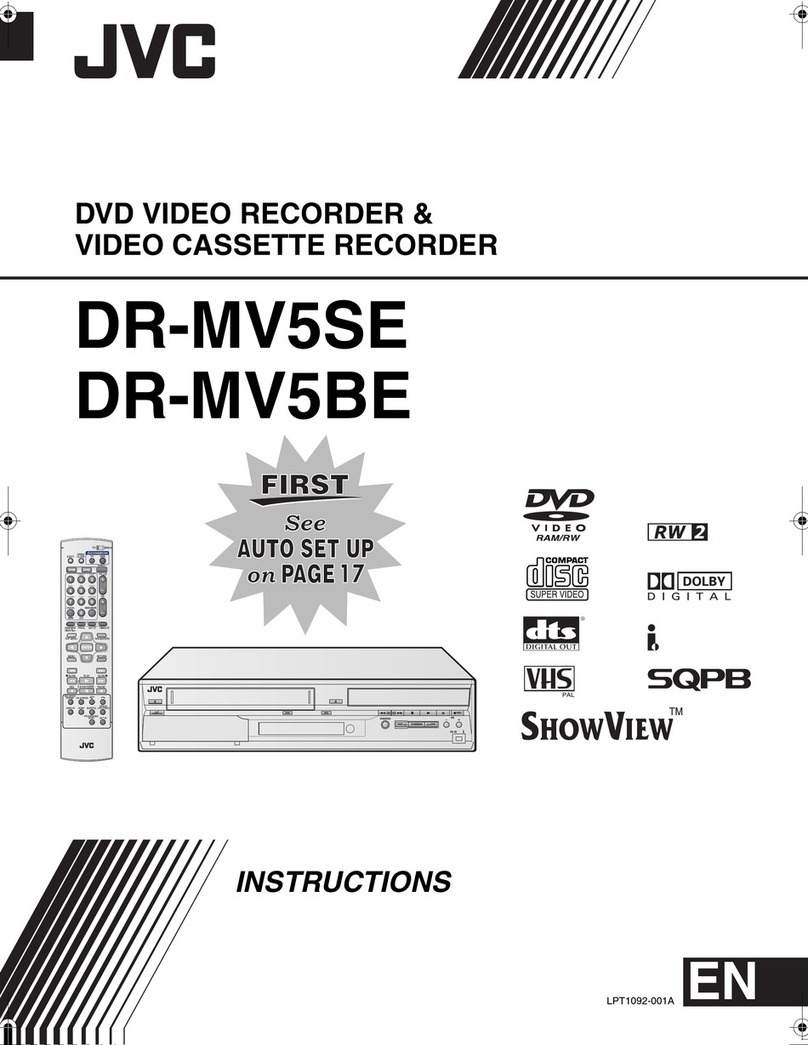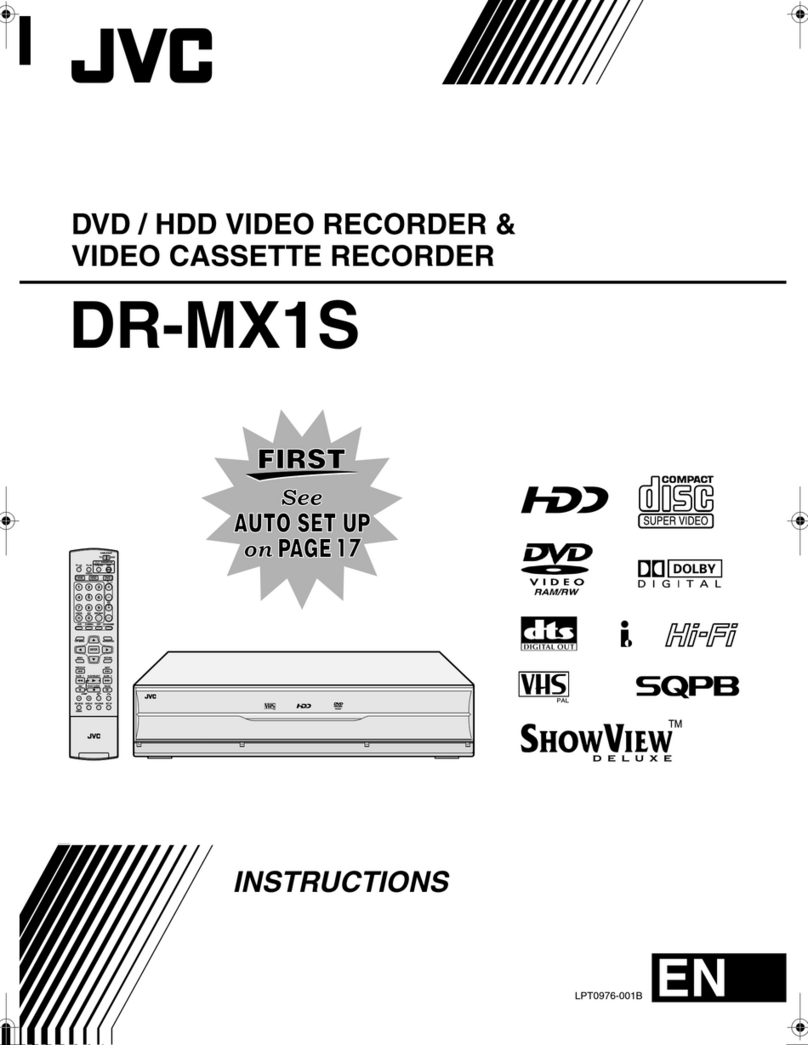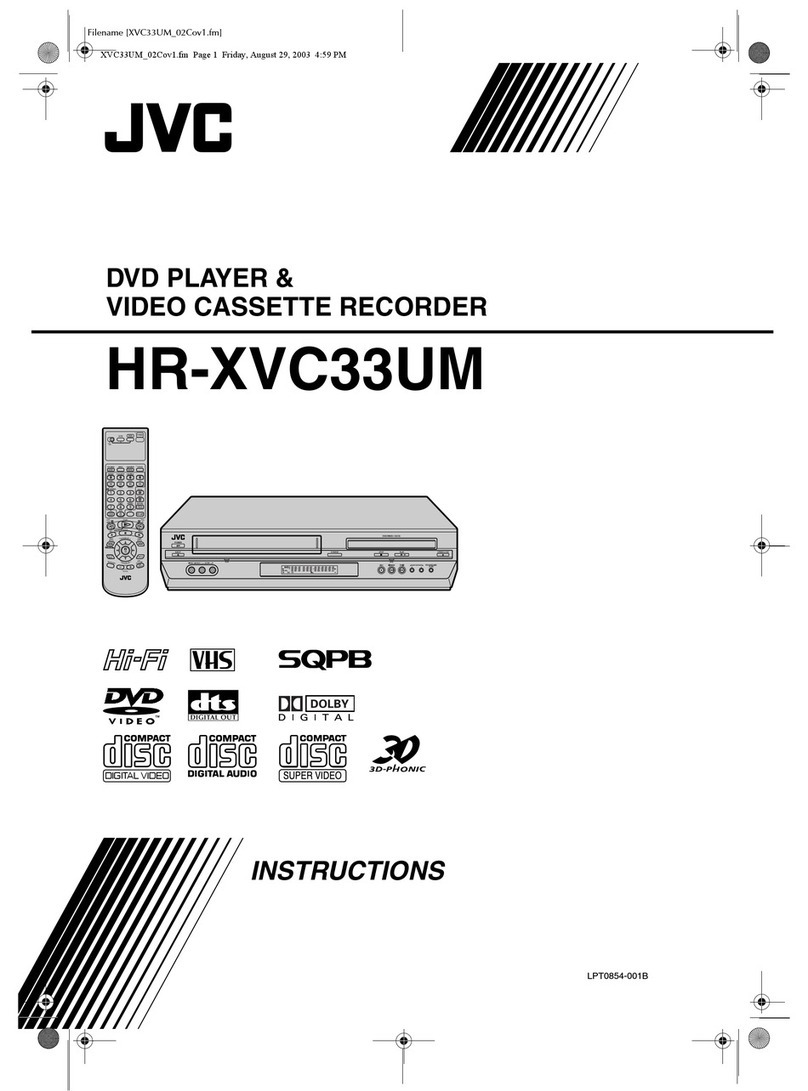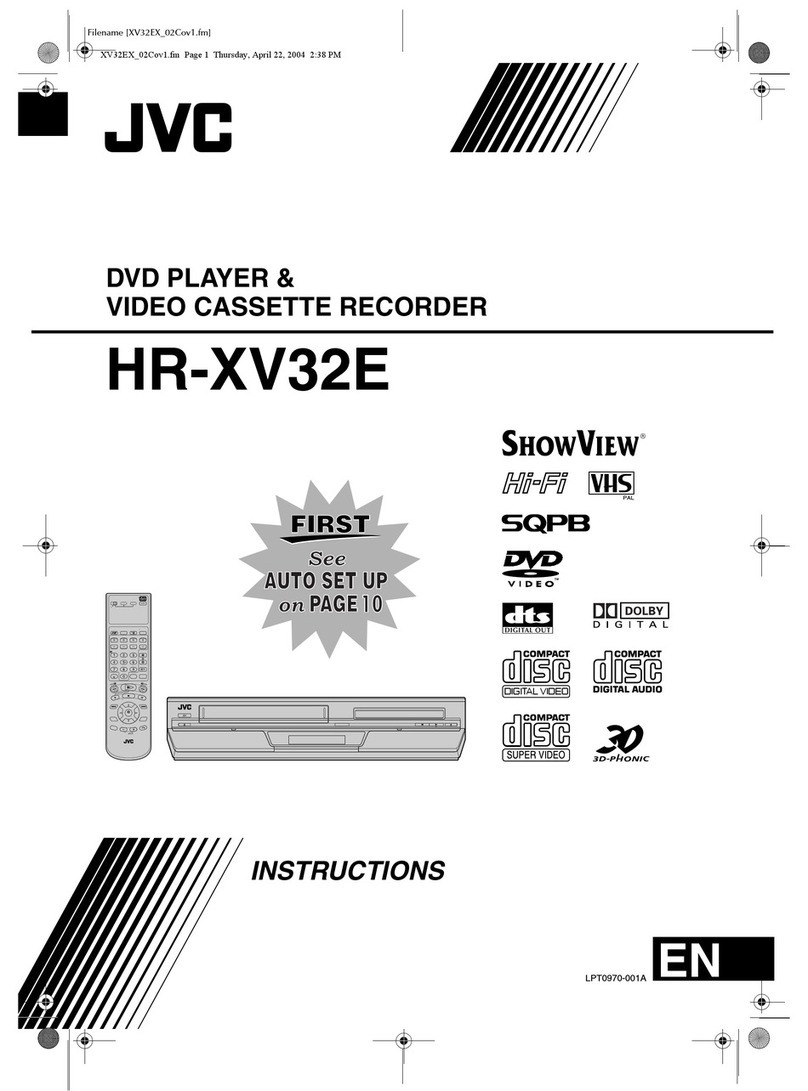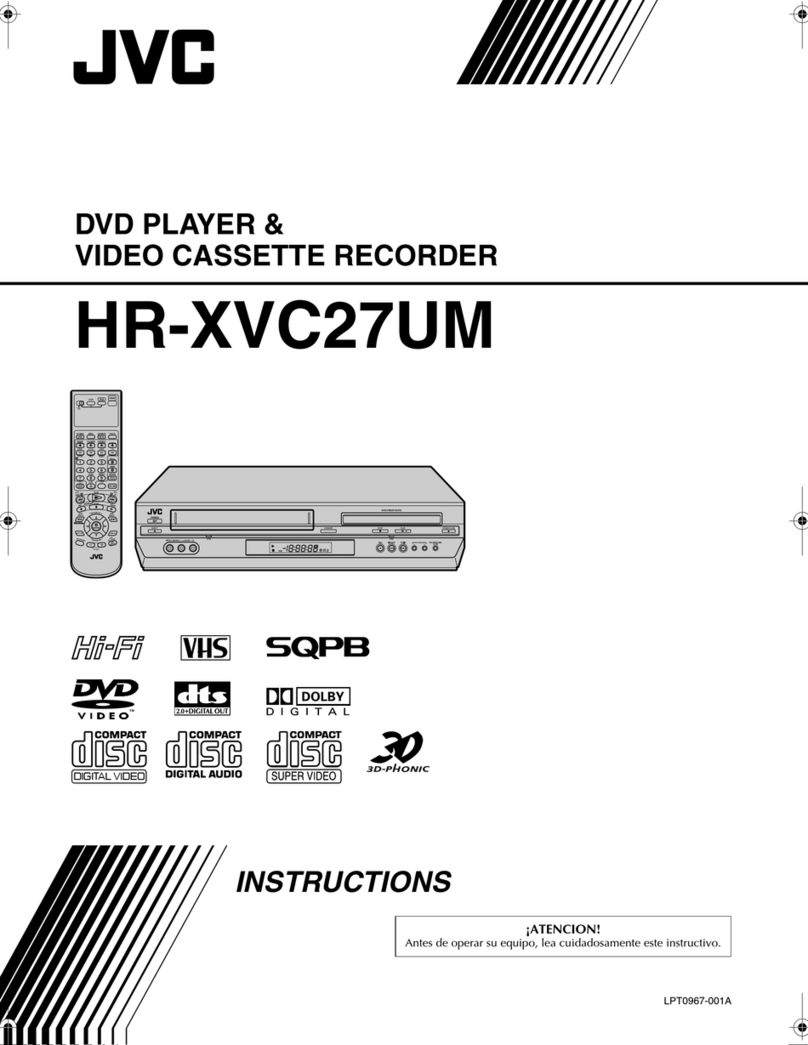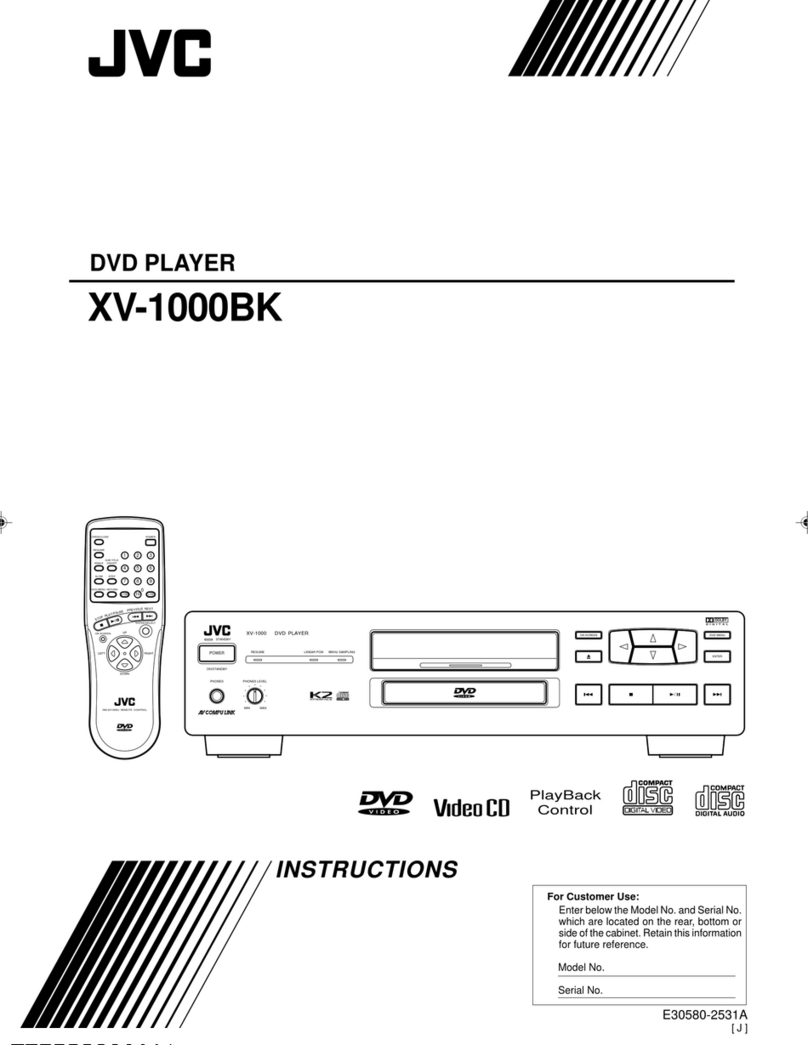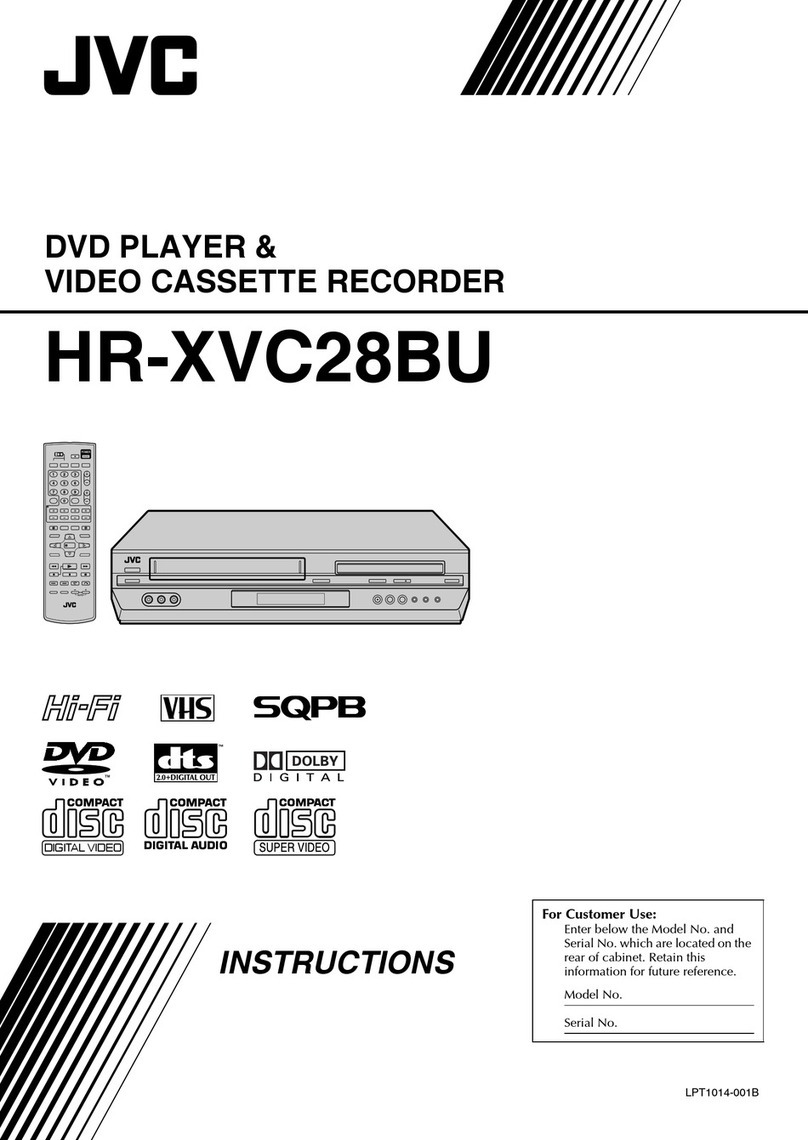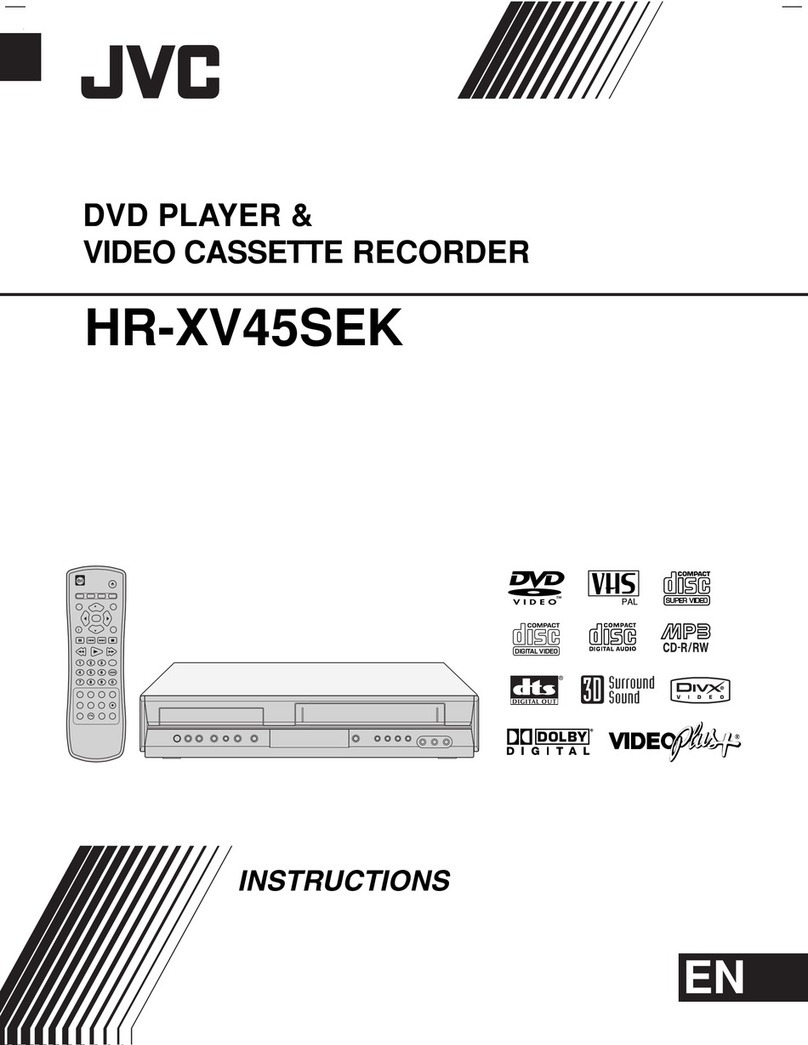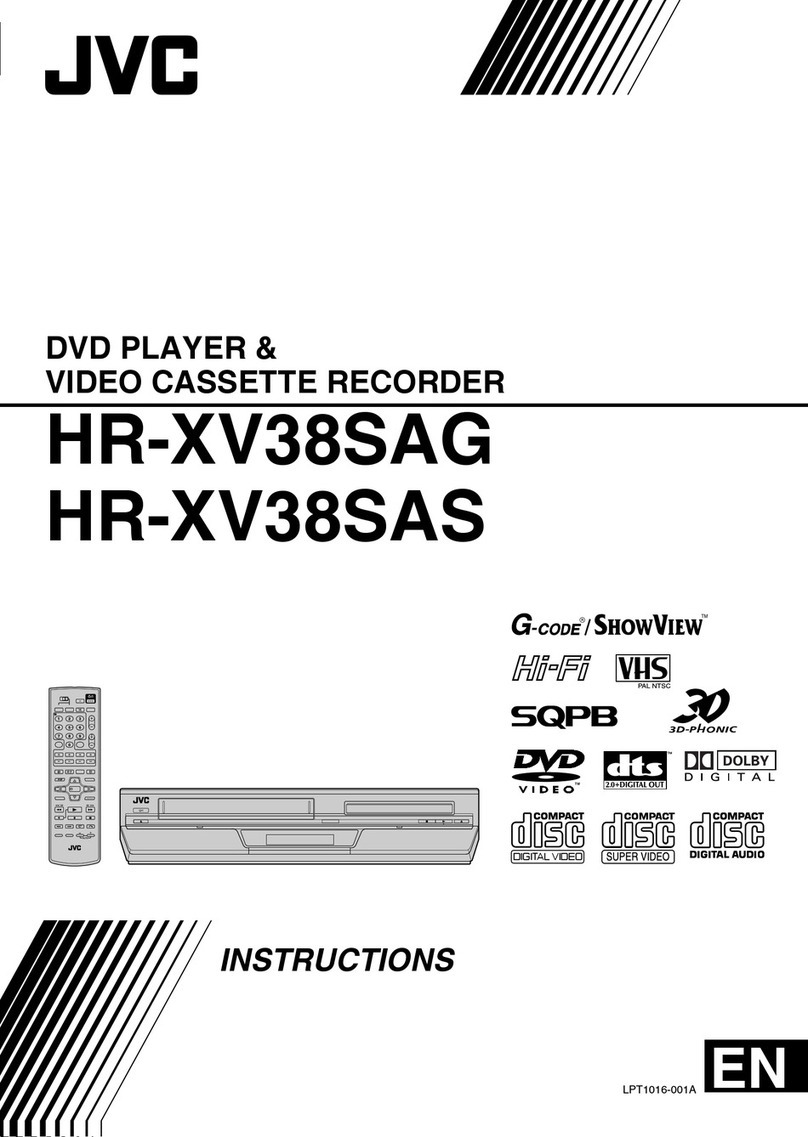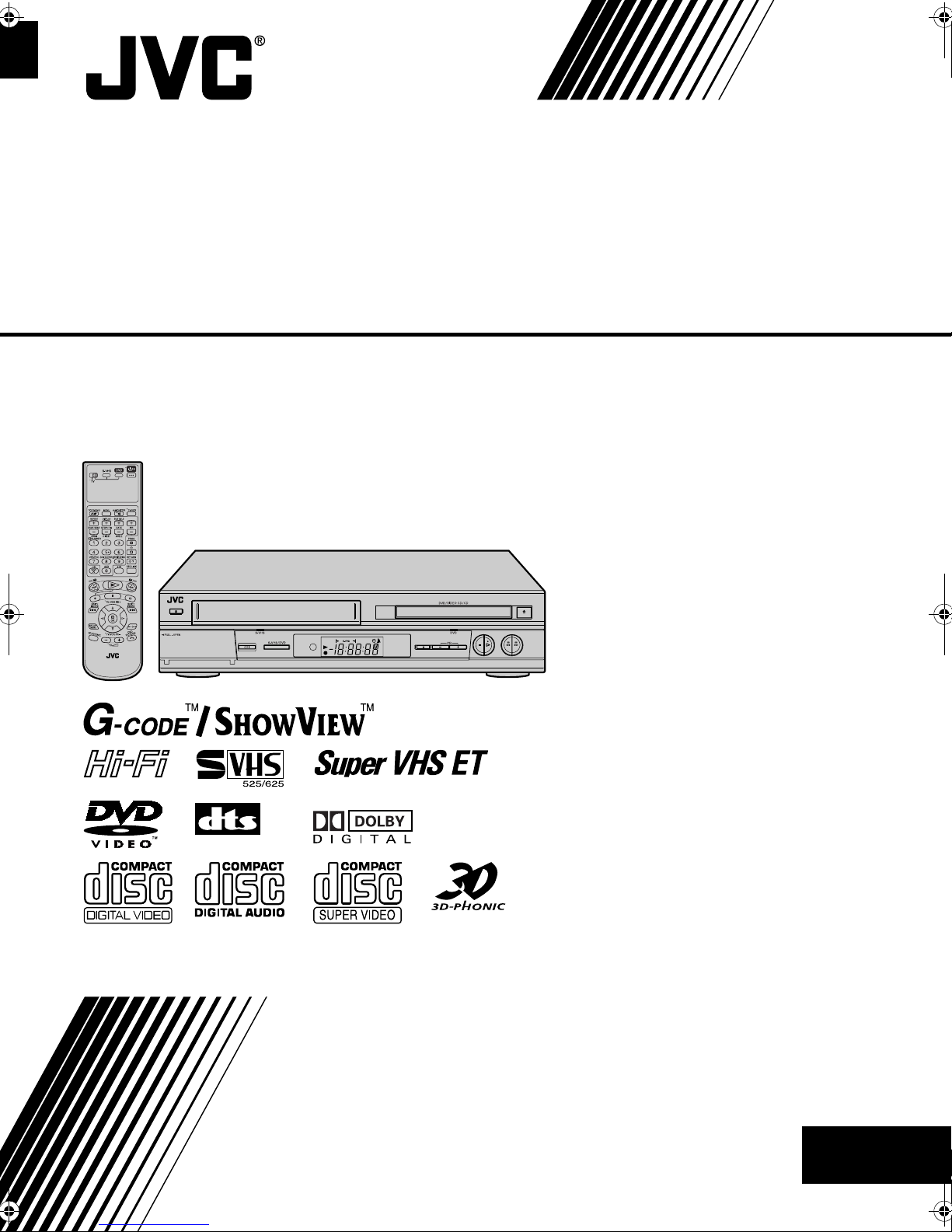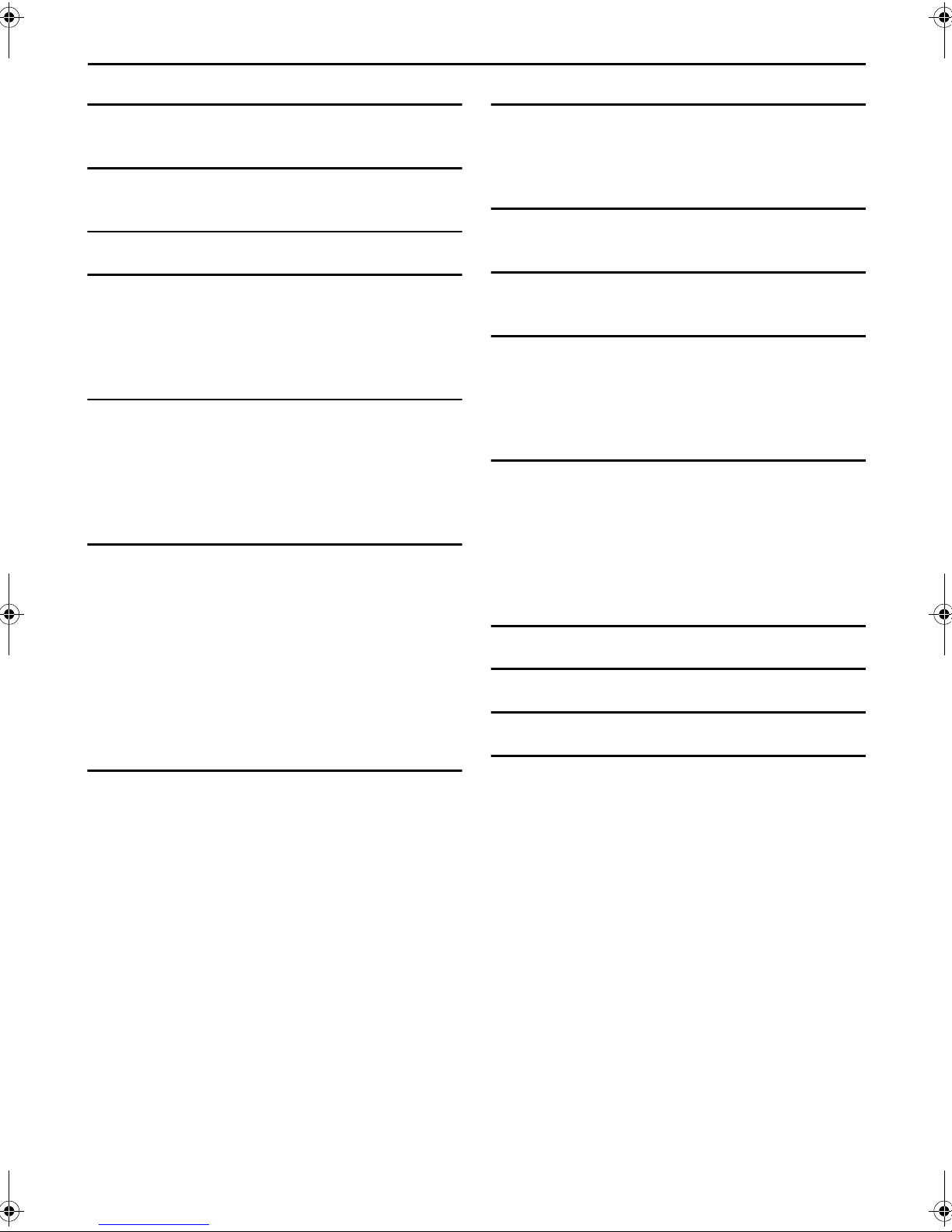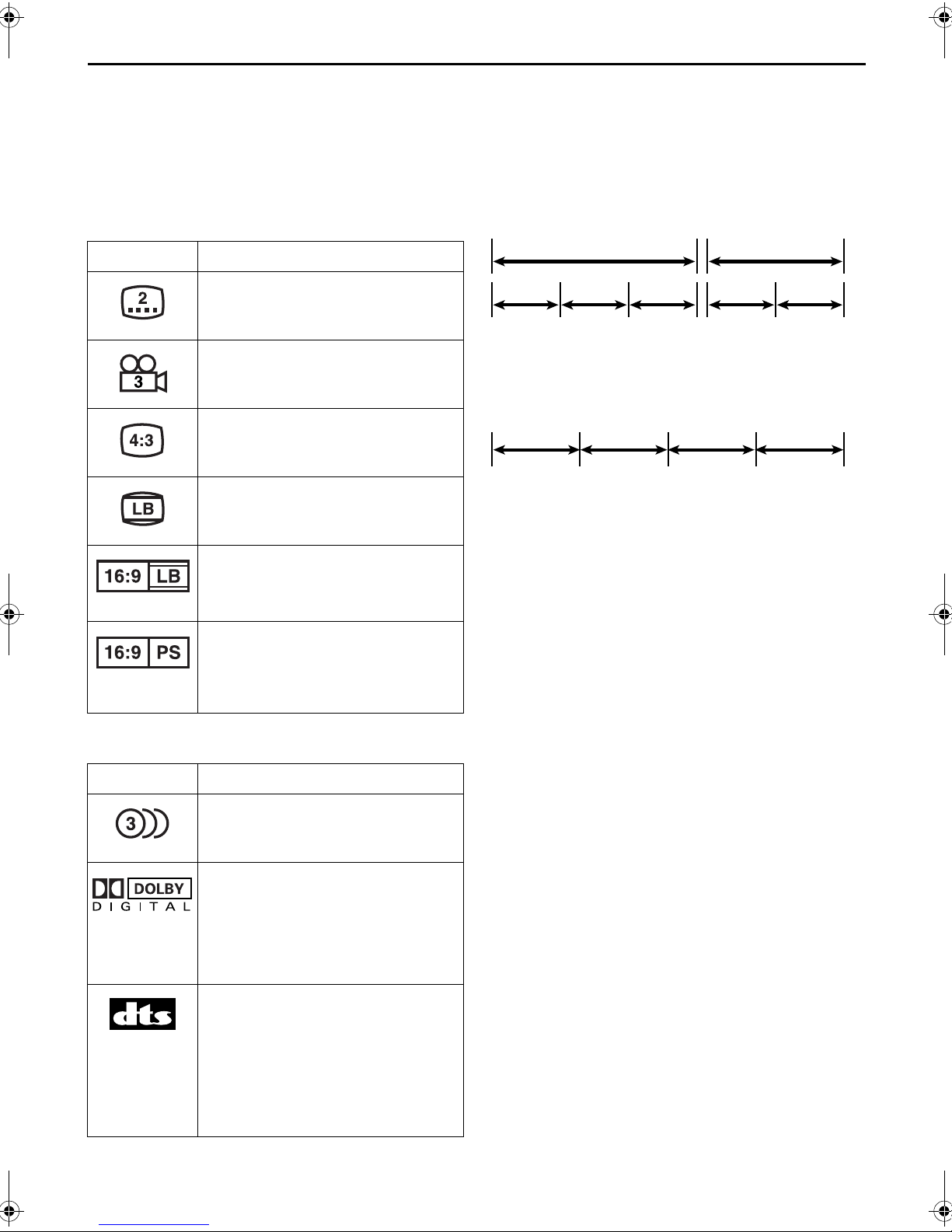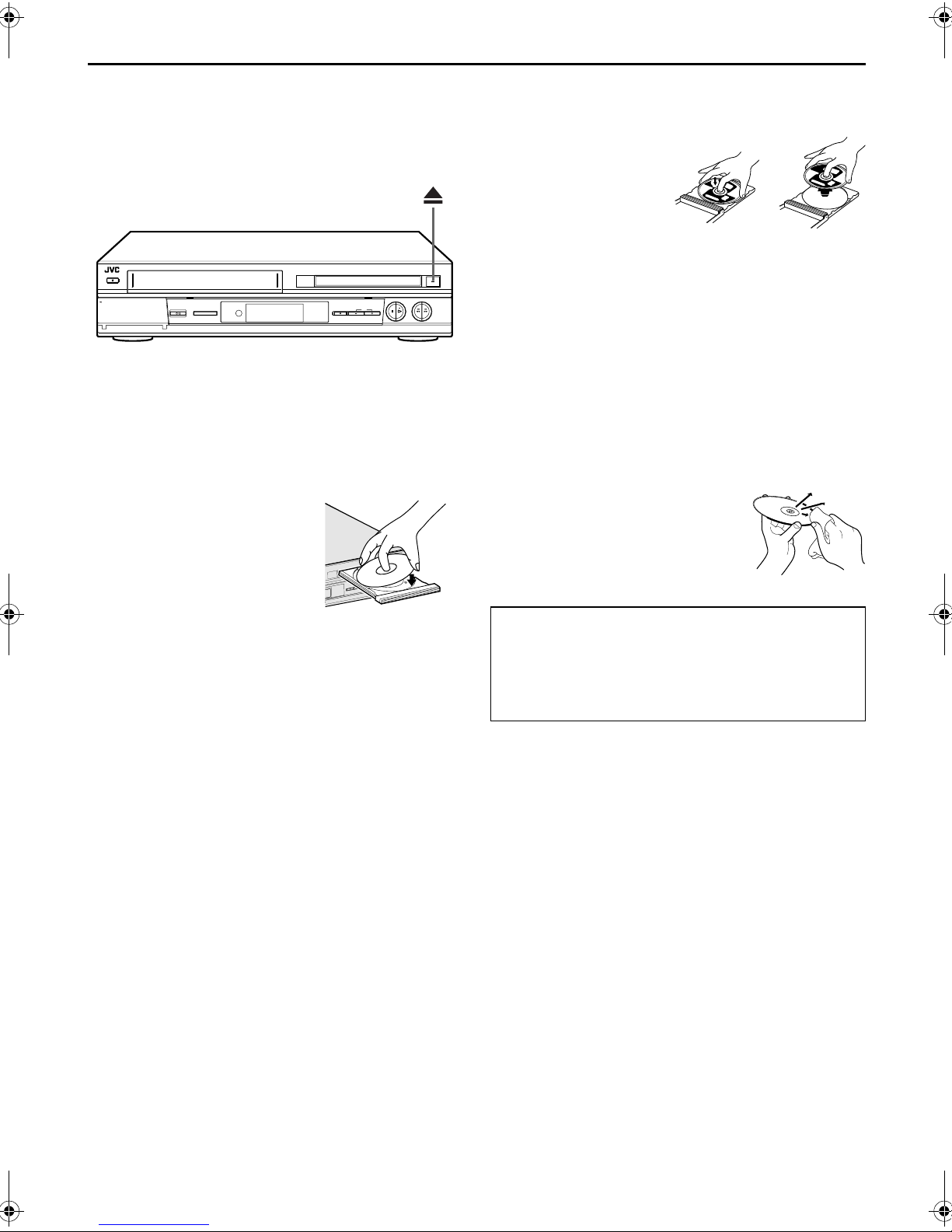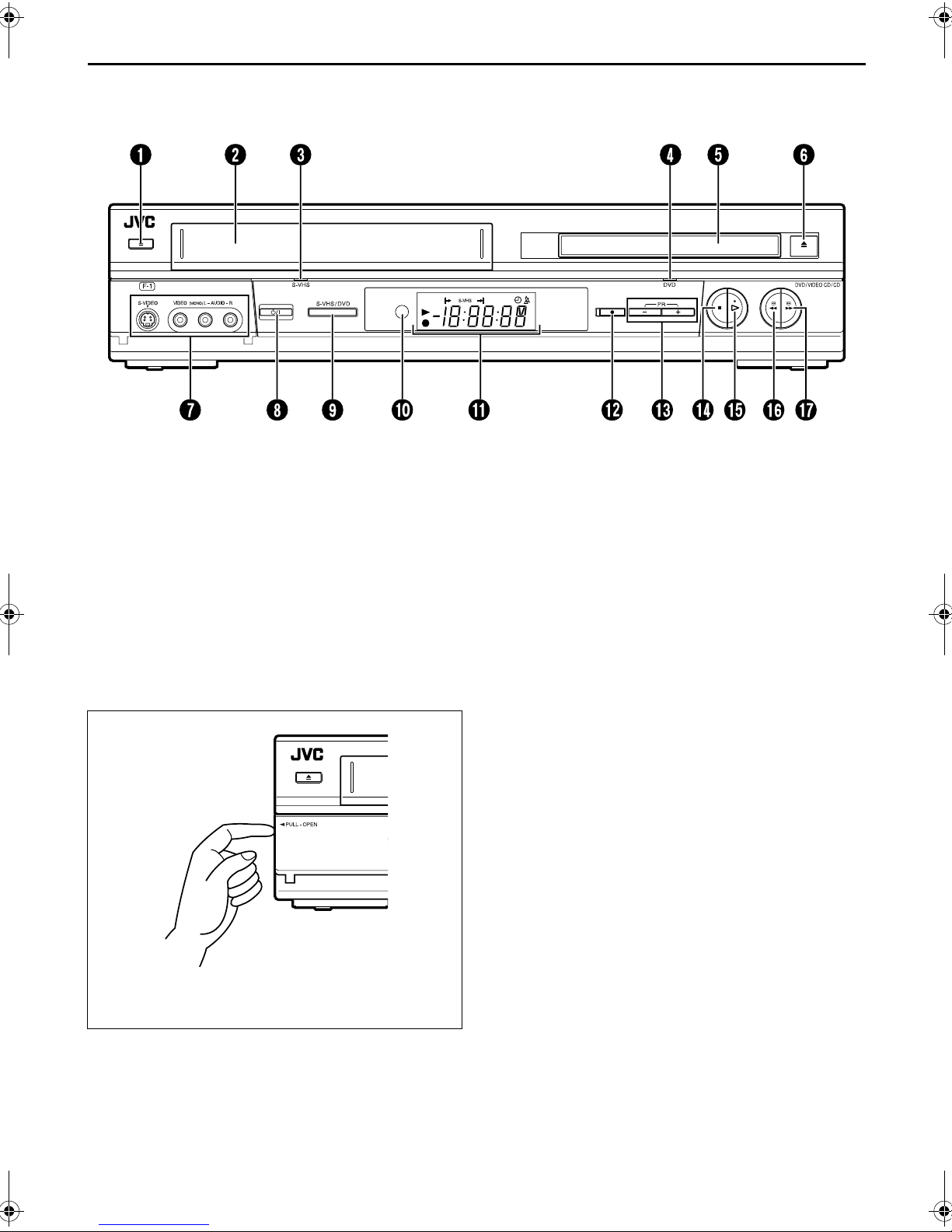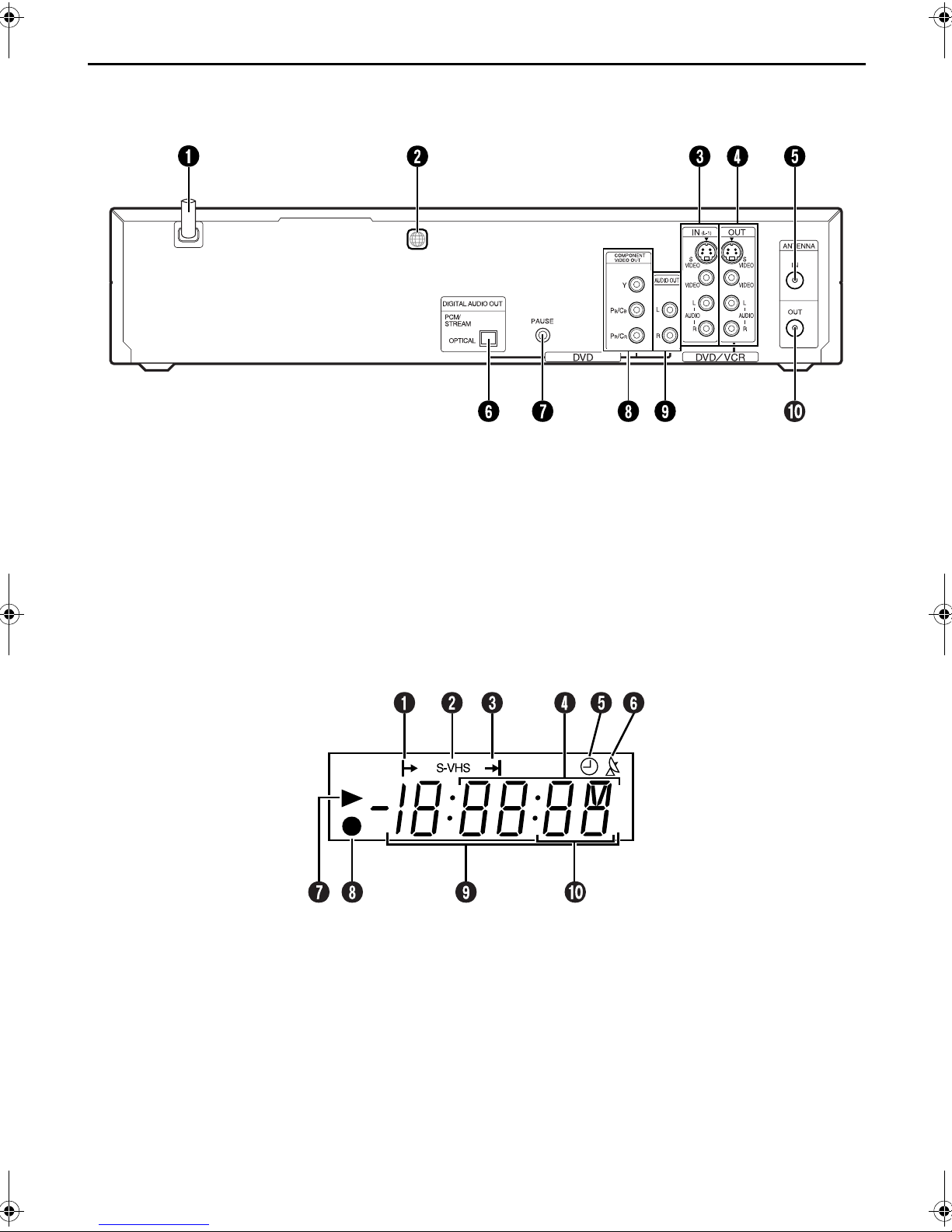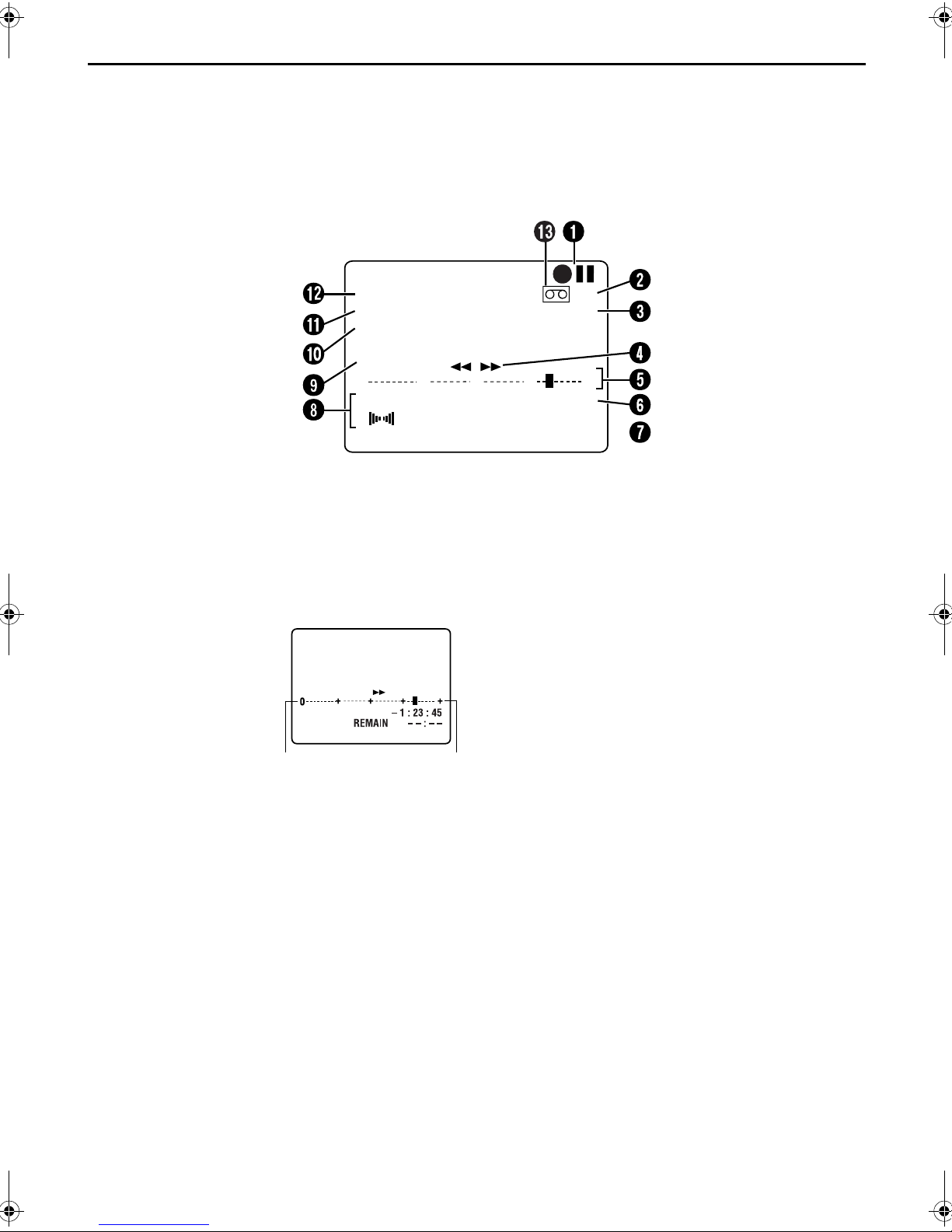Filename [XVS20AG_03Safety.fm]
Masterpage:Left0
2EN
Page 2 April 9, 2003 4:26 pm
SAFETY FIRST
Safety Precautions
The rating plate and the safety caution are on the rear of the unit.
WARNING: DANGEROUS VOLTAGE INSIDE
WARNING: TO PREVENT FIRE OR SHOCK
HAZARD, DO NOT EXPOSE THIS
UNIT TO RAIN OR MOISTURE.
Use only discs marked with the following.
●Manufactured under license from Dolby Laboratories. “Dolby” and double-D symbol are trademarks of Dolby Laboratories.
Confidential Unpublished Works.
© 1992-1997 Dolby Laboratories, Inc. All rights reserved.
●Manufactured under license from Digital Theater Systems, Inc. US Pat. No. 5,451,942 and other world-wide patents issued and
pending. “DTS”is registered trademark of Digital Theater Systems, Inc.
Copyright 1996 Digital Theater Systems, Inc. All rights reserved.
●Cassettes marked “S-VHS” and “VHS” can be used with this unit. However, S-VHS recordings are possible only with cassettes
marked “S-VHS”.
By using the S- VHS ET function, it is possible to record and play back with S-VHS picture quality on VHS cassettes with this unit.
●G-CODE is a trademark of Gemstar Development Corporation and is registered in the following countries: Australia, China, Hong
Kong, Japan, South Korea, New Zealand, and Taiwan. SHOWVIEW is a trademark of Gemstar Development Corporation and is
registered in the following countries: Austria, Belgium, Czech Republic, Denmark, Finland, France, Germany, Greece, Hungary,
Iceland, Italy, Luxembourg, Netherlands, Norway, Poland, Portugal, Russia, Slovakia, South Africa, Spain, Sweden and Switzerland.
The G-CODE/SHOWVIEW system is manufactured under license from Gemstar Development Corporation.
G-CODE and SHOWVIEW are different trademarks used to represent the same easy recording feature. However, for simplicity, only the
term G-CODE will be used in the instructions. If you use SHOWVIEW system, follow the same steps listed for the G-CODE system.
●This product incorporates copyright protection technology that is protected by method claims of certain U.S. patents and other
intellectual property rights owned by Macrovision Corporation and other rights owners. Use of this copyright protection technology
must be authorized by Macrovision Corporation, and is intended for home and other limited viewing users only unless otherwise
authorized by Macrovision Corporation. Reverse engineering or disassembly is prohibited.
CAUTION
8When you are not using the unit for a long period of time,
it is recommended that you disconnect the power cord
from the mains outlet.
8Dangerous voltage inside. Refer internal servicing to
qualified service personnel. To prevent electric shock or
fire hazard, remove the power cord from the mains outlet
prior to connecting or disconnecting any signal lead or
aerial.
CAUTION
A DVD/VCR IS A CLASS 1 LASER PRODUCT. HOWEVER
THIS DVD/VCR USES A VISIBLE LASER BEAM WHICH
COULD CAUSE HAZARDOUS RADIATION EXPOSURE IF
DIRECTED. BE SURE TO OPERATE THE UNIT CORRECTLY
AS INSTRUCTED.
WHEN THIS DVD/VCR IS PLUGGED INTO THE WALL
OUTLET, DO NOT PLACE YOUR EYES CLOSE TO THE
OPENING OF THE DISC TRAY AND OTHER OPENINGS TO
LOOK INTO THE INSIDE OF THIS DVD/VCR.
USE OF CONTROLS OR ADJUSTMENTS OR
PERFORMANCE OF PROCEDURES OTHER THAN THOSE
SPECIFIED HEREIN MAY RESULT IN HAZARDOUS
RADIATION EXPOSURE.
DO NOT OPEN COVERS AND DO NOT REPAIR
YOURSELF. REFER SERVICING TO QUALIFIED
PERSONNEL.
ATTENTION (S-VHS deck only)
1. This unit can also receive SECAM colour television signals
for recording and playback.
2. Recordings made of SECAM television signals produce
monochrome pictures if played back on another video
recorder of SECAM standard, or do not produce normal
colour pictures if played back on another video recorder
of PAL standard.
3. SECAM prerecorded cassettes or recordings made with a
SECAM video recorder produce monochrome pictures
when played back with this unit.
IMPORTANT
8Please read the various precautions on pages 2 and 3
before installing or operating the unit.
8It should be noted that it may be unlawful to re-record
pre-recorded tapes, DVDs, or discs without the consent of
the owner of copyright in the sound or video recording,
broadcast or cable programme and in any literary,
dramatic, musical, or artistic work embodied therein.
DVD
(8 cm /12 cm disc)
Video CDs
(8 cm /12 cm disc)
Audio CDs
(8 cm /12 cm disc)
XVS20AG_03Safety.fm Page 2 Wednesday, April 9, 2003 4:26 PM