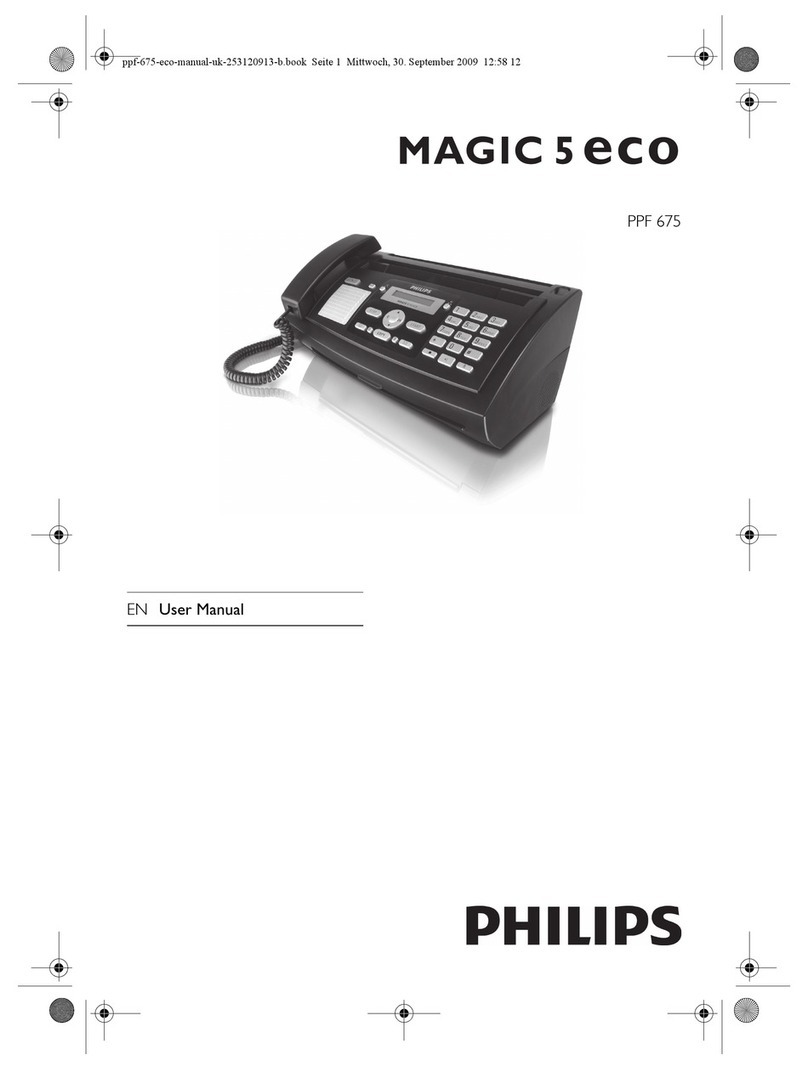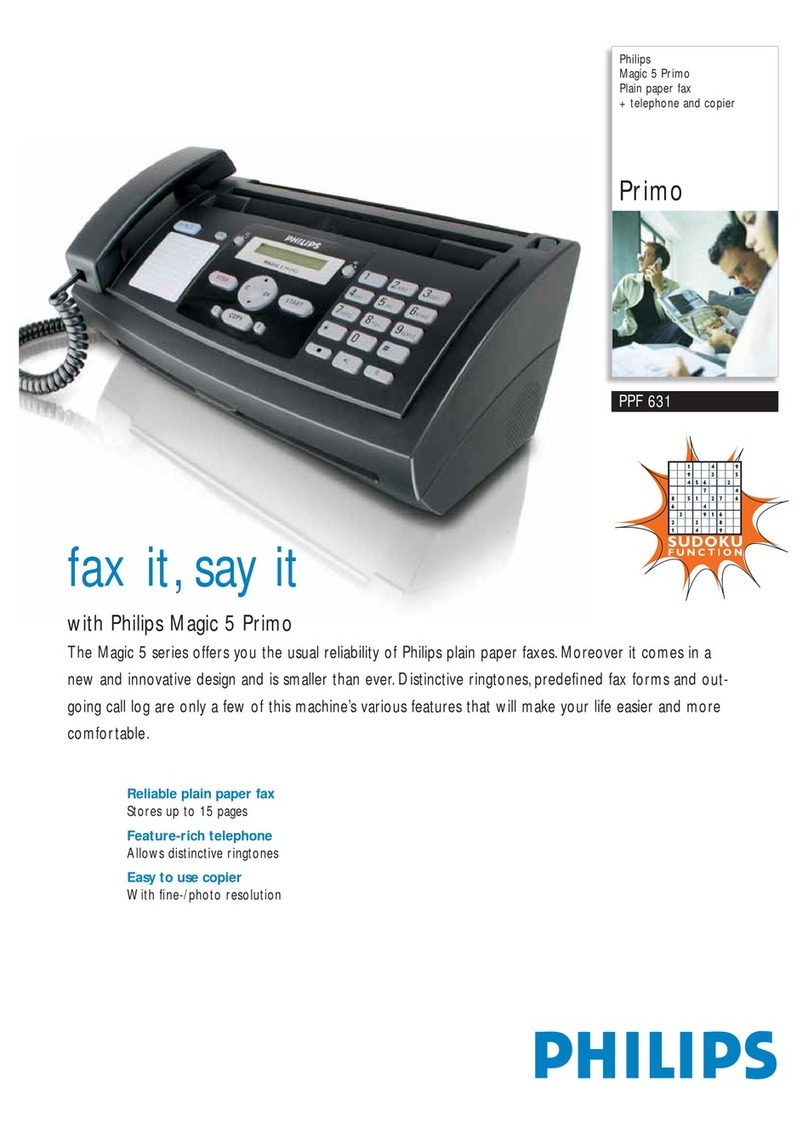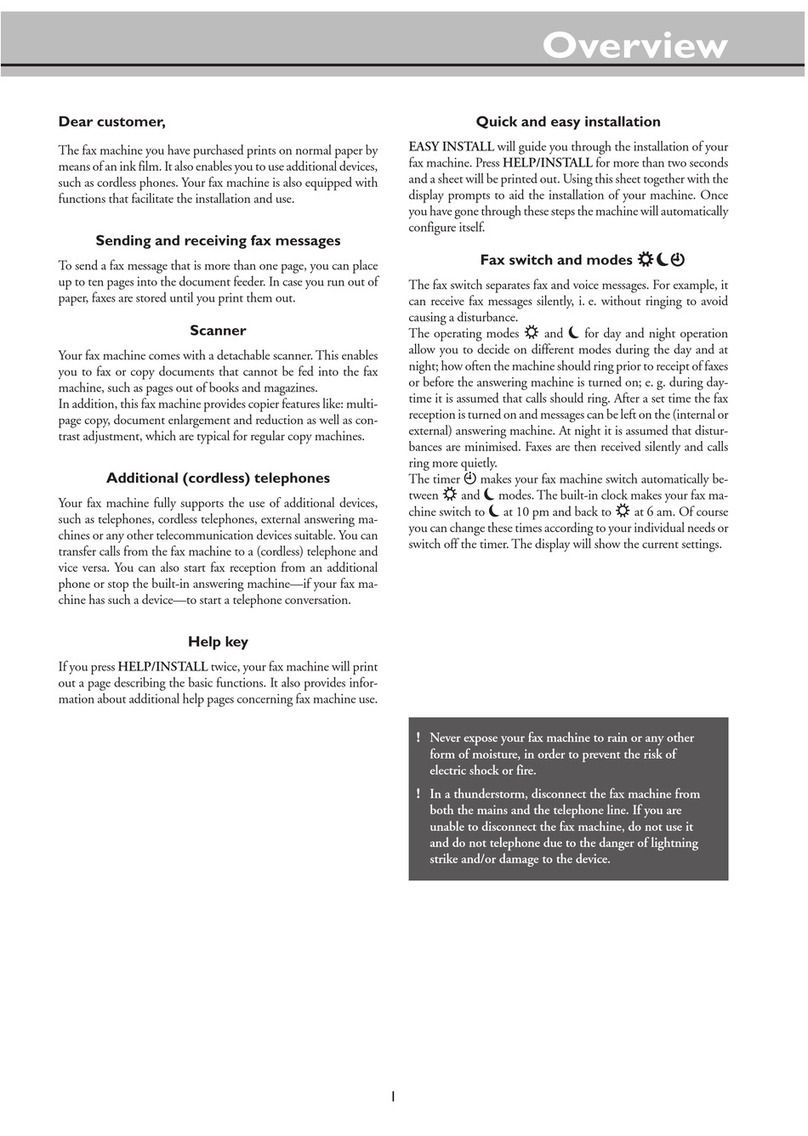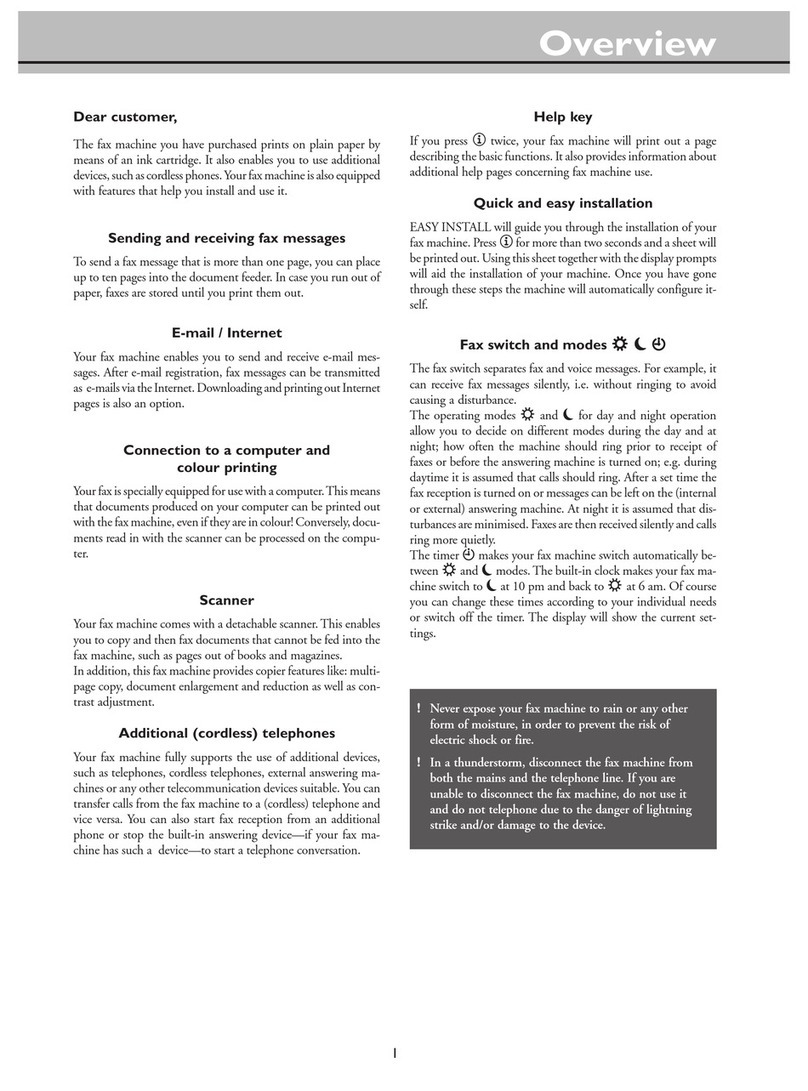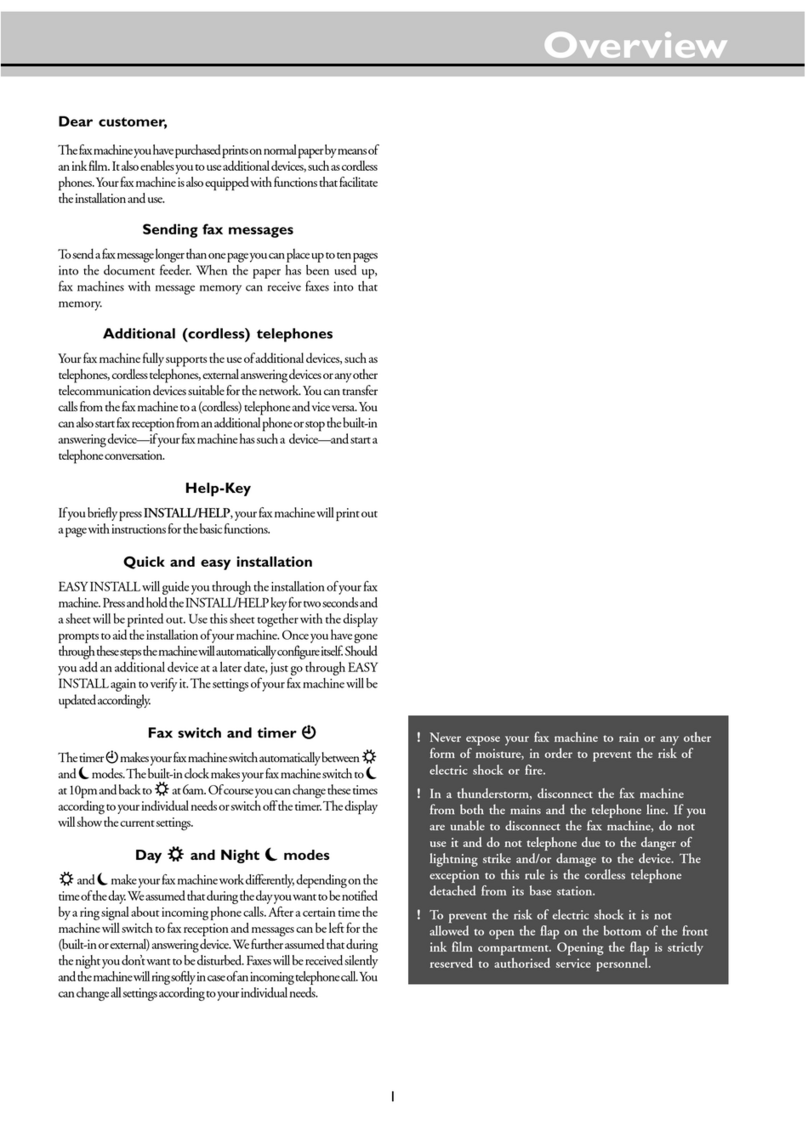1
Table of contents
1 Introduction
1 Introduction ................................ 1
Overview of the machine .................................................2
Description of machine ...................................................2
General view of functions ................................................3
Location of controls ........................................................4
2 Installation ................................... 5
Location .........................................................................5
Connecting the fax machine ............................................ 5
Replacing the ink film .....................................................6
Removing the old ink film ...............................................6
Loading the new ink film ................................................6
Loading paper ................................................................. 7
Removing paper ..............................................................8
Paper jam ....................................................................... 8
Easy Install ..................................................................... 9
Connecting additional devices .........................................9
Private branch exchange - Line type ............................... 10
3 Basic functions .......................... 11
HELP function ............................................................. 11
Time and date .............................................................. 11
Entering your number ................................................... 11
Entering your name ...................................................... 11
Correction .................................................................... 11
Language of display ....................................................... 12
Type of ring signal ......................................................... 12
Volume of the ring signal ............................................... 12
4 Fax switch .................................. 13
Setup of the fax reception .............................................. 13
Special settings .............................................................. 13
Easylink - Setting additional devices ............................... 13
External answering machine .......................................... 14
5 Telephone ................................... 15
Making a call ................................................................ 15
Redial ........................................................................... 15
Short dial n......................................................... 15
Telephone book a................................................ 15
List of telephone numbers ............................................. 16
Call transfer .................................................................. 16
Mute ............................................................................ 16
Calling line identification .............................................. 16
6 Fax .............................................. 17
Feeding documents in ................................................... 17
Sending faxes ................................................................ 17
Copying ....................................................................... 17
Image quality ................................................................ 18
Contrast ....................................................................... 18
Transmission report - error report .................................. 18
Overseas function -Transmission .................................... 18
Size compression ........................................................... 18
Fax journal .................................................................... 18
Polled reception ............................................................ 18
Polling send .................................................................. 19
Send later ..................................................................... 19
7 ints & Tips ............................... 20
Service code .................................................................. 23
Care and maintenance ................................................... 23
Clean the scanner .......................................................... 23
Clean the roller ............................................................. 24
Safety instructions ......................................................... 24
8 Appendix .................................... 25
Technical data ............................................................... 25
Glossary ....................................................................... 25
International guarantee .................................................. 26
Index.............................................. 27