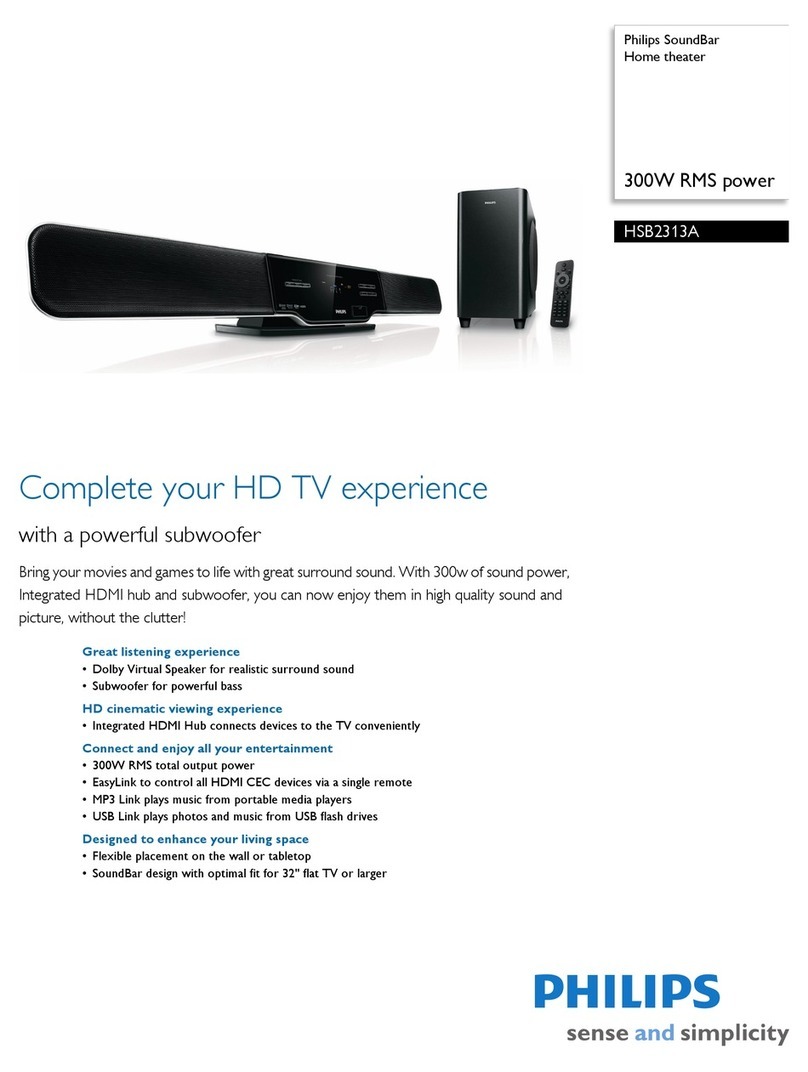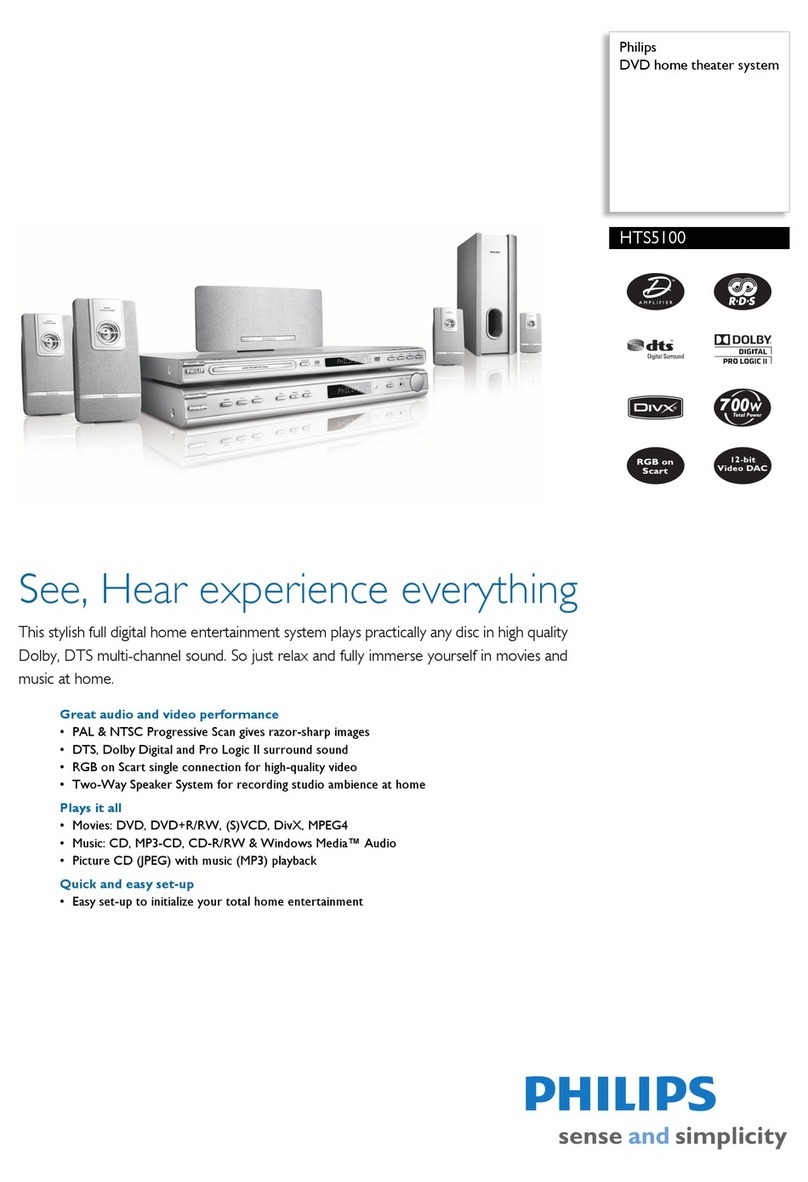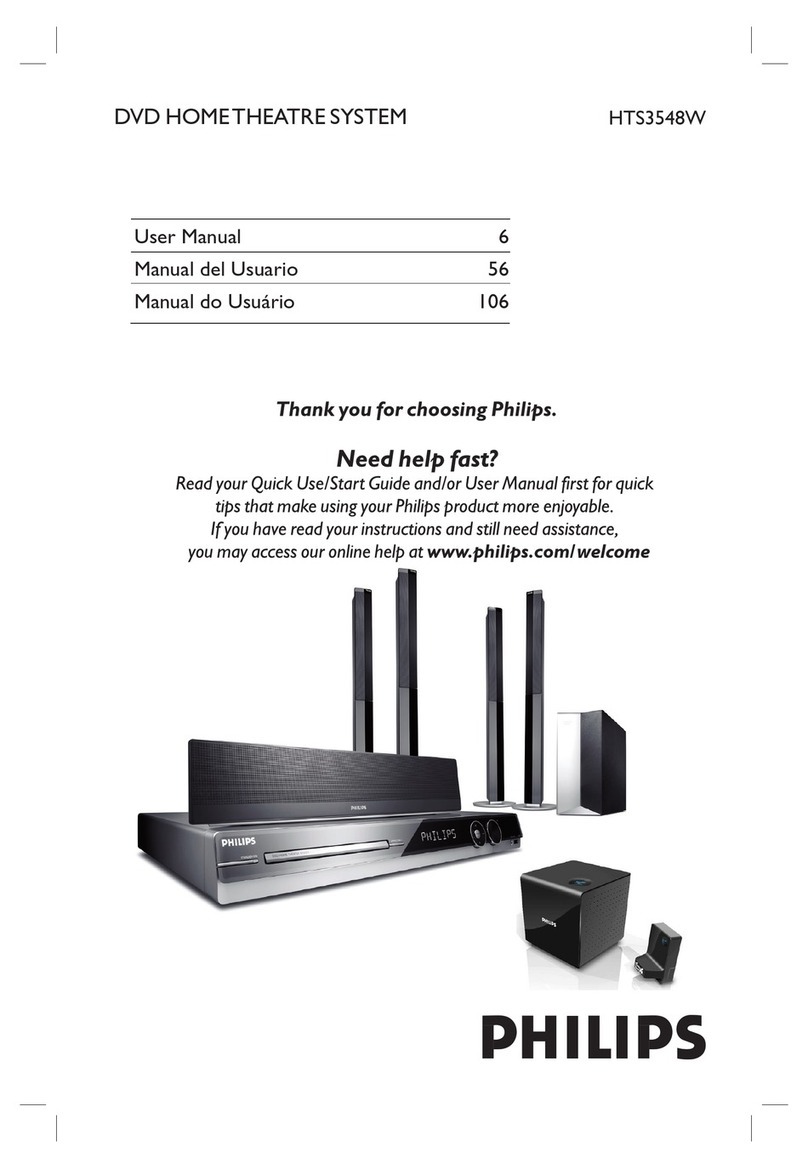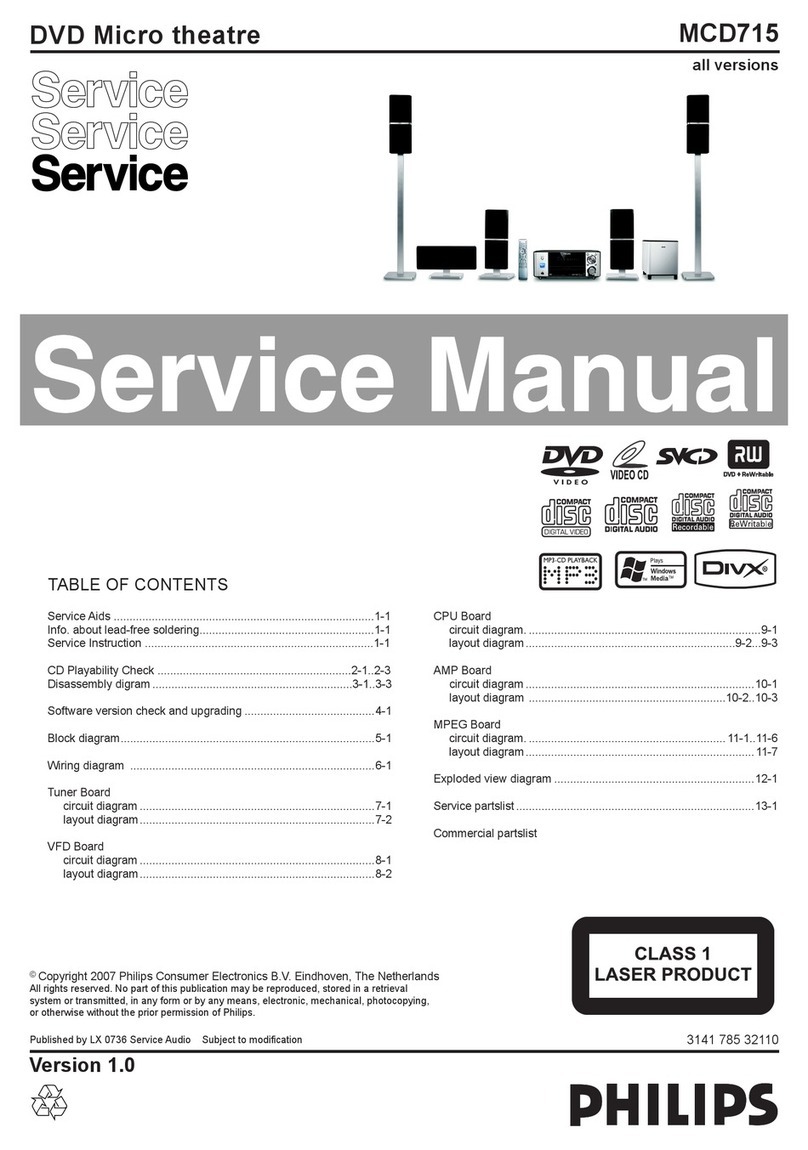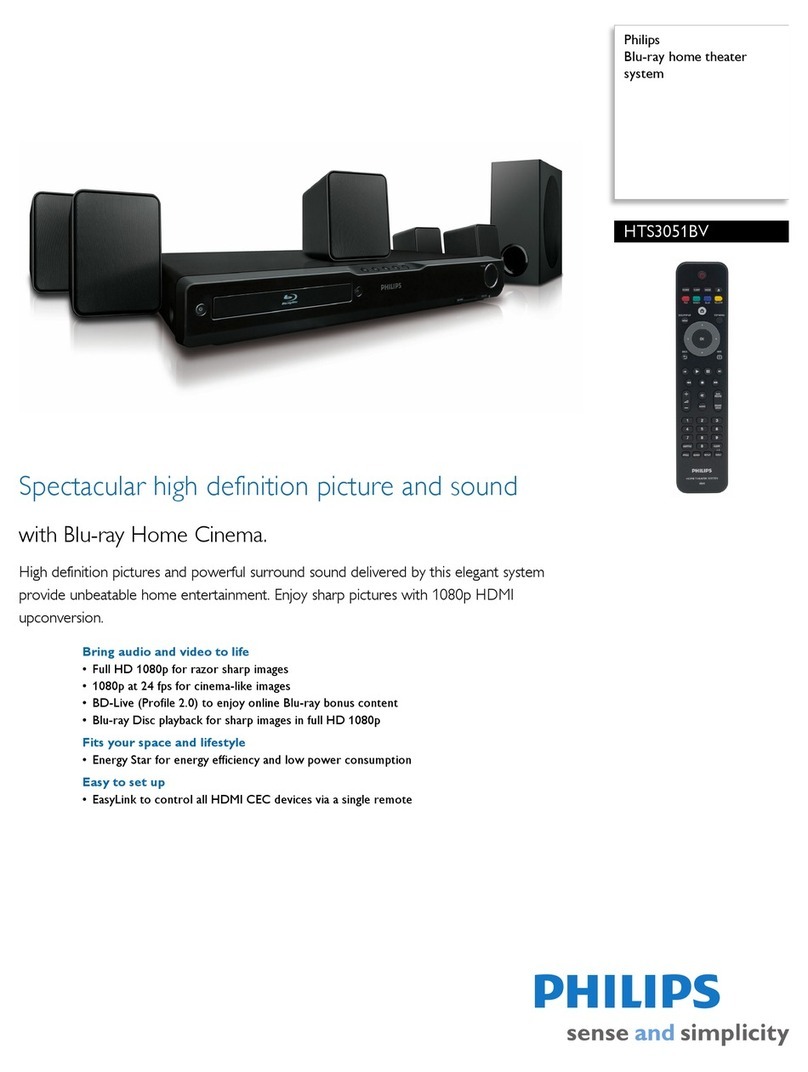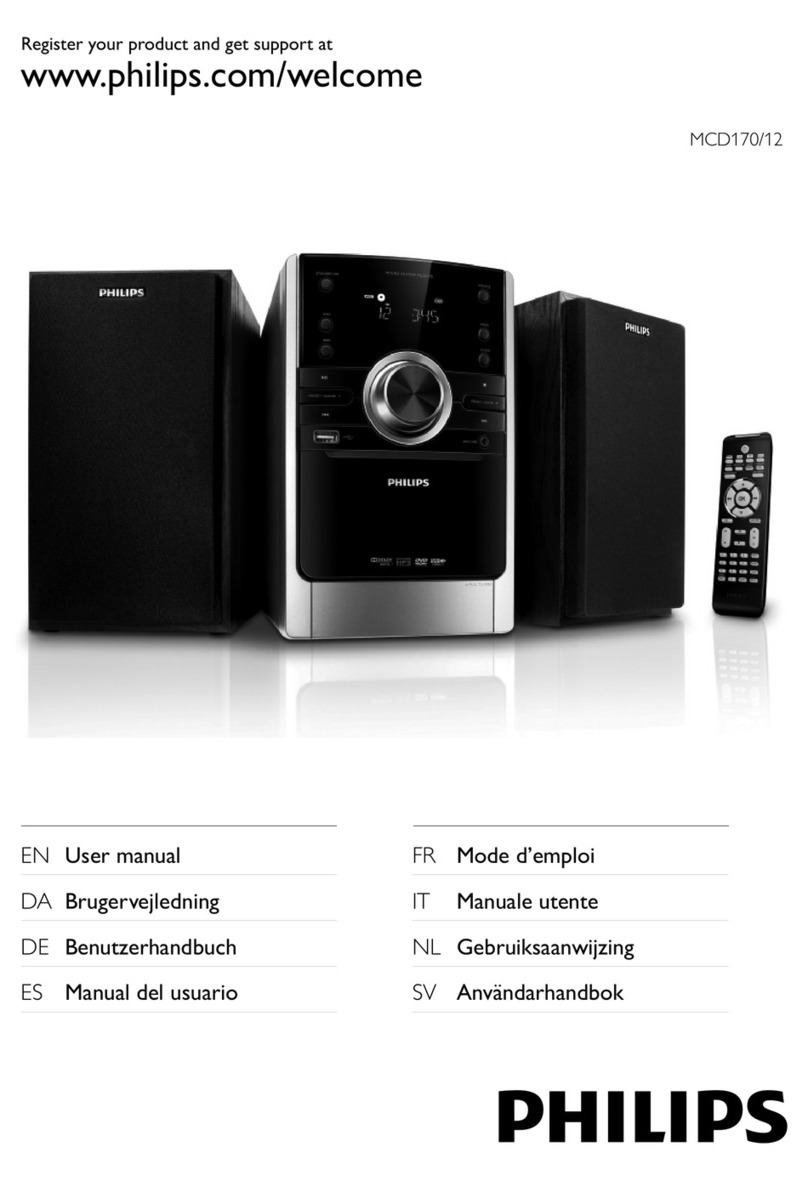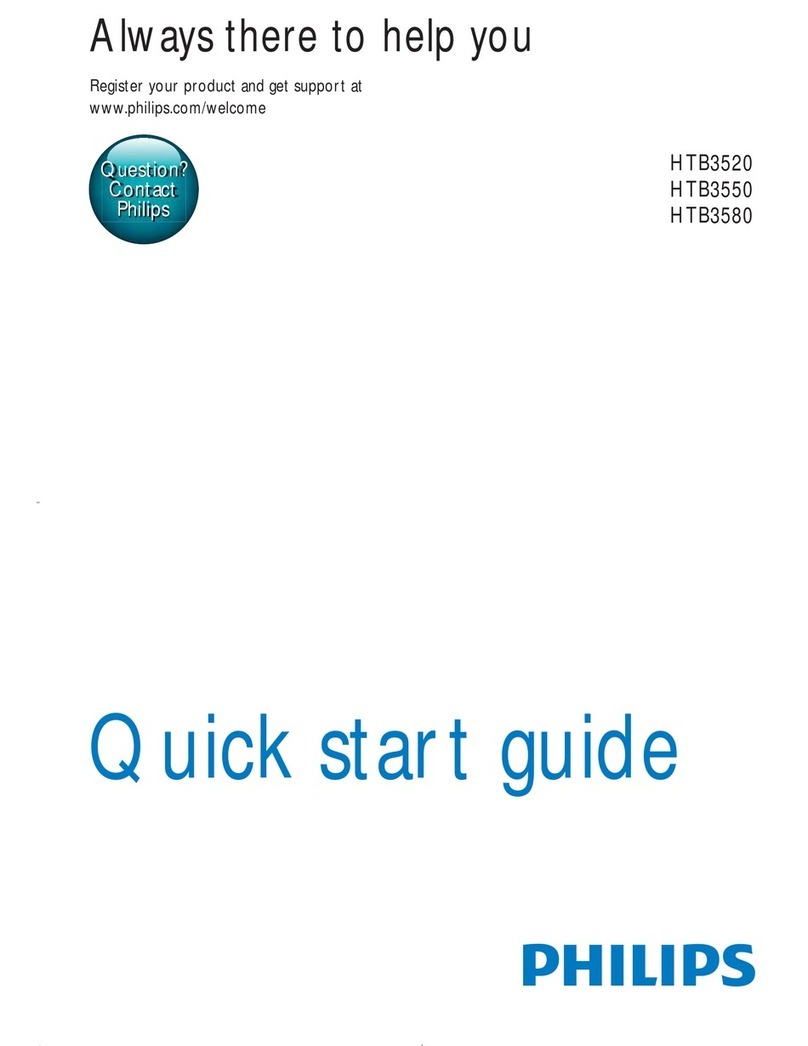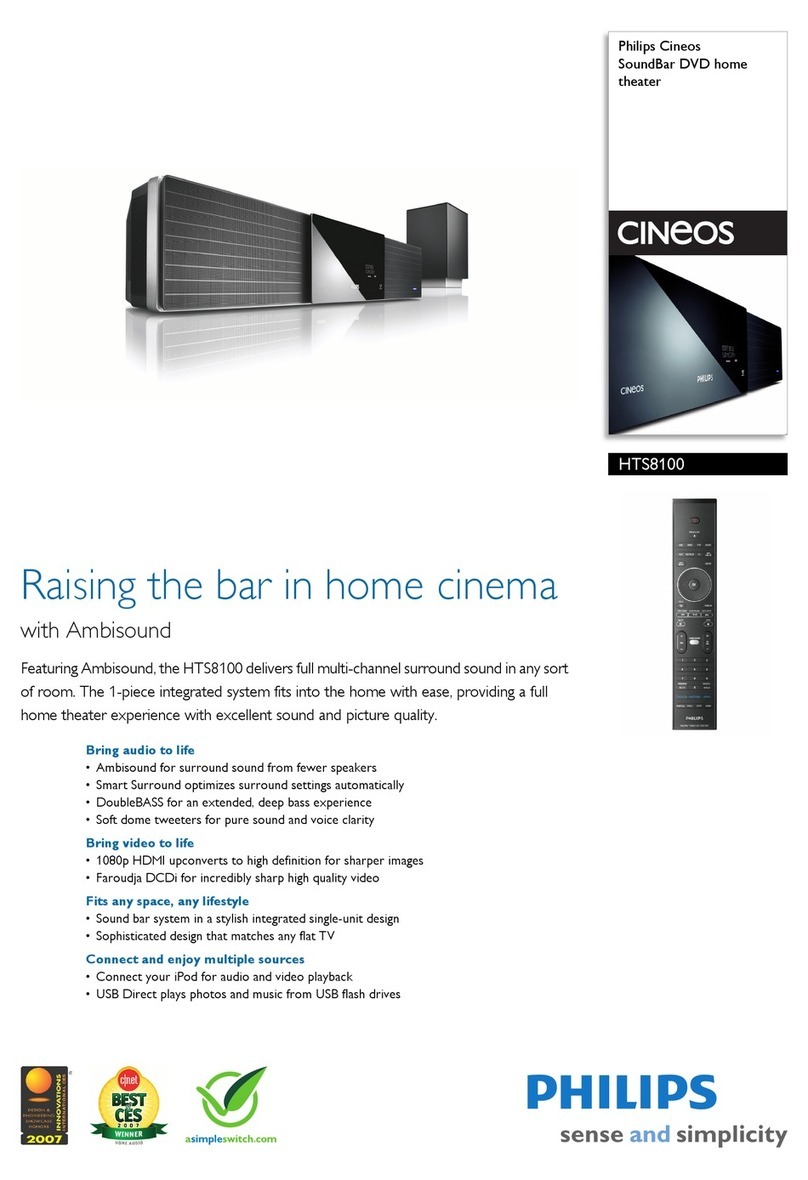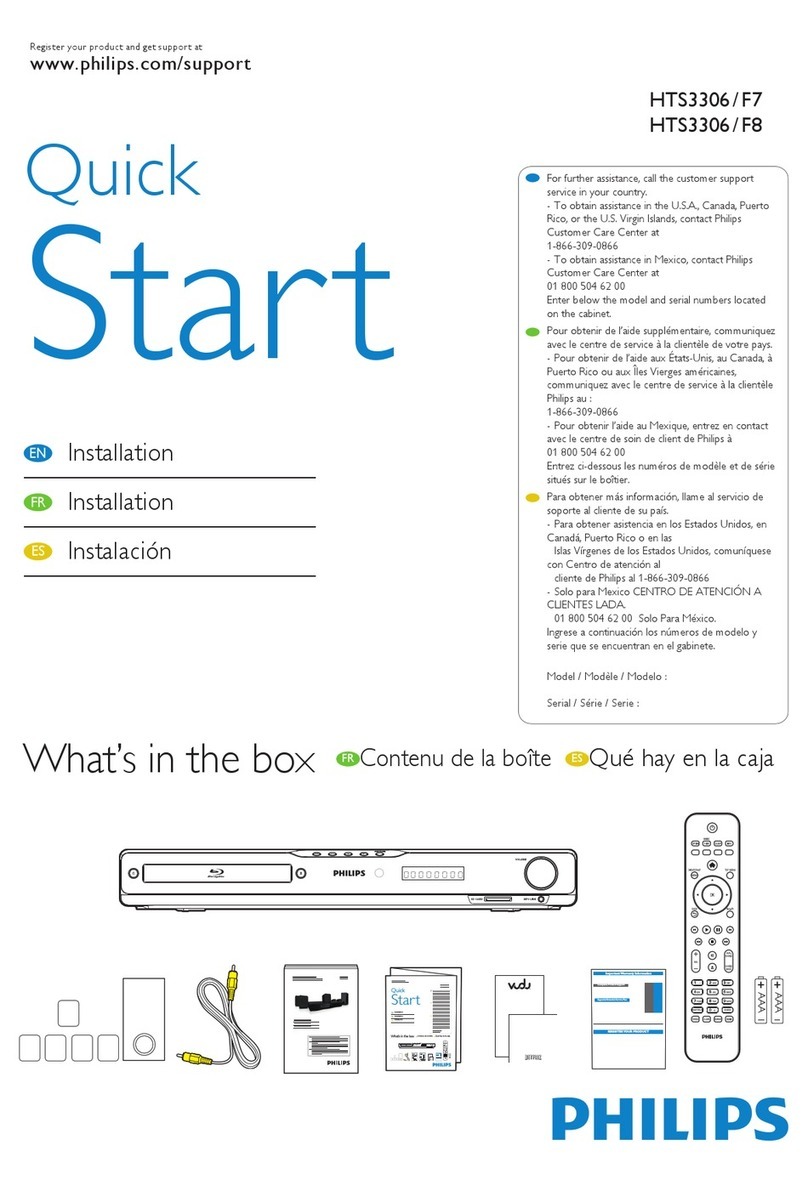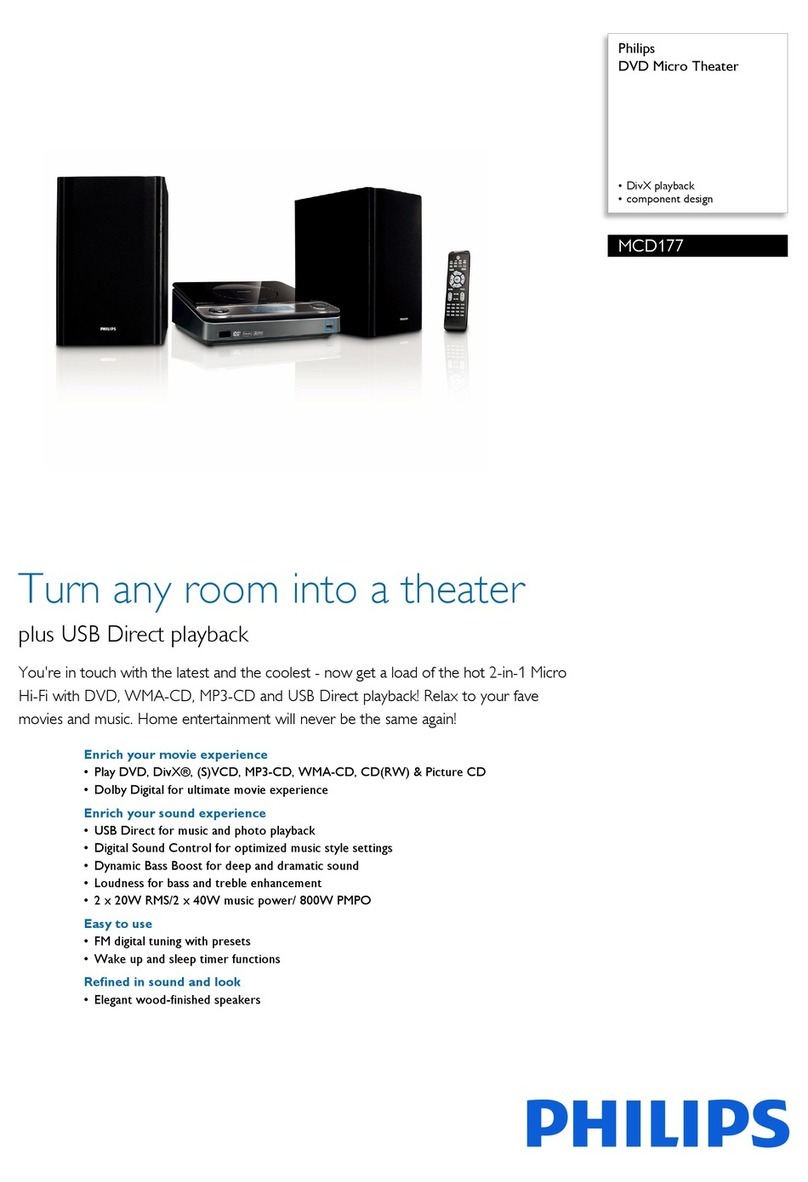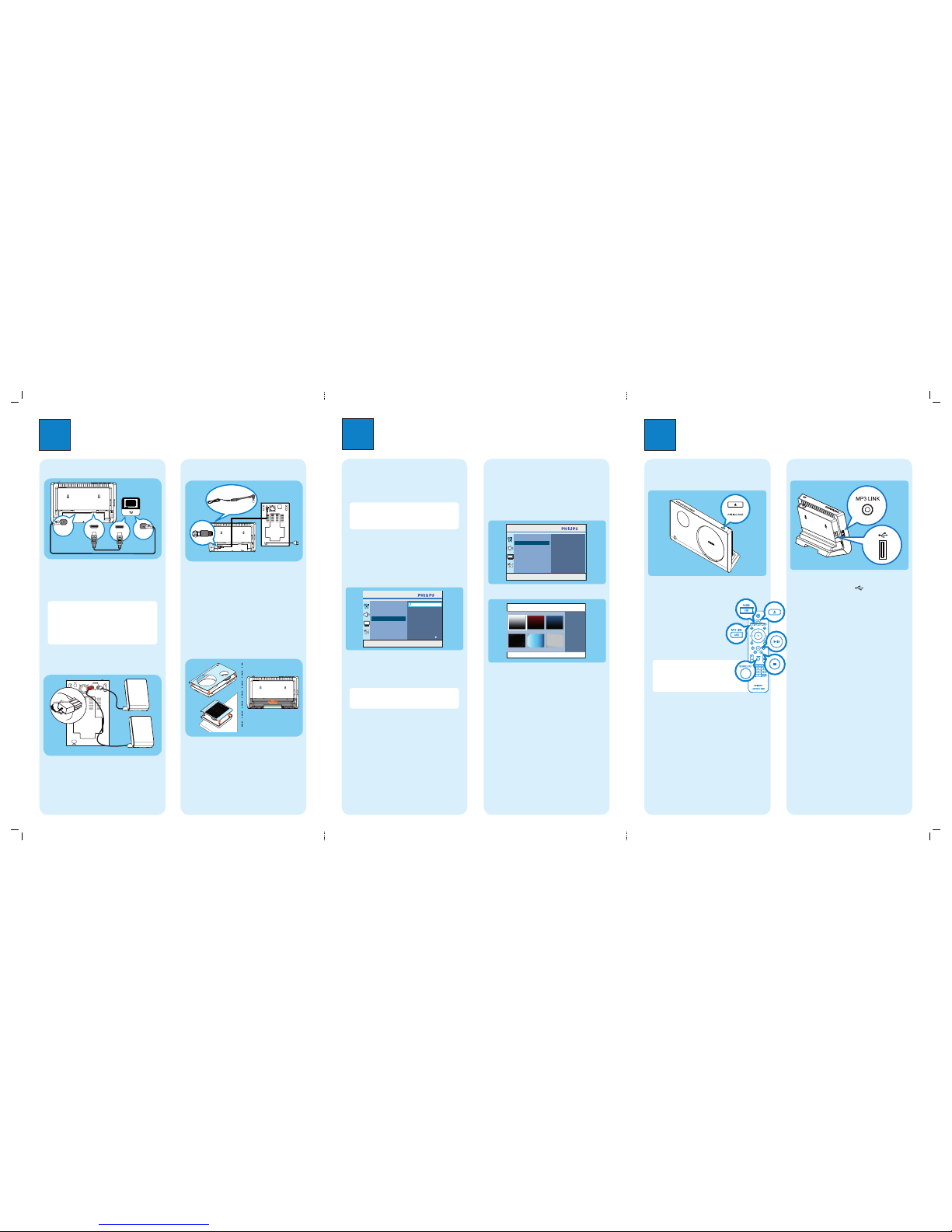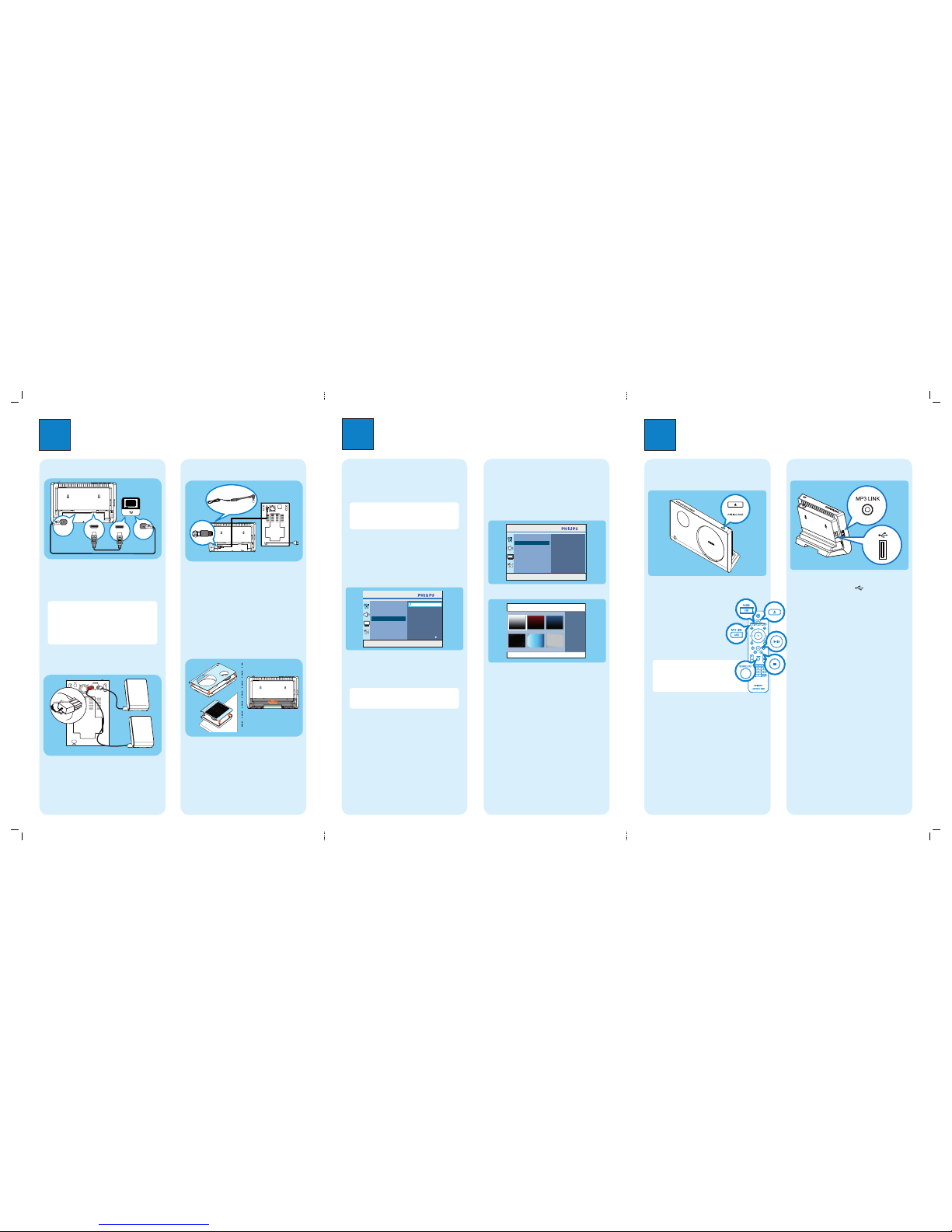
OPTICAL
DIGITAL IN SPDIF OUT
(Optical)
HDMI IN
HDMI OUT
AConnect a HDMI cable (supplied) from the HDMI
OUT socket to the HDMI IN socket on your TV.
BConnect an optical cable (supplied) from the
DIGITAL IN-OPTICAL socket to the SPDIF OUT/
OPTICAL OUT sockets on your TV.
Note
–If your TV does not support HDMI, connect a scart
converter cable from the CVBS socket to the SCART
socket on your TV.
–To listen to the audio output from this connection,
press AUX/ MP3 LINK repeatedly until ‘DI’ is
displayed on the display panel.
B
Connect speakers
yConnect the left and right speakers to the matching
sockets on the subwoofer.
C
Connect subwoofer and power cable
AConnect the interconnect cable between TO MAIN
UNIT socket on the subwoofer and TO
SUBWOOFER socket on the main unit.
BConnect the FM extension cable and FM antenna
to the inner pin of the FM 75 socket. Extend
the wire for optimum reception.
CConnect the power cable from subwoofer
to the AC power outlet.
D
Attach table stand and Flavors
frames
APlace the main unit/speakers on a flat surface with
the front panel facing up.
BAttach the frames to the front panels of the unit and
speakers.
CAttach the table stand to the rear of the main unit
and slide it to the left to lock into position.
Main Unit (rear)
Subwoofer
(rear)
Main Unit (rear)
Subwoofer (rear)
2Set up
A
Find the viewing channel
APress 2to turn on this DVD Home Theatre unit.
BTurn on the TV. Use the TVs remote control to
select the correct viewing channel.
Note To search for the correct viewing channel,
press the Channel Down button on the TVs remote
control repeatedly (or AV, SELECT, °button) until
you see the Video In channel.
B
Select on-screen display language
APress OPTIONS.
[ General Setup ] menu is displayed.
BPress B.
Press OPTIONS to exit menu
General Setup
Screen Saver
DivX(R) VOD Code
Sleep
Display Dim
Themes
Disc Lock
OSD Language
English
Deutsch
Dansk
Français
Italiano
Nederlands
Auto
Suomi
CPress Vto select [ OSD Language ], then press B.
DPress vV to select a language option, then press
OK.
EPress OPTIONS to exit.
Note The language set here is only for the menus
that are shown on the TV while operating this DVD
Home Theatre unit, not for the DVD disc menu.
3Enjoy
A
Start disc play
APress çto open the disc compartment.
BPlace a disc with the disc label facing out.
CPress çto close the disc compartment and start
disc play.
zIf the disc menu is displayed on the
TV, use cursor buttons to select an
option in the menu, then press OK.
zTo enjoy powerful surround
sound, press SURROUND to
turn on the multi-channel
surround mode.
DPress xto stop play.
Note When you press u, playback
resumes from where it was last
stopped. To start playback from the
beginning, press í while the message is
displayed.
B
Play other supported devices
USB device
AInsert your USB device to (USB) socket.
BPress USB/RADIO repeatedly to switch to ‘USB’
mode.
CSelect a file to play, then press u.
DTo stop play, press xor remove the USB device.
Other portable media player
AConnect a 3.5mm stereo audio cable (supplied)
from the MP3 LINK socket to the headphone
output socket on your portable media player.
BPress AUX/MP3 LINK repeatedly until
‘MP3 LINK’ is displayed.
CPress PLAY on your portable media player.
C
Apply a menu theme
You can change the appearances of your wallpaper and
mp3 browser.
APress OPTIONS.
[ General Setup ] menu is displayed.
BPress B.
Press OPTIONS to exit menu
General Setup
Screen Saver
DivX(R) VOD Code
Sleep
Display Dim
Themes
Disc Lock
OSD Language
CPress Vto select [ Themes ], then press B.
Themes
Pure White
(Default)
DPress to select a theme, then press OK.
A message appears.
ESelect [
Yes ] to confirm, then press OK.
There are various setup options (Audio Setup, Video
Setup, Preferences) available on this DVD Home
Theatre unit. Refer to the user manual for more
information.
fts6000_12_6ppqsg_eng3_final.ind2 2fts6000_12_6ppqsg_eng3_final.ind2 2 2008-09-03 6:45:03 PM2008-09-03 6:45:03 PM