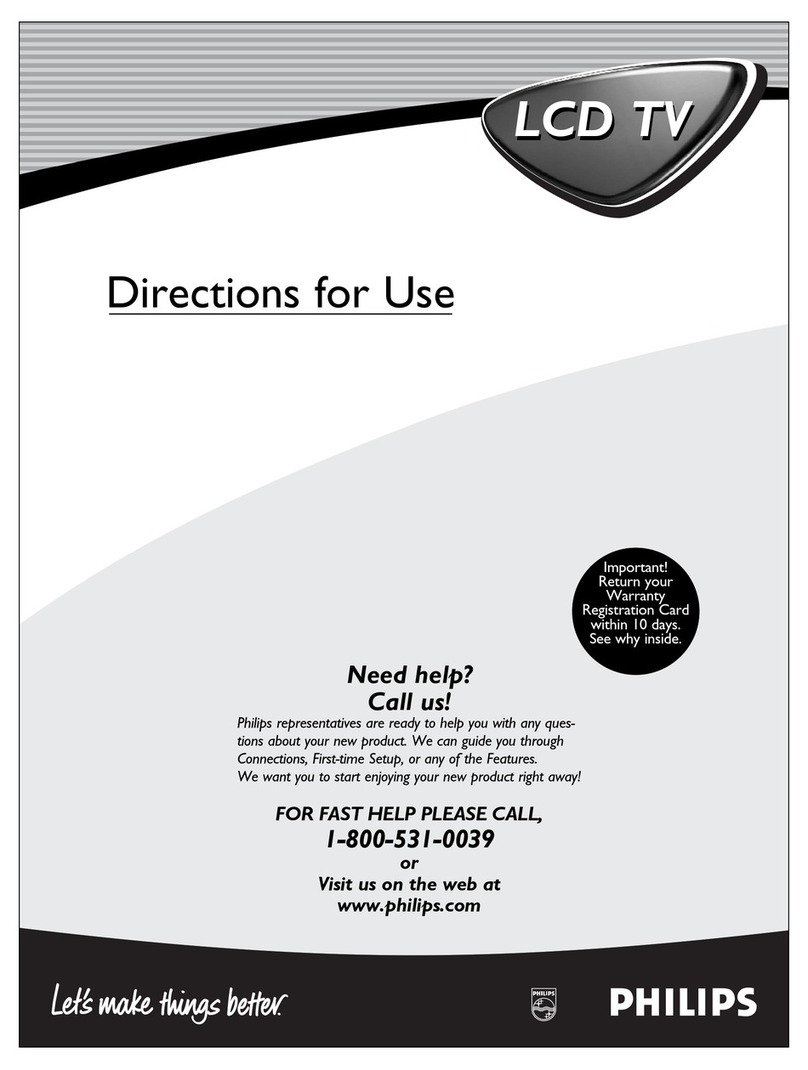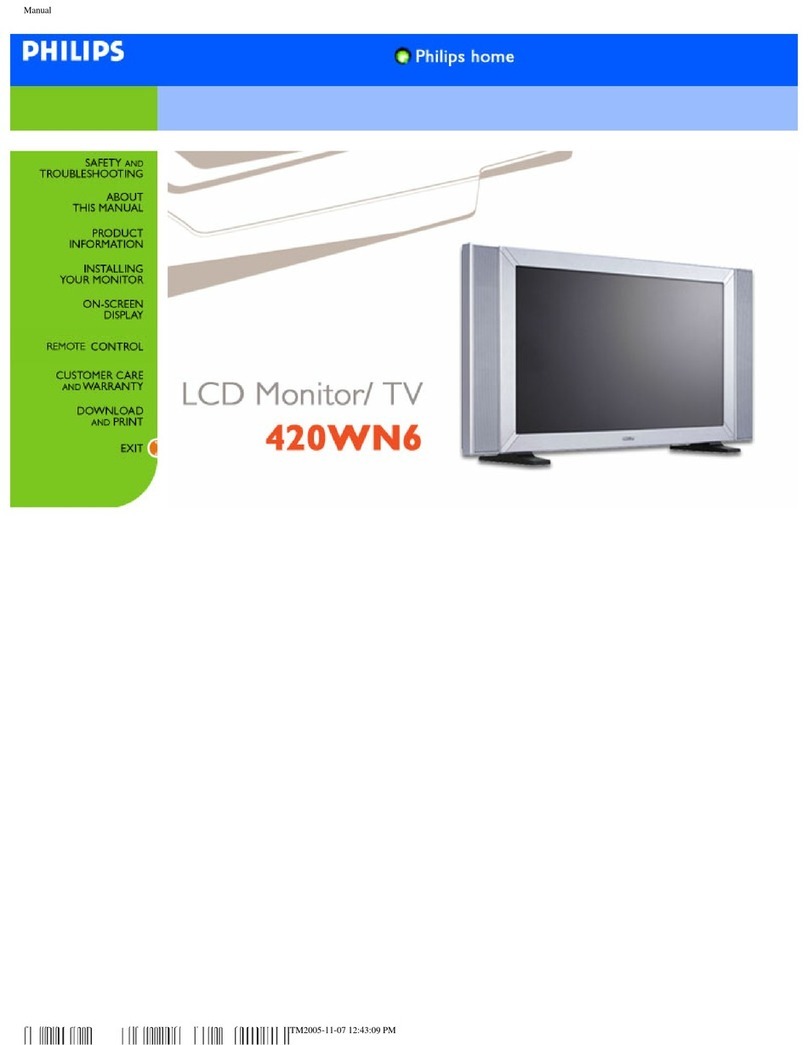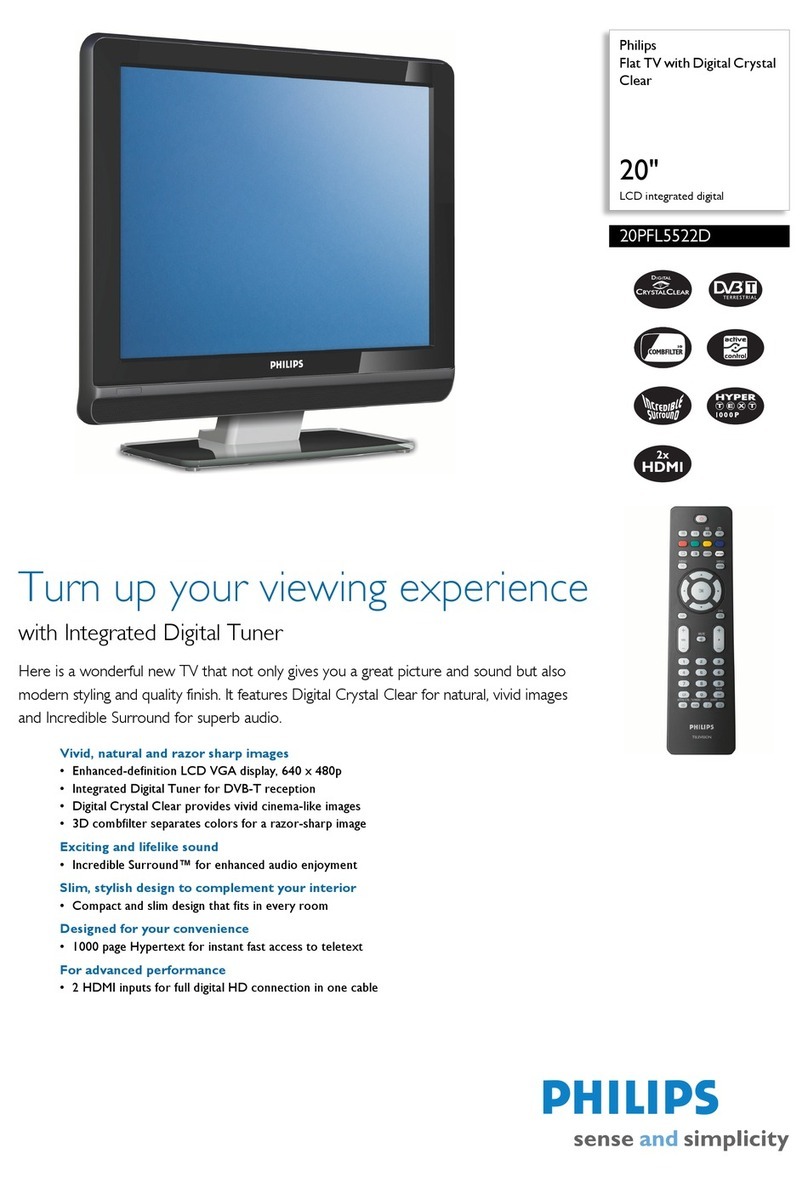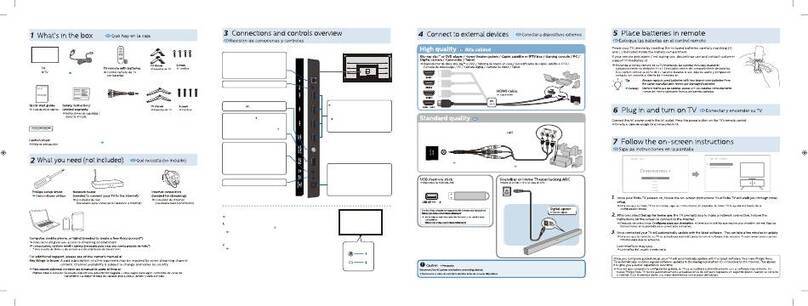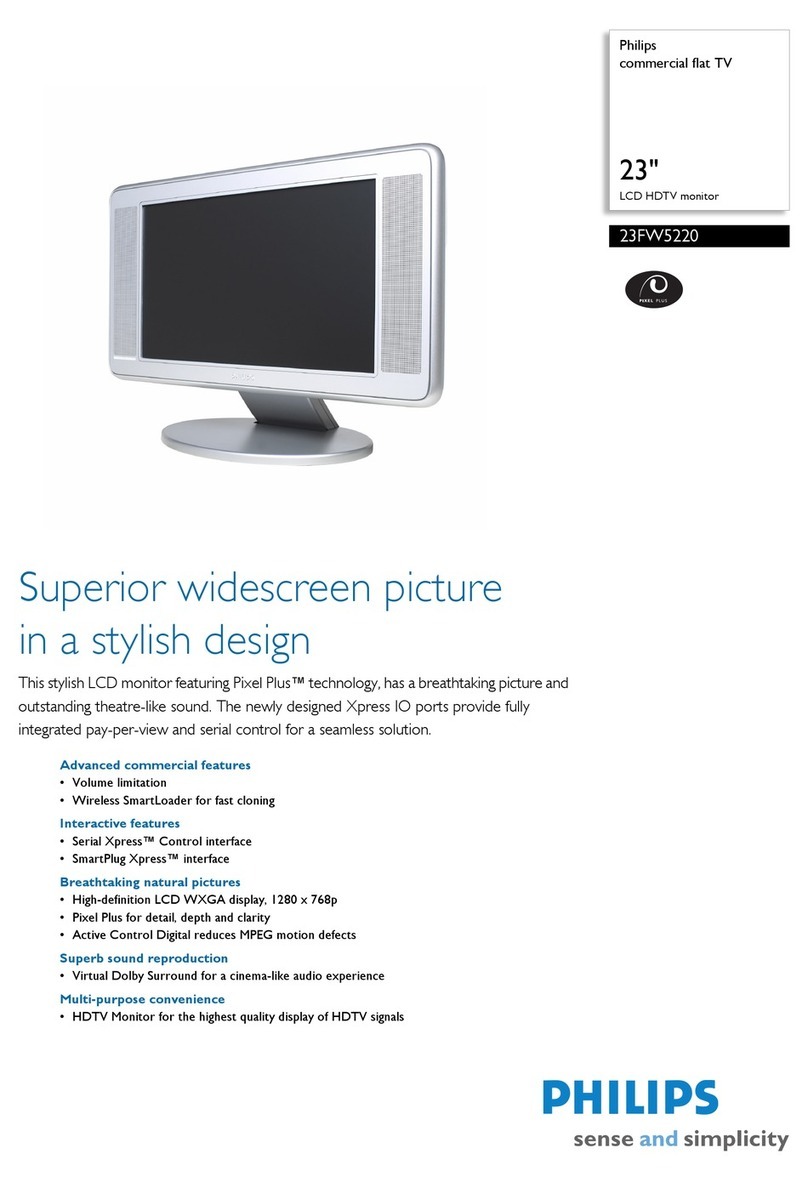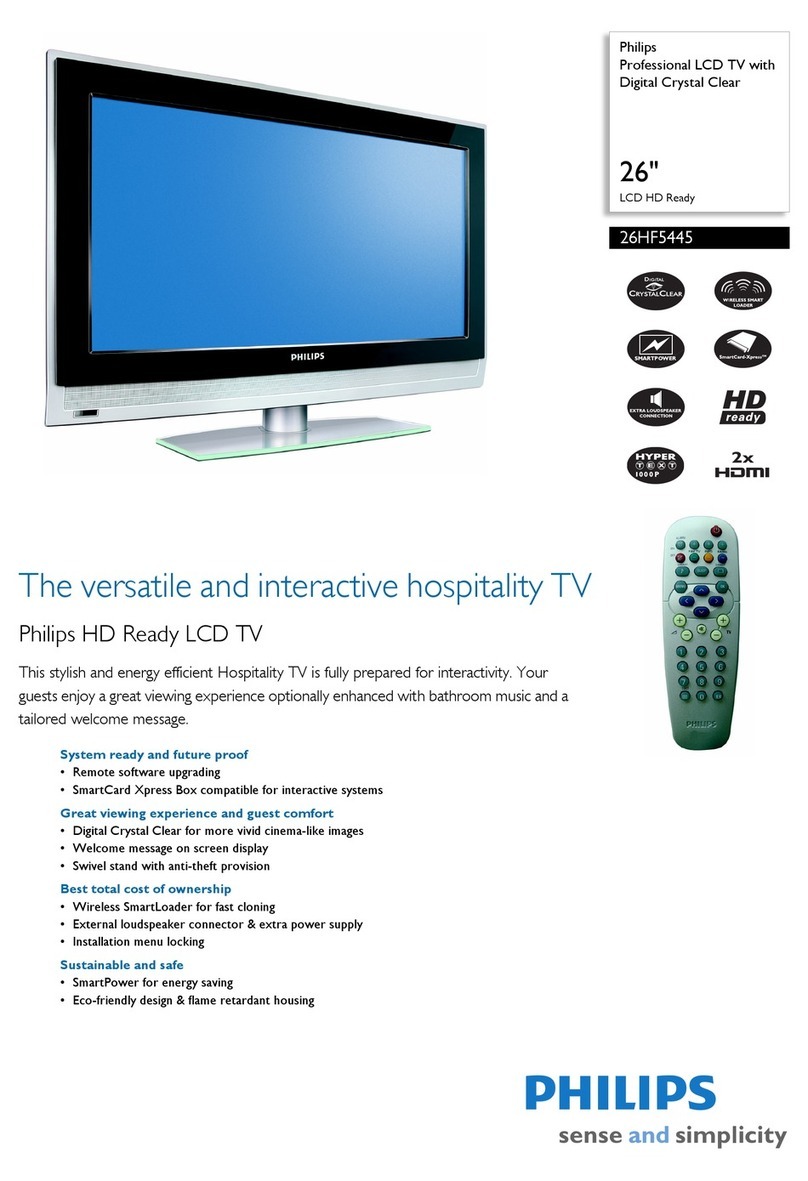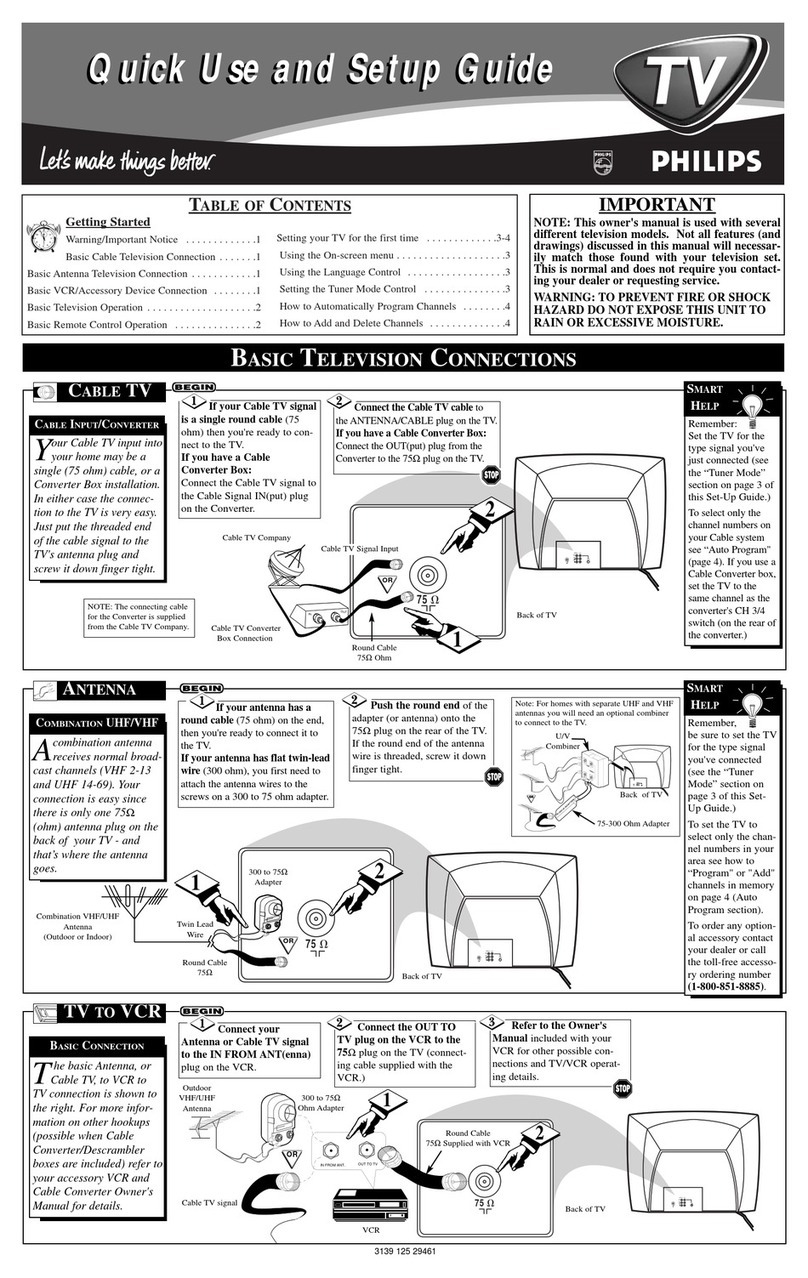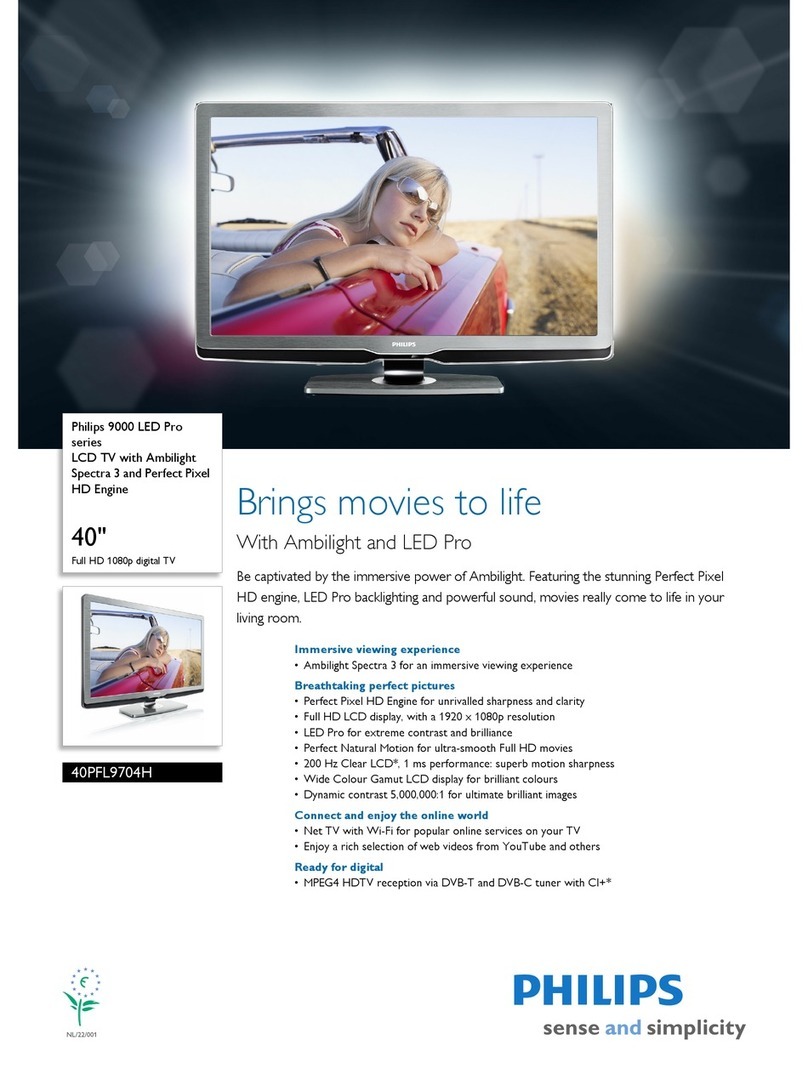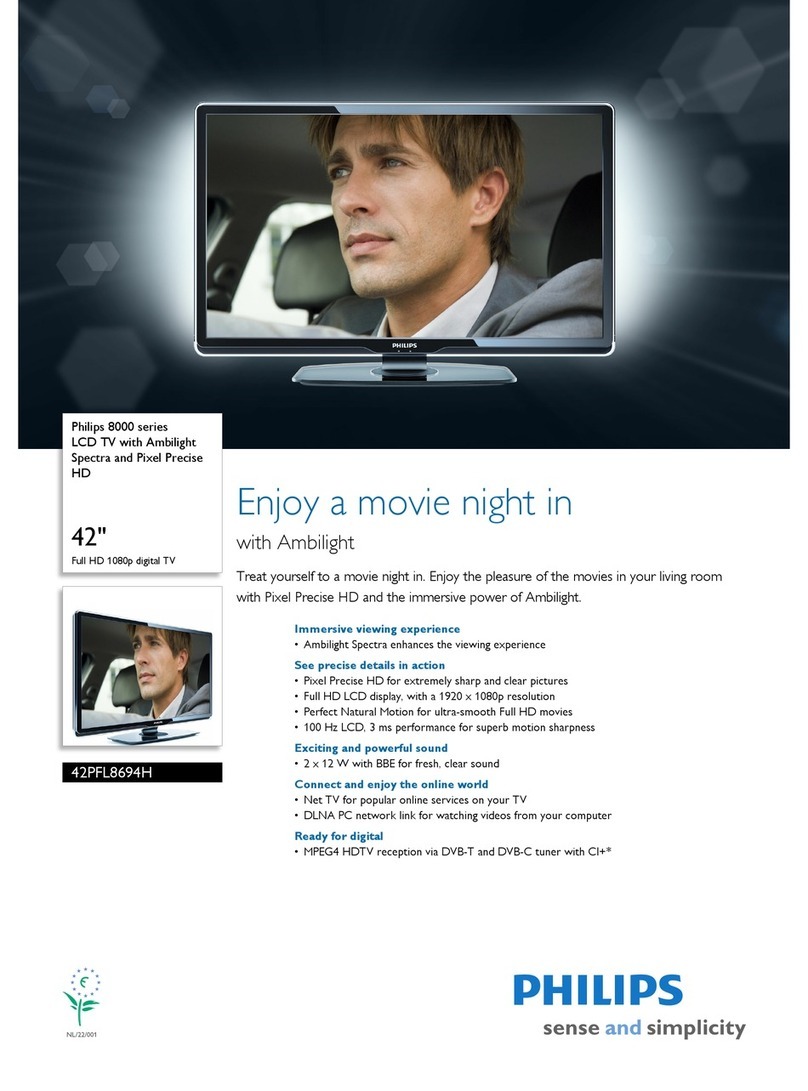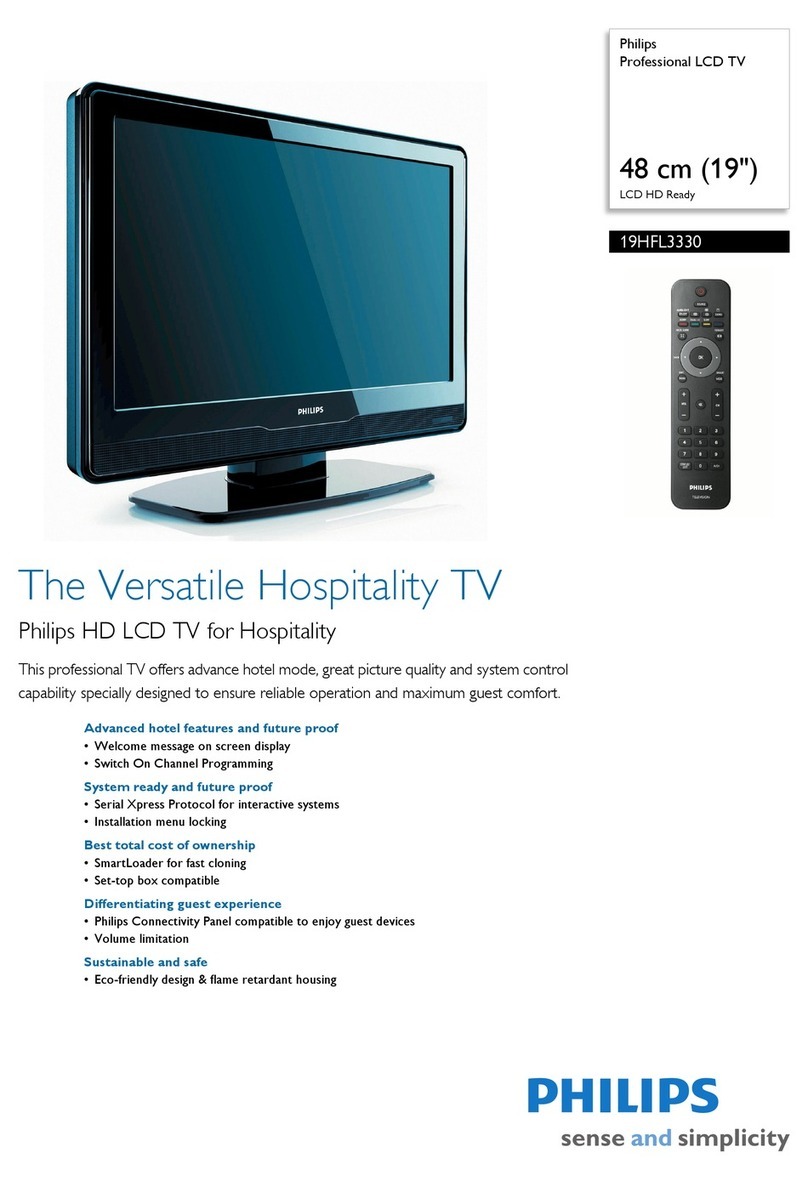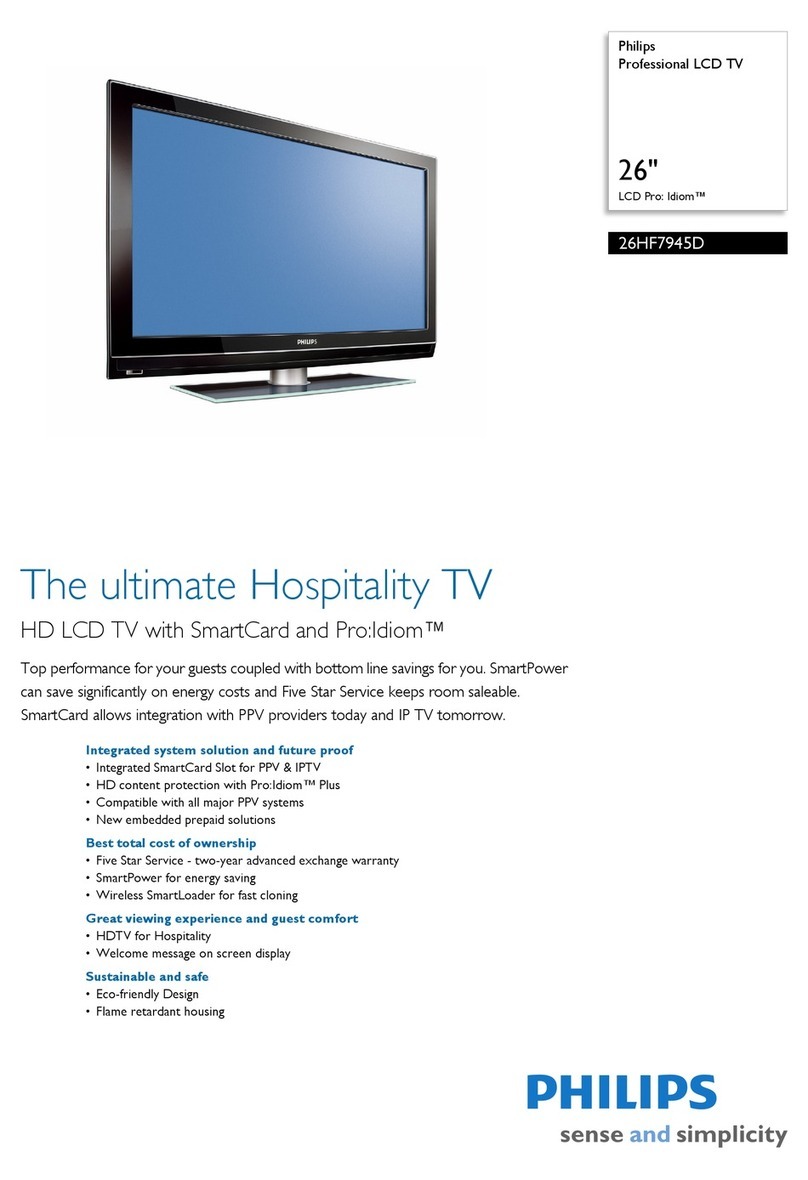2EN
pixels of 99.999% or more, black dots or
bright points of light (red, green or blue)
may appearconstantly onthescreen.
This is a structural property of the display
(within common industry standards) and
is not a malfunction.
Open source software
This televisioncontains open source
software. Philips hereby offers to deliver
or make available, upon request, for
a charge no more than the cost of
physically performing sourcedistribution,
a complete machine-readable copy of
the corresponding source code ona
medium customarily used for software
interchange.Thisoffer is valid for a period
of 3 years after the date of purchase of
thisproduct. To obtainthesourcecode,
write to:
GBU Customer Care Manager
Customer Caredepartment
Philips Lighting
GBU Hospitality
Hurksestraat 2c
5652 AJ Eindhoven
The Netherlands
Compliance with EMF
Koninklijke Philips Electronics N.V.
manufactures and sells many products
targeted at consumers which,like
any electronic apparatus, ingeneral
have the abilityto emit and receive
electromagnetic signals.
One of Philips’ leading Business Principles
is to take all necessaryhealth and safety
measures forour products, to comply
with all applicable legal requirementsand
to staywell within the EMF standards
applicable at the time of producing the
products.
Philips is committed to develop, produce
and market products that cause no
that if its products are handled properly
for their intended use, they aresafe
available today.
1Notice
2009 © Koninklijke Philips Electronics N.V.All
rights reserved.
notice.Trademarks are the property of
Koninklijke Philips Electronics N.V or their
respective owners.Philips reserves the right
to change products at any time without being
obliged to adjust earlier supplies accordingly.
The material in this manual is believed
adequate for the intended use of the system.
If the product,or its individualmodules or
procedures,are used for purposes other than
validity and suitability must be obtained.Philips
warrants that the material itself does not
infringe any United States patents.No further
warranty is expressed or implied.
Warranty
Risk of injury, damage to TV or void of
warranty! Never attempt to repairthe
TV yourself.
Use the TV and accessories only as
intended by the manufacturer.
The caution sign printed on the back of
the TV indicates risk of electric shock.
Never removetheTV cover. Always
contact Philips CustomerSupport for
service or repairs.
Any operation expressly prohibited in
thismanual,or any adjustments and
assemblyprocedures not recommended
or authorised in thismanualshall void the
warranty.
Pixel characteristics
This LCD product has a high number of
colour pixels. Although it has effective