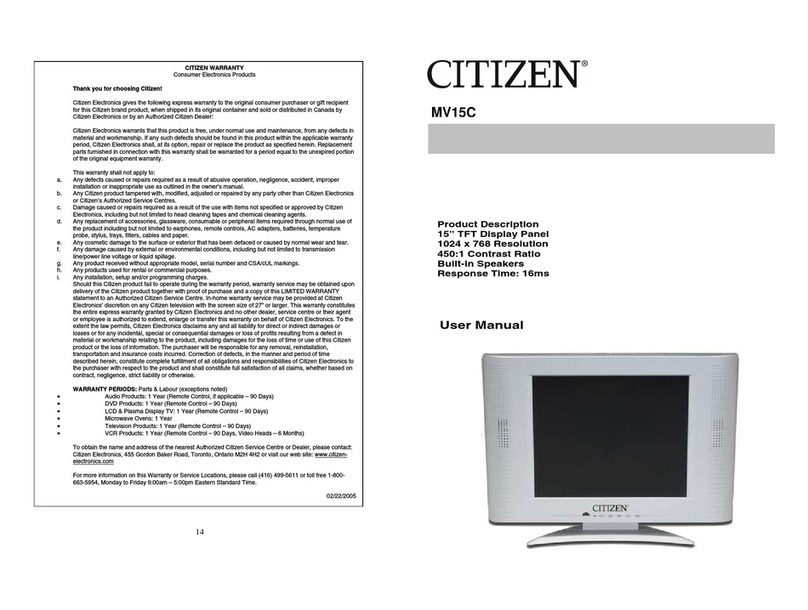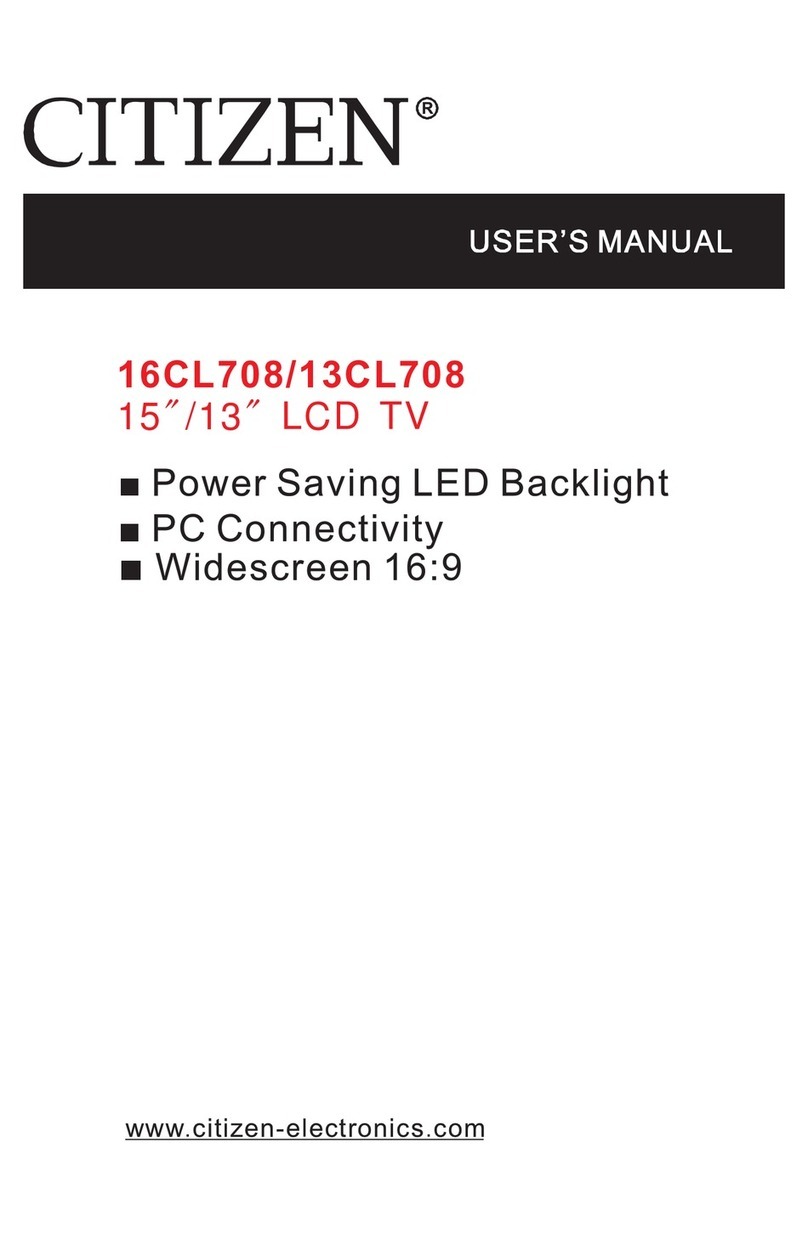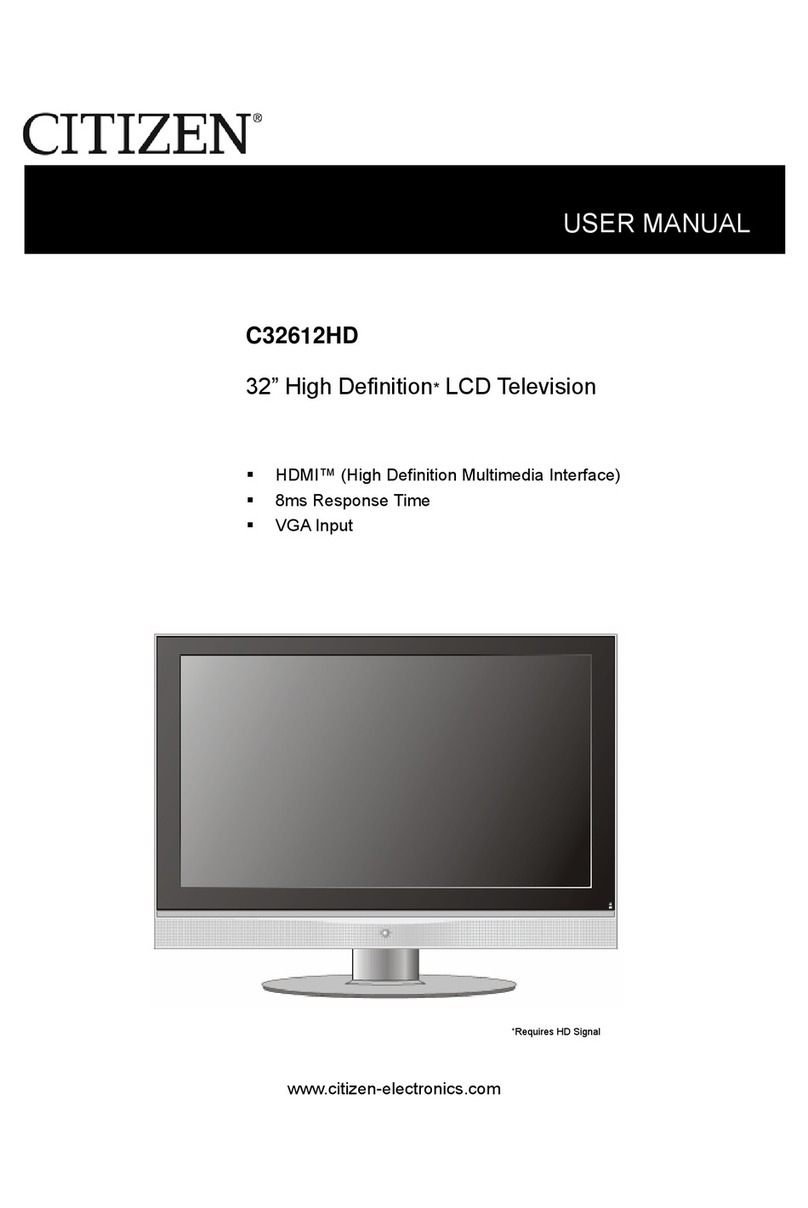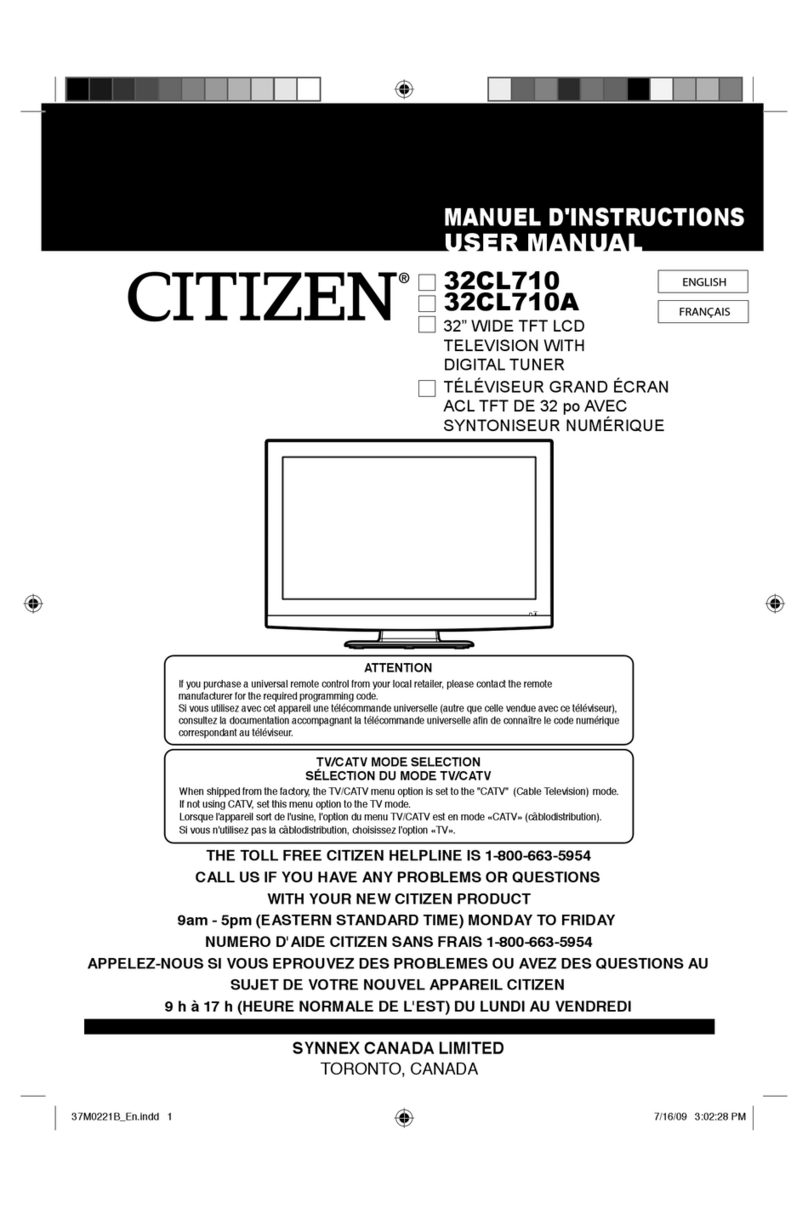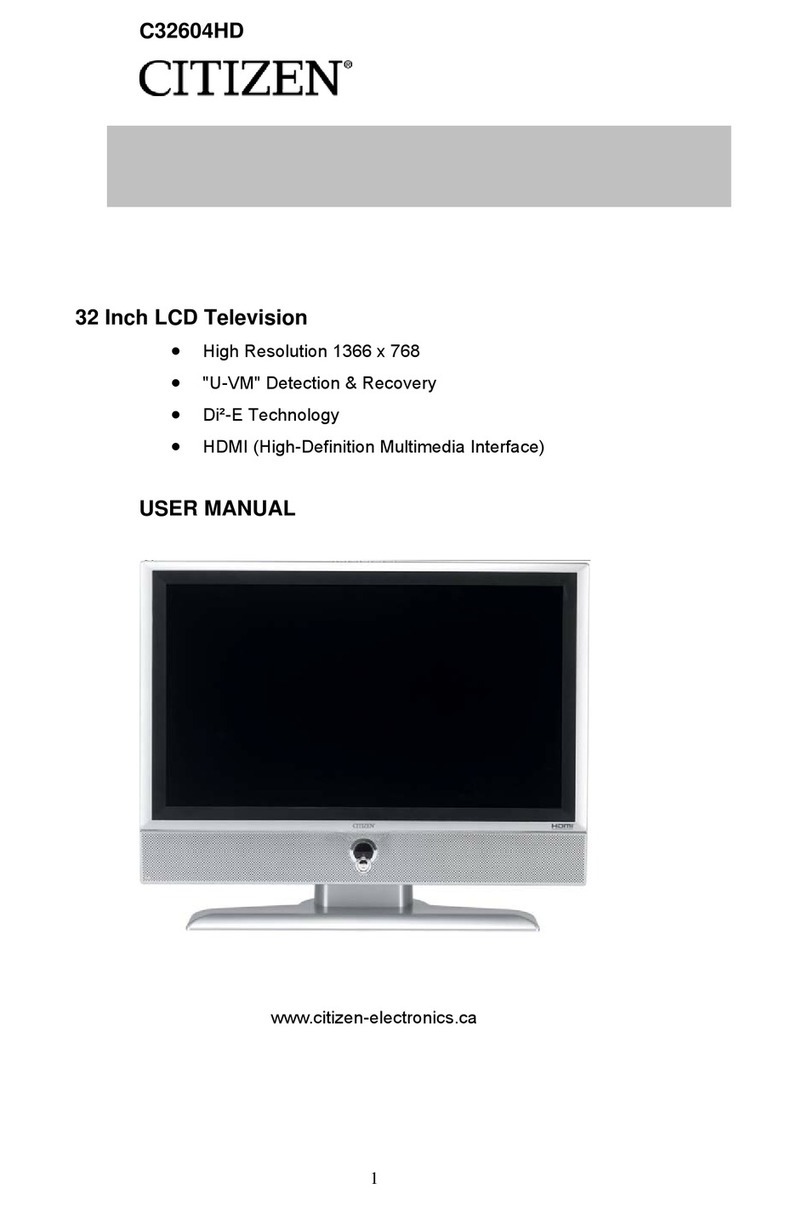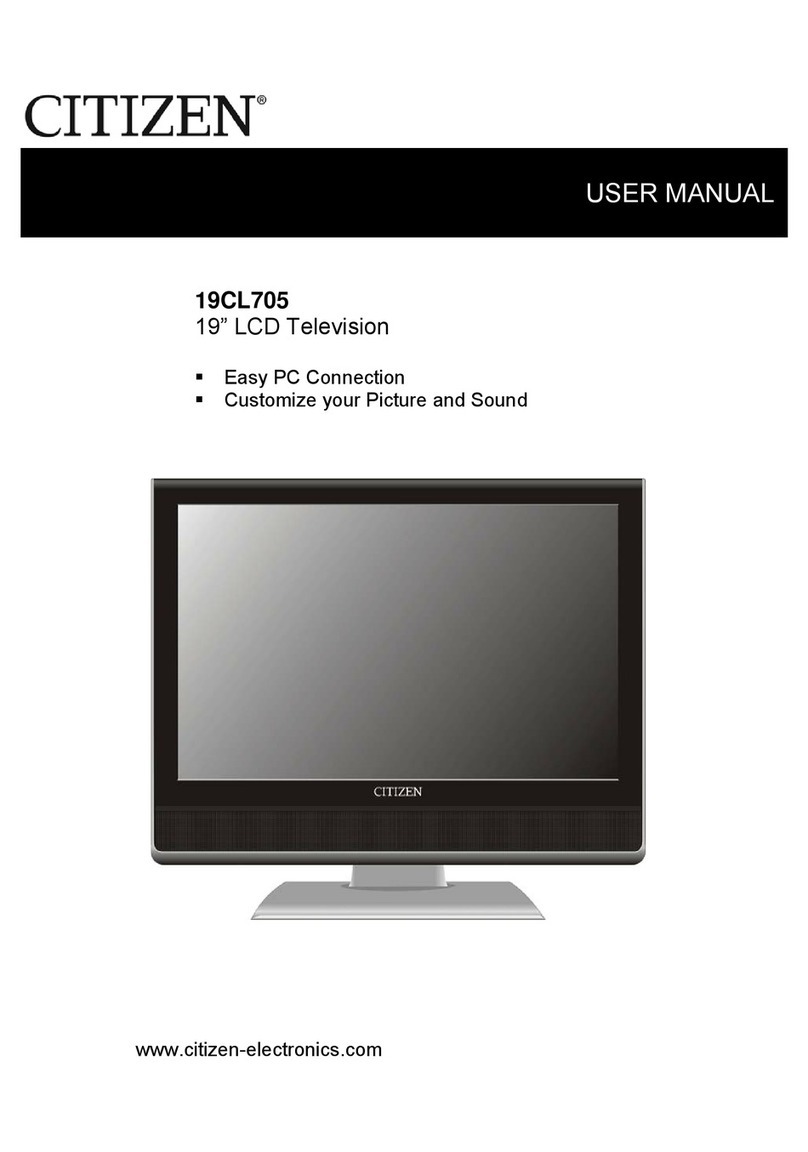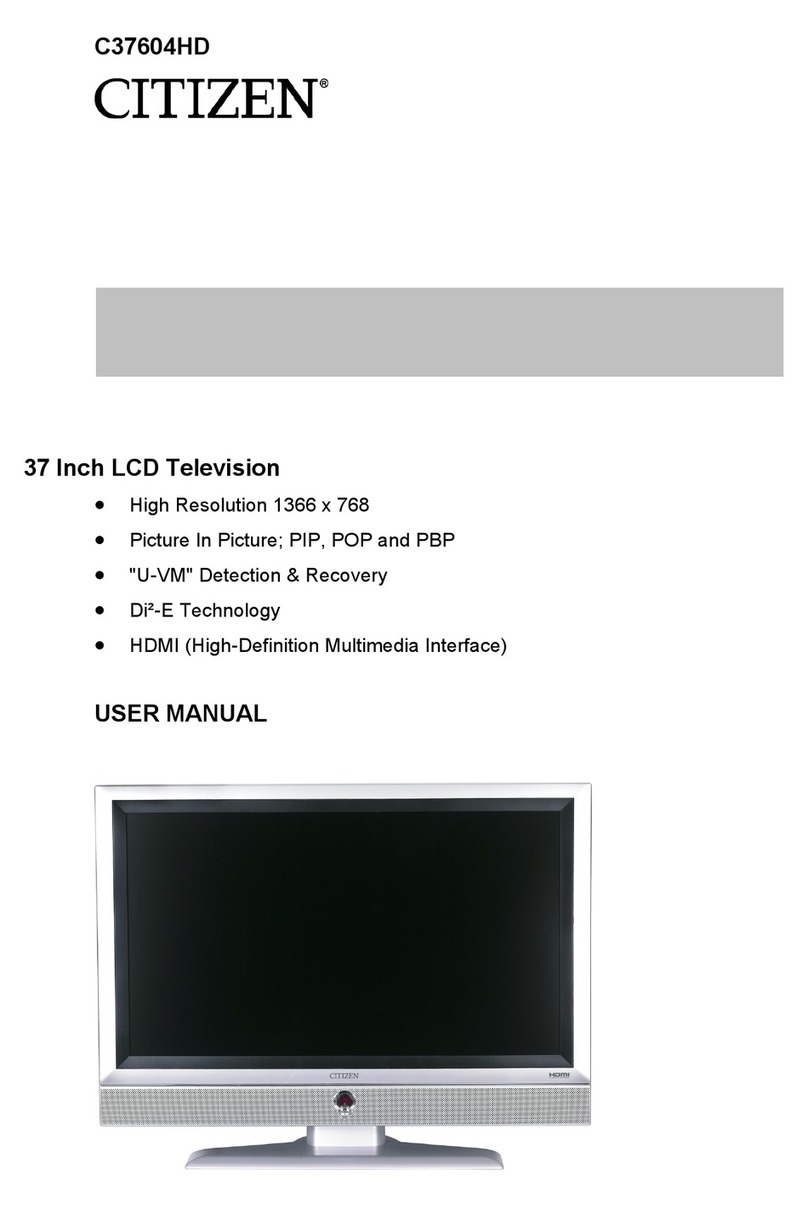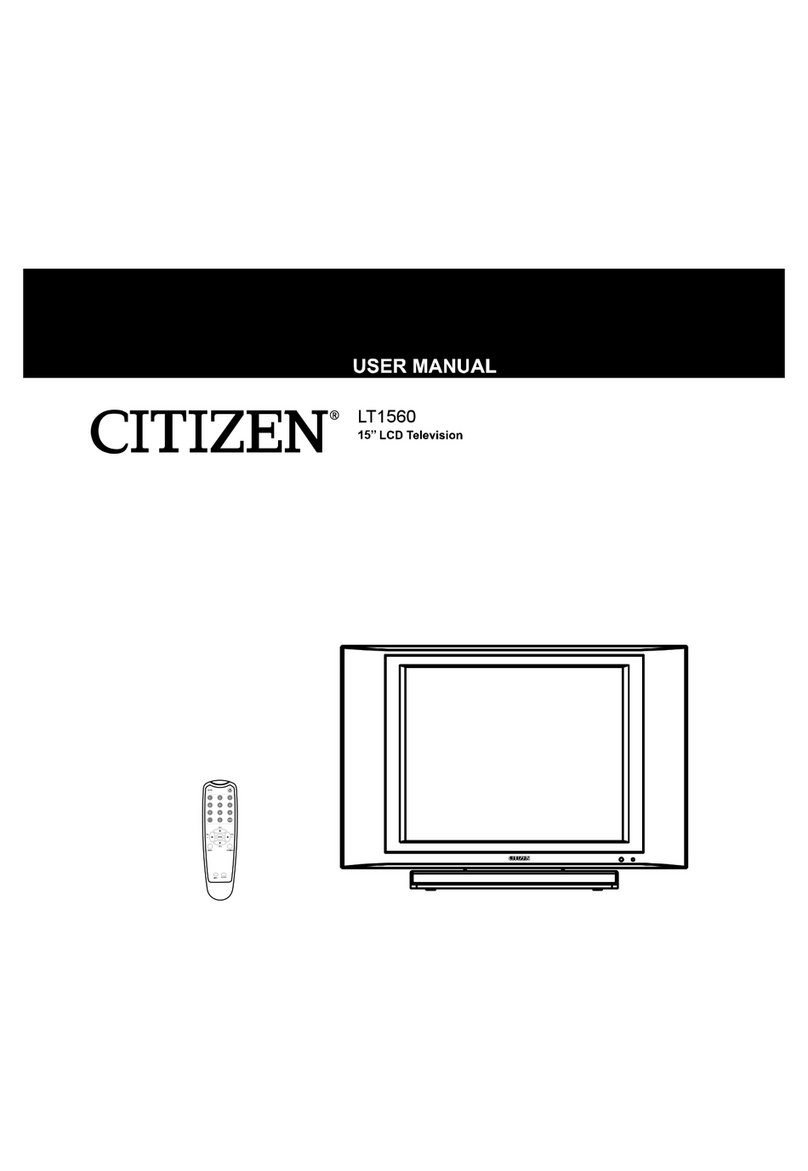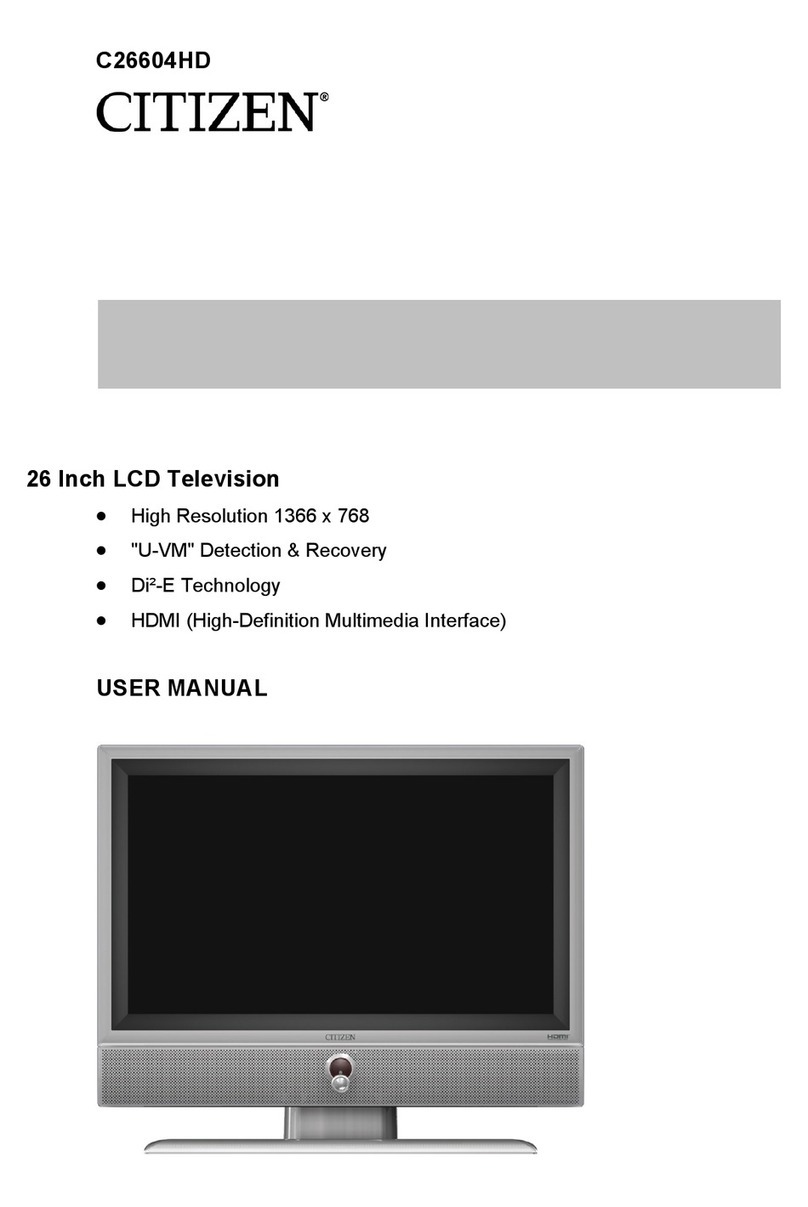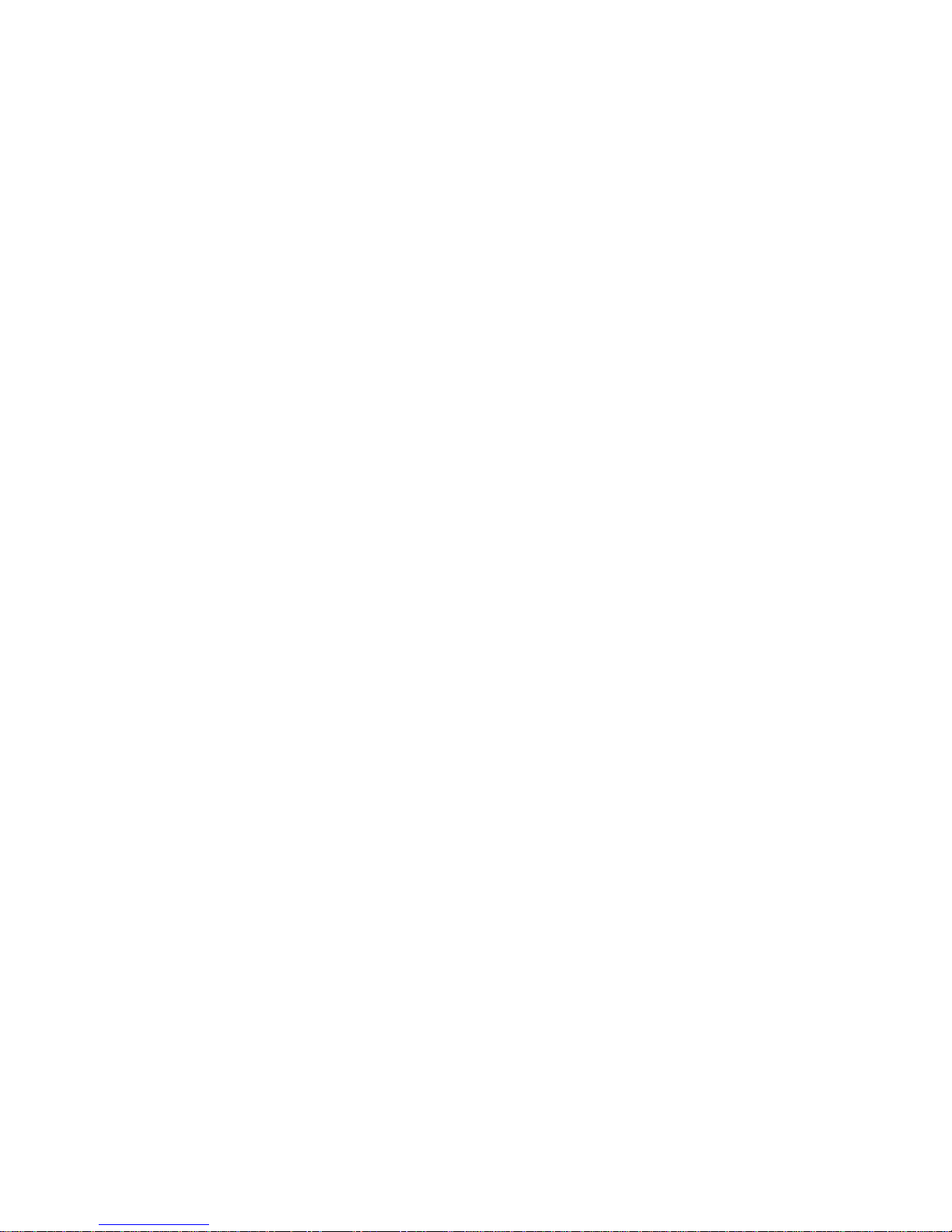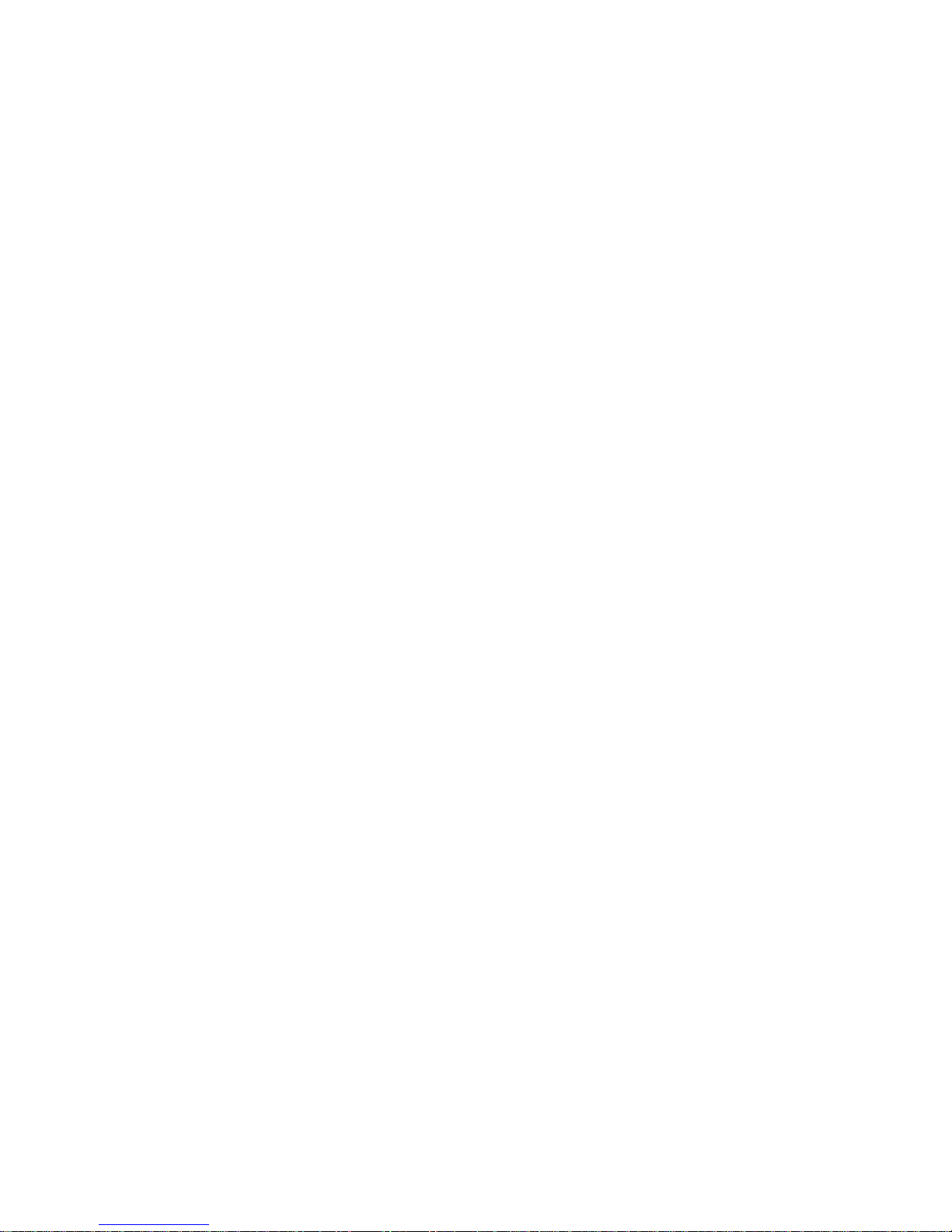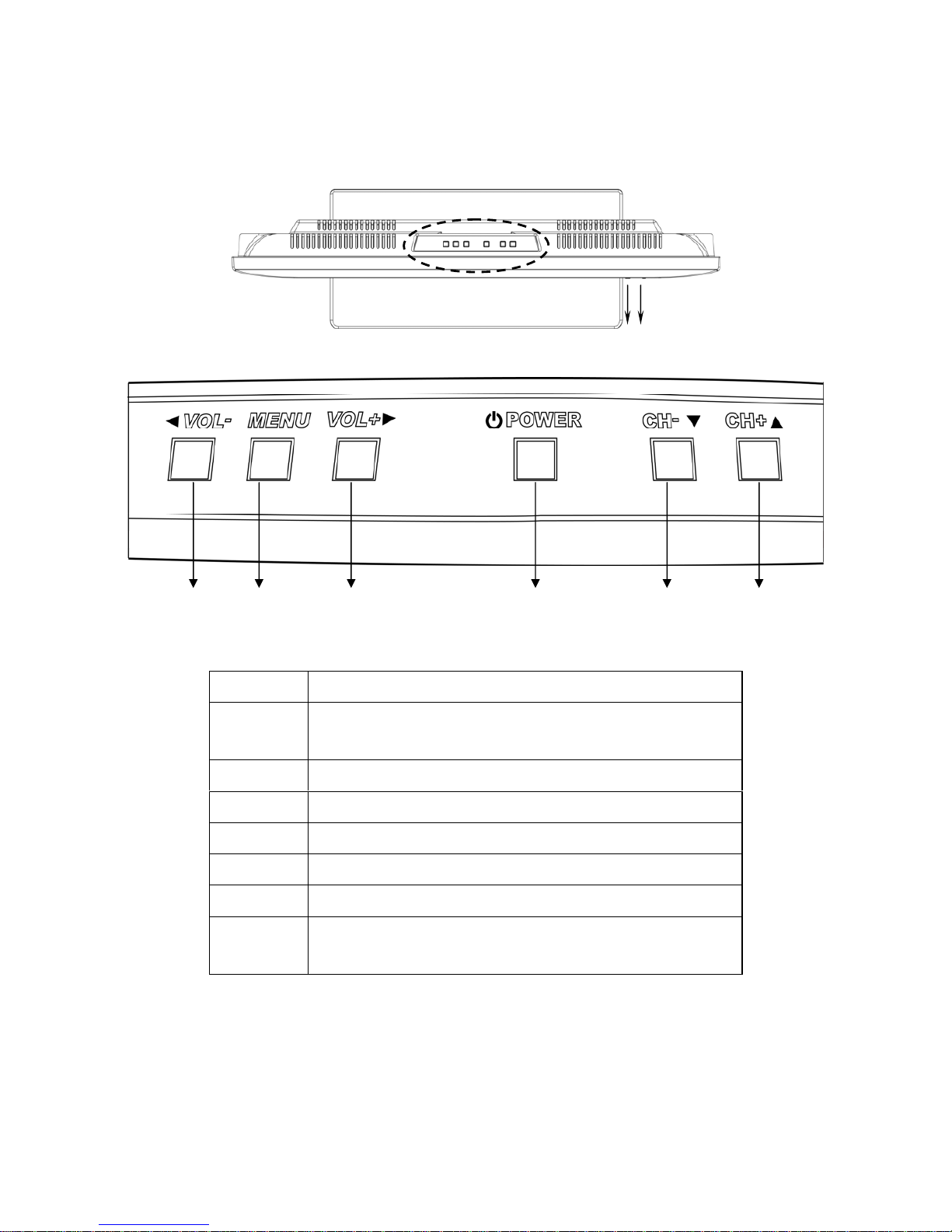4
Important Safety Instructions Continued
Damages Requiring Service - Unplug this product from the wall outlet and refer servicing
to qualified service personnel under the following conditions :
1.When the power-supply cord or plug is damaged.
2.If liquid has been spilled, or objects have fallen into the product.
3.If the product has been exposed to rain or water.
4.If the product does not operate normally after following the operating instructions.
Adjust only those controls that are covered by the operating instructions as an improper
adjustment of other controls may result in damage and will often require extensive work
by a qualified technician to restore the product to its normal operation.
5.If the product has been dropped or damaged in any way.
6.When the product exhibits a distinct change in performance - this indicates a need for
service.
Replacement parts - When replacement parts are required, be sure the service
technician has used replacement parts specified by the manufacturer or have the same
characteristics as the original part.
UNAUTHORIZED substitution may result in fire, electric shock or other hazards.
Safety Check - Upon completion of any service or repair to this product, ask the service
technician to perform safety checks to determine that the product is in proper operating
condition.
Heat - The Product should be situated away from heat source such as radiators, heat
registers, stoves or other products (including amplifiers) that produce heat.
Mounting - DO NOT place this product on an unstable cart, stand, tripod, bracket, or
table.
The product may fall, causing serious injury to a child or adult, and serious damage to the
product. Use only with a cart, stand, tripod, bracket, or table recommended by the
manufacturer or sold with the product. Any mounting of this product should follow the
manufacture's instructions, and should use a mounting accessory recommended by the
manufacturer.
Operate - Do not apply excessive force to operate the switch, control key and connector.
Disconnect the power plug from the AC outlet before you move the unit.
Screen care - Do not touch the screen directly with your fingers. You may damage the
screen, oil from your skin is difficult to remove.
Do not apply pressure to screen. The LCD is very delicate.
Installation - Please install the LCD in a cool, dry and clean area, avoid heat, or excessive
vibration, dust, humidity, extreme cold and magnetic devices.
Recycling - This product utilizes tin-lead solder, and has a fluorescent lamp containing a
small amount of mercury. Disposal of these materials may be regulated in your community
due to environmental considerations. For disposal or recycling information please contact
you local authorities, or the Electronics Industries Alliance: http://www.eiae.org/