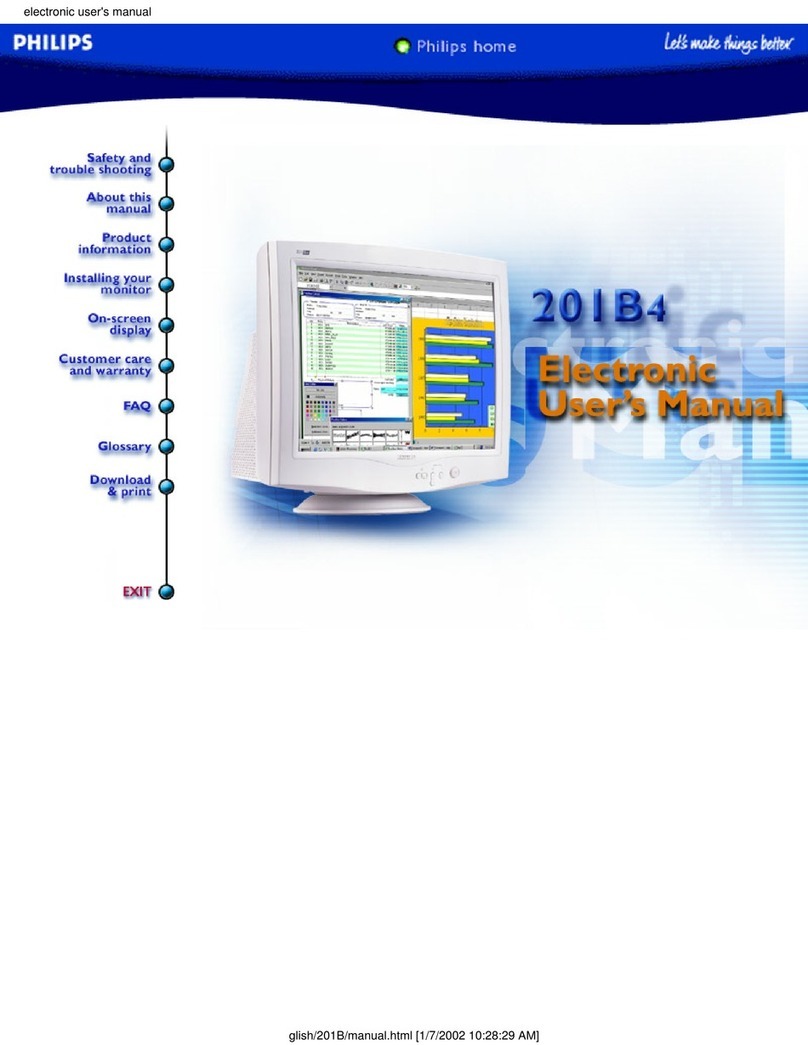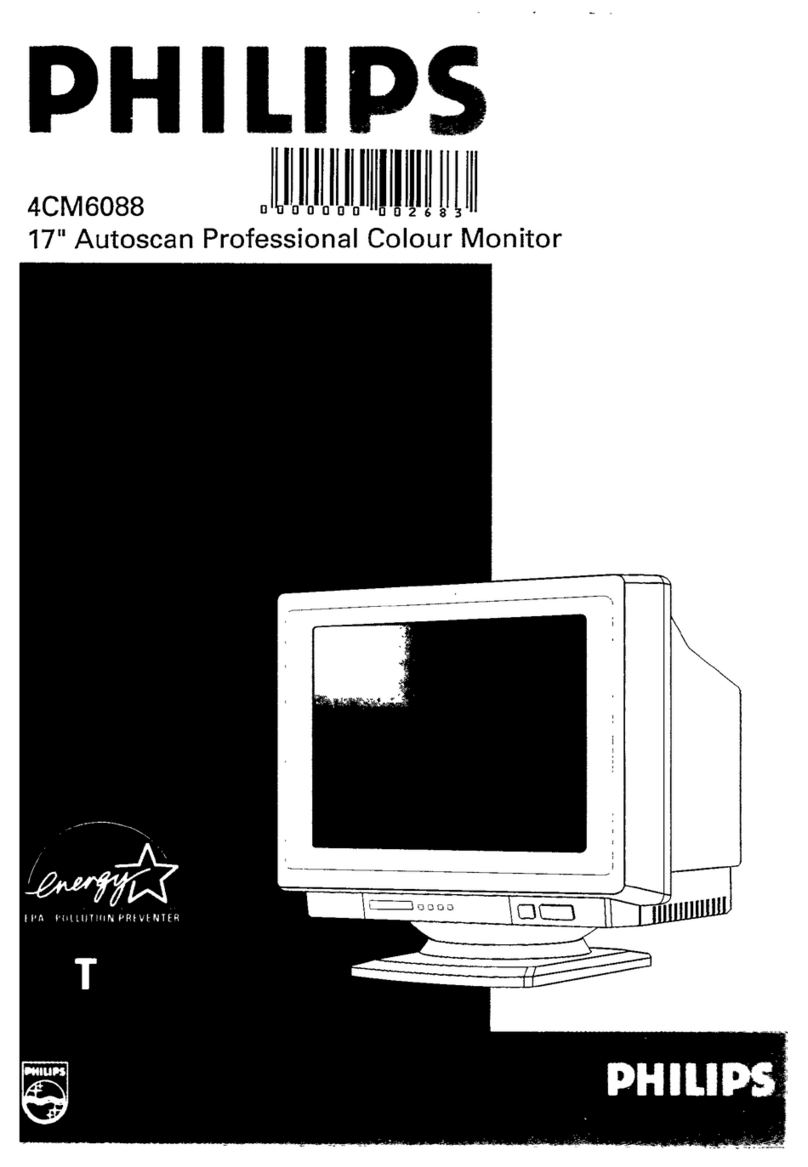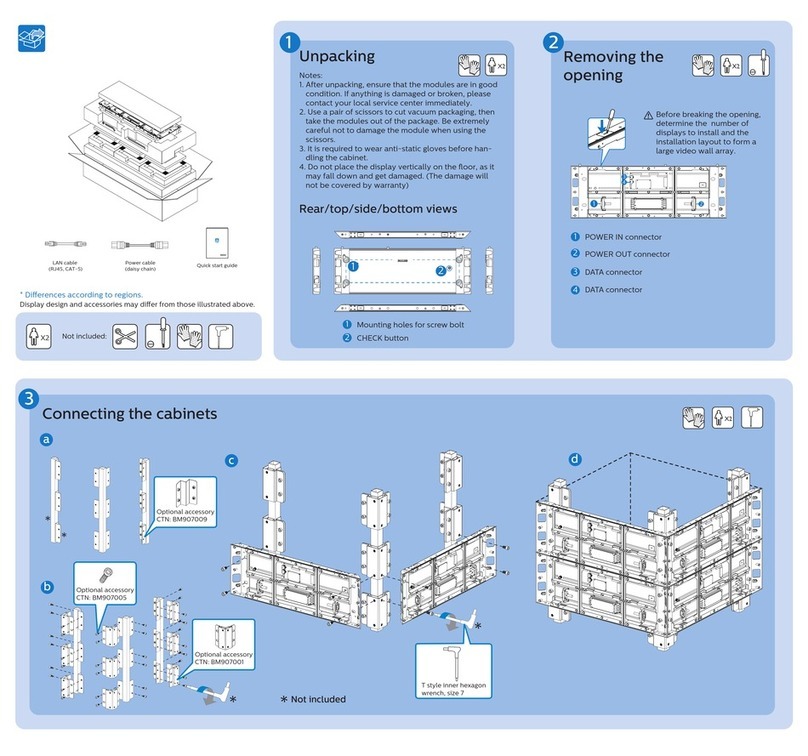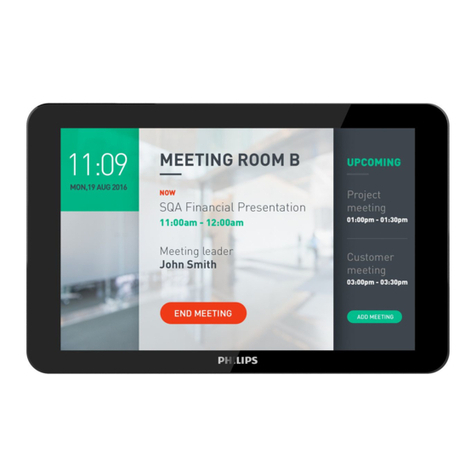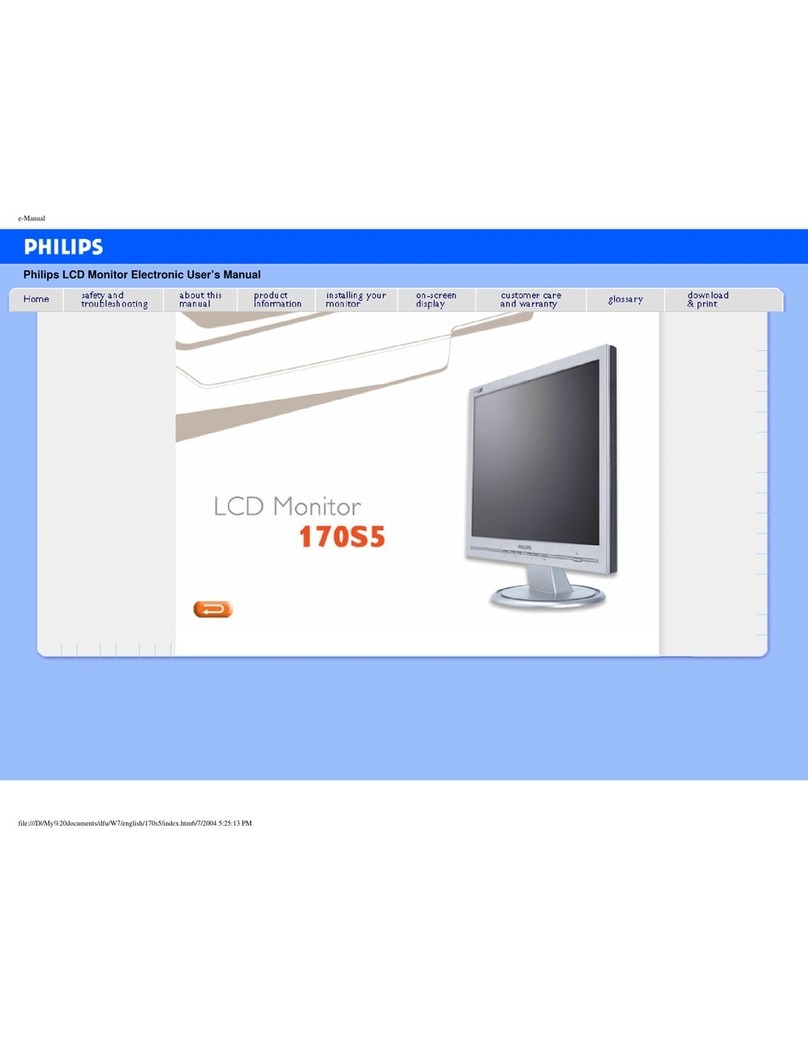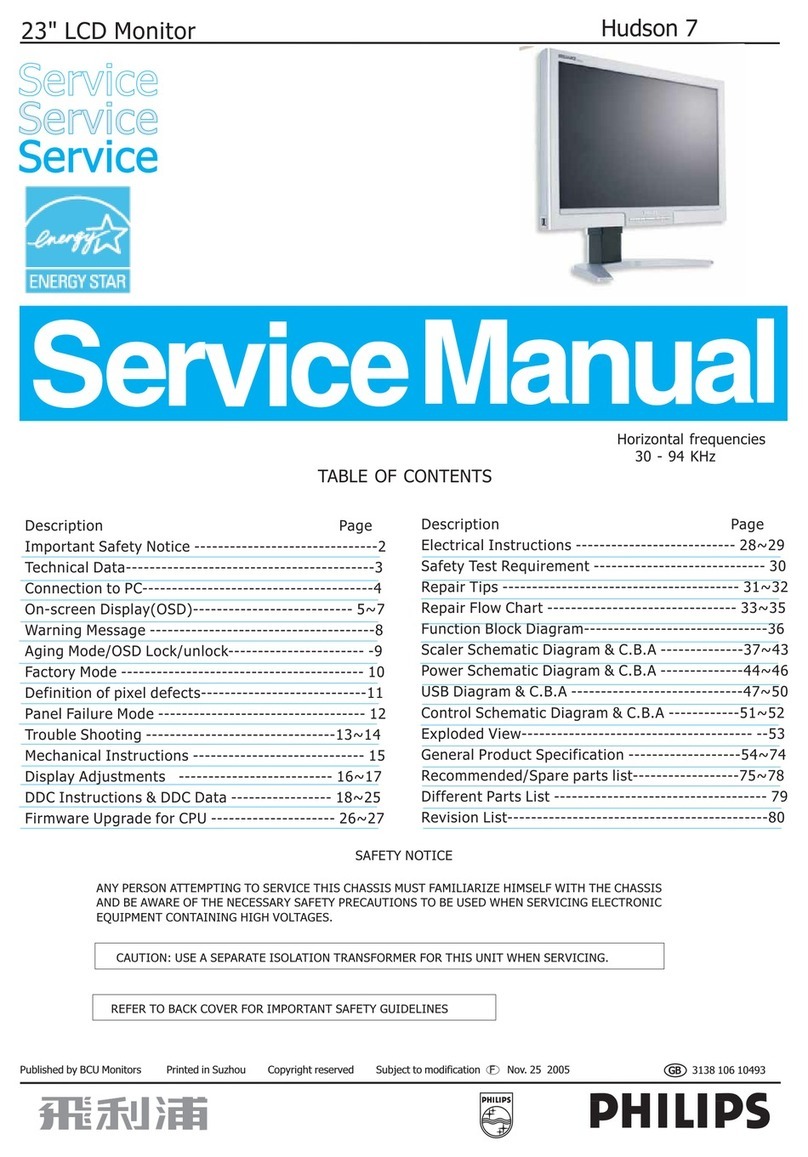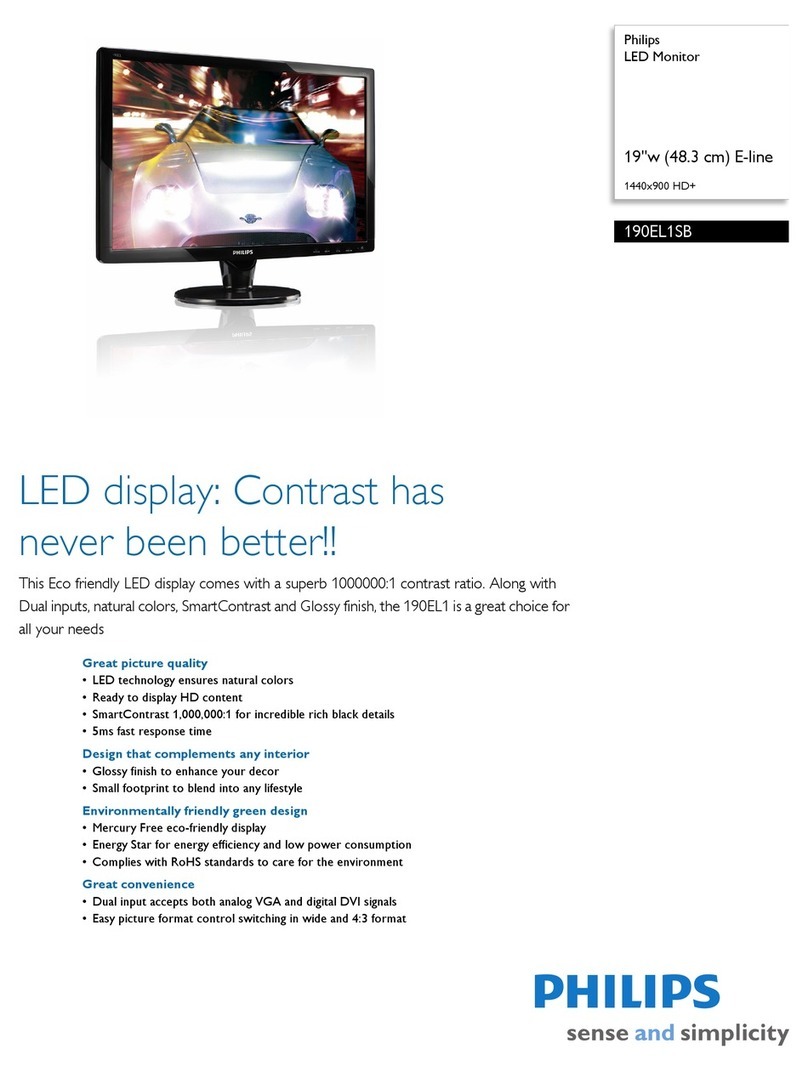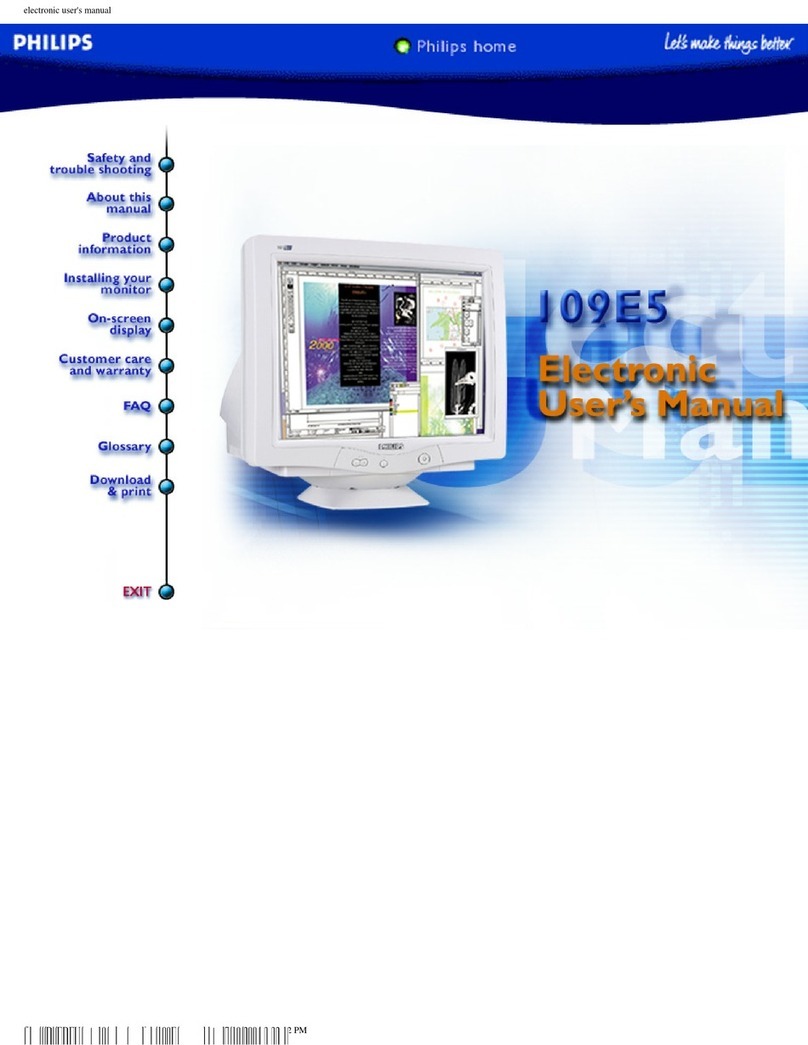BDL4651VH LCD 9
On-Screen Display
Description of the On Screen Display
What is the On-Screen Display?
On-Screen Display (OSD) is a feature in all Philips LCD monitors. It allows an end user to adjust screen performance or
select functions of the monitors directly through an on-screen instruction window. A user friendly on screen display
interface is shown as below:
Picture Menu
BRIGHTNESS
Note: This function is not available when Smart contrast, Light sensor or
Brightness under Panel saving is turned on. Disable these functions to
make Brightness accessible from the OSD menu.
Adjust the overall image brightness by changing the intensity of the LCD
panel’s backlight. Use the PLUS/MINUS button to adjust.
st.
CONTRAST
Adjust to sharpen the picture quality. The black portions of the picture
become richer and the whites become brighter.
Use the PLUS/MINUS button to adjust.
SHARPNESS
Adjust to improve detail.
Use the PLUS/MINUS button to adjust.
BLACK LEVEL
Adjust to change the image brightness.
Use the PLUS/MINUS button to adjust.
NOISE REDUCTION
Note: For Video, S-Video, Component and HDMI inputs with interlaced
video only. Adjust to remove the noise in the image. You can select a
suitable noise reduction level. Use the UP/DOWN button to make
selection..
TINT
Note: For Video, S-Video, Component, and HDMI inputs with YUV color
space only.
Adjust to change the color tint of the image.
Use the PLUS/MINUS button to adjust. Press the PLUS button and the
flesh tone color turns slightly green. Press the MINUS button and the flesh
tone color turns slightly purple.
.
COLOR
Note: For Video, S-Video, Component, and HDMI inputs with YUV color
space only. Adjusts to increase or decrease the intensity of colors in the
image. Press the PLUS button to increase color intensity, or press the
MINUS button to decrease it.
COLOR TEMPERATURE
Select a color temperature for the image. The image has a reddish tint
with a lower color temperature, whilst a higher color temperature gives off
a more bluish tint. Use the UP/DOWN button to make selection.
COLOR CONTROL
Note: This function is only available when Color temperature is
set to User. With this function you can adjust the color tones of
the image precisely by changing the R (Red), G (Green) and B
(Blue) settings independently. Press the UP/DOWN button to
select R, G or B, and press the PLUS/MINUS button to adjust
LIGHT SENSOR
Note: This function is not available when Smart contrast or Brightness
under Panel saving is turned on. Disable these functions to make Light
sensor accessible from the OSD menu. Choose to enable or disable the
ambient light sensor. Once enabled, the image brightness will adjust
automatically as the ambient lighting conditions change. Use the
UP/DOWN button to make selection.
SMART CONTRAST
Note: This function is not available when Light sensor or Brightness under
Panel saving is turned on. Disable these functions to make Smart
contrast accessible from the OSD menu. When turned on, this function
helps enhance image contrast when displaying dark scenes. Use the
UP/DOWN button to make selection.
Smart picture
Select a smart picture mode from: • Highbright: for moving images such
as Video • Standard: for images (factory setting) • sRGB: for text based
images • Cinema: for movies. • User: create your own picture settings.
This mode is automatically selected after you change the settings in the
Picture menu. Use the UP/DOWN button to make selection.
VIDEO SOURCE
Select a video input source.
Use the UP/DOWN button to toggle between
• HDMI • DVI-D • VGA
• COMPONENT • S-VIDEO • VIDEO
PICTURE RESET
Reset all settings in the Picture menu. Use the PLUS/MINUS button to
make selection. Select Reset and press the SET button to restore
settings to factory preset values. Press the EXIT button to cancel and
return to the previous menu