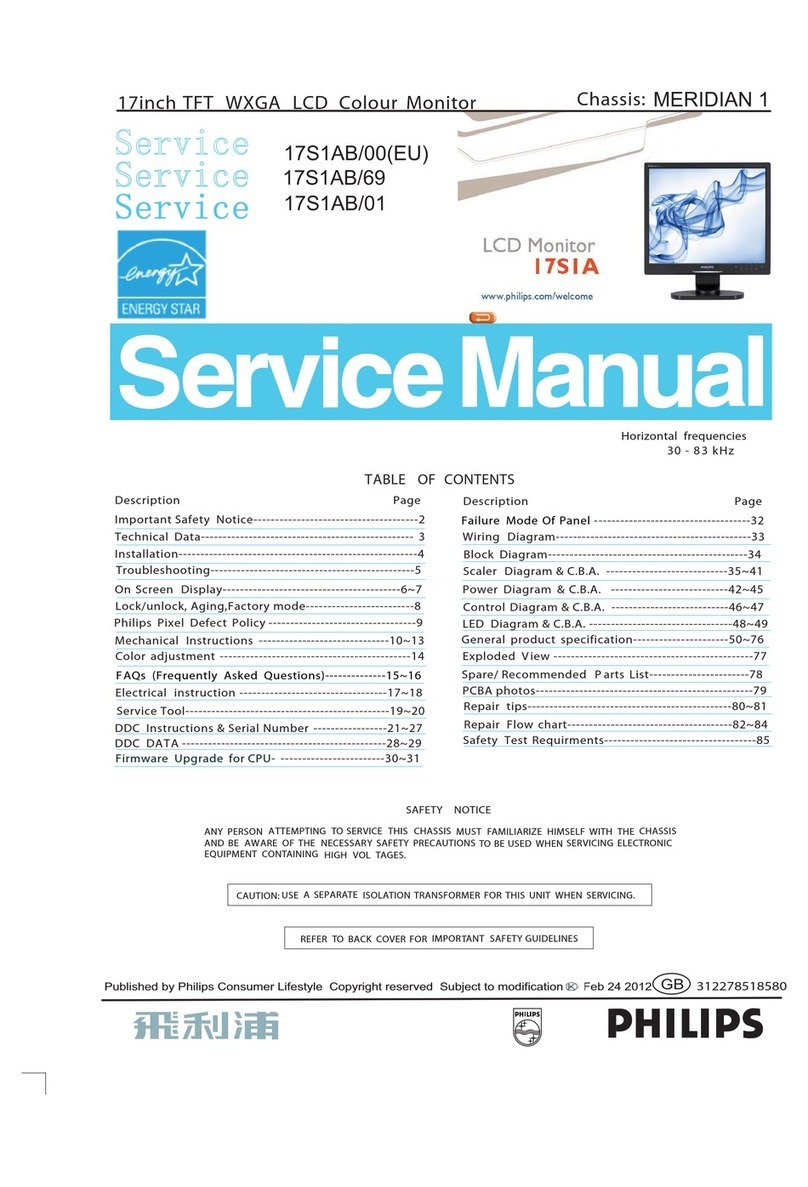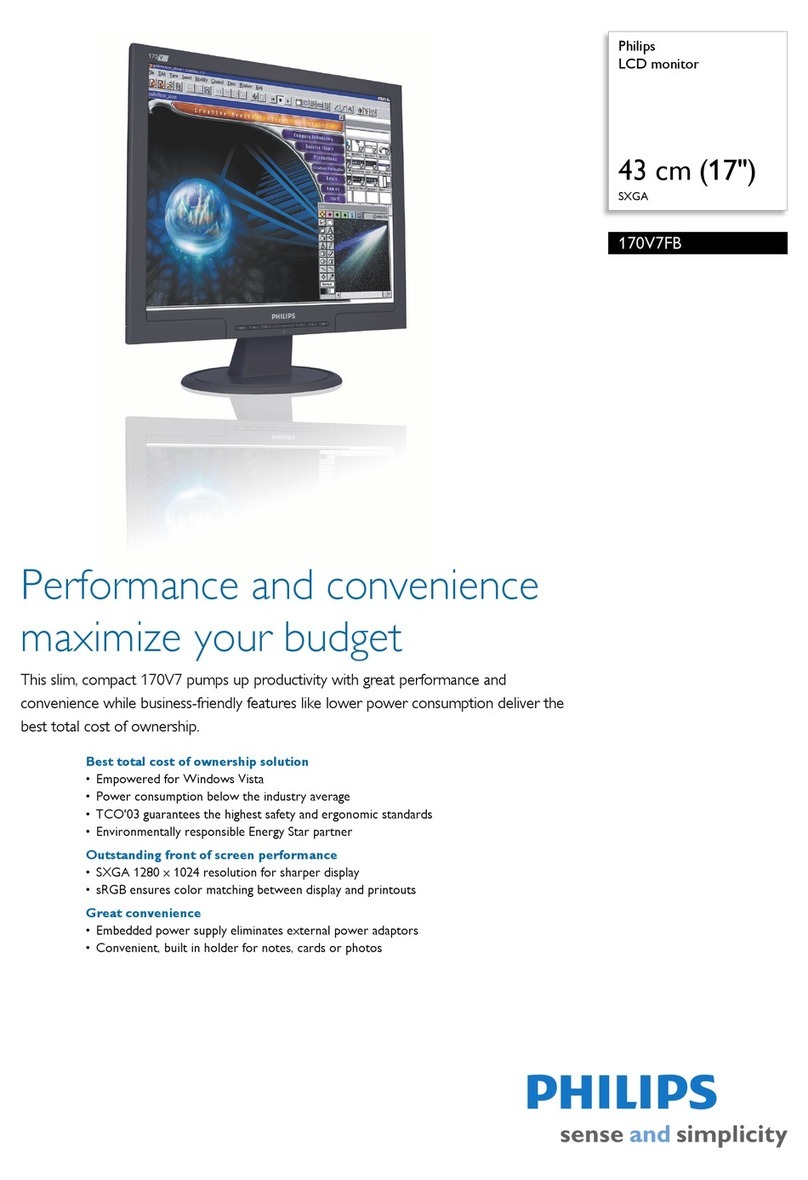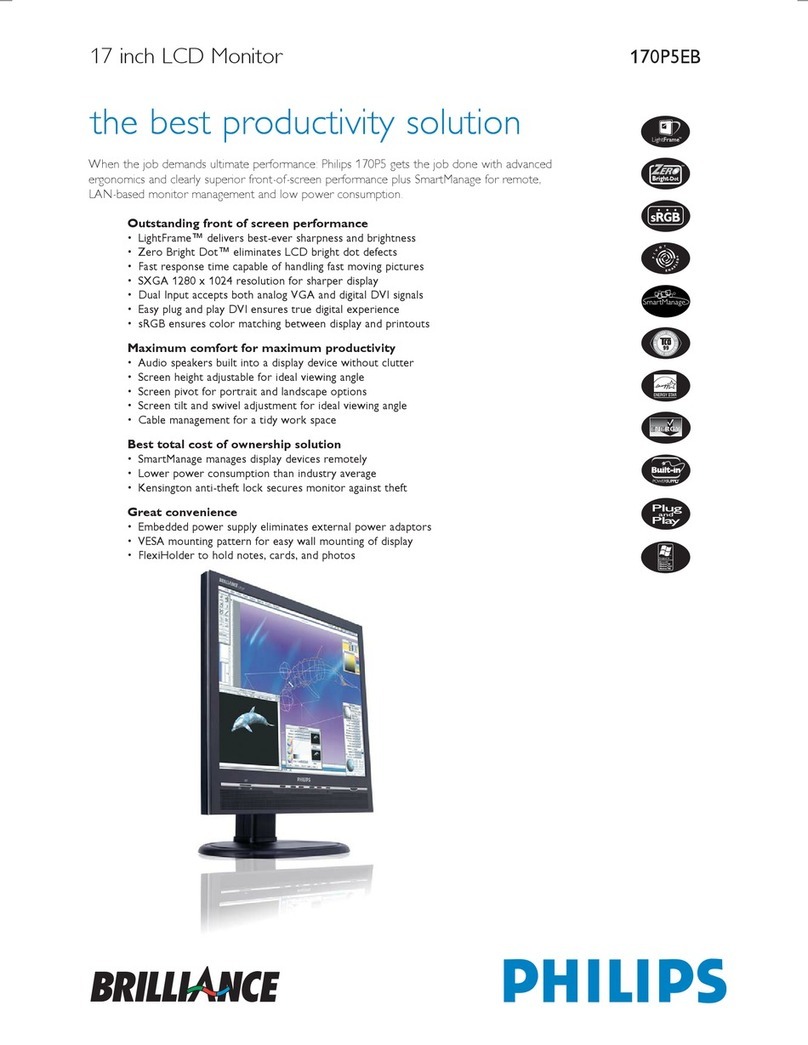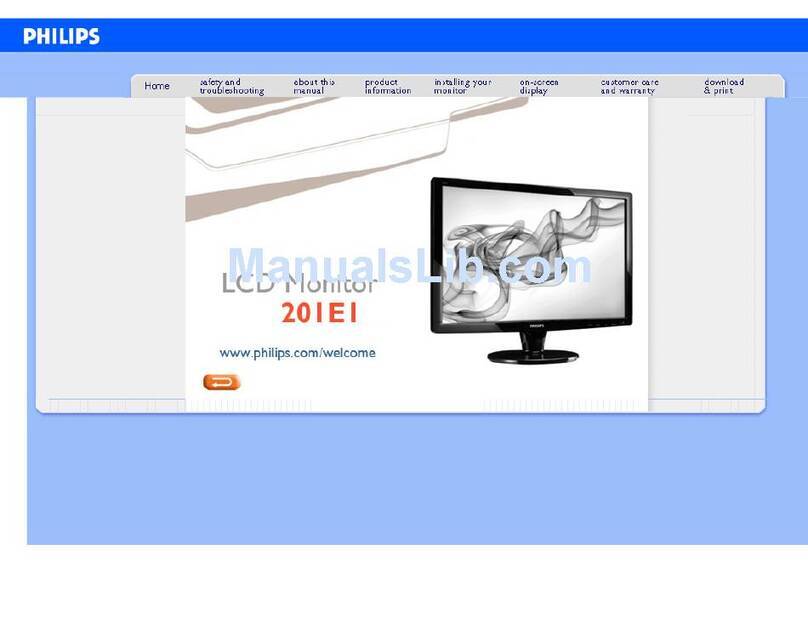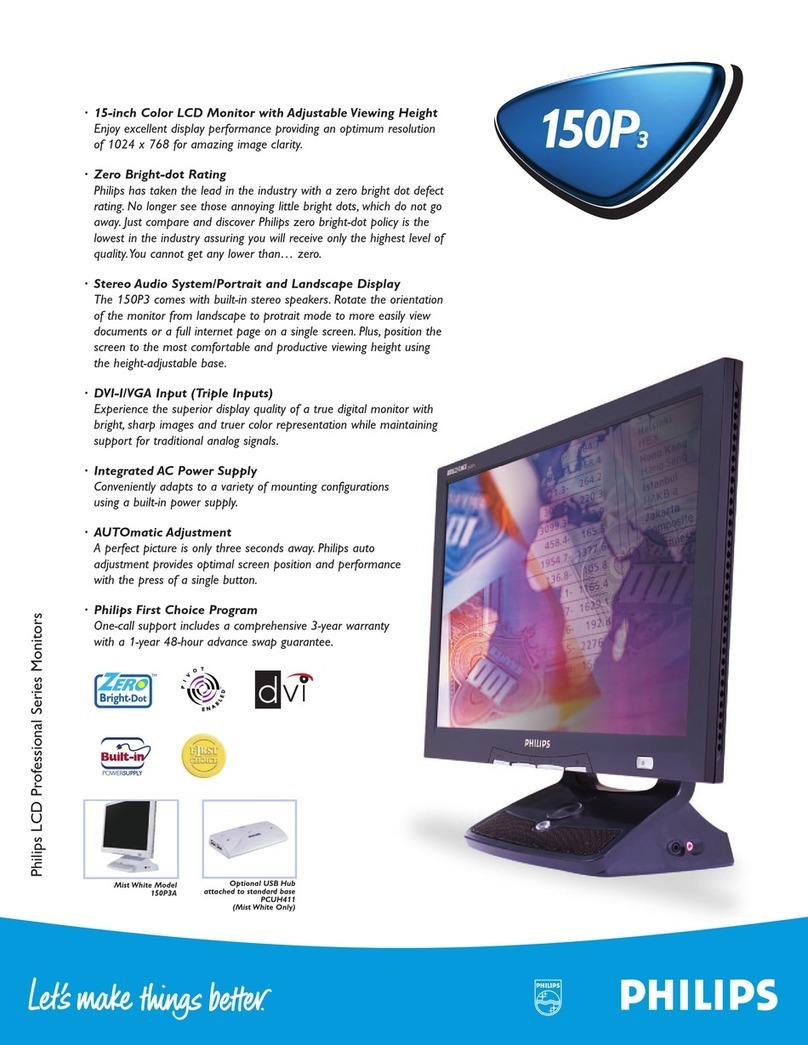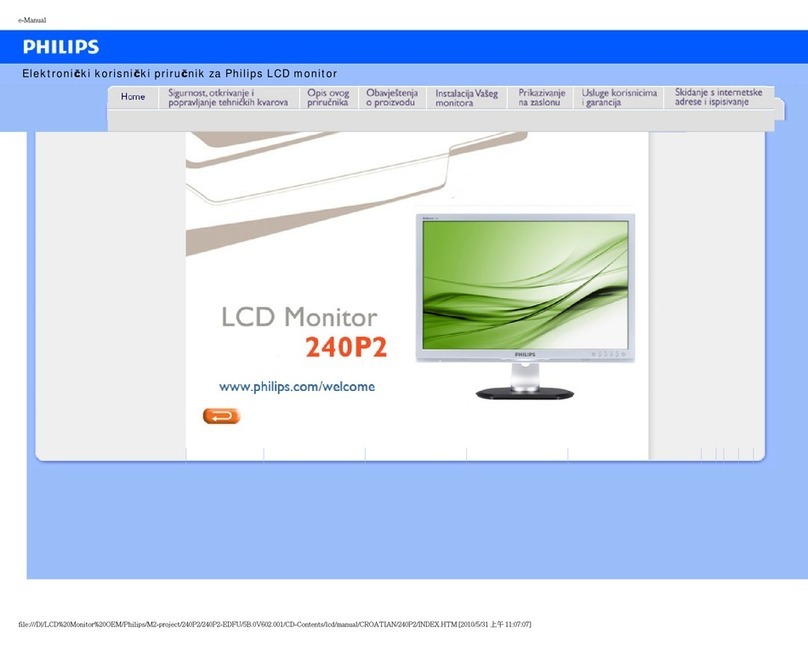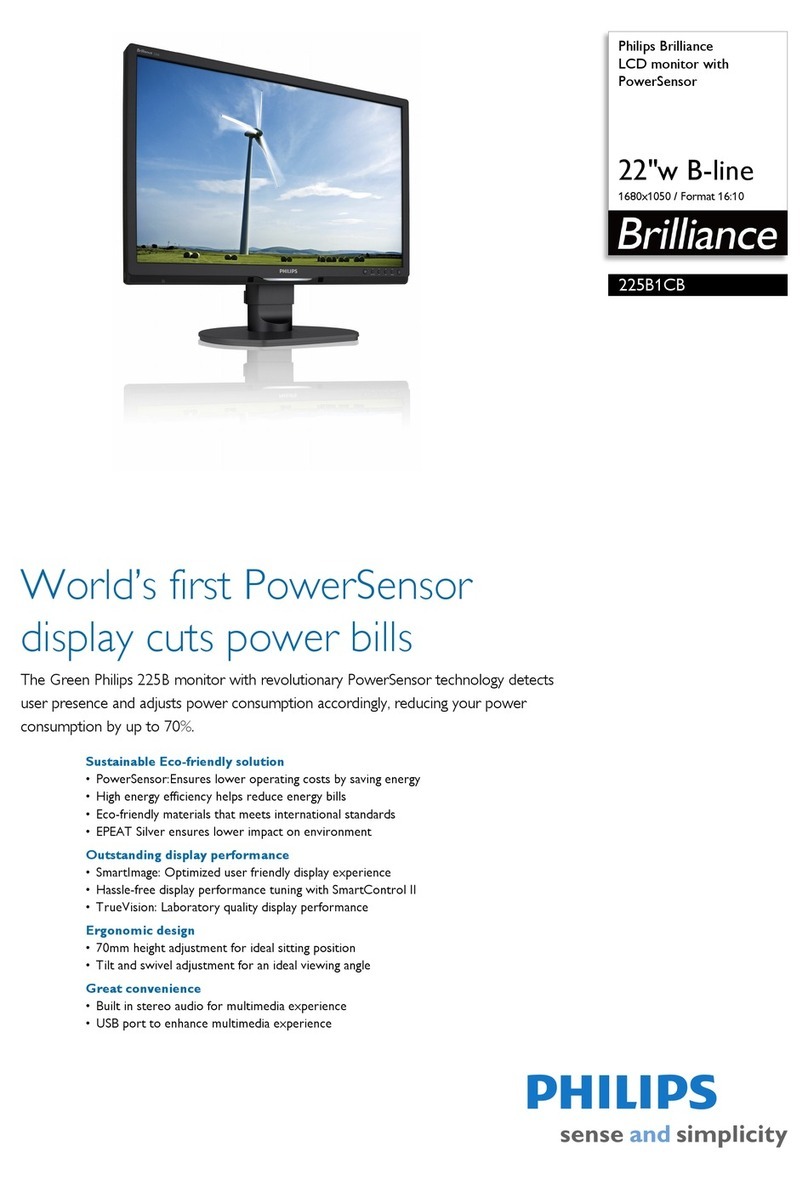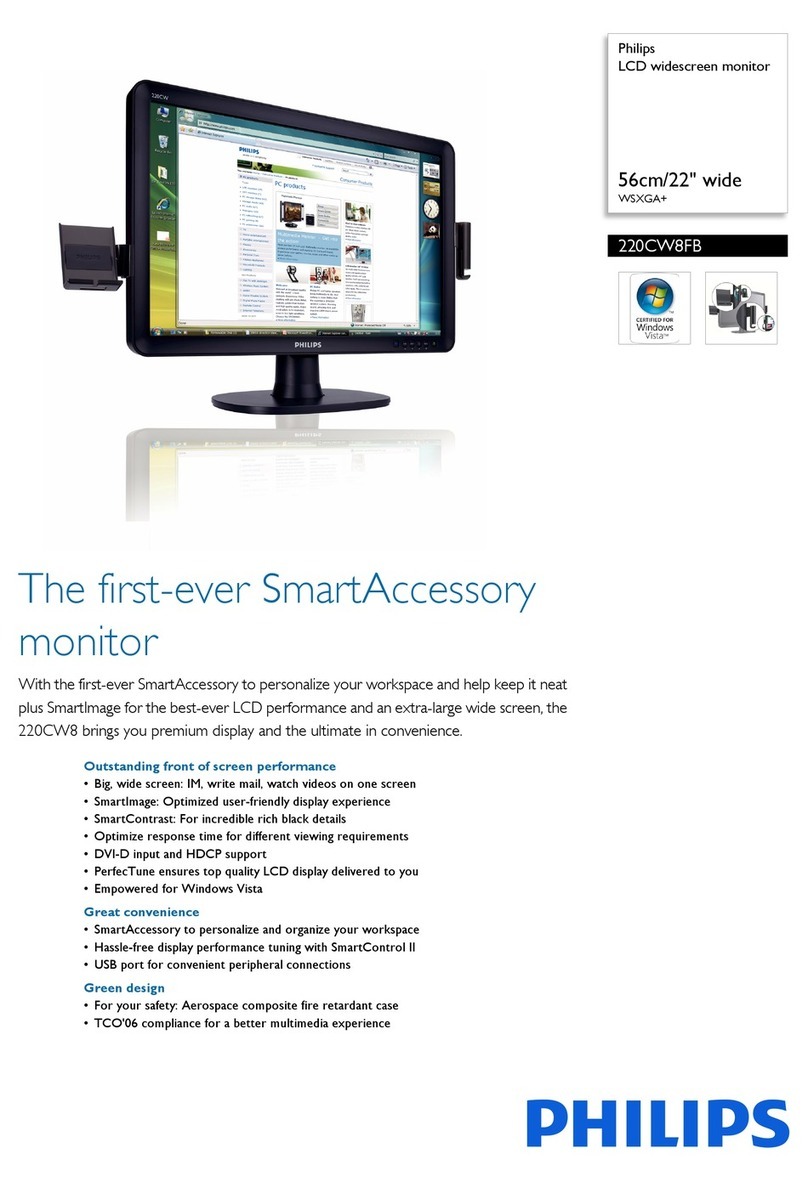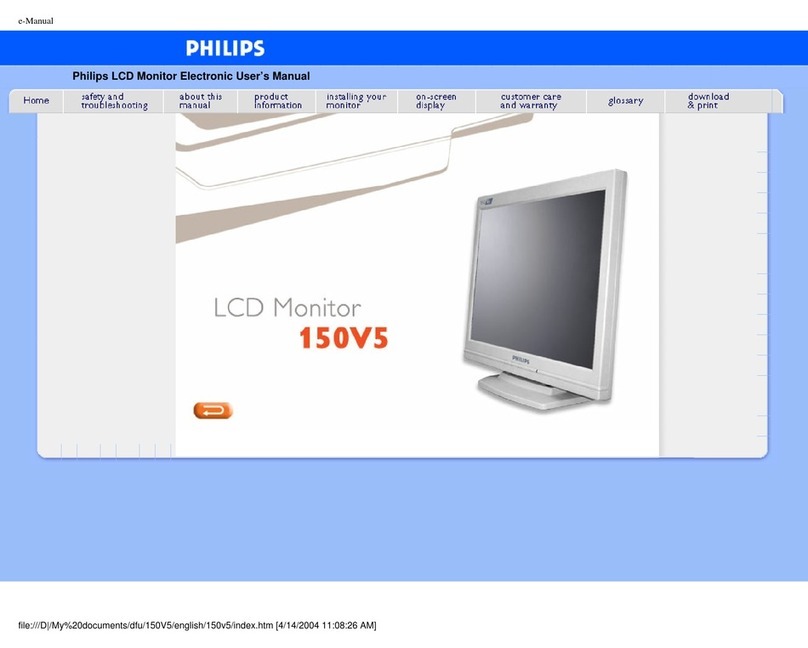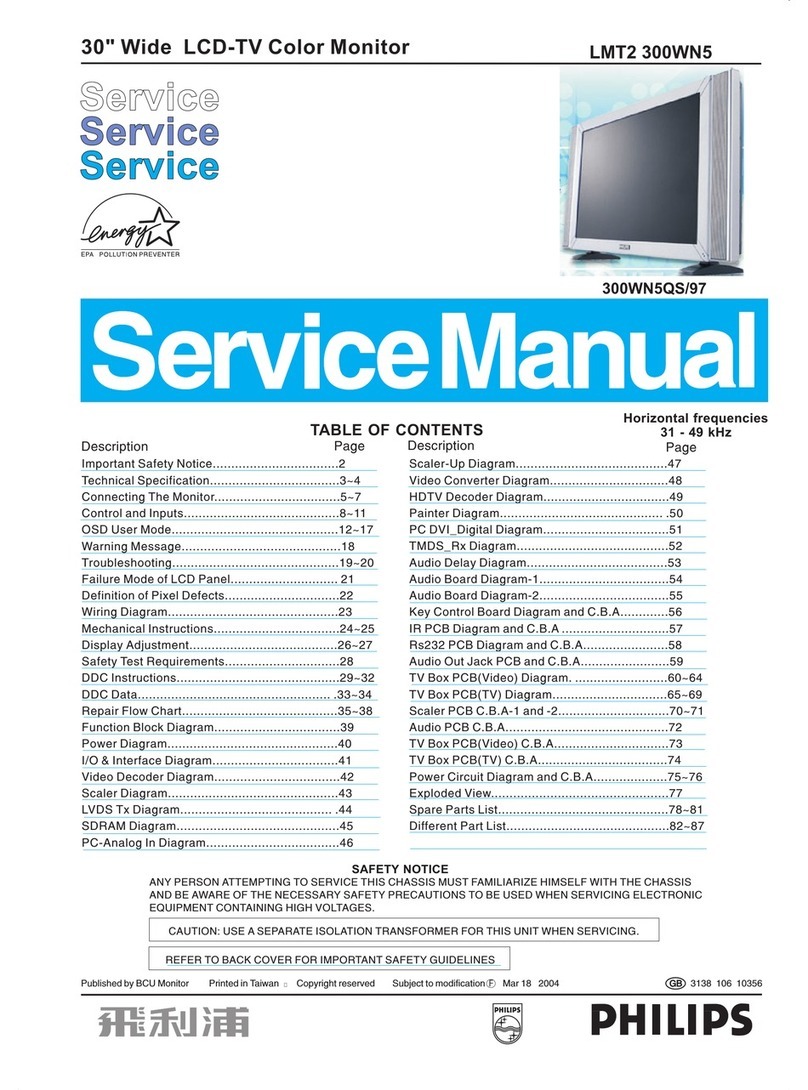BDL5587XL LCD 9
On-Screen Display
Description of the On Screen Display
What is the On-Screen Display?
On-Screen Display (OSD) is a feature in all Philips LCD monitors. It allows an end user to adjust screen performance or
select functions of the monitors directly through an on-screen instruction window. A user friendly on screen display
interface is shown as below:
Picture Menu
BRIGHTNESS
Note: This function is not available when Smart contrast, Light sensor or
Brightness under Panel saving is turned on. Disable these functions to
make Brightness accessible from the OSD menu.
Adjust the overall image brightness by changing the intensity of the LCD
panel’s backlight.
Use the PLUS/MINUS button to adjust.
CONTRAST
Adjust to change image contrast. The black portions of the picture
become richer and the whites become brighter.
Use the PLUS/MINUS button to adjust.
SHARPNESS
Adjust to improve detail.
Use the PLUS/MINUS button to adjust.
BLACK LEVEL
Adjust to change the image brightness.
Use the PLUS/MINUS button to adjust.
NOISE REDUCTION
Note: For Component input with interlaced video only. Adjust to remove
the noise in the image.
You can select a suitable noise reduction level.
Use the UP/DOWN button to make selection.
TINT
Note: For Component, and HDMI inputs with YUV color space only. (YUV
is a color space typically used as part of a color image pipeline.)
Adjust to change the color tint of the image.
Use the PLUS/MINUS button to adjust. Press the PLUS button and the
flesh tone color turns slightly green. Press the MINUS button and the
flesh tone color turns slightly purple.
.
COLOR
Note: For Component, and HDMI inputs with YUV color space only. (YUV
is a color space typically used as part of a color image pipeline.)
Adjust to increase or decrease the intensity of colors in the image.
Press the PLUS button to increase color intensity, or press the MINUS
button to decrease it.
COLOR TEMPERATURE
Select a color temperature for the image. A lower color temperature will
have a reddish tint, whilst a higher color temperature gives off a more
bluish tint. Use the UP/DOWN button to make selection.
COLOR CONTROL
Note: This function is only available when Color temperature is set to
User.
With this function you can adjust the color tones of the image precisely by
changing the R (Red), G (Green) and B (Blue) settings independently.
Press the UP/DOWN button to select R, G or B, and press the
PLUS/MINUS button to adjust.
LIGHT SENSOR
Note: This function is not available when Smart contrast or Brightness
under Panel saving is turned on. Disable these functions to make Light
sensor accessible from the OSD menu.
Choose to enable or disable the ambient light sensor. Once enabled, the
image brightness will adjust automatically as the ambient lighting
conditions change.
Use the UP/DOWN button to make selection..
SMART CONTRAST
Note: This function is not available when Light sensor or Brightness under
Panel saving is turned on. Disable these functions to make Smart
contrast accessible from the OSD menu.
When turned on, this function helps enhance image contrast when
displaying dark scenes.
Use the UP/DOWN button to make selection.
Smart picture
Select a smart picture mode from:
• Standard: for images (factory setting)
• Highbright: for moving images such as Video
• sRGB: for text based images
• Cinema: for movies.
• User: create your own picture settings. This mode is automatically
selected after you change the settings in the Picture menu.
Use the UP/DOWN button to make selection.
VIDEO SOURCE
Select a video input source.
Use the UP/DOWN button to toggle between
• VGA • DVI-D • Component
• Display port • HDMI
PICTURE RESET
Reset all settings in the Picture menu. Use the PLUS/MINUS button to
make selection. Select Reset and press the SET button to restore
settings to factory preset values.
Press the EXIT button to cancel and return to the previous menu.