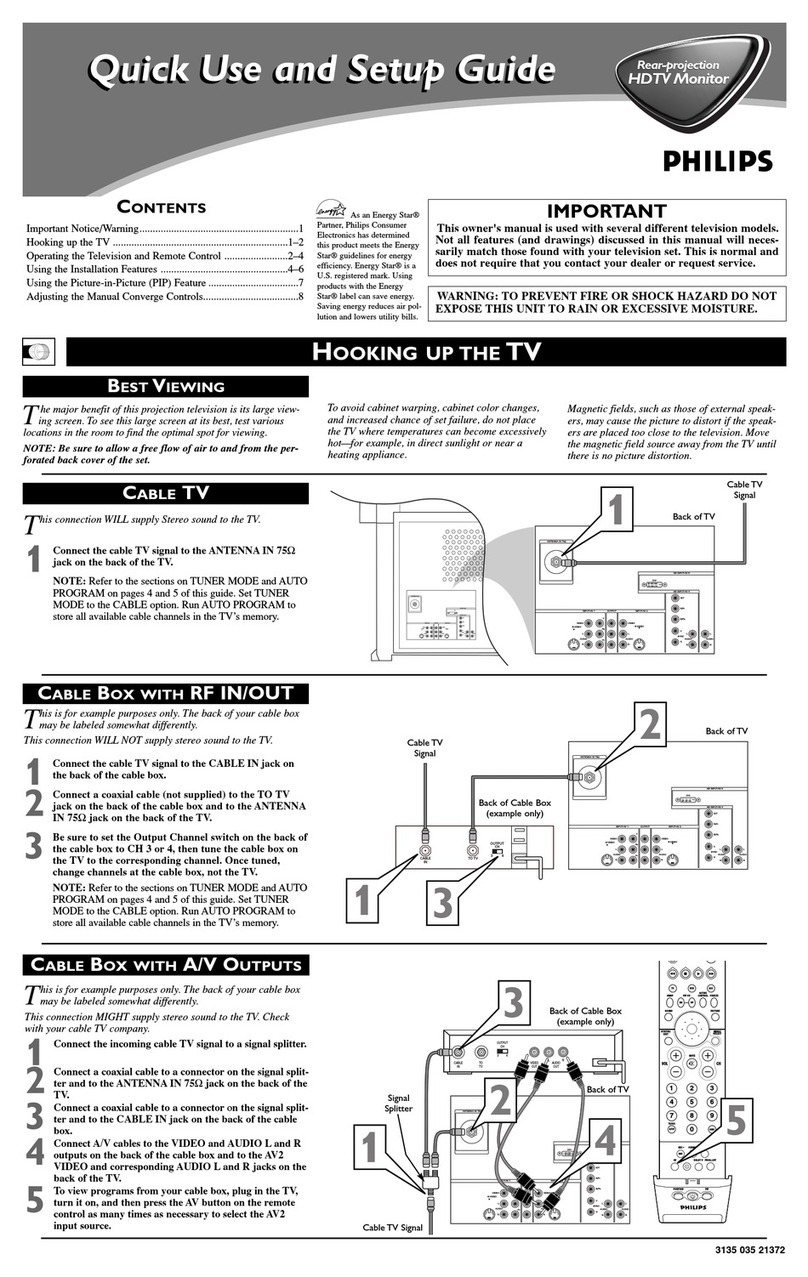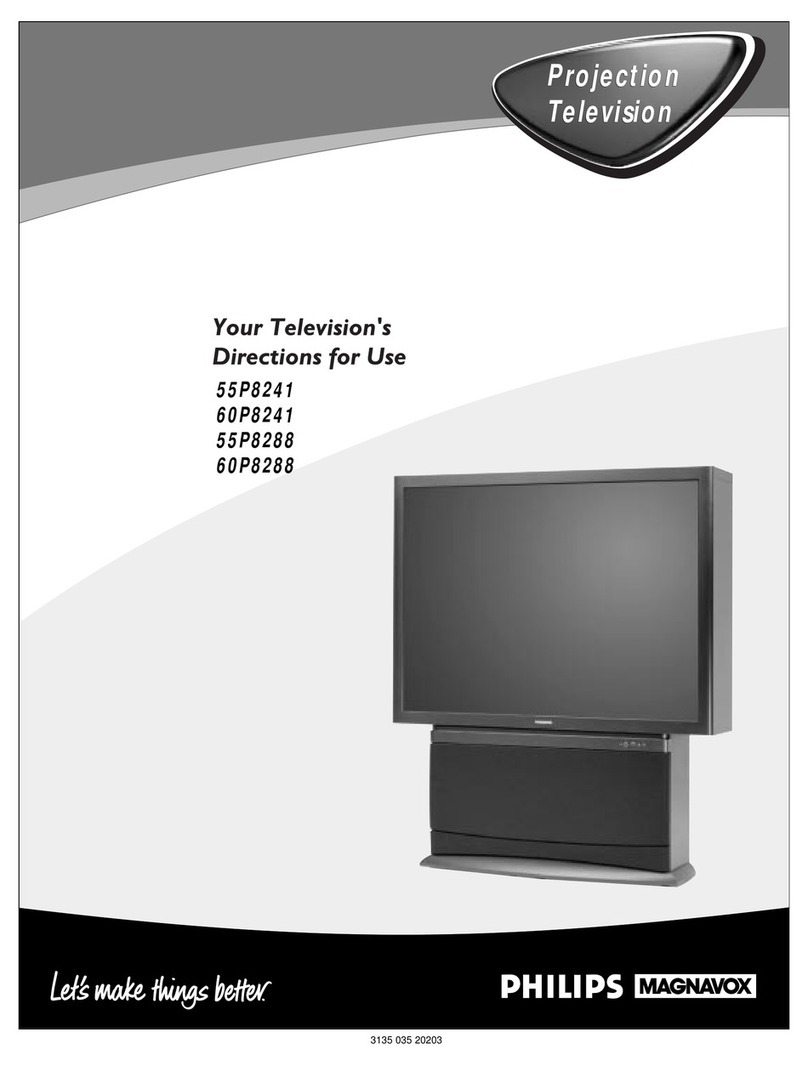Philips Magnavox 9P5514C Operating manual
Other Philips Projection TV manuals

Philips
Philips 43998320 User manual

Philips
Philips Magnavox 51MP6200D/37 User manual

Philips
Philips Magnavox 7P5451C User manual

Philips
Philips 55PP9910 User manual

Philips
Philips Magnavox 9P6444C User manual
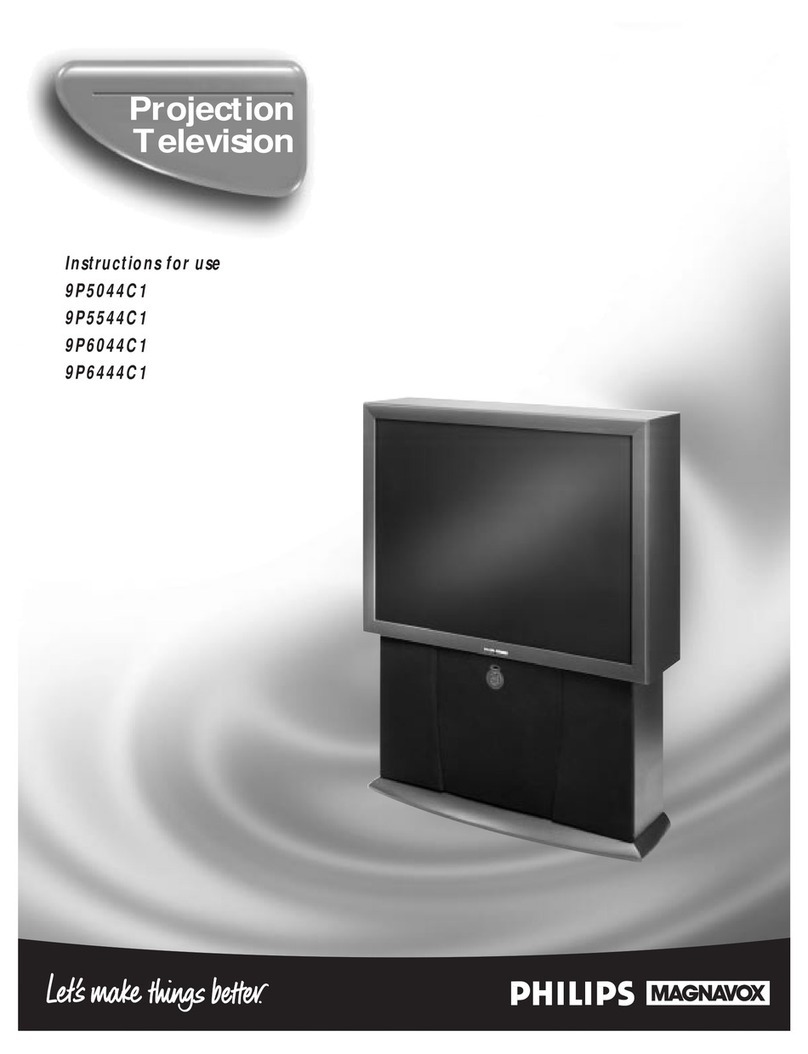
Philips
Philips 9P5044C1 User manual
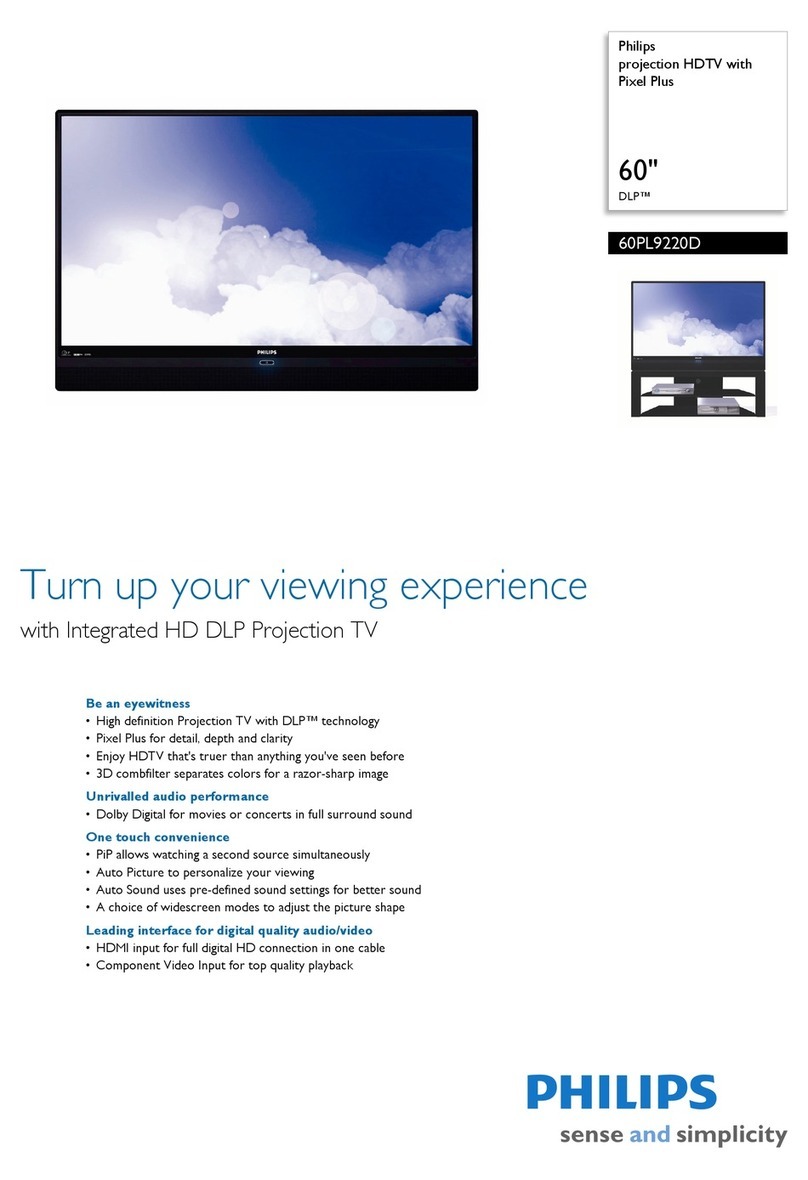
Philips
Philips 60PL9220D User manual
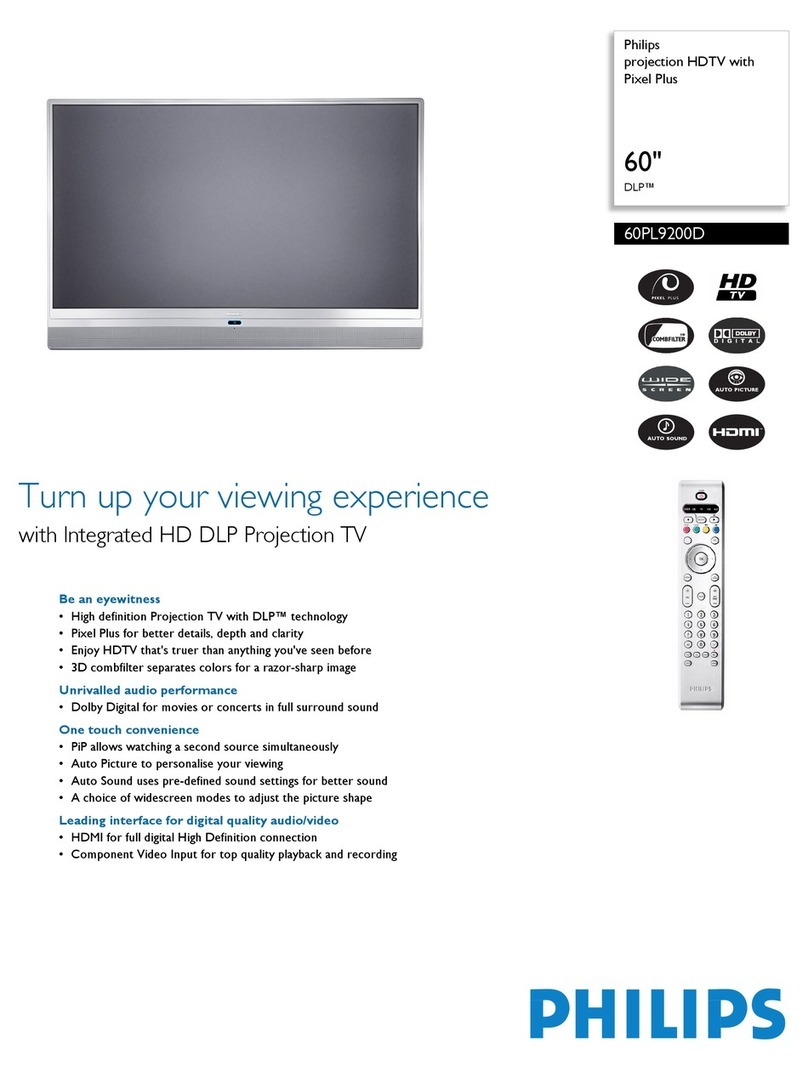
Philips
Philips 60PL9200D User manual

Philips
Philips 51 IN DIGITAL WIDESCREEN HDTV MONITOR... Manual

Philips
Philips 60P9161099 Operating manual
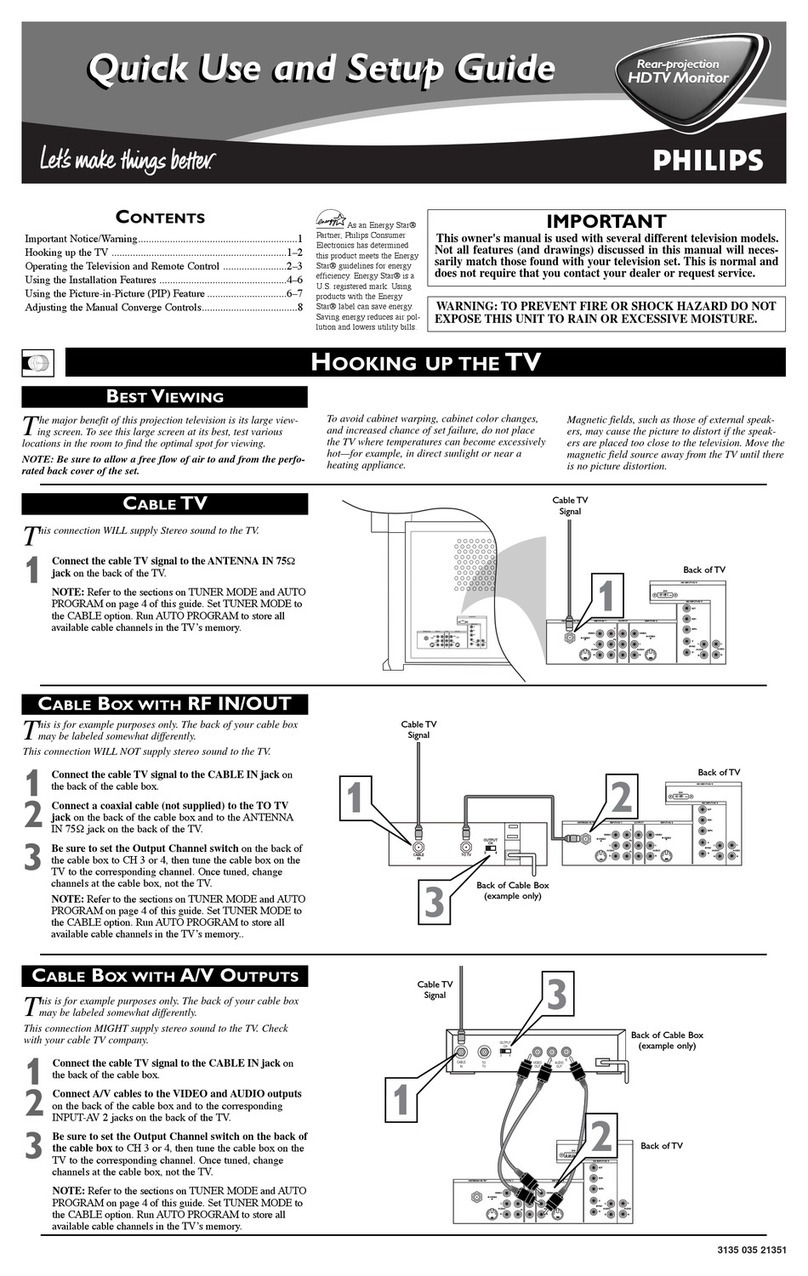
Philips
Philips 51 IN DIGITAL WIDESCREEN HDTV MONITOR... User manual
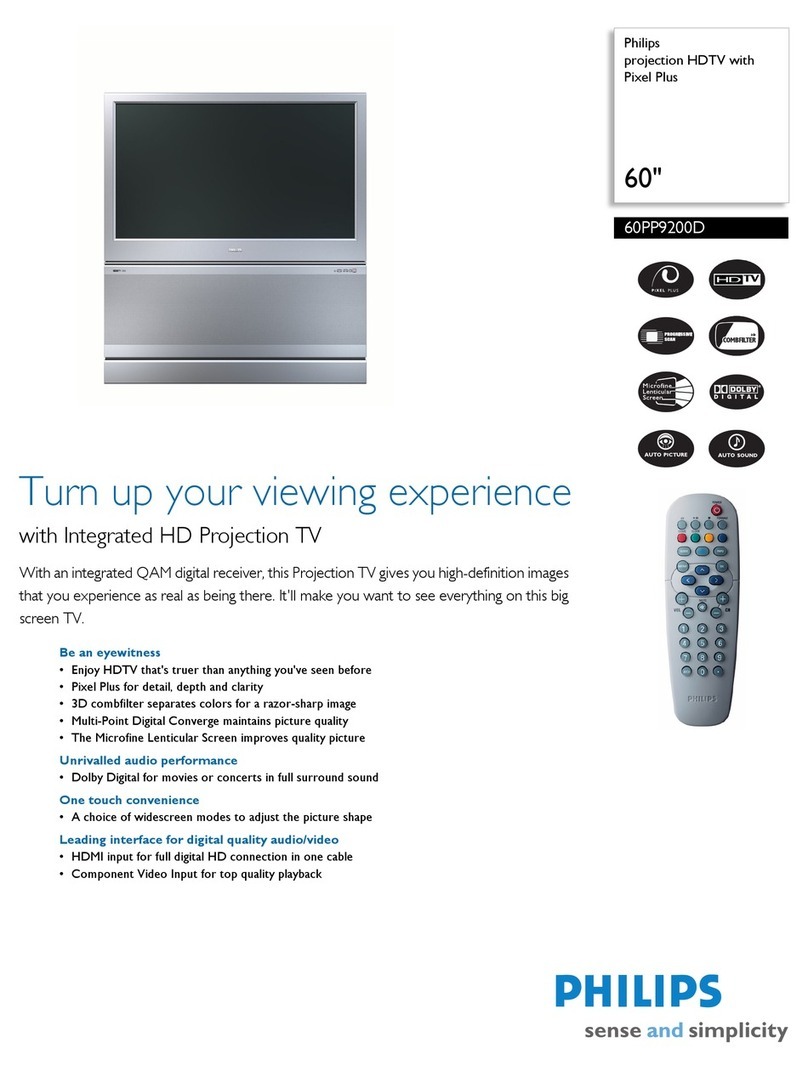
Philips
Philips 60PP9200D User manual

Philips
Philips 50P8342 User manual
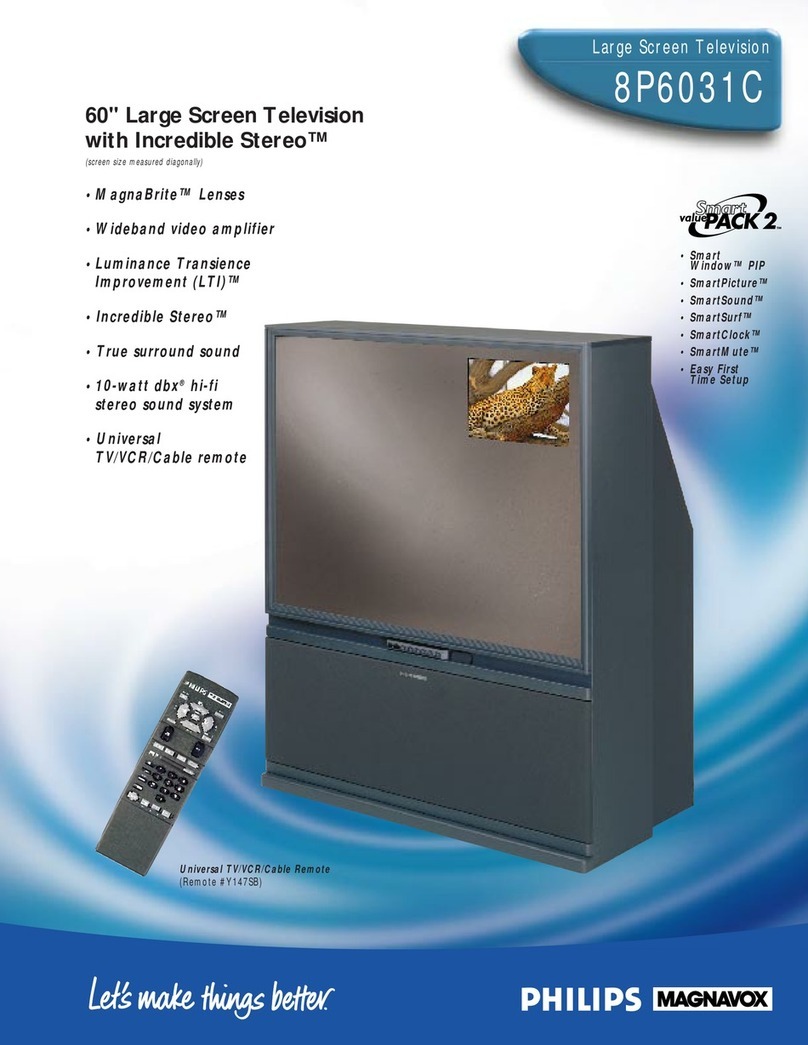
Philips
Philips Magnavox 8P6031C User manual

Philips
Philips SW559773/ZA User guide
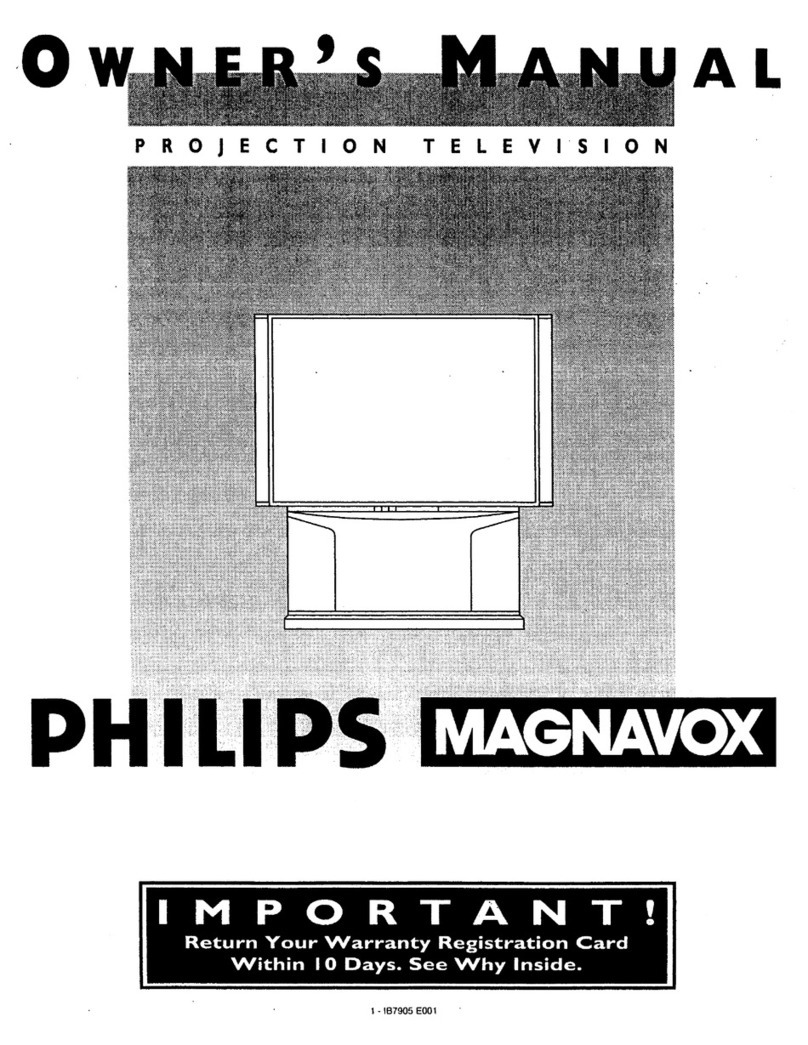
Philips
Philips Projection Television User manual
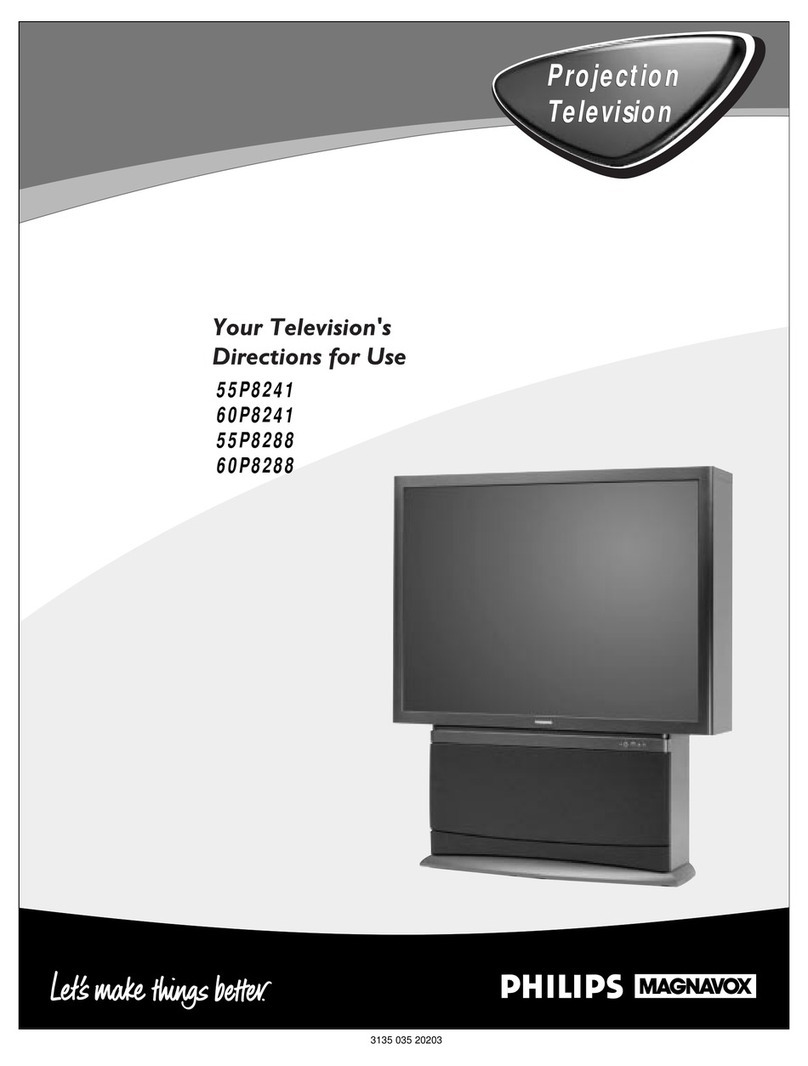
Philips
Philips Magnavox 55P8288 Manual

Philips
Philips 8P4834C User manual

Philips
Philips 55PP950299 User manual
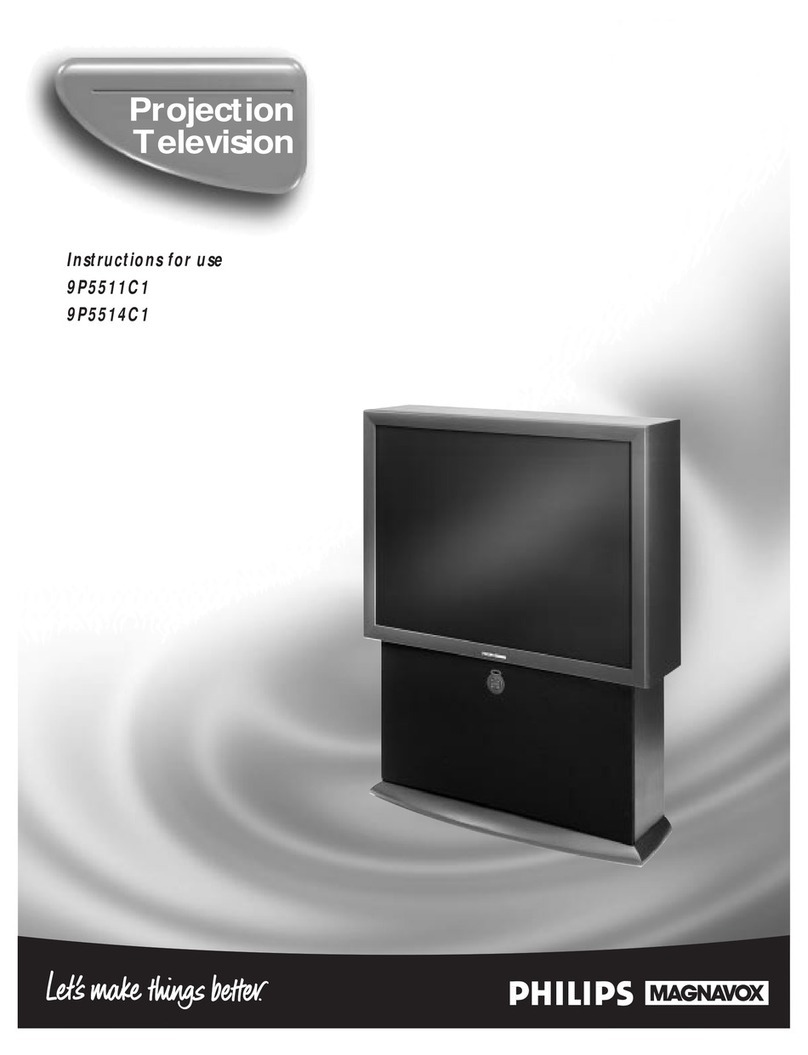
Philips
Philips 9P5514C199 User manual
Popular Projection TV manuals by other brands

Samsung
Samsung ST-43T6P Owner's instructions

Toshiba
Toshiba ColorStream TP50G60 owner's manual

Mitsubishi Electric
Mitsubishi Electric WD-65734 Specification sheet

Optoma
Optoma EP652A user manual

Samsung
Samsung SP43T8HPX/XEC Service manual

Sony
Sony KP-57WS500 - 57" Hi-scan 1080i™ 16:9 Projection... Dimensions

JVC
JVC I'Art Pro AV-48P776 Brochure & specs

Sony
Sony GRAND WEGA KDF-55XS955 operating instructions

Sony
Sony KP-46WT520 - Wide Screen Projection Tv Service manual

Toshiba
Toshiba 42HM66 - 42" Rear Projection TV owner's manual

Hitachi
Hitachi 51S715 operating guide
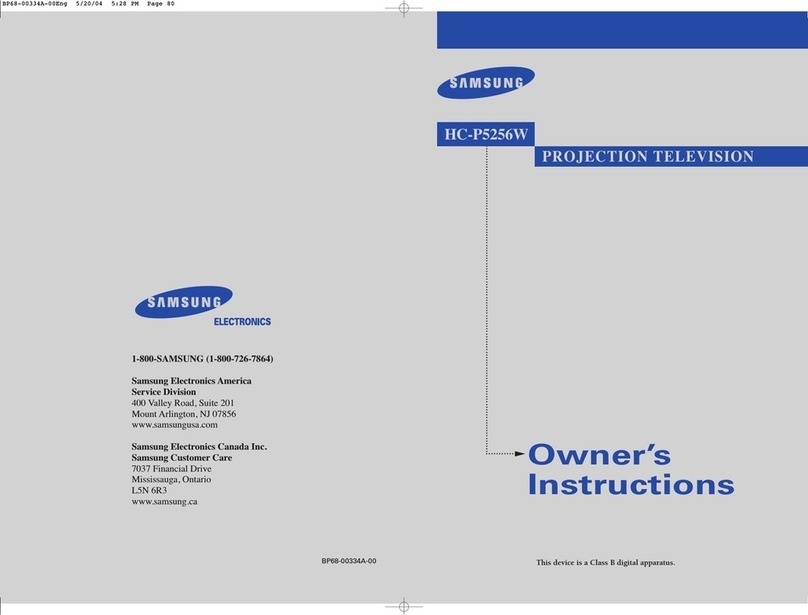
Samsung
Samsung HC-P5256W Owner's instructions