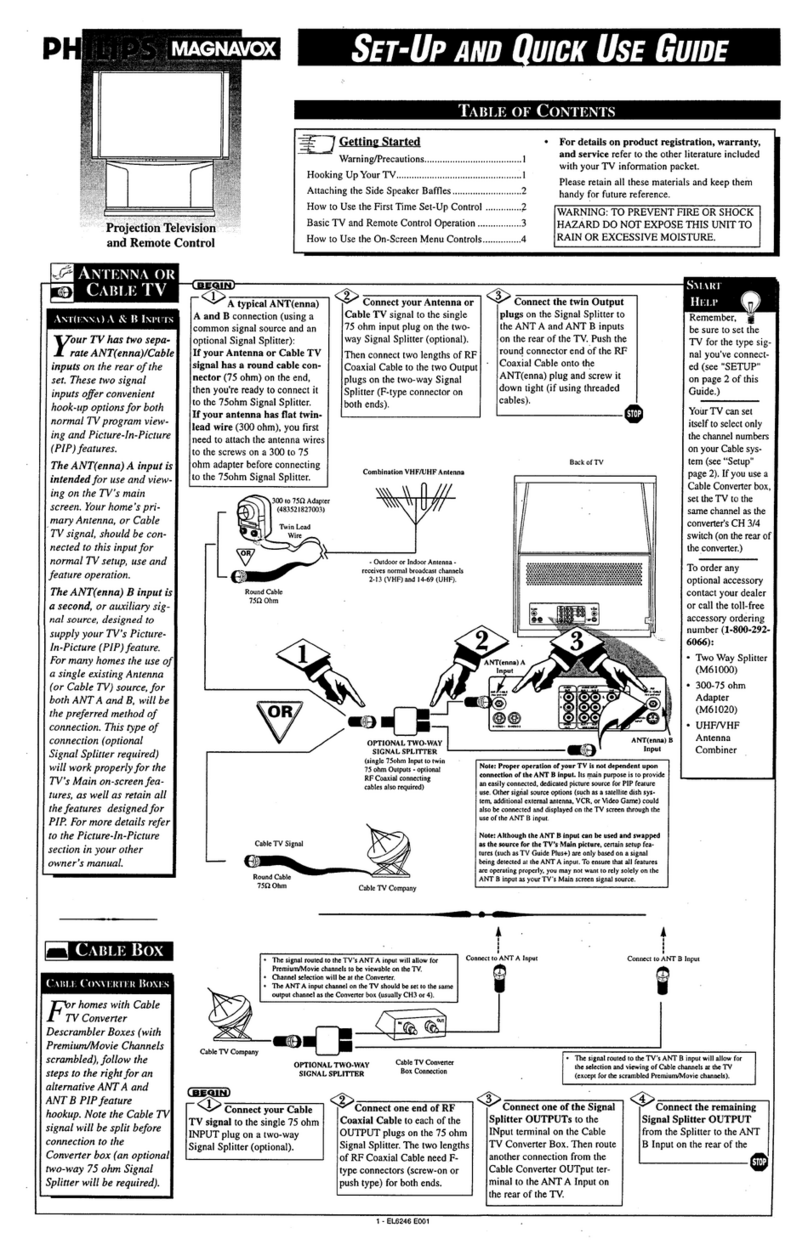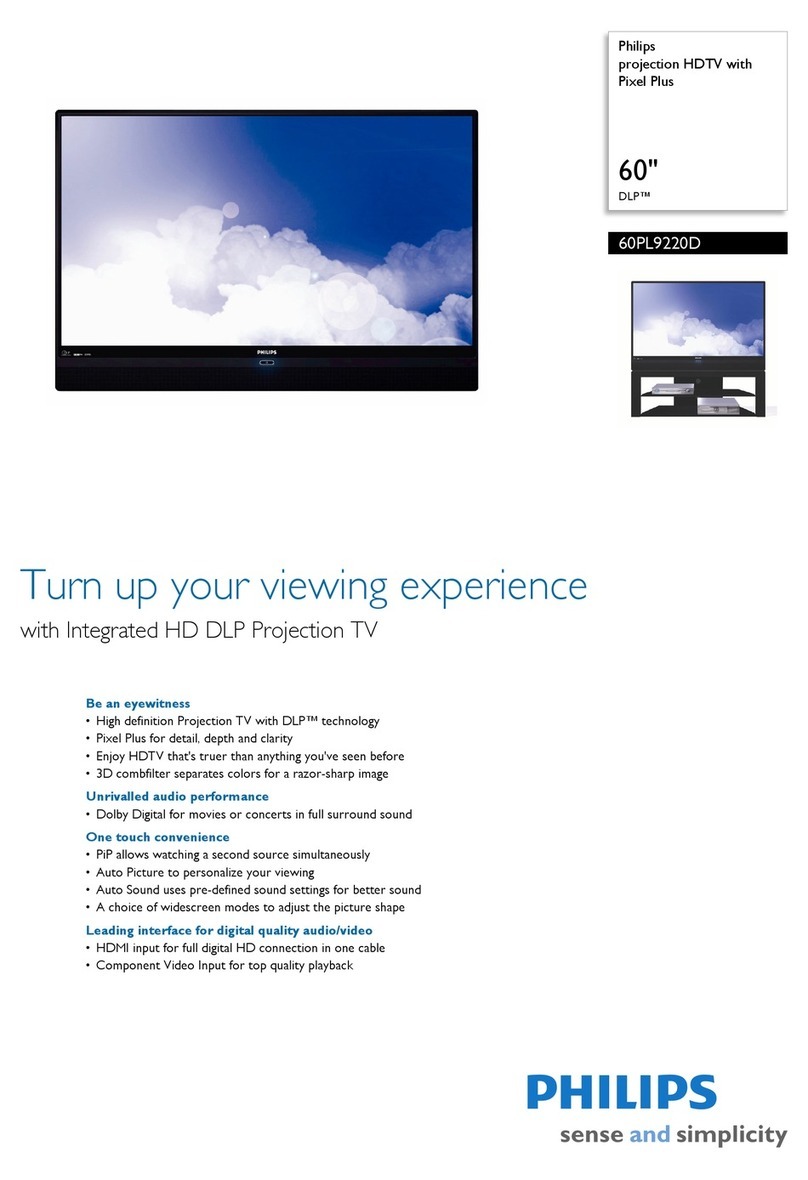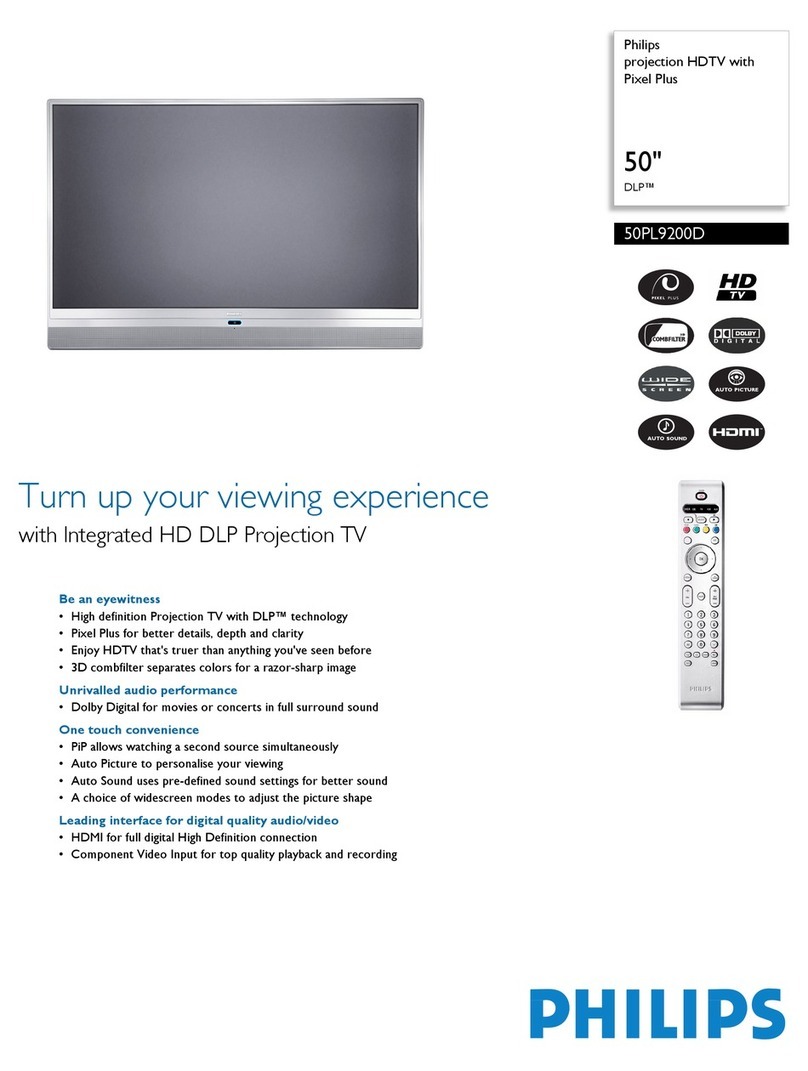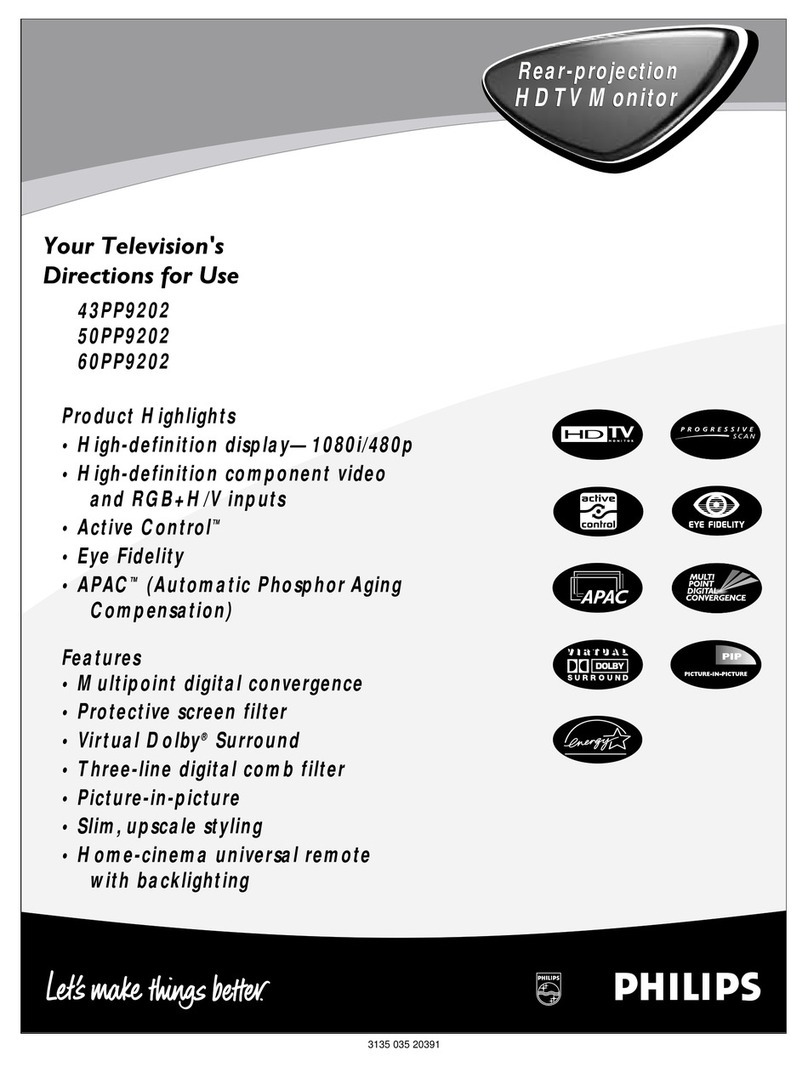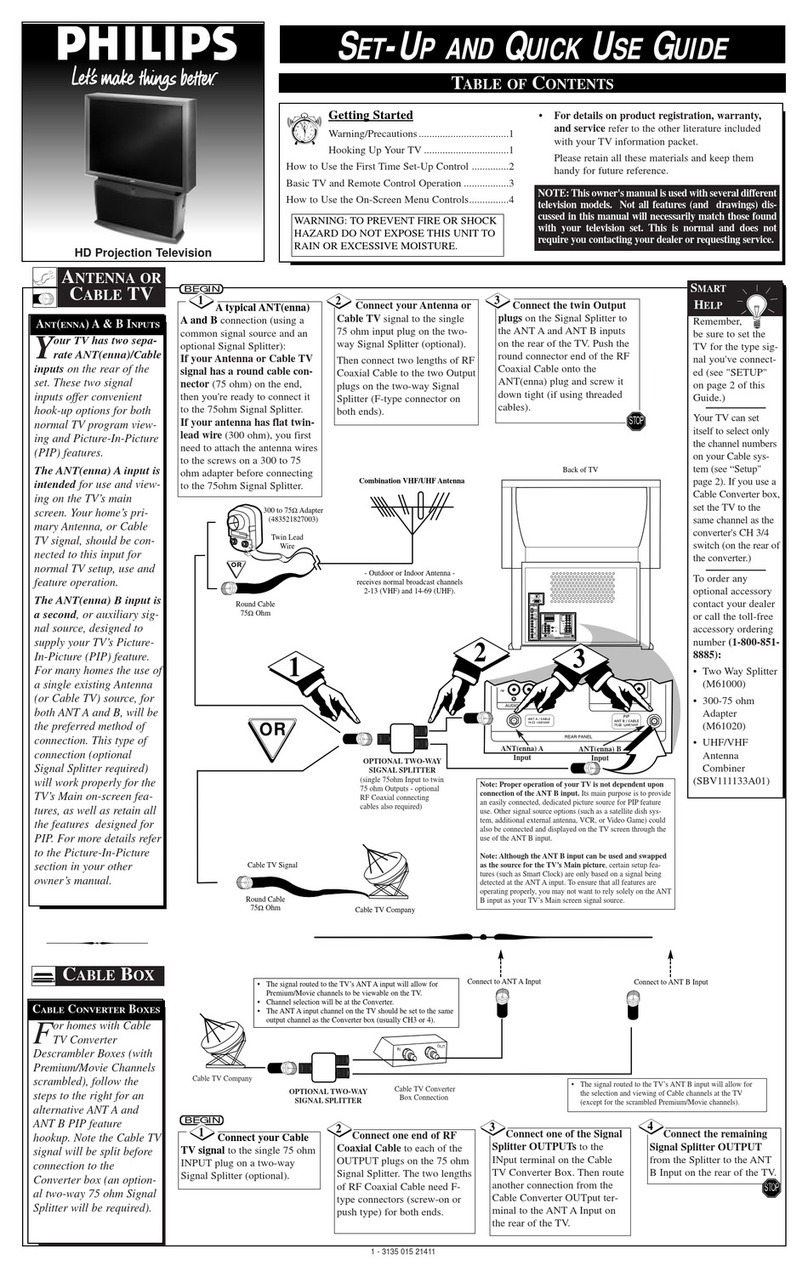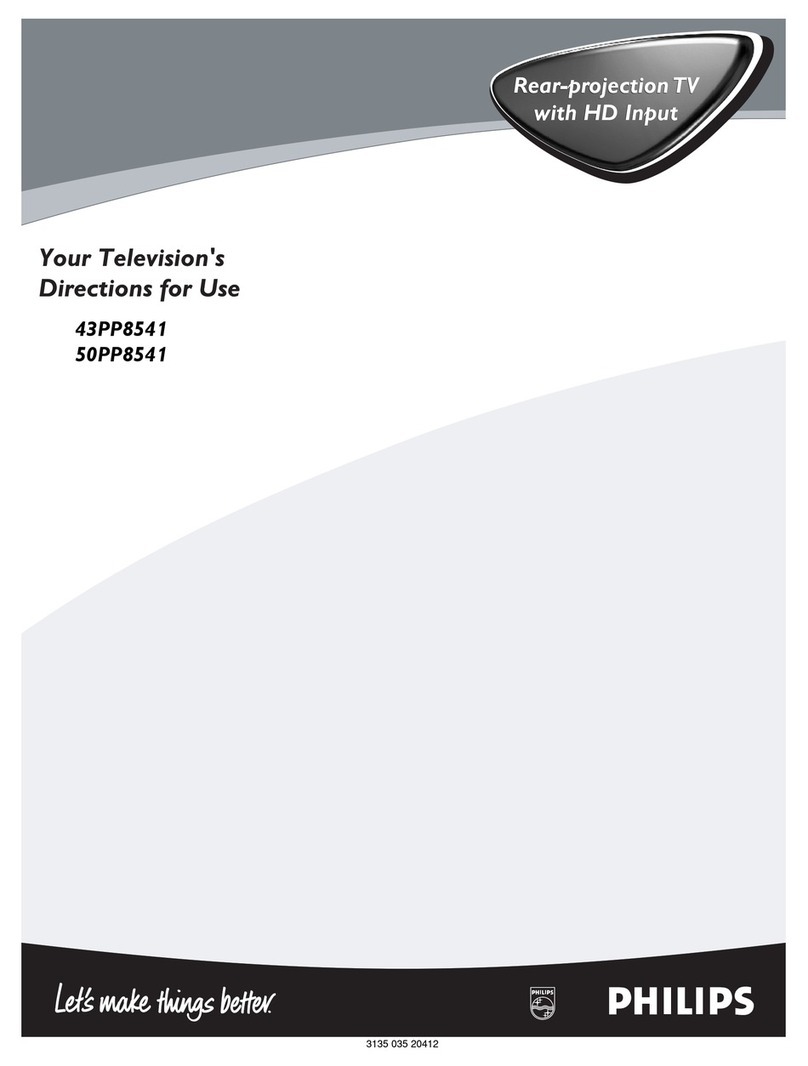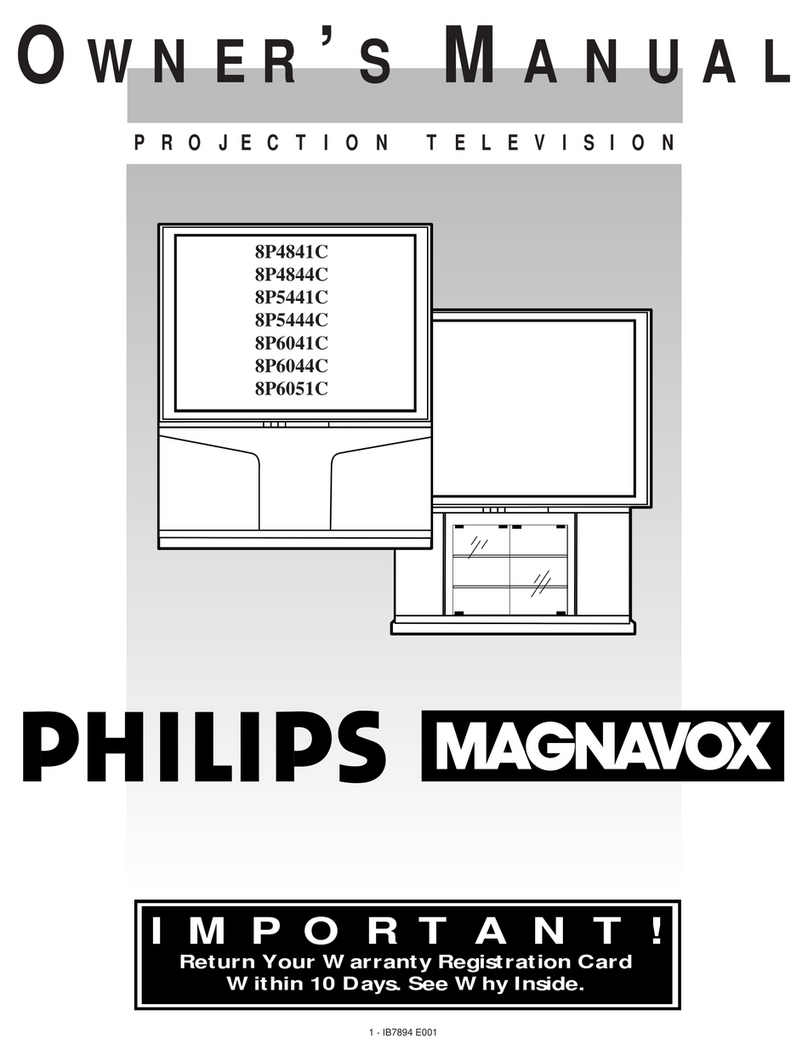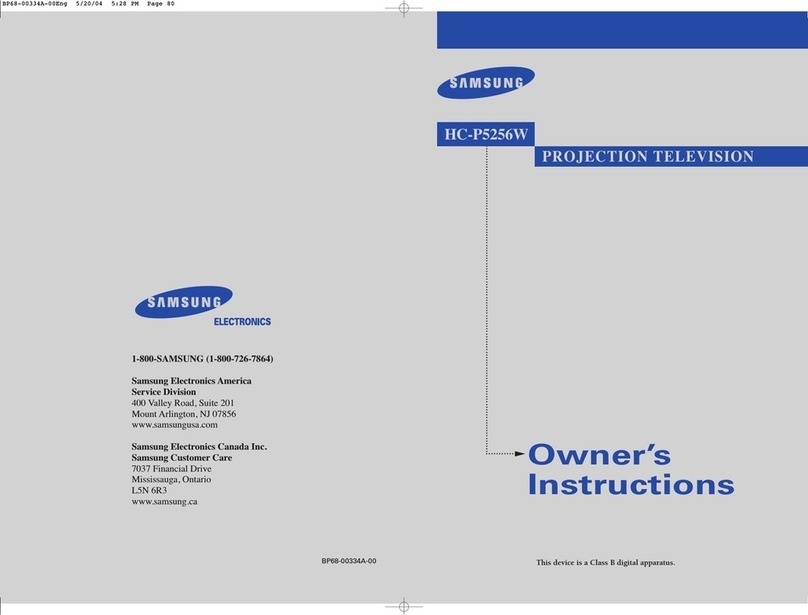SAFETYINSTRUCTIONS- Readbeforeoperatingequipment
ThisproductwasdesignedandmanLdacturedtomeetstrictqualityand
safetystandards.Thereare,however,someinstallationand operation
precautionswhichyoushouldbeparticularlyawareof.
1. ReadInstructions- Allthesafetyandoperatinginstructionsshould
bereadbeforetheapplianceisoperated.
2. RetainInstructions- Thesafetyandoperatinginstructionsshould
beretainedforfuturereference.
3. HeedWarnings- Allwarningsontheapplianceandintheoperating
instructionsshouldbeadheredto.
4. Followinstructions- Alloperatinganduseinstructionsshouldbe
followed.
5. WaterandMoisture- Theapplianceshouldnotbeusednearwater
- forexample,nearabathtub,washbowl,kitchensink,laundrytub,
inawetbasementornearaswimmingpool,etc.
6. CartsandStands- Theapplianceshouldbeusedonlywithacartor
standthatisrecommendedbythemanufacturer.
6A. _An applianceand cartcombinationshouldbemoved
with care.Quick stops,excessiveforce,anduneven
surfacesmaycausetheapplianceandcartcombination
tooverturn.
7. Wallor CeilingMounting- Theapplianceshouldbemountedtoa
wallorceilingonlyasrecommendedbythemanufacturer.
8. Ventilation- Theapplianceshouldbesituatedsothatits locationor
positiondoesnotinterferewithitsproperventilation.Forexample,
theapplianceshouldnotbesituatedona bed,sofa,rug,orsimilar
surfacethatmay blockthe ventilationopenings;or, placedin a
built-ininstallation,suchasa bookcaseorcabinetthatmayimpede
theflowofairthroughtheventilationopenings.
9. Heat- Theapplianceshouldbesituatedawayfromheatsources
suchas radiators,heatregisters,stoves,or otherappliances
(includingamplifiers)thatproduceheat.
10. PowerSources-Theapplianceshouldbeconnectedto a power
supplyonlyofthetypedescribedintheoperatinginstructionsoras
markedontheappliance.
11. Power-CordProtection- Powersupplycordsshouldberoutedso
thattheyarenotlikelyto bewalkedonorpinchedbyitemsplaced
uponor againstthem,payingparticularattentionto cordsand
plugs,conveniencereceptacles,andthepointwheretheyexitfrom
theappliance.
12. Cleaning- Theapplianceshouldbecleanedonlyasrecommended
bythemanufacturer.
13. PowerLines- Anoutdoorantennashouldbelocatedaway
powerlines.
14. OutdoorAntennaGrounding- Ifanoutsideantennaisconnectedto
the receiver,be suretheantennasystemis groundedso asto
providesomeprotectionagainstvoltagesurgesandbuiltupstatic
charges.
Section810oftheNationalElectricCode,ANSI/NFPANo.70-1984,
providesinformationwithrespectto propergroundingof themats
and supporting structure groundingof the lead-in wire to an
antennadischargeunit, sizeof groundingconnectors,locationof
antenna-dischargeunit, connectionto groundingelectrodesand
requirementsfor thegroundingelectrode.SeeFig.below.
15. Non-usePeriods - Thepower cordof the applianceshould be
unpluggedfrom the outlet whenleft unusedfor alongperiodof
time.
16. 0bjecl andLiquid Entry- Careshouldbetakensothat objectsdo
not fall andliquids arenot spilled intothe enclosurethrough
openings.
17. DamageRequiringService-Theapplianceshouldbeservicedby
qualifiedservicepersonnelwhen:
A. Thepowersupplycordortheplughasbeendamaged;or
B. Objects have fallen, or liquid has beenspilled intothe
appliance;or
C. Theappliancehasbeenexposedtorain;or
D. Theappliancedoesnotappeartooperatenormallyor exhibits
amarkedchangeinperformance;or
E Theappliancehasbeendropped,ortheenclosuredamaged.
18. Servicing- Theusershouldnotattempttoservicetheappliance
beyondthat describedin theoperating instructions.Allother
servicingshouldbereferredtoqualifiedservicepersonnel.
NotetotheCATVsysteminstaller:Thisreminderisprovidedto call,,..
CATVsysteminstaller'sattentionto Article 820-40 of the NEC that
providesguidelinesforpropergroundingand,inparticular,specifiesthat
thecablegroundshallbeconnectedto thegroundingsystemof the
building,asclosetothepointofcableentryaspractical.
EXAMPLEOFANTENNAGROUNDINGASPERNATIONALELECTRICALCODE(NEC)
ExampleofAntennaGrounding
asper NEC- NationalElectricCode
GROUNDCLAMP ANTENNALEADIN WIRE
ANTENNADISCHARGEUNIT(.ec szcnoanlo-20)
GROUNDINGCONDUCTORS(NECSeCnO_ele._)
GROUND CLAMPS
"--_"_""_ POWERSERVICEGROUNDINGELECTRODESYSTEM (N_cART250,PARTH)
ELECTRICSERVICEEQUIPMENT I