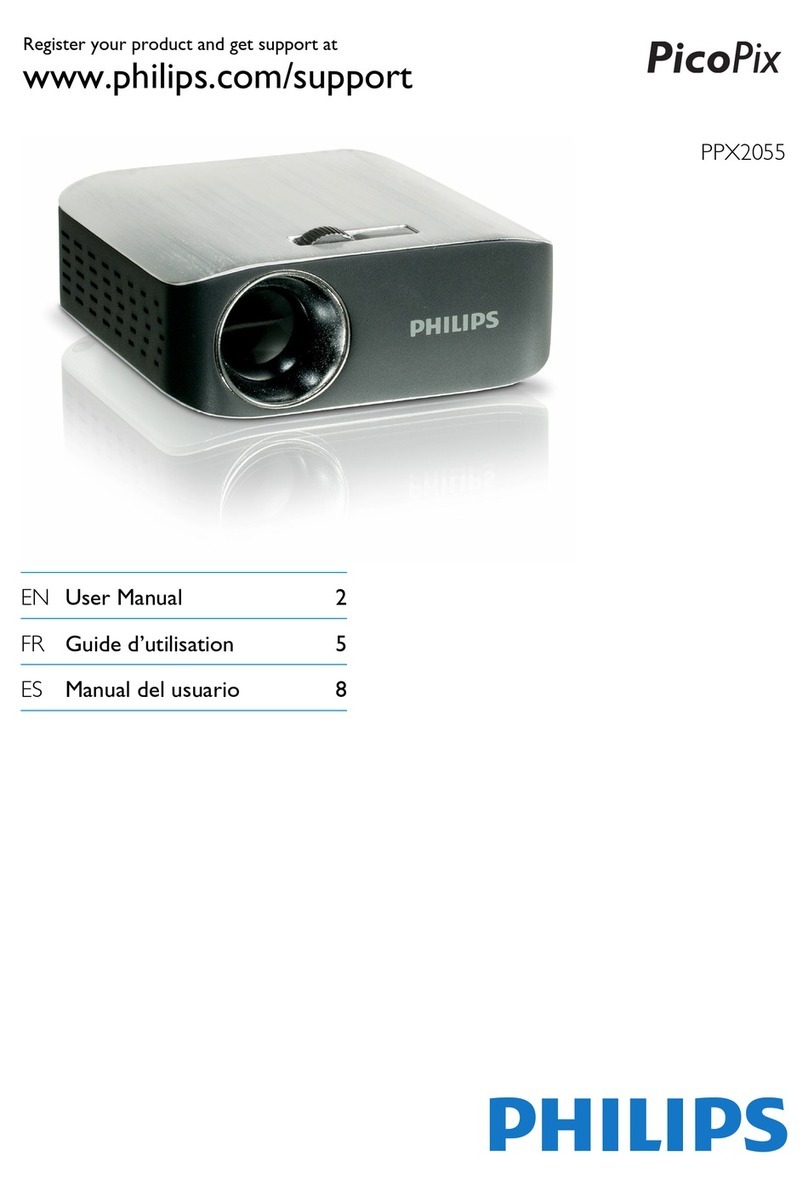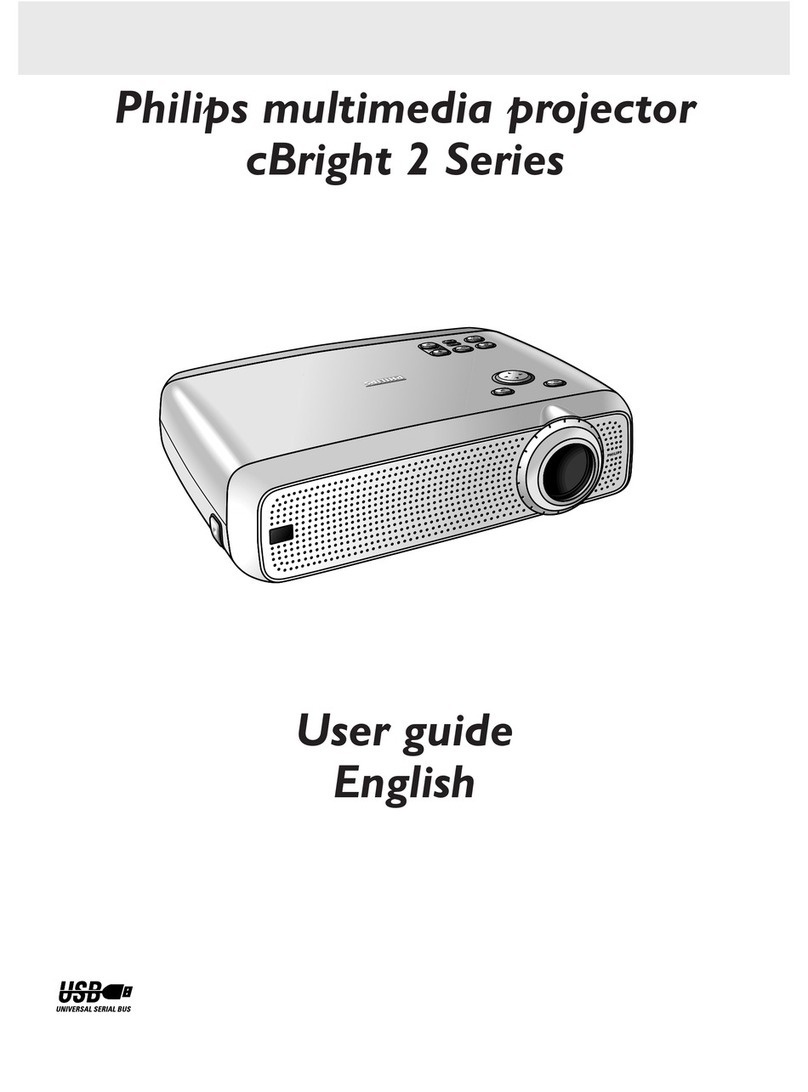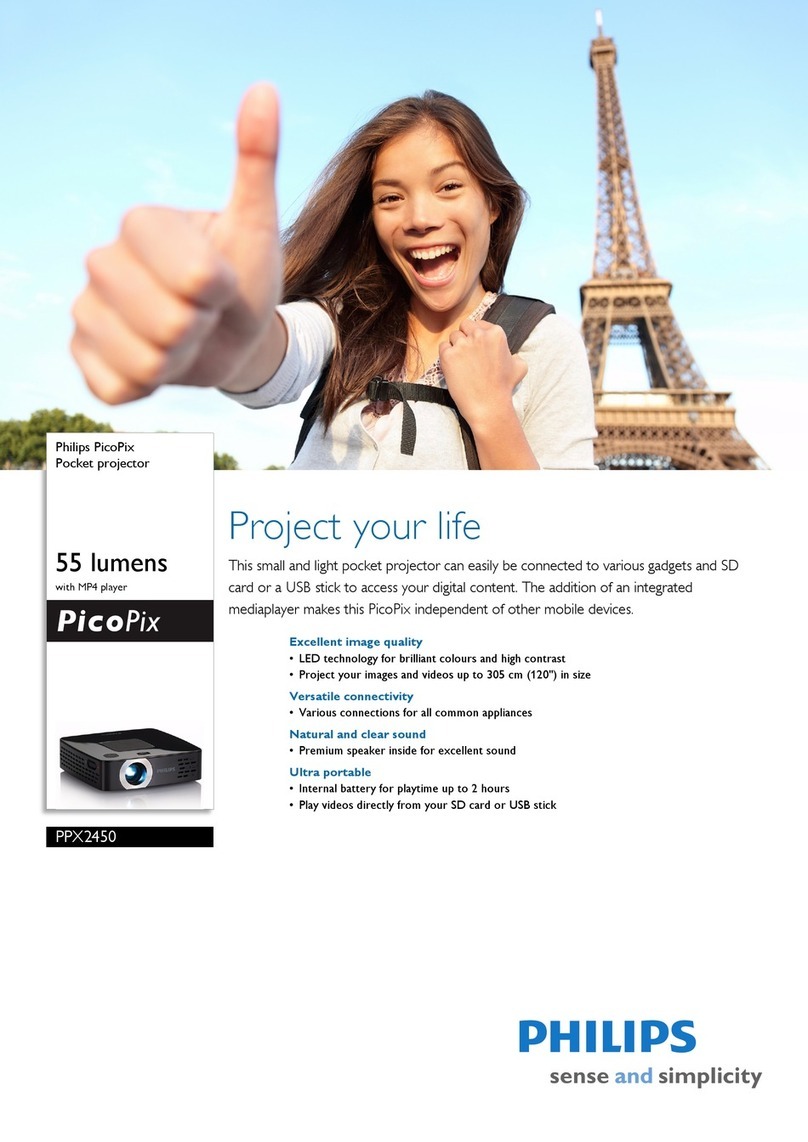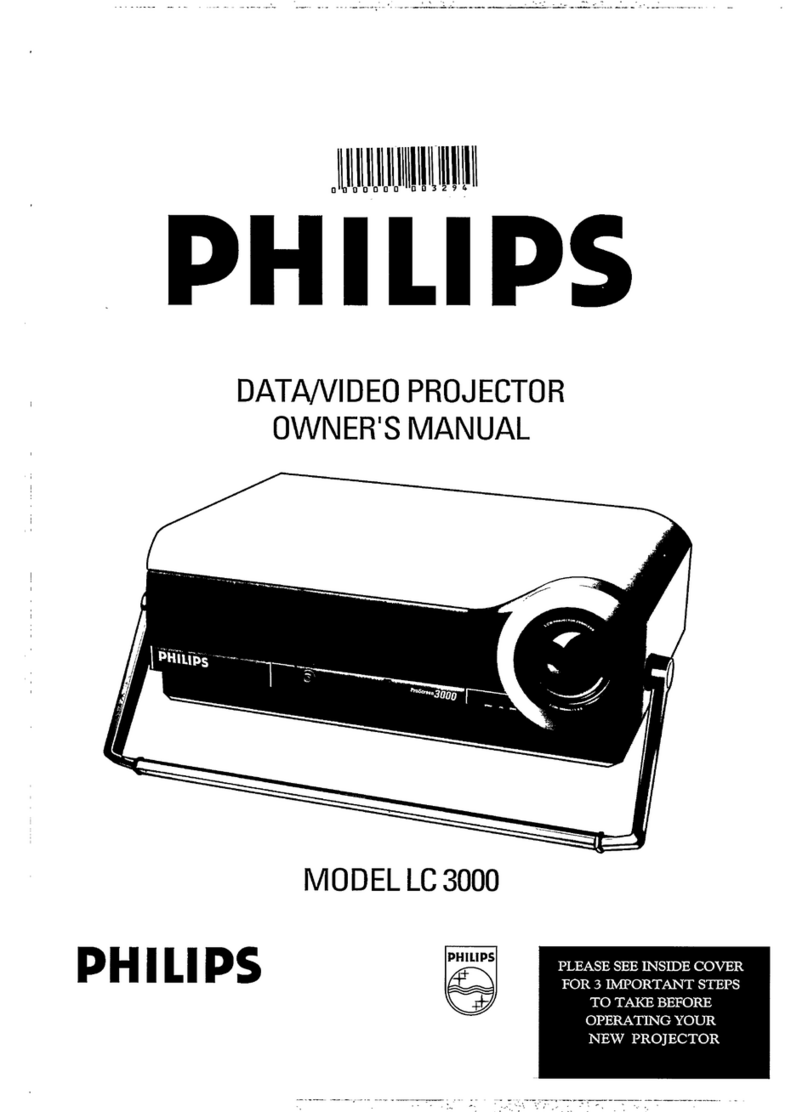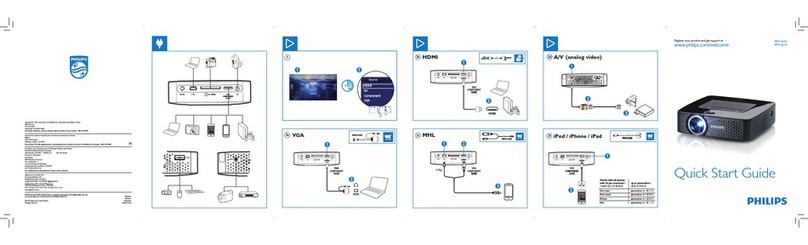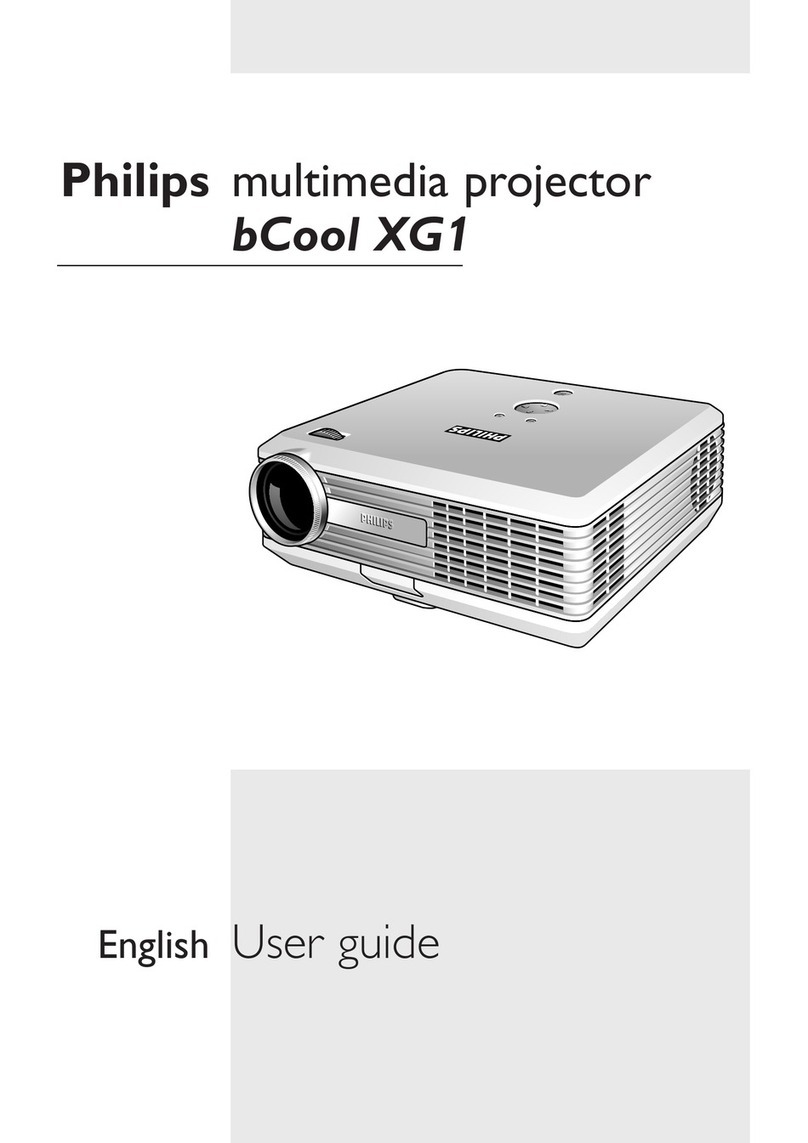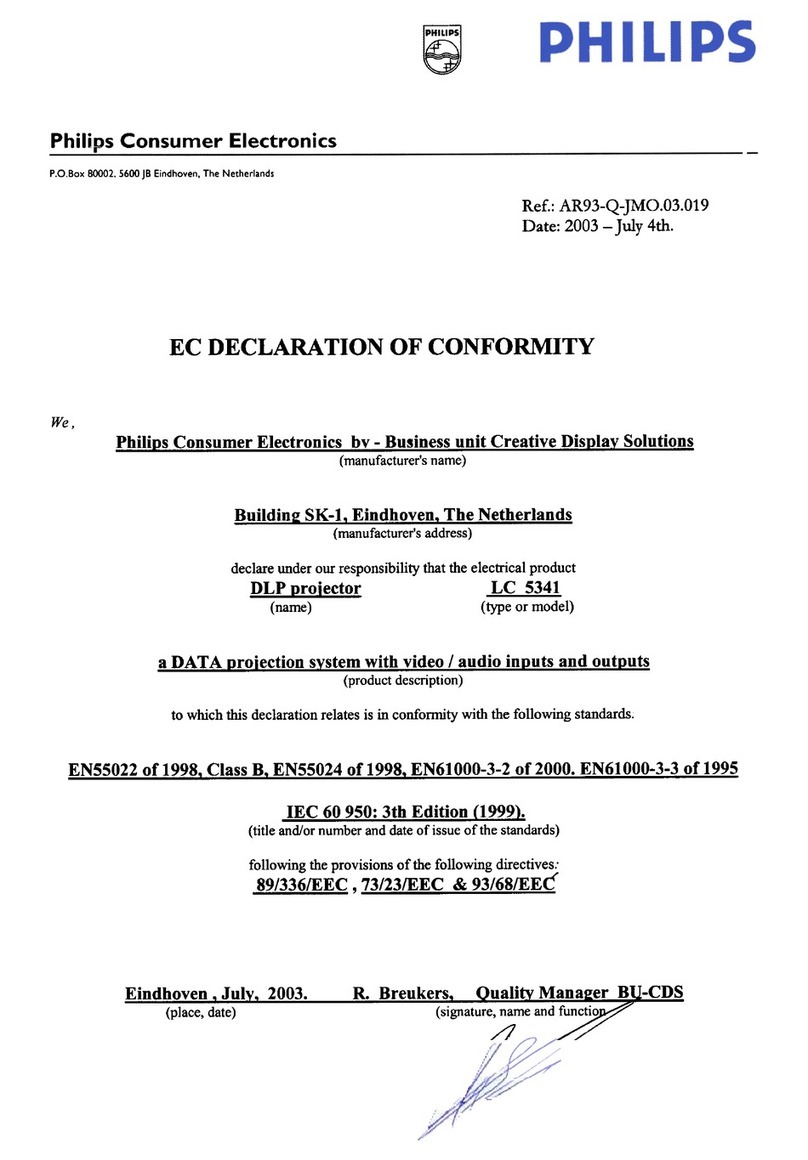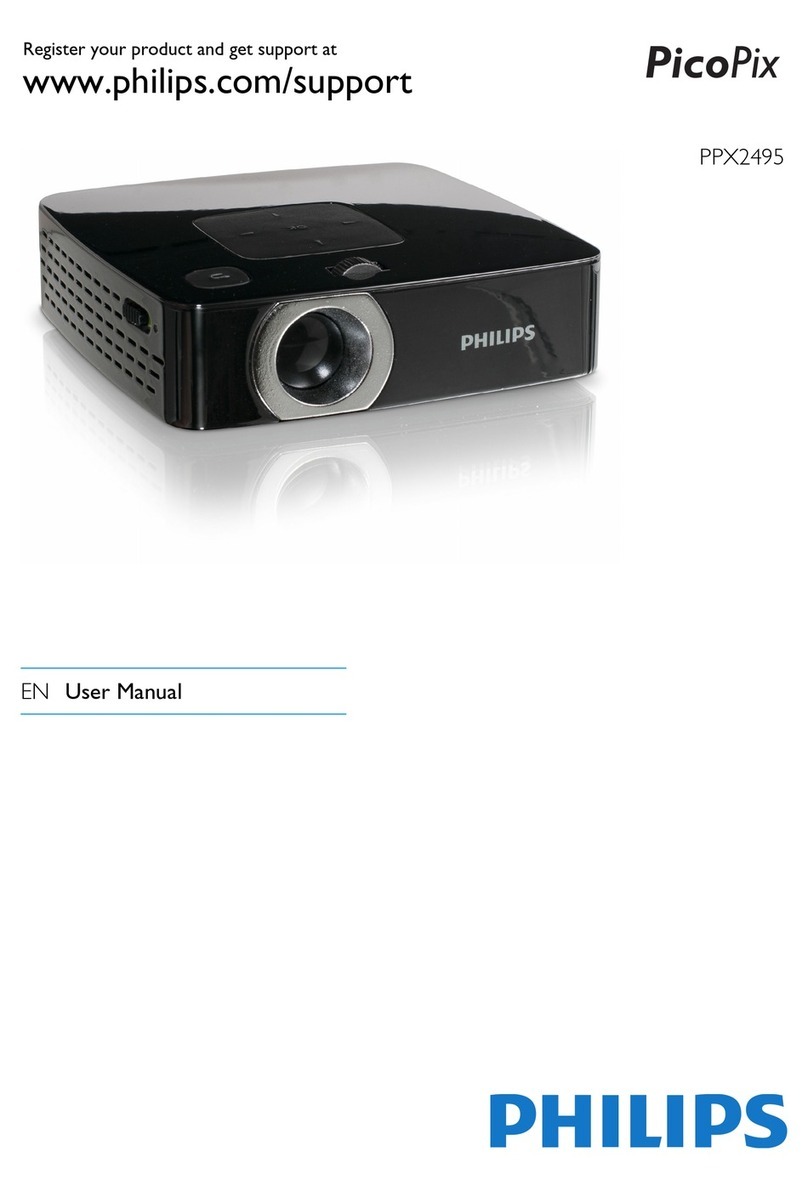1 Philips · PPX3610
Table of Contents
Overview ................................................... 2
Dear Customer ................................................................... 2
About this User Manual ..................................................... 2
What's in the Box ............................................................... 2
Product Highlights .............................................................. 2
1 General Safety nformation................ 3
Setting u the Device ......................................................... 3
Re airs ................................................................................... 3
Power Su ly ....................................................................... 4
Wireless Network (WLAN) ............................................ 4
2 Overview............................................... 5
To of the Device ............................................................... 5
Bottom of the Device ........................................................ 5
Side View ............................................................................... 5
Pico Station ........................................................................... 6
Touch ad / Gestures .......................................................... 7
Remote Control .................................................................. 9
Overview of the Menu Functions ................................. 10
Symbols in the Statusbar ................................................ 10
3 nitial Operation ................................ 11
Setting u the Device ...................................................... 11
Connect Power Su ly / Charge Battery ................... 11
Installing or Changing the Batteries of the Remote
Control ............................................................................... 11
Using the Remote Control ............................................ 12
Initial Installation ............................................................... 13
4 Connect to the Playback Device ...... 14
Connecting to Devices with HDMI Out ut .............. 14
Connecting to an iPhone/iPad/iPod ............................. 14
Connecting to a Com uter (VGA) .............................. 15
Connecting Using an Audio/Video (CVBS) Ada ter
Cable ................................................................................... 15
Connecting using Com onent-Video (YPbPr/YUV)
Cable ................................................................................... 16
Directly Connecting Projector to Com uter using
WLAN (WiFi Streaming) ............................................... 17
Connecting the head hones .......................................... 17
5 Memory............................................... 18
Inserting a Memory Card ............................................... 18
Connecting USB Storage Medium ................................ 18
Connect to a Com uter (USB) .................................... 19
6 Wireless Network (WLAN) ............. 20
Switching Wireless Networking (WLAN) on/off ..... 20
Setting u a Wireless Network (WLAN) .................. 20
Setting u a Wireless Network (WLAN) Using the
Wizard ................................................................................ 21
Digital Living Network Alliance (DLNA) ................... 21
7 Media Playback................................... 22
Video layback .................................................................. 22
Photo Playback ................................................................. 23
Music Playback .................................................................. 24
Office Playback (YOZO Office) ................................... 25
Managing Files ................................................................... 25
8 Digital TV Playback........................... 27
Connecting the Aerial ..................................................... 27
First Playback ..................................................................... 28
Television ............................................................................ 29
9 Android............................................... 30
Calling Android ................................................................. 30
Exiting Android ................................................................. 30
Resetting Android ............................................................ 30
Installing Android-A s ................................................... 30
Adjust Browser Mode ..................................................... 32
10 Settings............................................... 34
Overview of the Menu Functions ................................. 34
11 Service ................................................ 36
Care Instructions for the Battery ................................. 36
Battery dee discharge .................................................... 36
Cleaning .............................................................................. 37
Device Overheated .......................................................... 37
U date Firmware with Memory Card ......................... 37
Troubleshooting ................................................................ 38
12 Appendix ............................................ 40
Technical Data ................................................................... 40
Accessories ........................................................................ 40