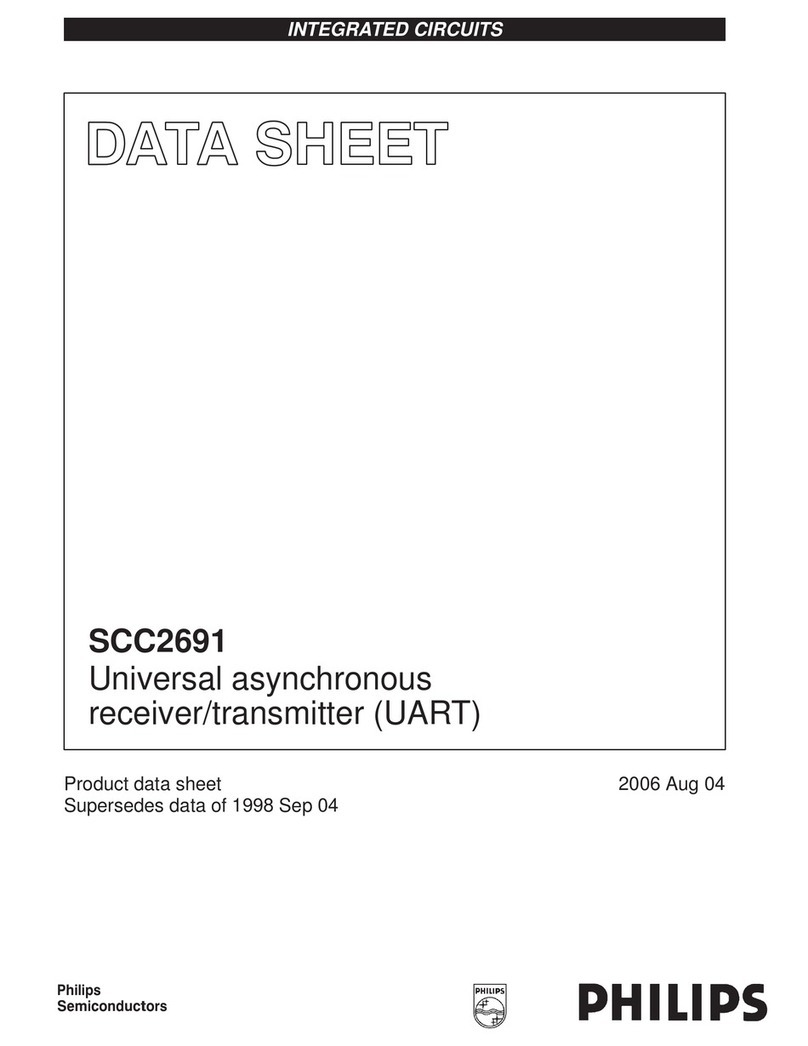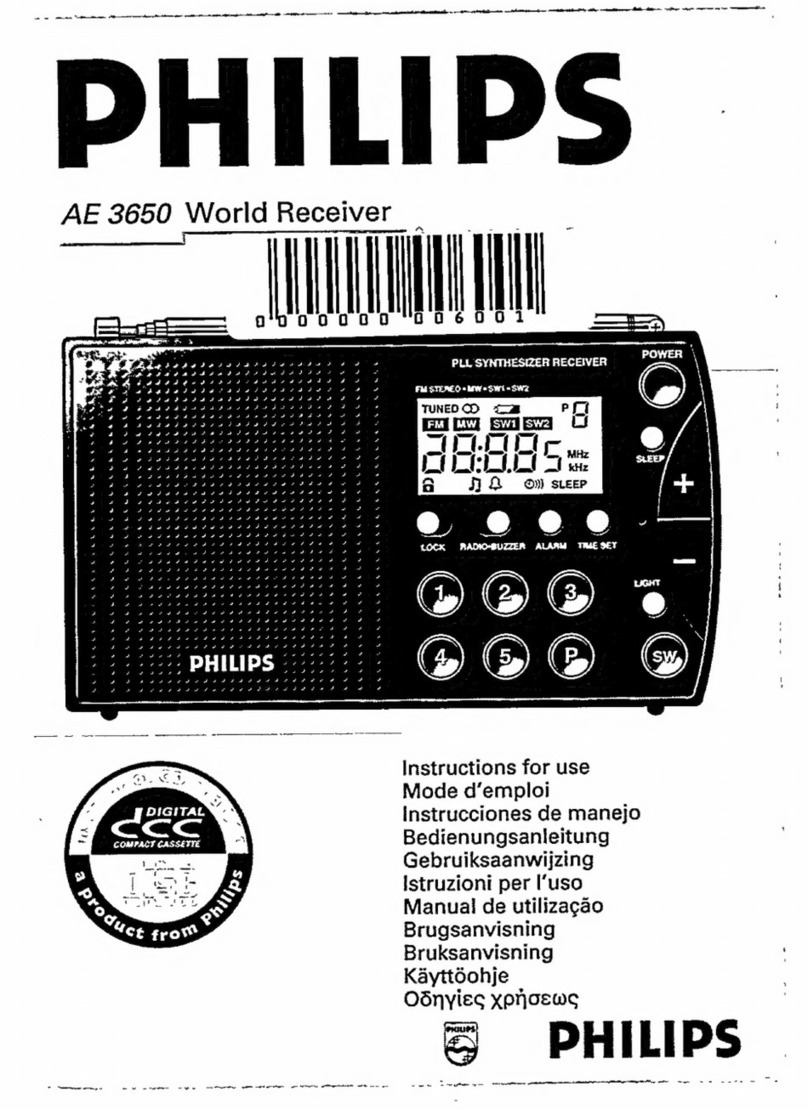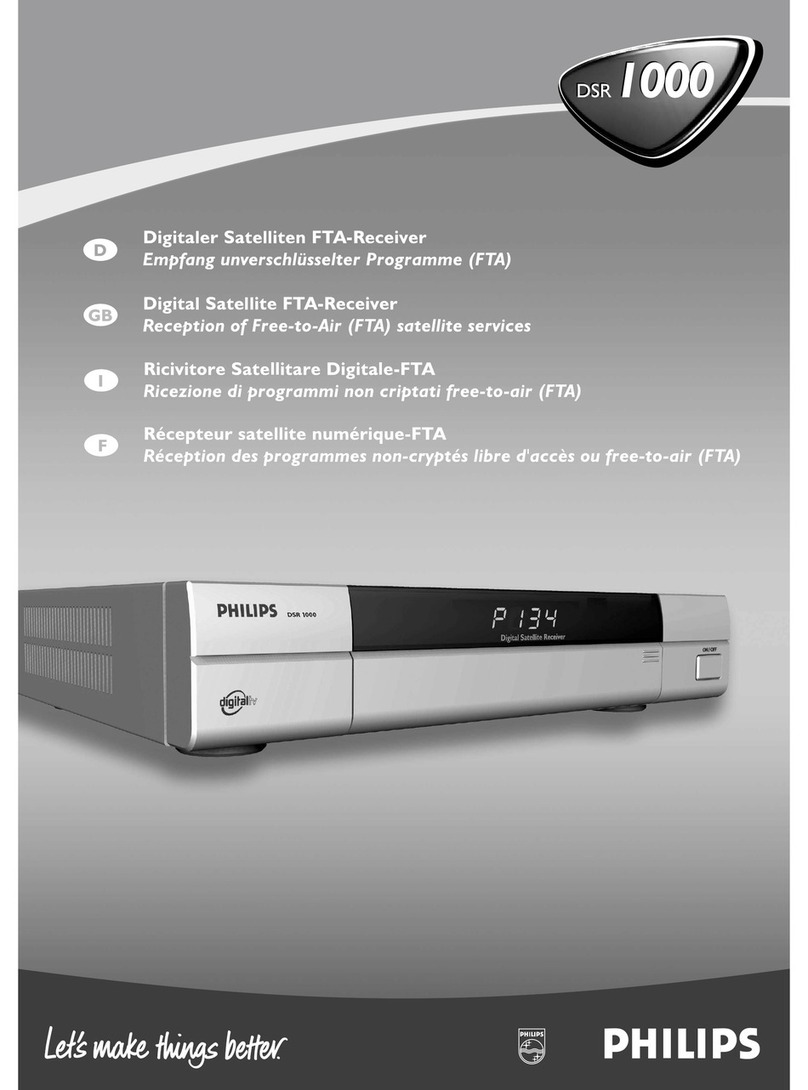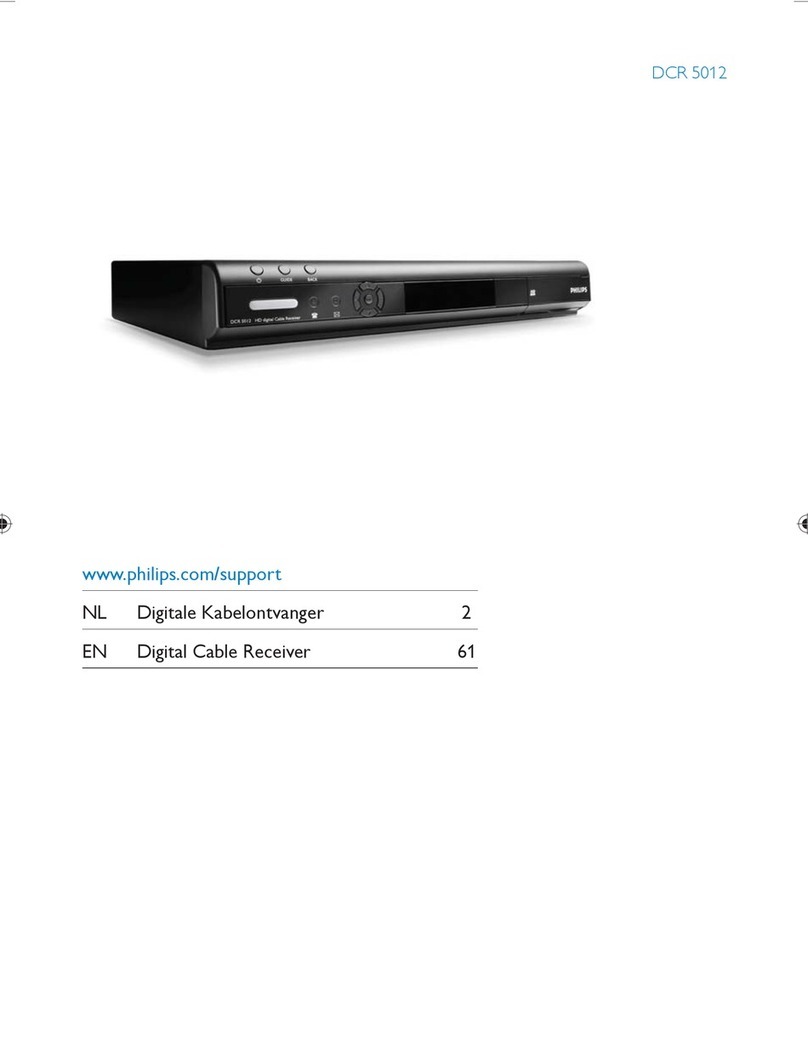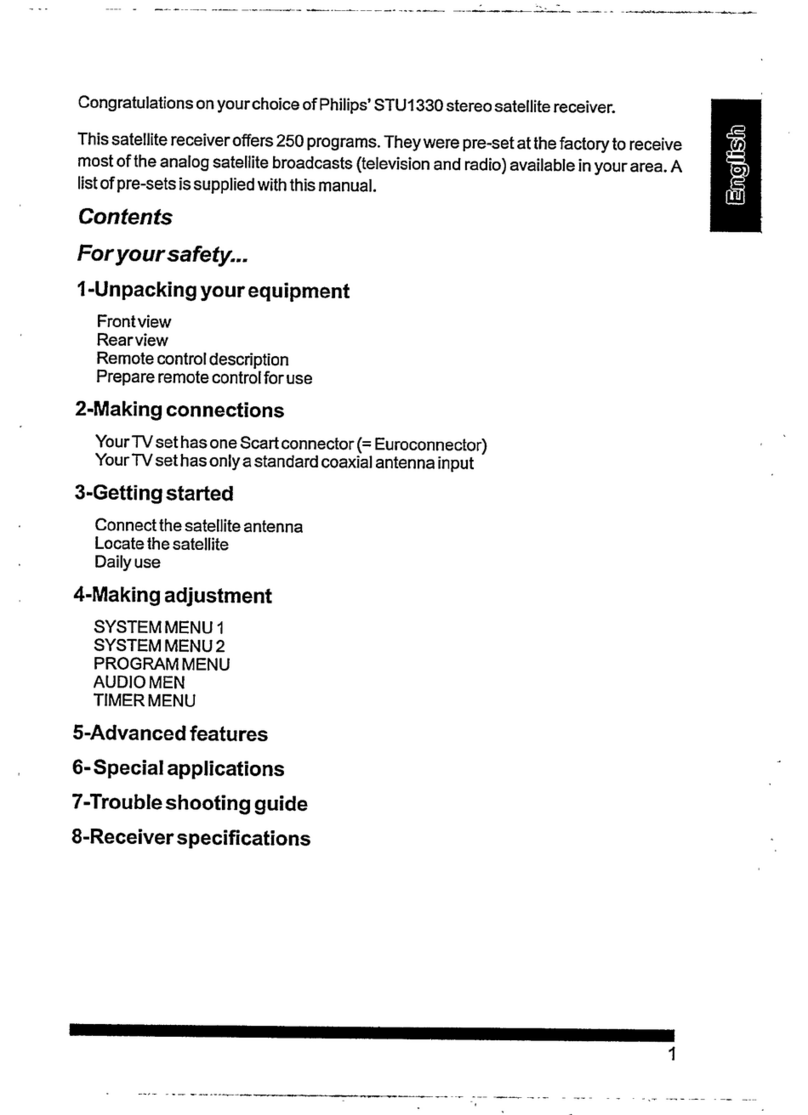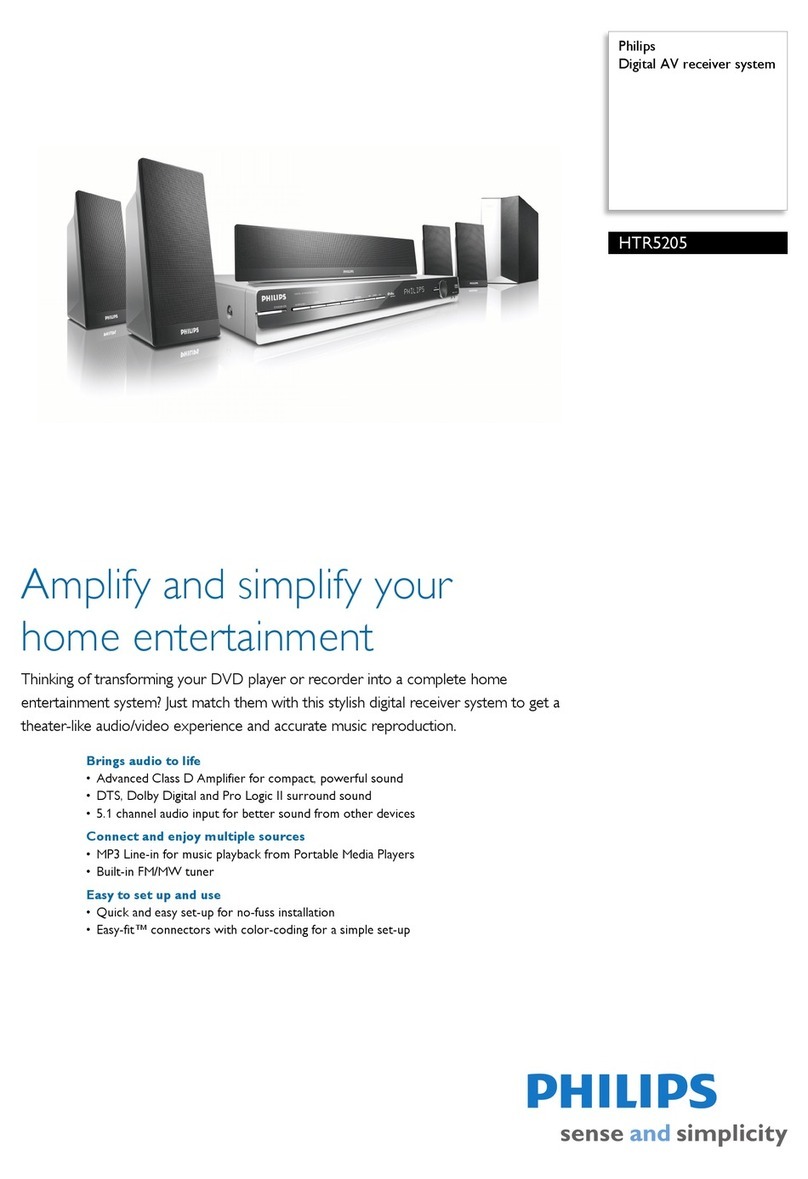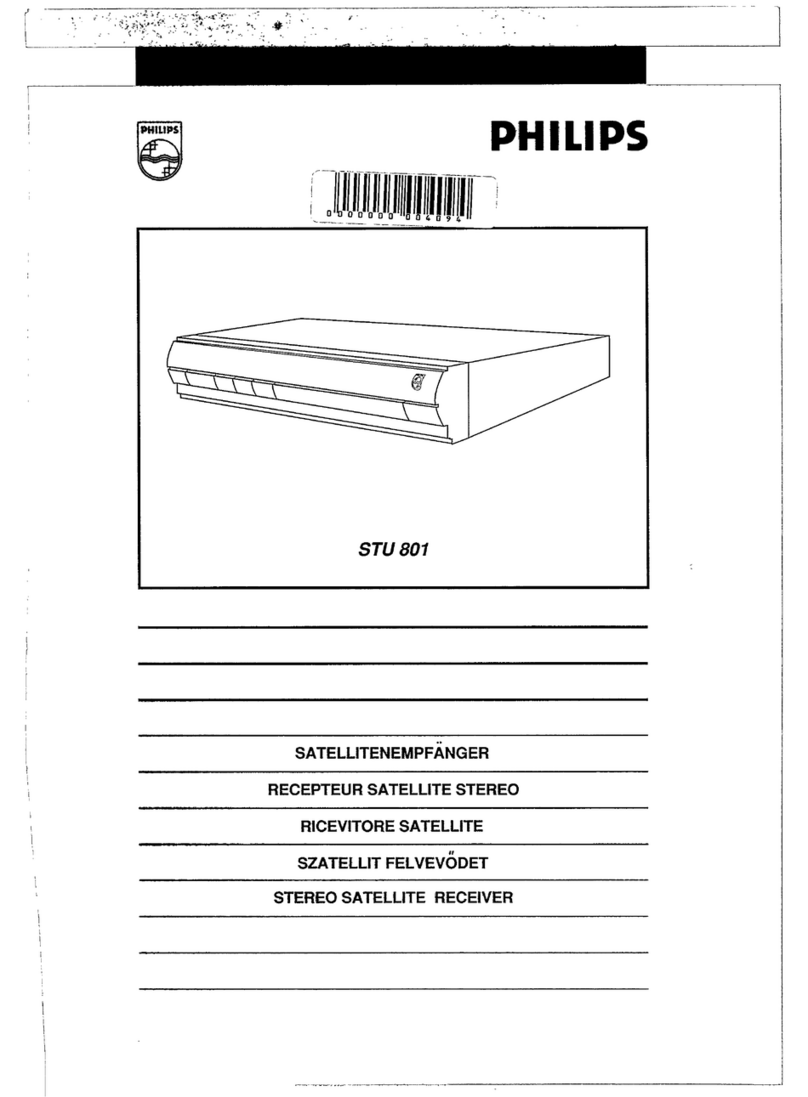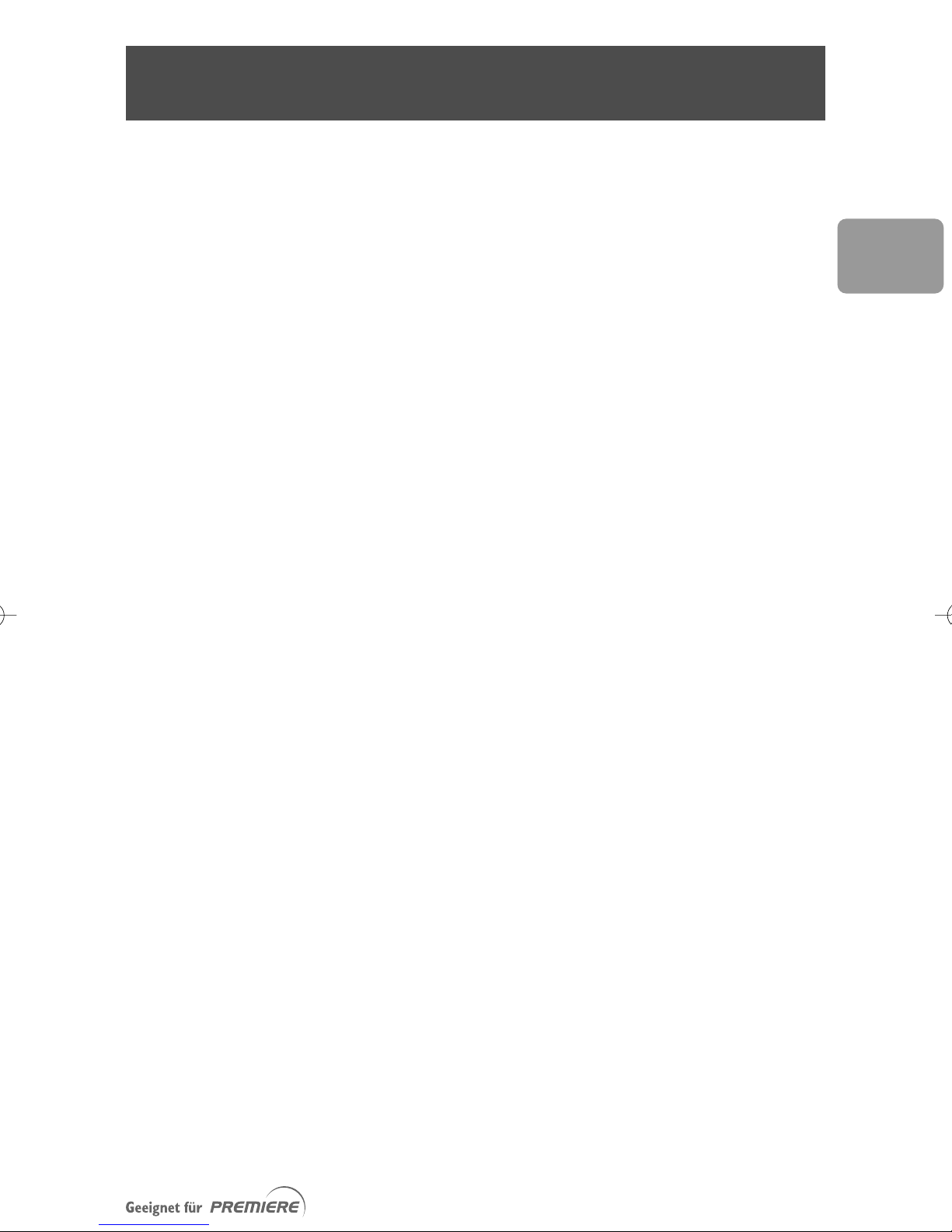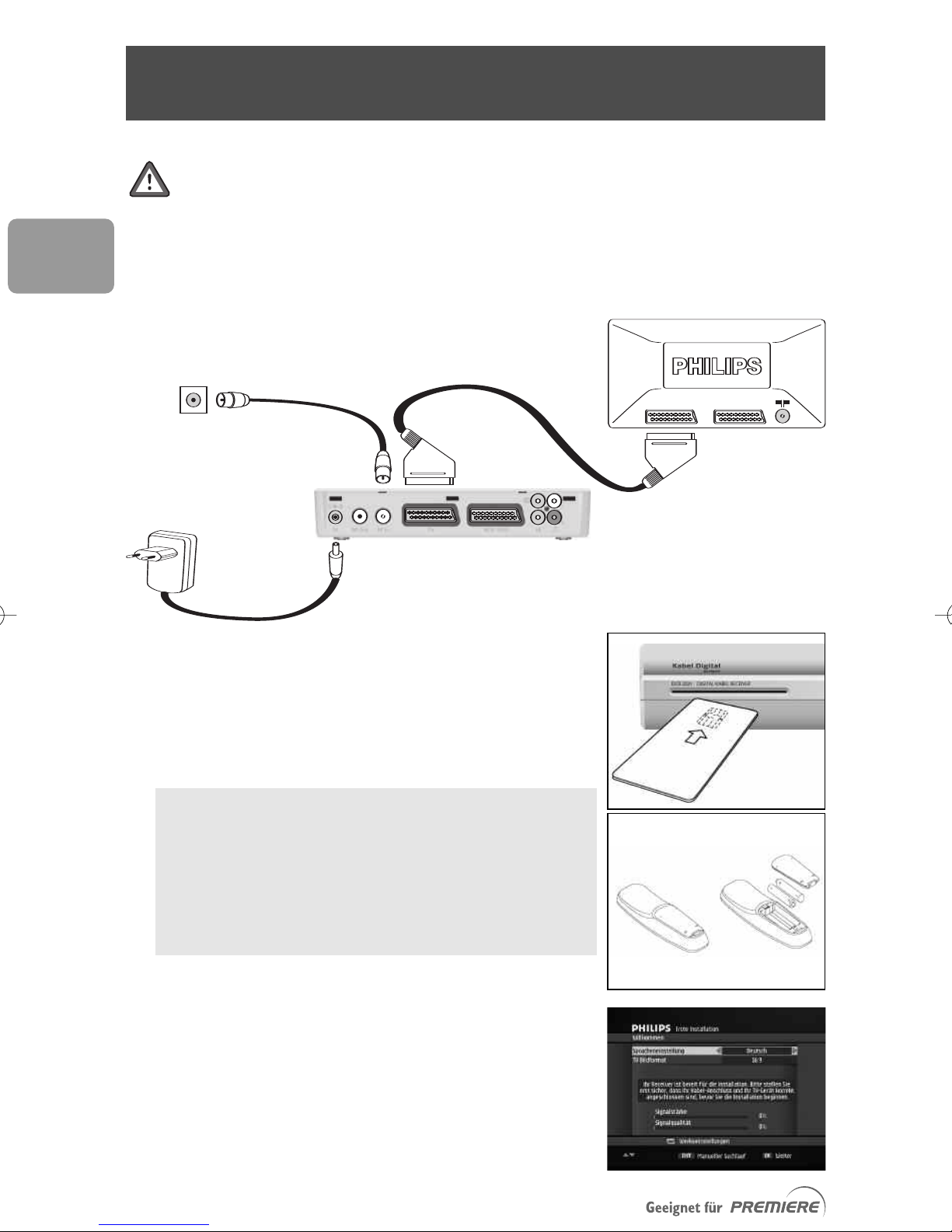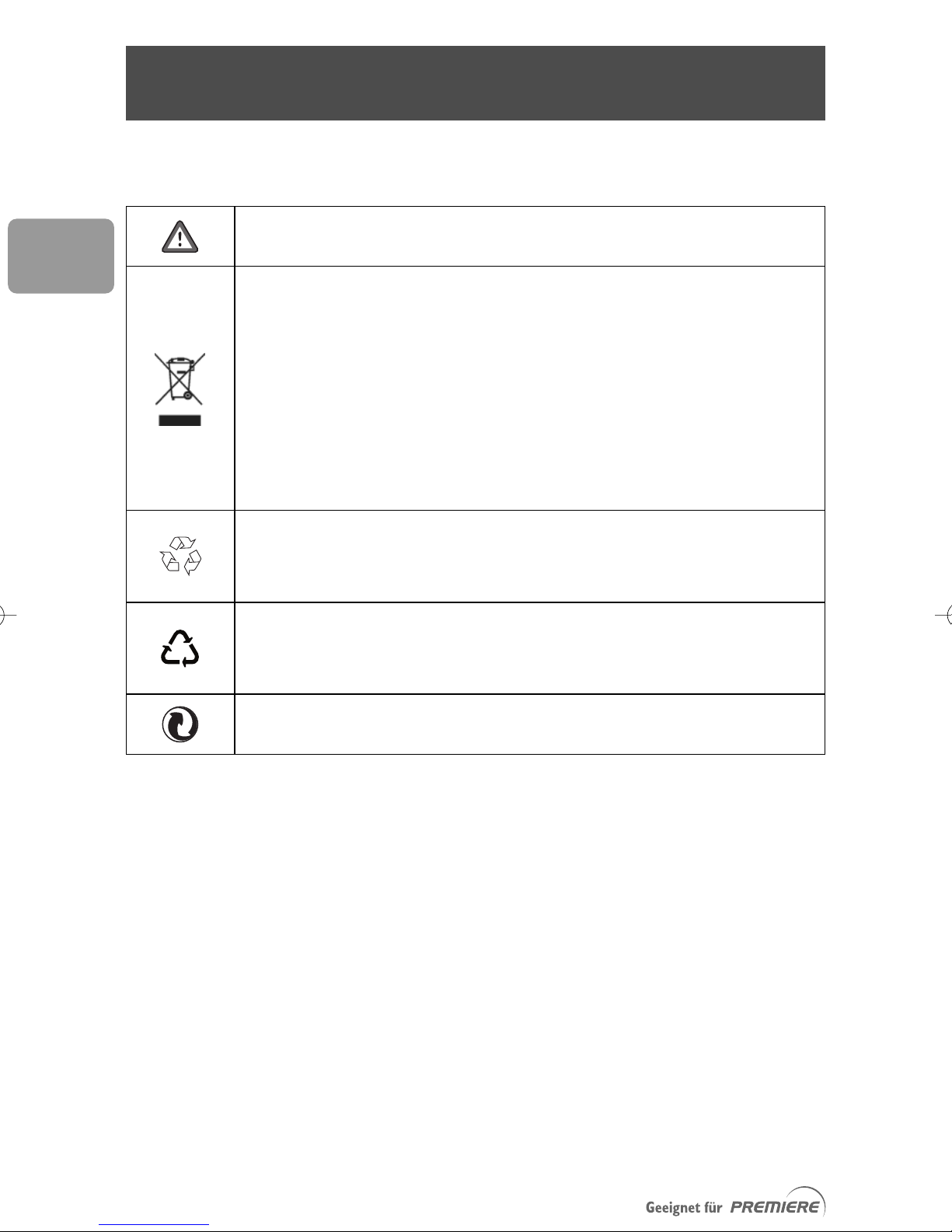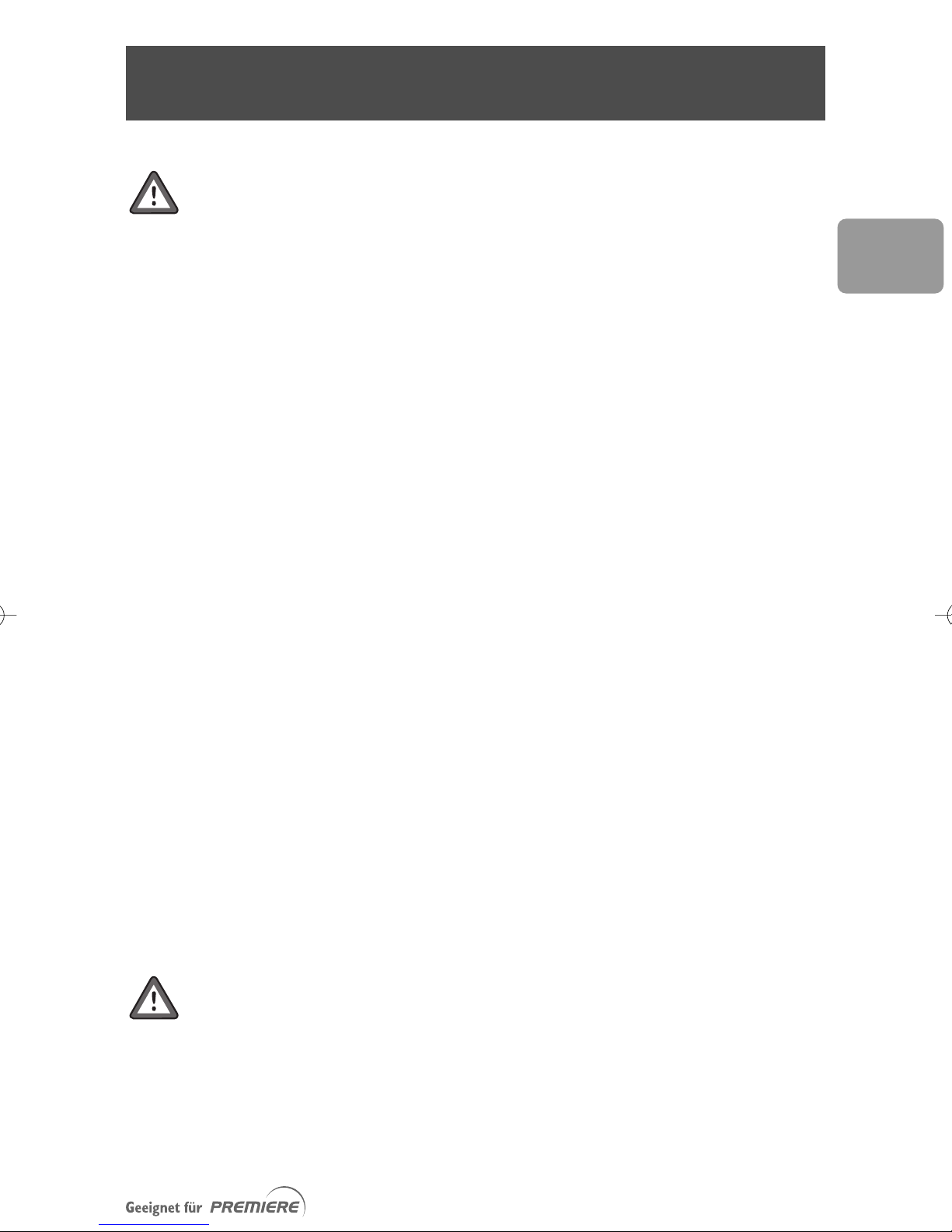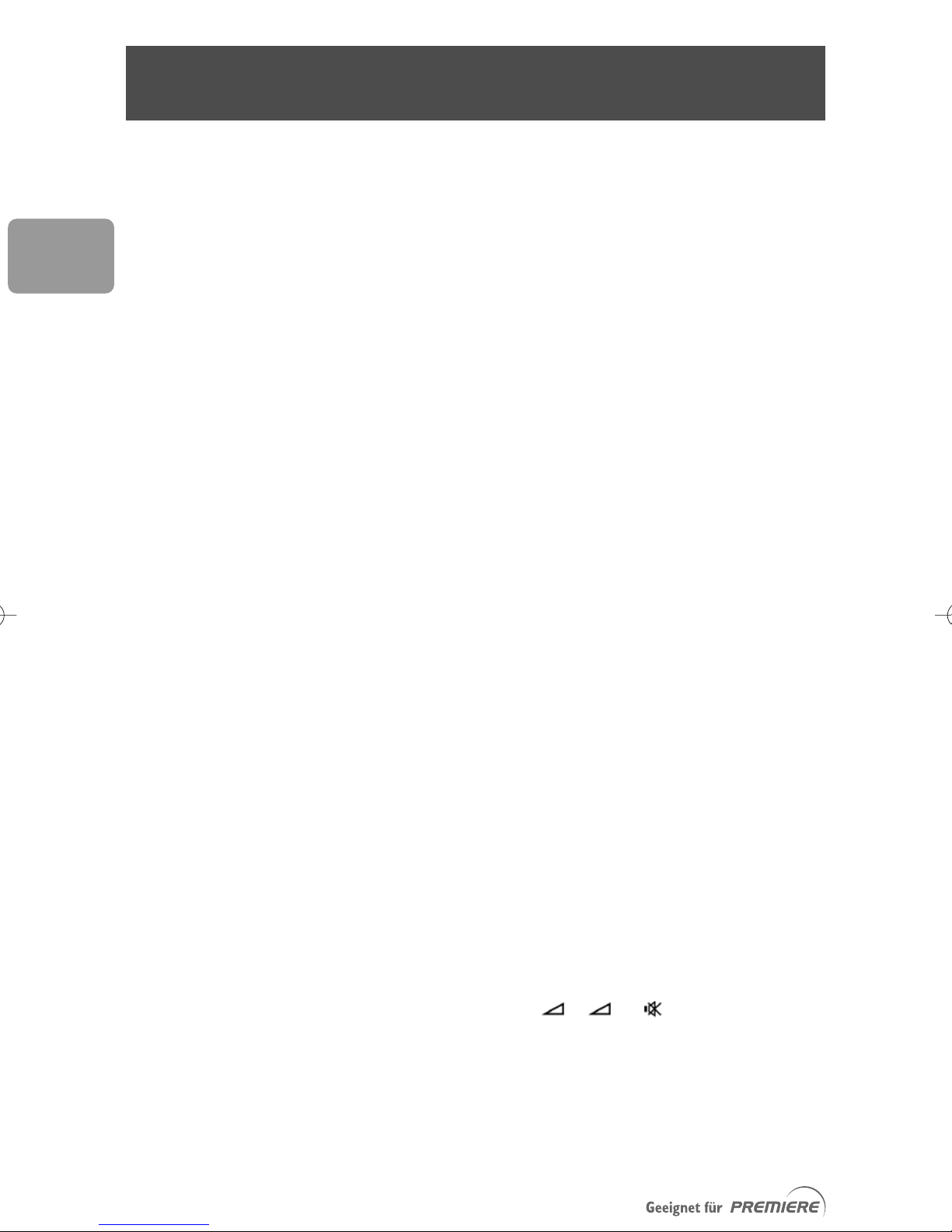53
EN
Your receiver is powered using an AC adaptor.This equipment has been
manufactured to meet the appropriate safety standards, but the instructions
below must be followed to operate it safely.These instructions must be kept
for future reference.
-Before connecting the AC adaptor to the mains, check that the mains supply voltage
corresponds to the voltage printed on it. If the mains voltage is different, consult
your dealer.
-The AC adaptor has been designed for indoor use only.
-The receiver and AC adaptor do not contain any user-serviceable parts. Do not
attempt to open them.All maintenance work must be carried out by qualified
personnel.
-Periodically inspect the AC adaptor for damage. Do not use if damage is found.
Refer to qualified personnel.
-Unplug the AC adaptor from the mains during lightning storms.
-To prevent fire or shock hazard, do not expose this equipment to rain or moisture.
-The receiver should be placed on a firm surface, and the ventilation openings must
not be covered with items, such as newspapers, table clothes, curtains, etc.
-Do not install this equipment near anyheat sources such as radiators, stoves or
other apparatus that produce heat. Protect it from direct sunlight.
-When installing the receiver, ensure there is a gap of approximately 2 cm around it
to enable air to circulate freely and prevent overheating.
-Leave access to the AC adaptor in case emergency shutdown is required.
-Do not place any combustible objects on the receiver (candles, etc.).
-No objects filled with liquids, such as vases, shall be placed on the receiver. It shall
not be exposed to dripping or splashing. Should this happen, disconnect the AC
adaptor from the mains and consult qualified personnel.
-Makesurethat children do not place anyforeign objects in any of the openings.
-For cleaning, use a soft, damp (not wet) cloth. Never use any abrasive cloth and
aerosol cleaners.
Your receiver, as any electronic equipment, consumes power. In order to
reduce power consumption, please switch your receiver to standby or
“Low Power” whenever you are not using it.
For maximum energy saving we recommend you switch off the receiver by
unplugging it from the mains if you are not using it for a long time.
Safety instructions
DCR 2021_Premiere_indice 1b 7/03/06 11:45 Page 53