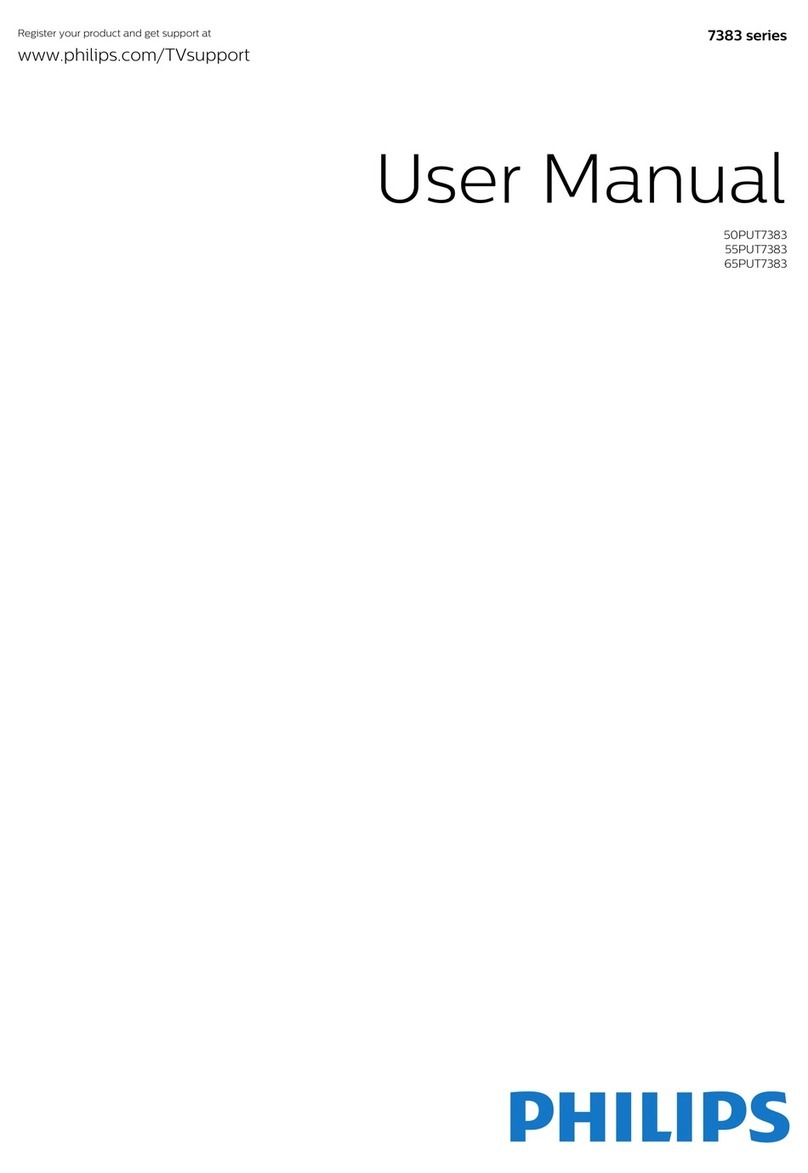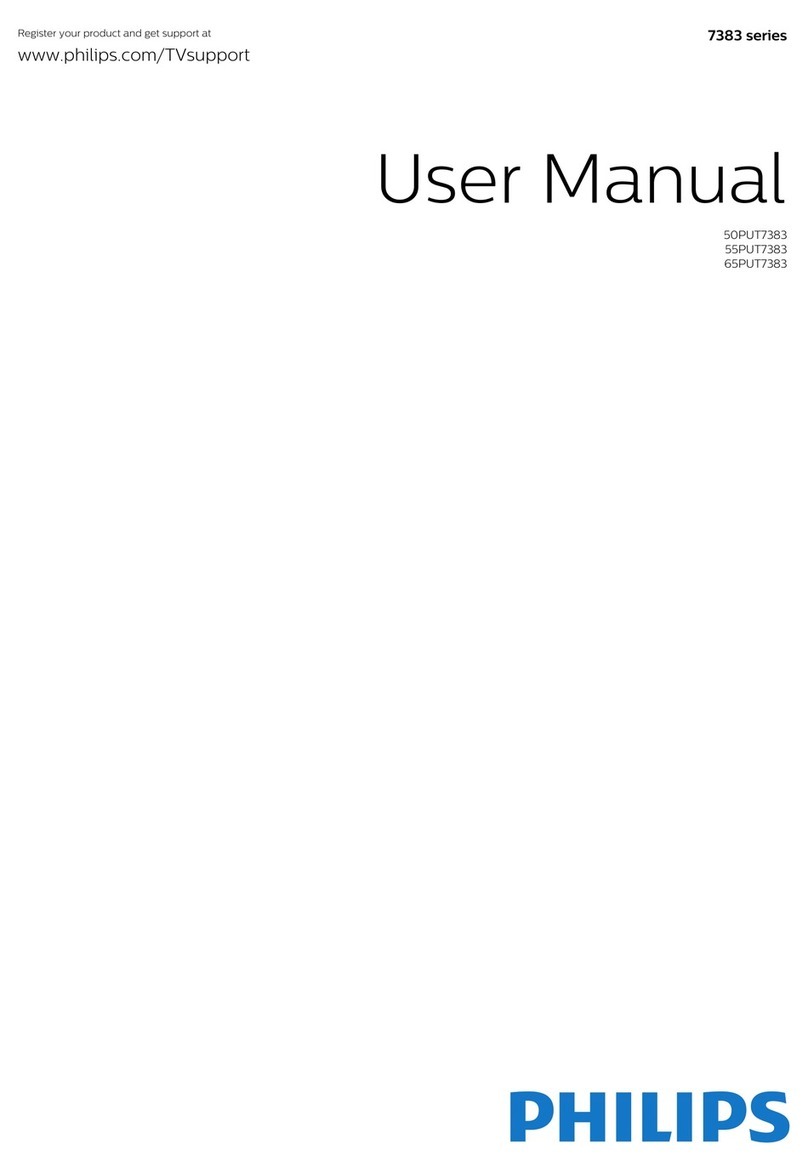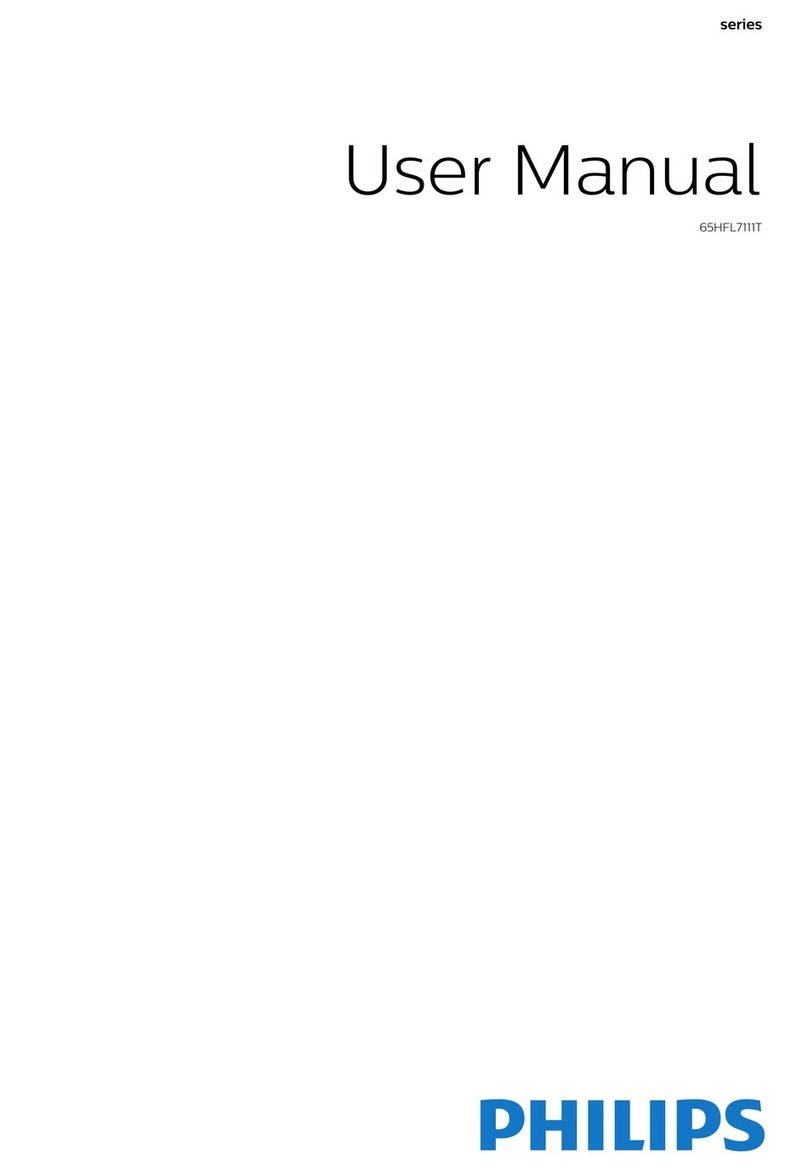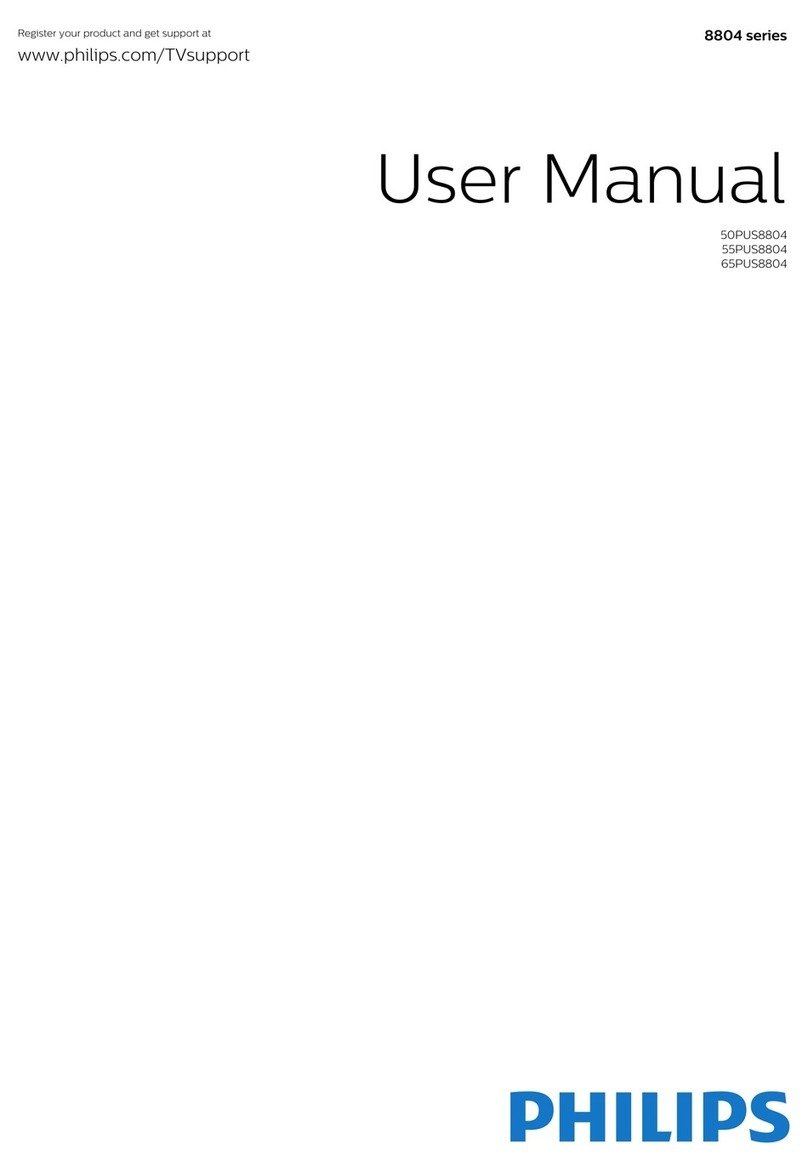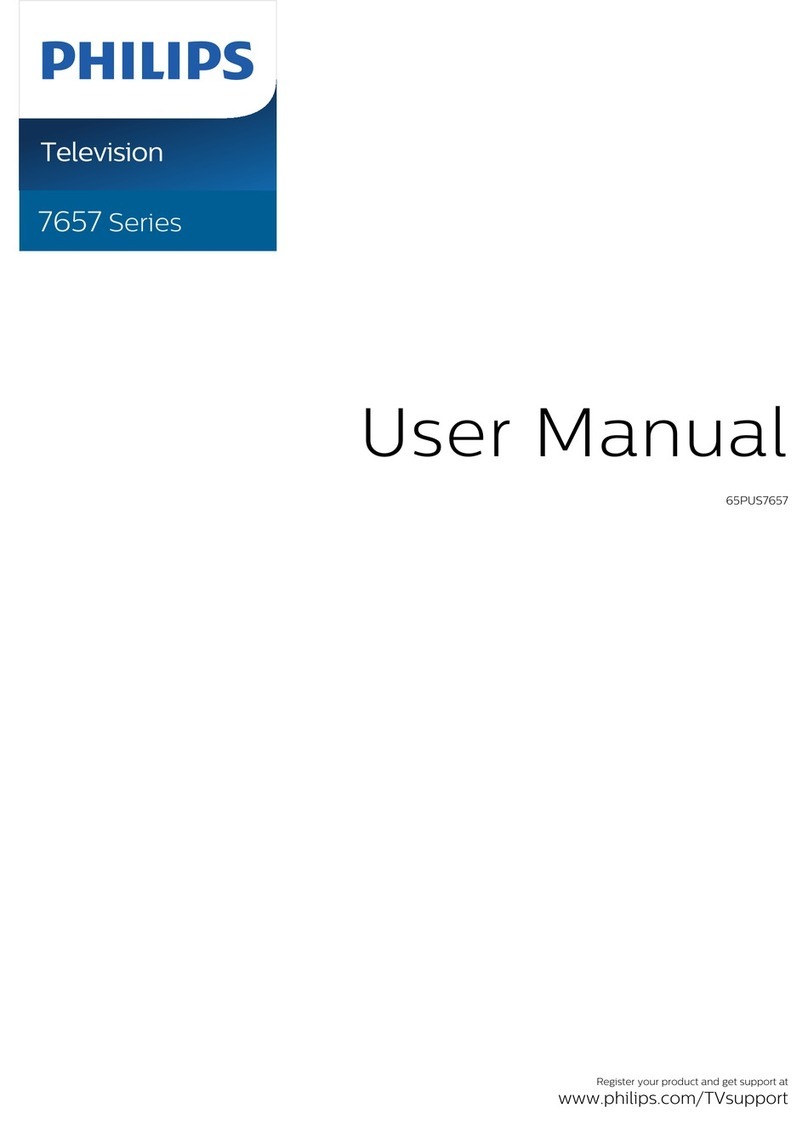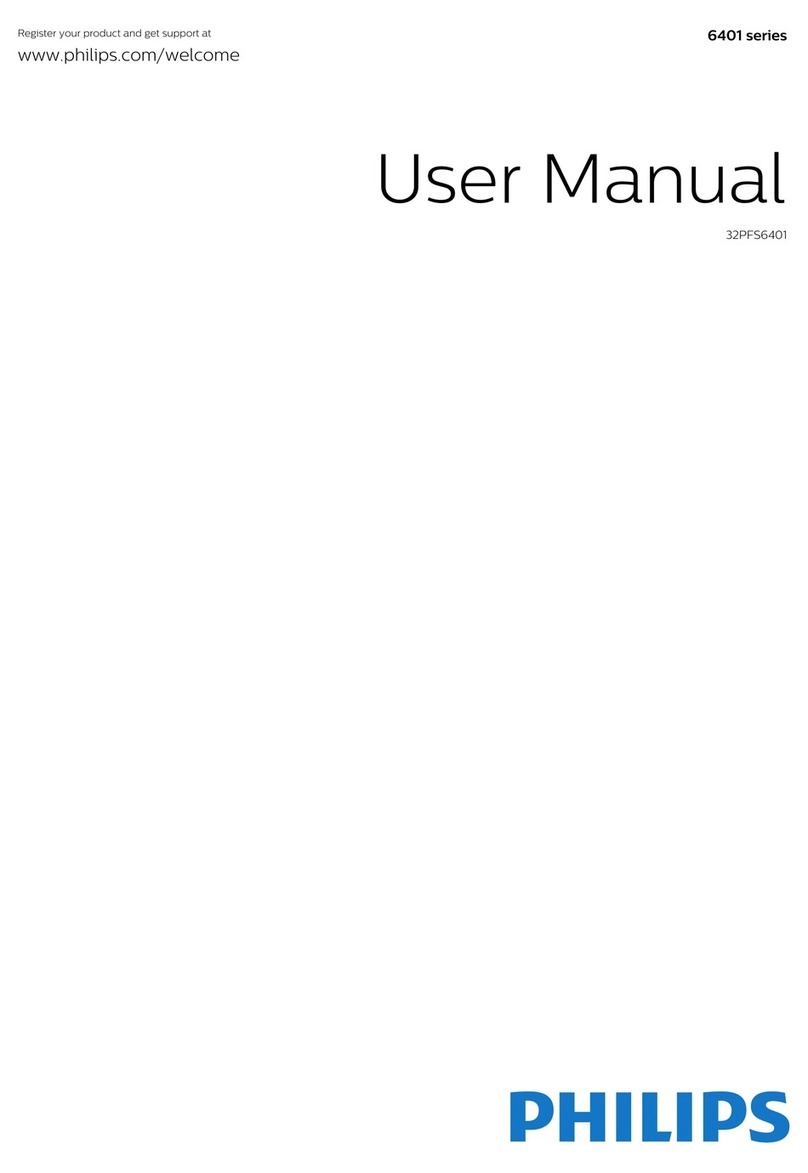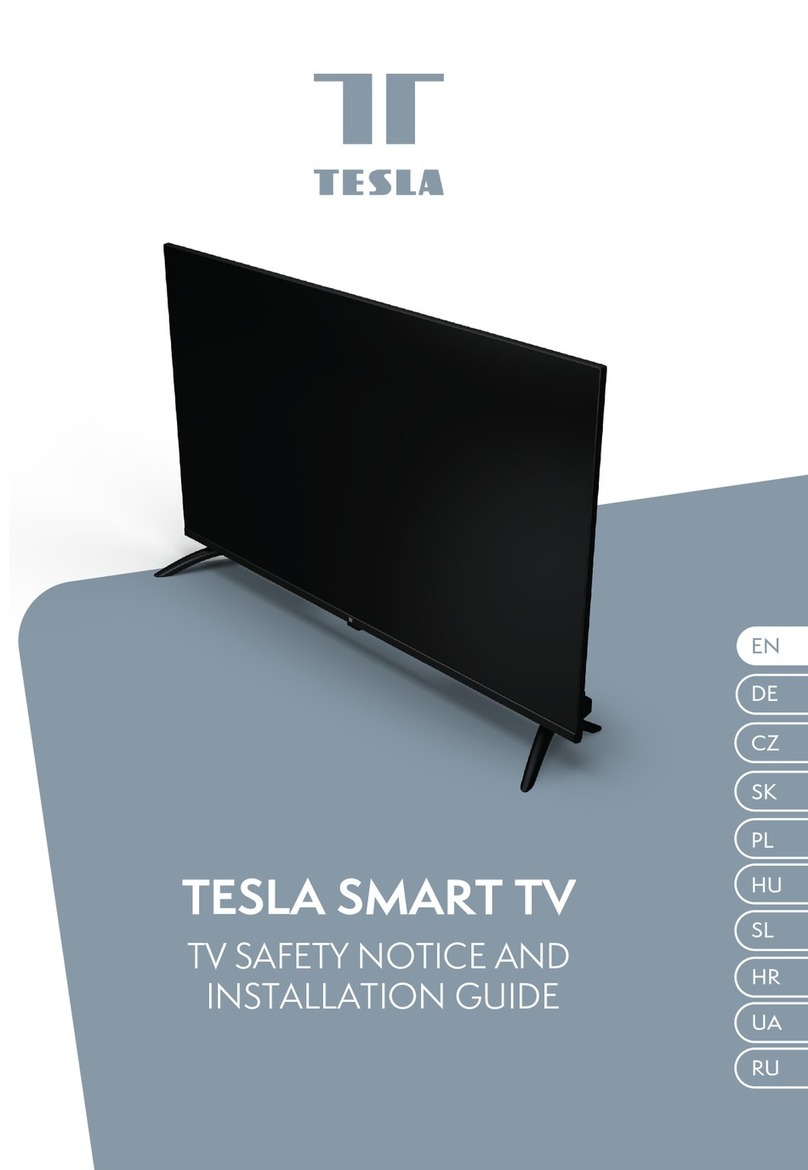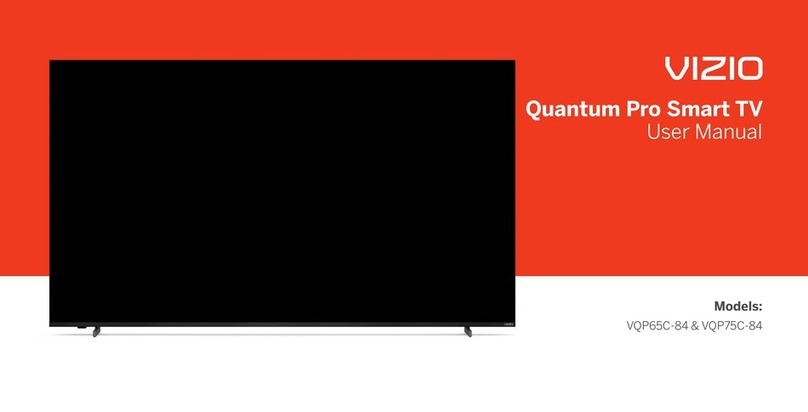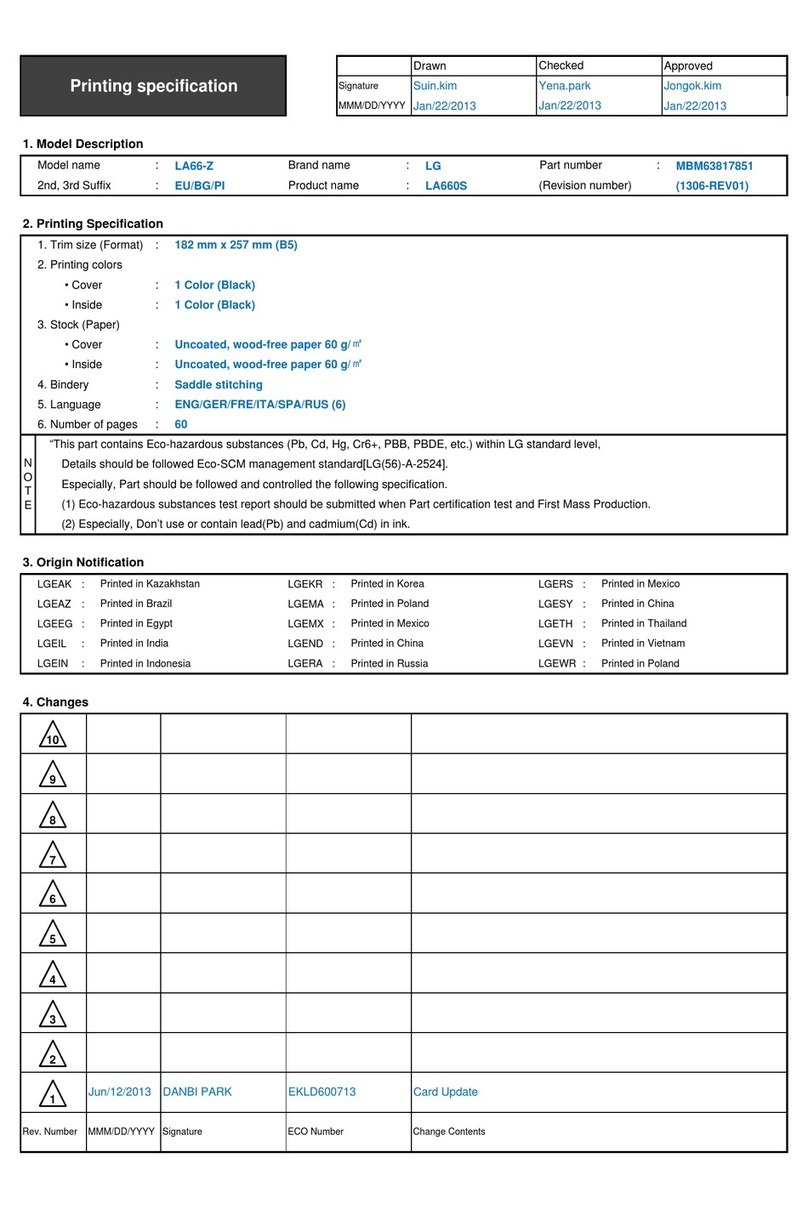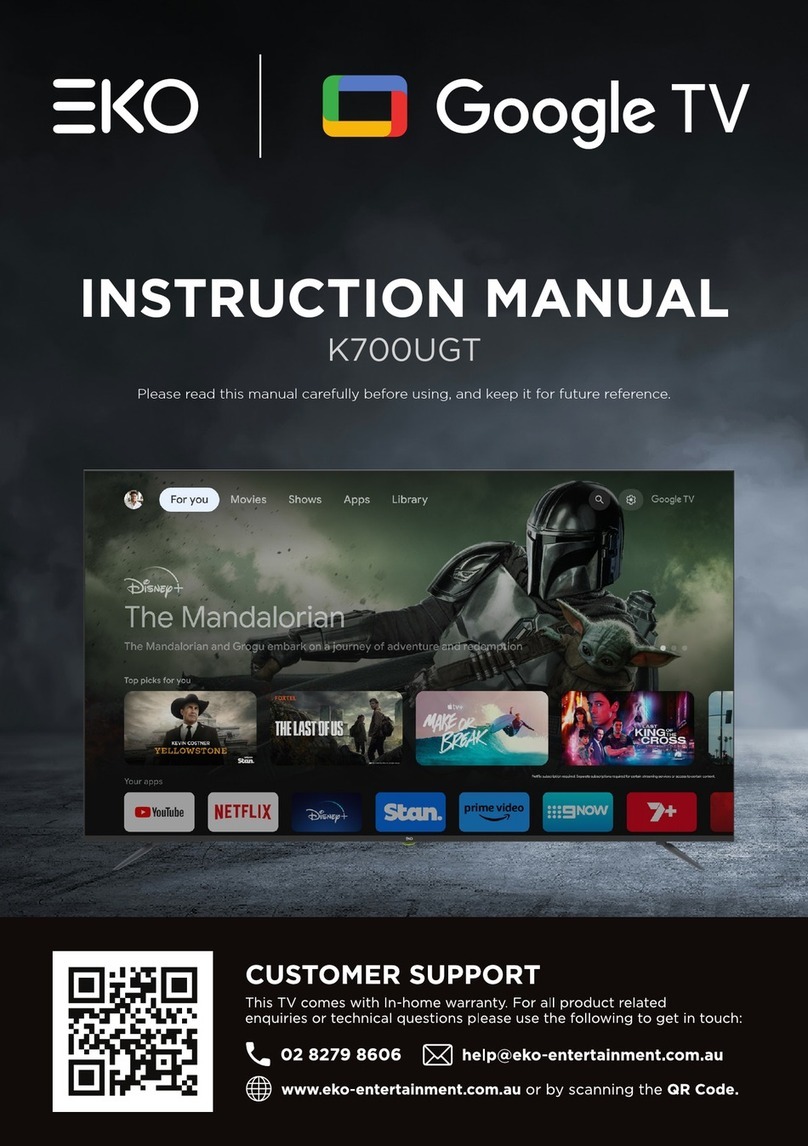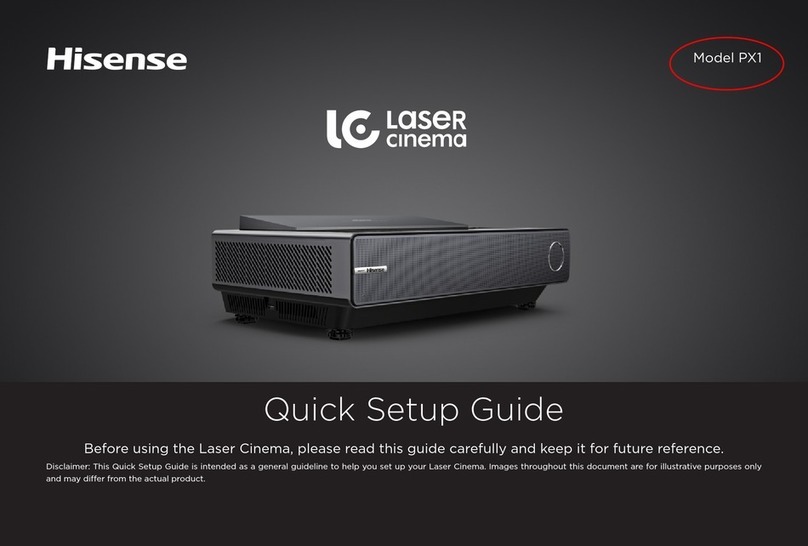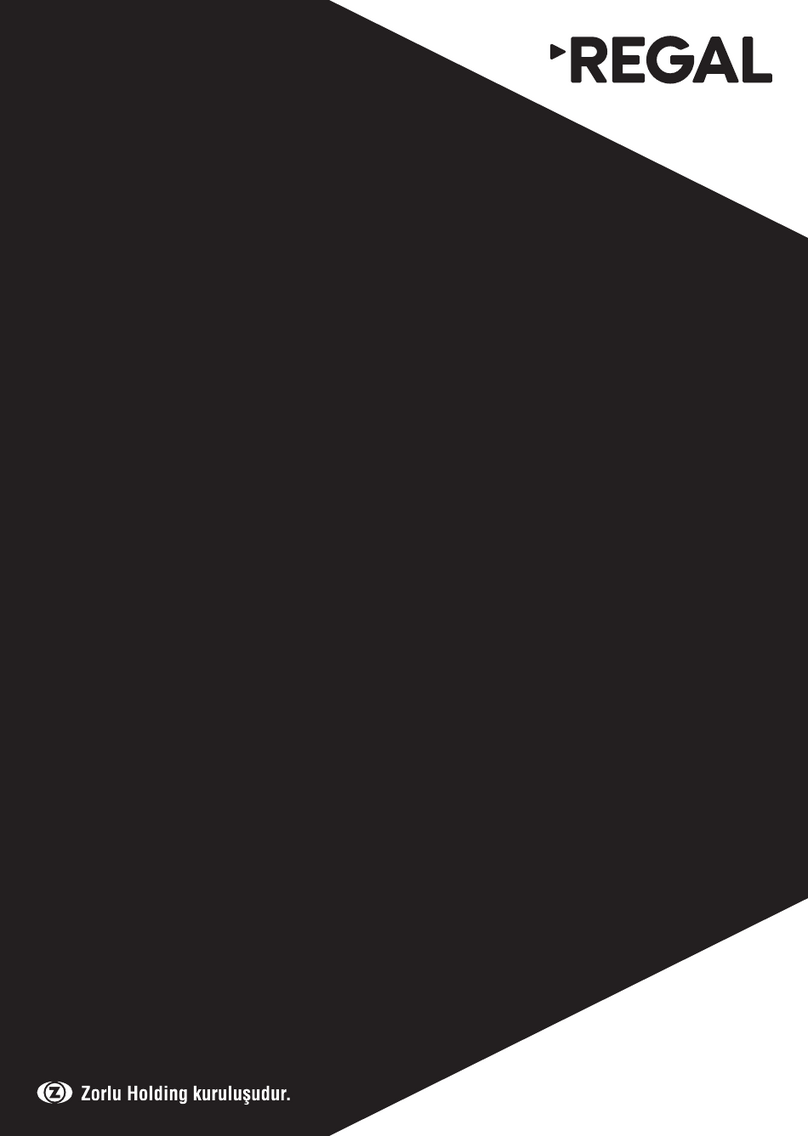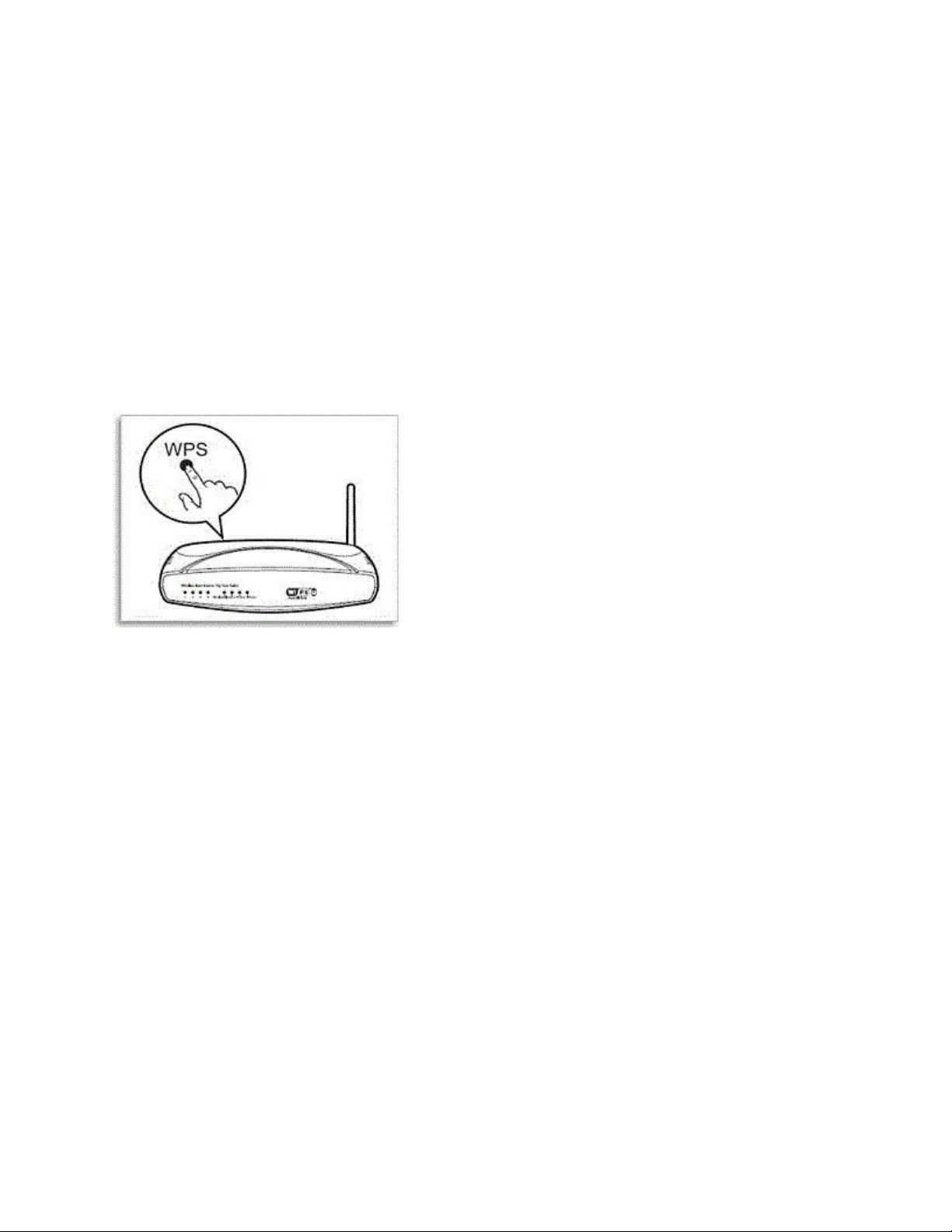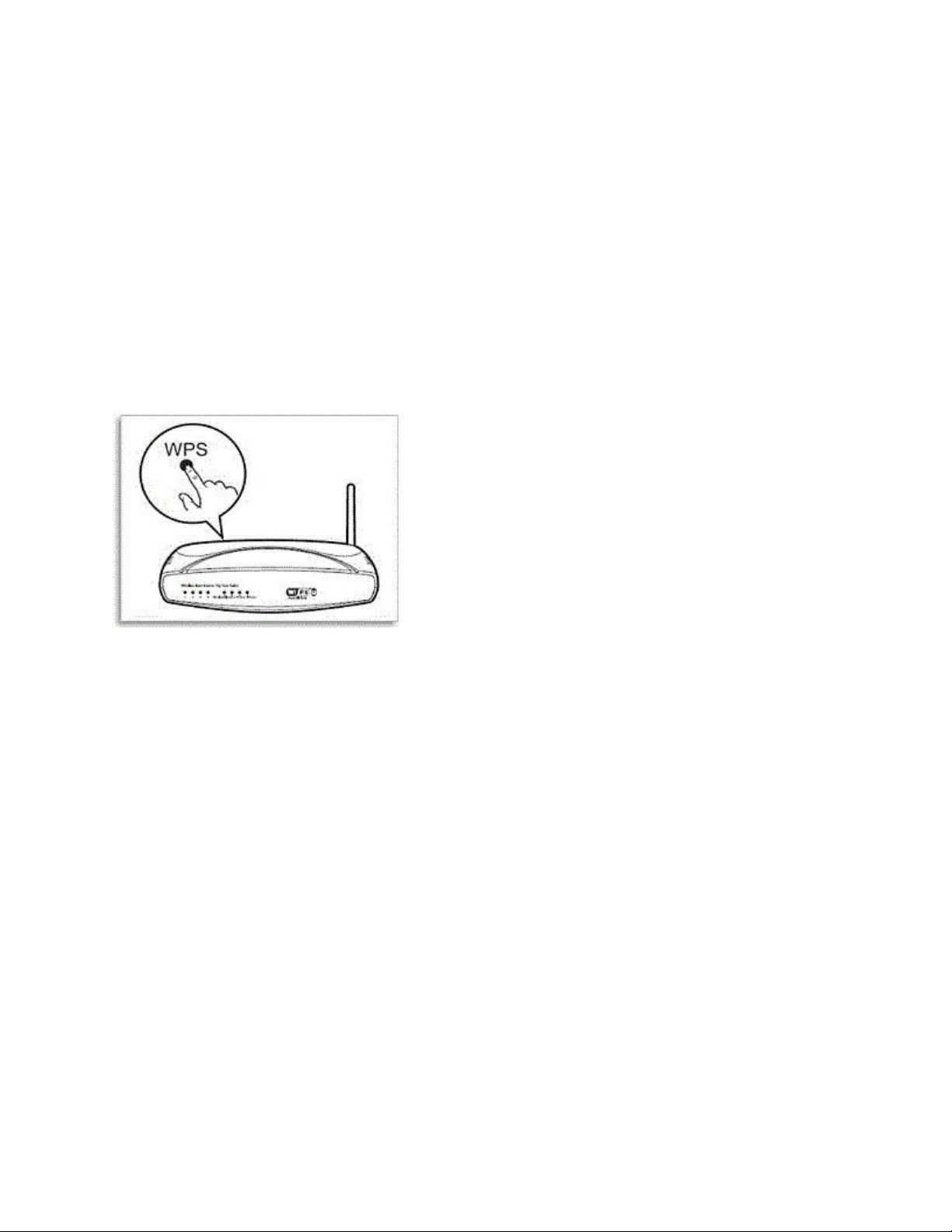
Explanation: Hexadecimal passwords
The hexadecimal digits are the numbers from 0 to 9 and the letters from A to F (capital letters
only). Encryption keys require 10 or 26 characters. If your password has a length of 5 or 13
characters and / or letters other than those listed above, contact your Internet Service Provider
(ISP) and ask them to convert the password that you have to hexadecimal format.
• The wireless key is usually noted on the router’s label or in the documents of the router.
• Make sure that upper and lower cases are written correctly. Switch between different keysets
by pressing OK or using the coloured buttons on the remote control. If applicable, it is also
possible to use the keyboard the back of the remote control.
• Some routers have a WPS button that temporarily lowers security in order to let devices
connect to the network. When connecting the TV to the internet, choose WPS instead of scan.
3. Try to create the wireless connection again
Press the “Home”- button on the remote control of the TV and select:
[Setup] > [Connect to network] > [Wireless] > [Scan] and follow the steps on the screen
Or
Press the “Settings” button on the remote control of the TV and select:
[All settings] > [Wireless and networks] > [Wired or WiFi] > [Connect to network] > [Wireless]
• If there is more than one entry please choose the correct router name
• If the router does not appear in the overview of available routers, choose [Manual entry] and
enter the router name
If no Wi-Fi connection can be established, try the following:
4. Check the Network settings on the TV
Press the “Home”-button on the remote control of the television and select:
[Setup] > [Network settings] > [View network settings]
Or
Press “Settings” on the remote control of the TV and select:
[All settings] > [Wireless and networks] > [Wired or WiFi] > [View network settings]