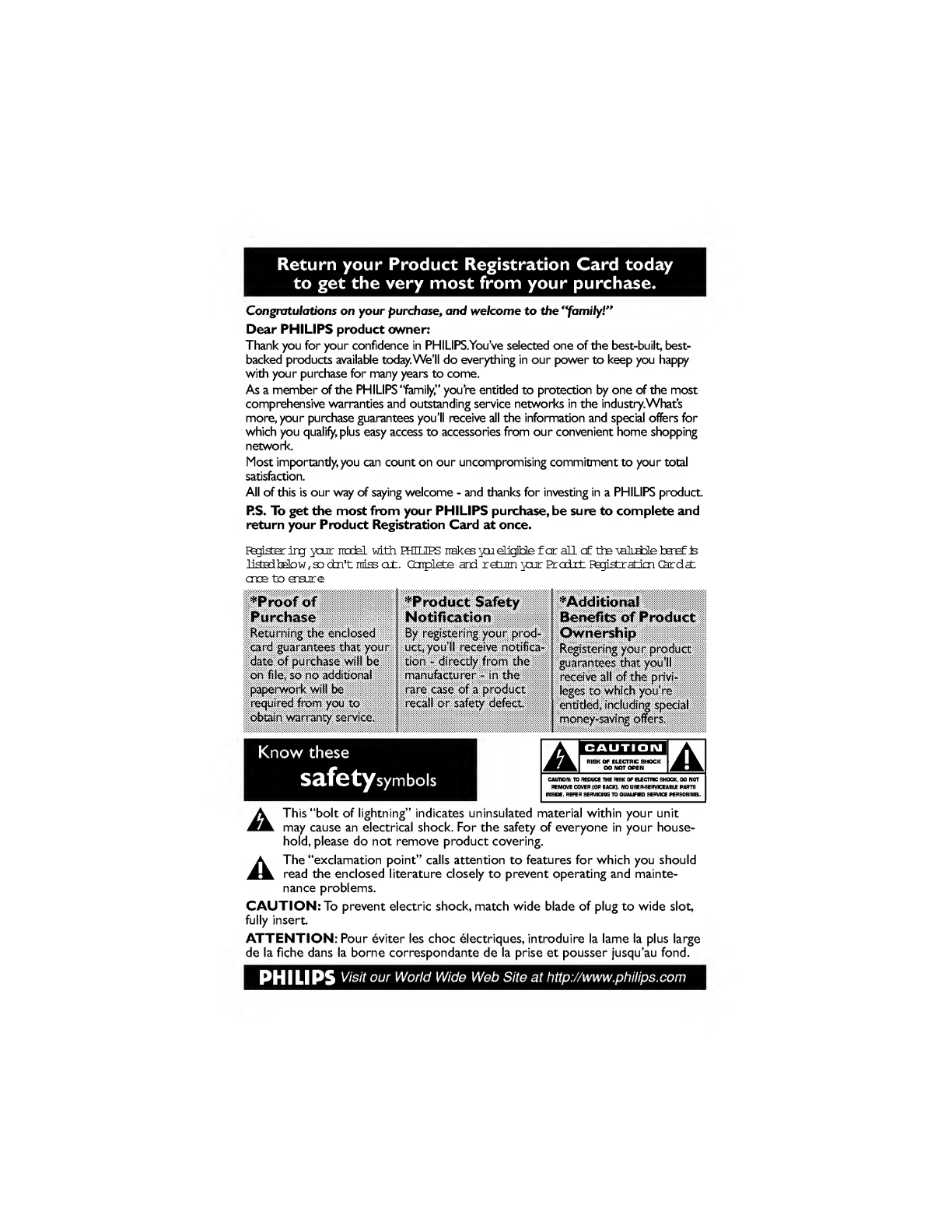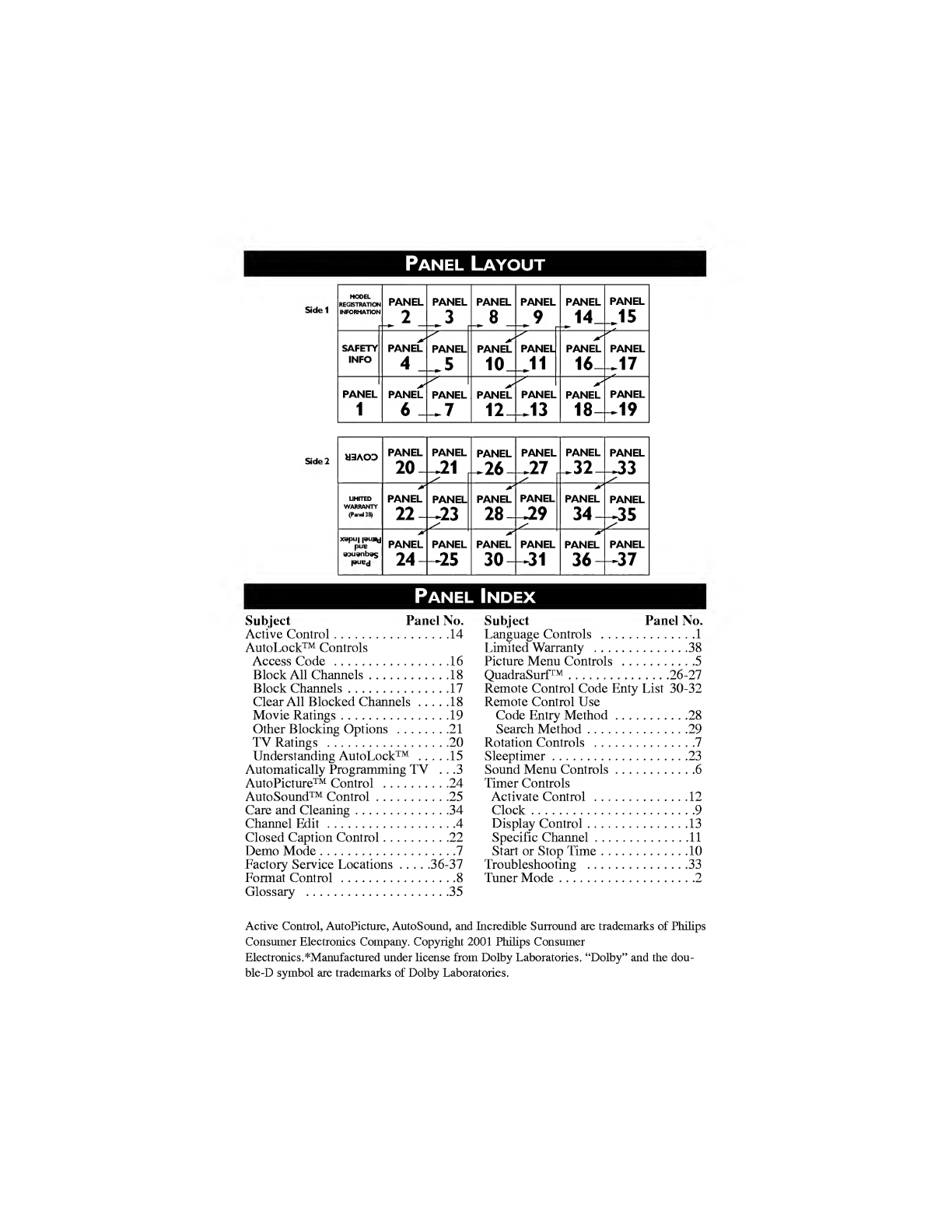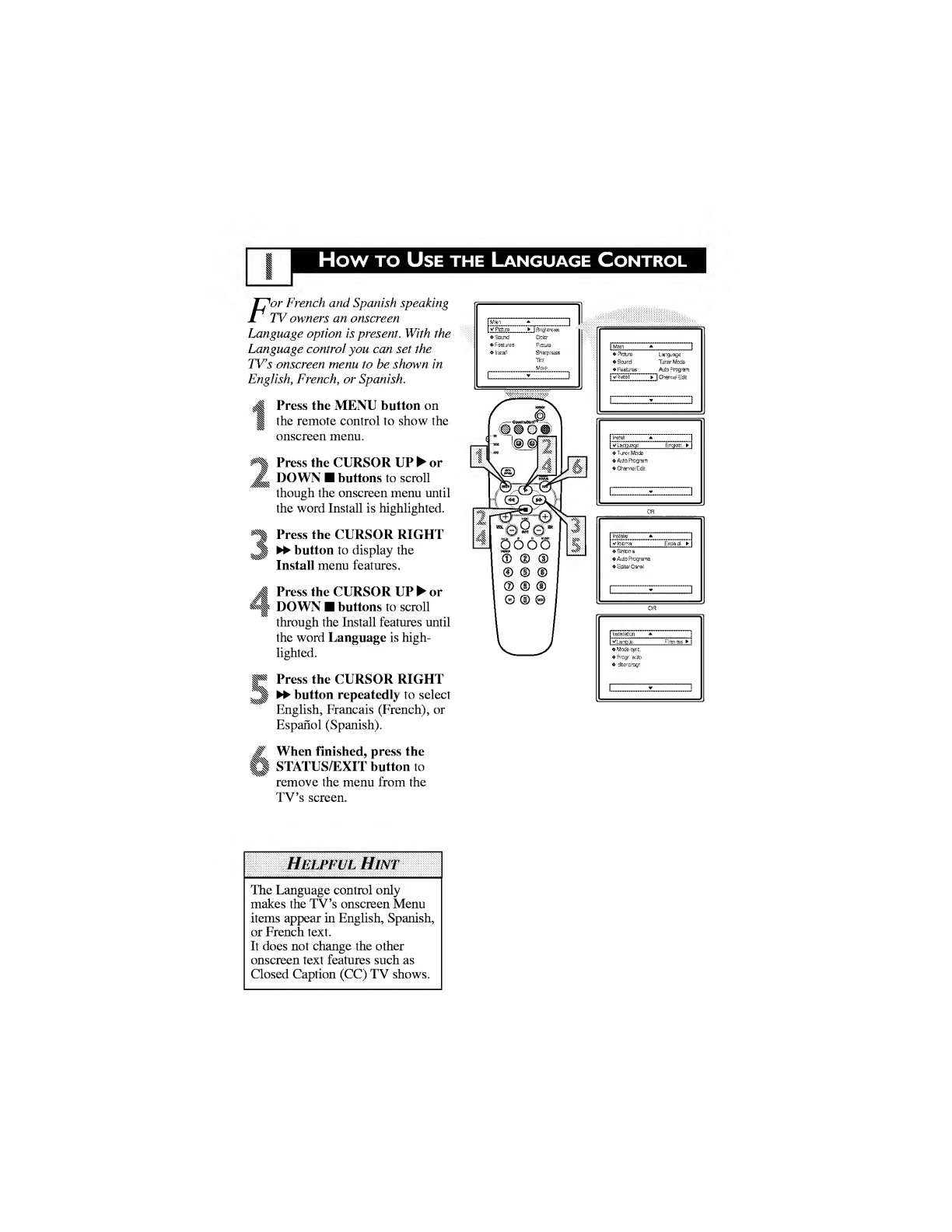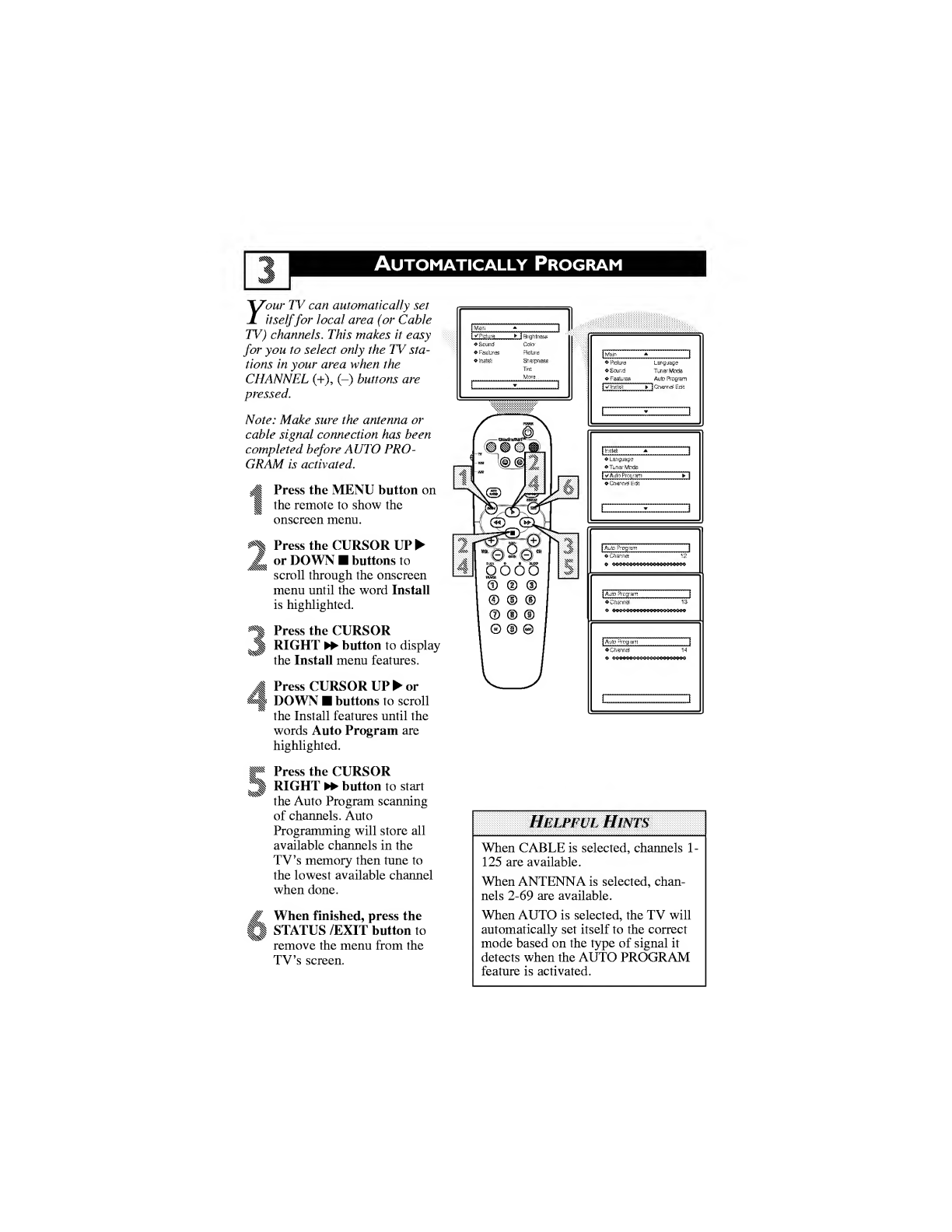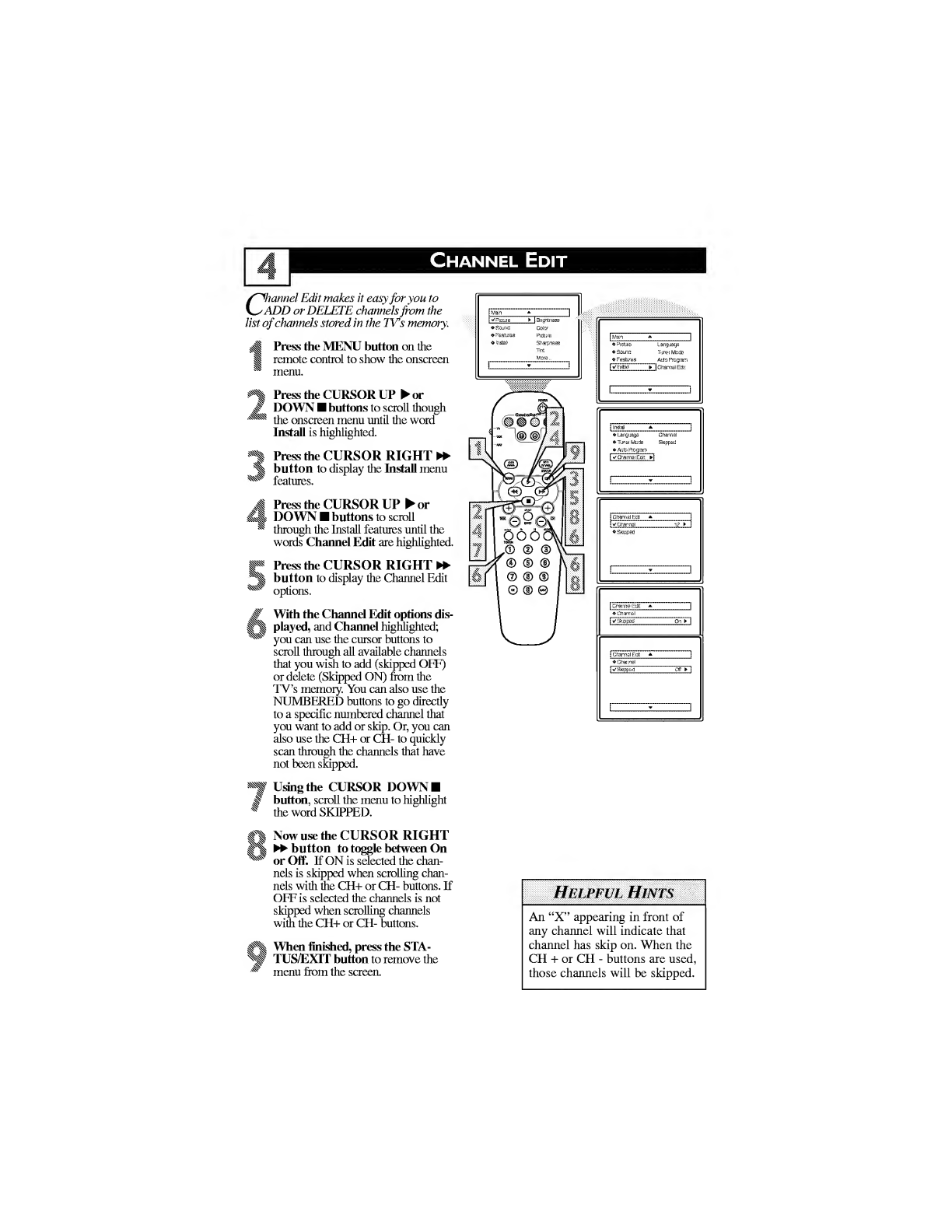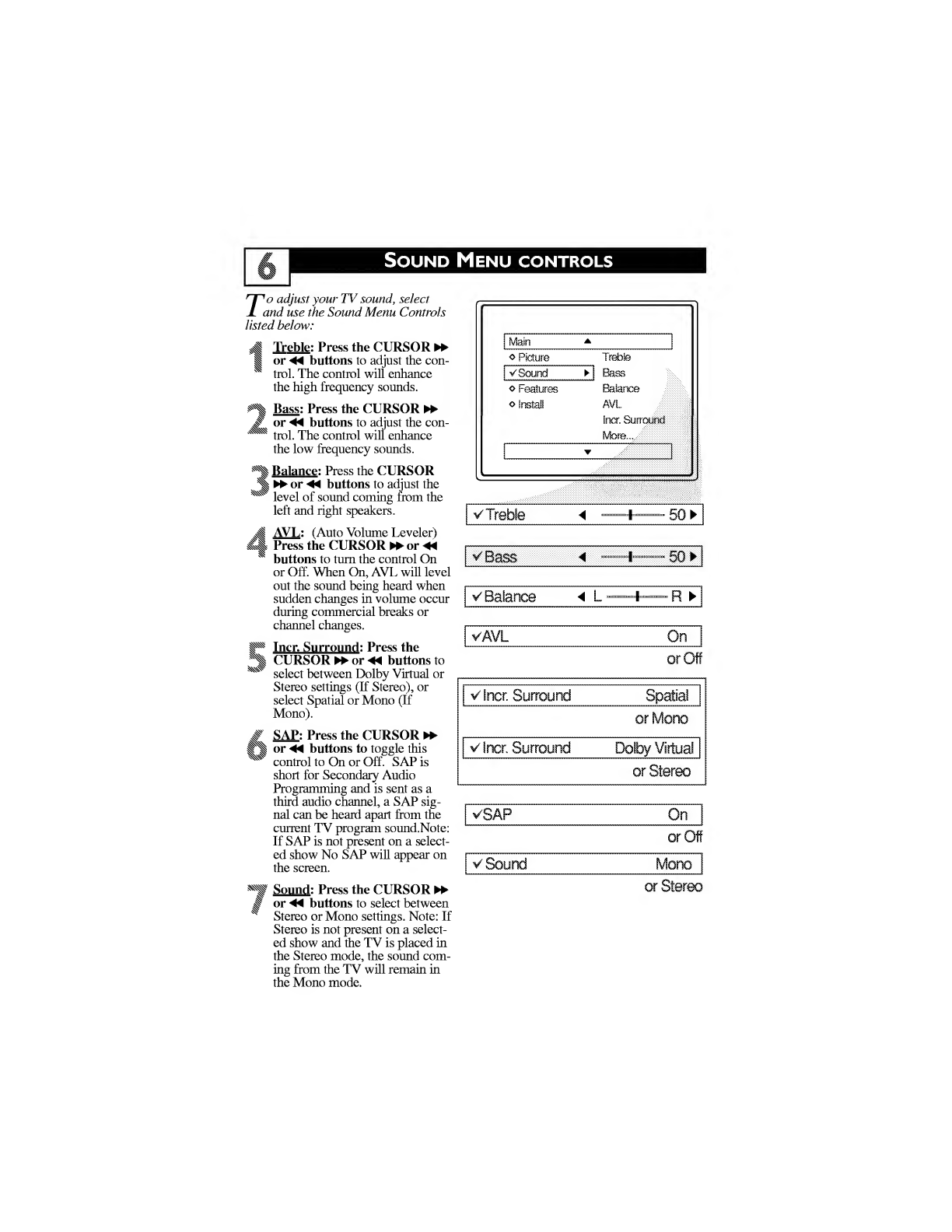Philips 26PW6341/37 User manual
Other Philips TV manuals
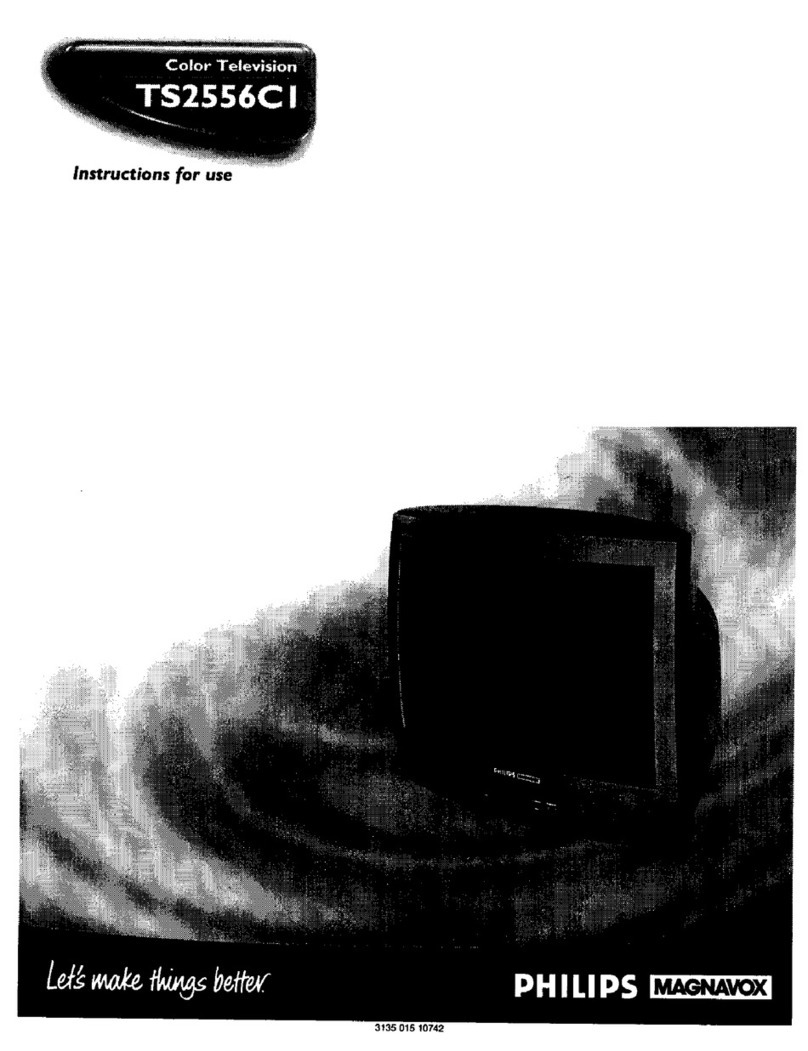
Philips
Philips Magnavox TS2556C1 User manual

Philips
Philips 43PUS7505 User manual
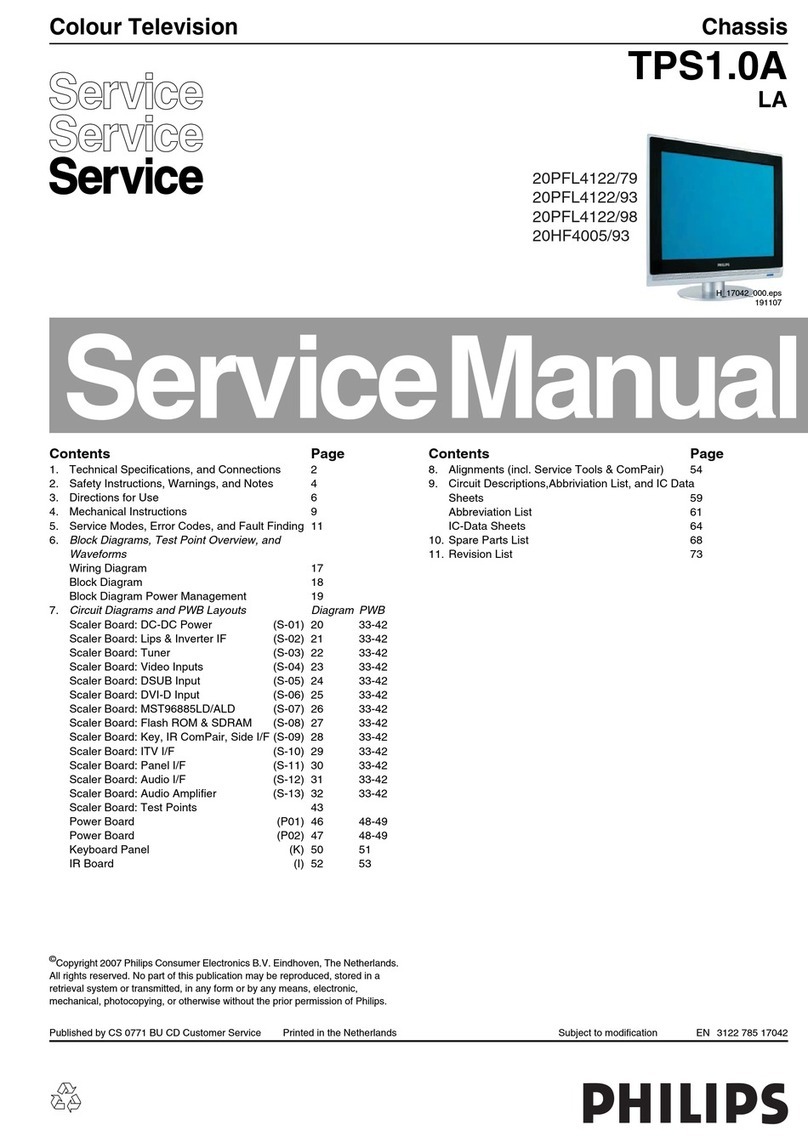
Philips
Philips 20PFL4122/79 User manual
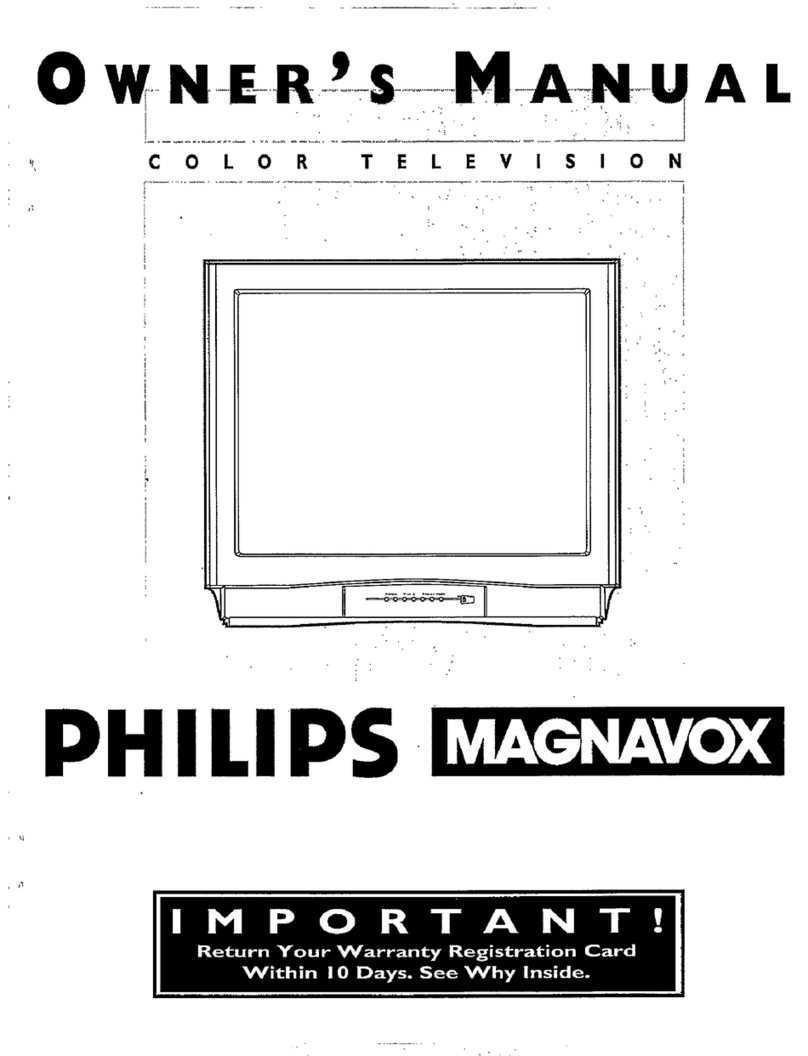
Philips
Philips COLOR TV 32 INCH TABLE TP3267C User manual

Philips
Philips 32PFL3509 User manual
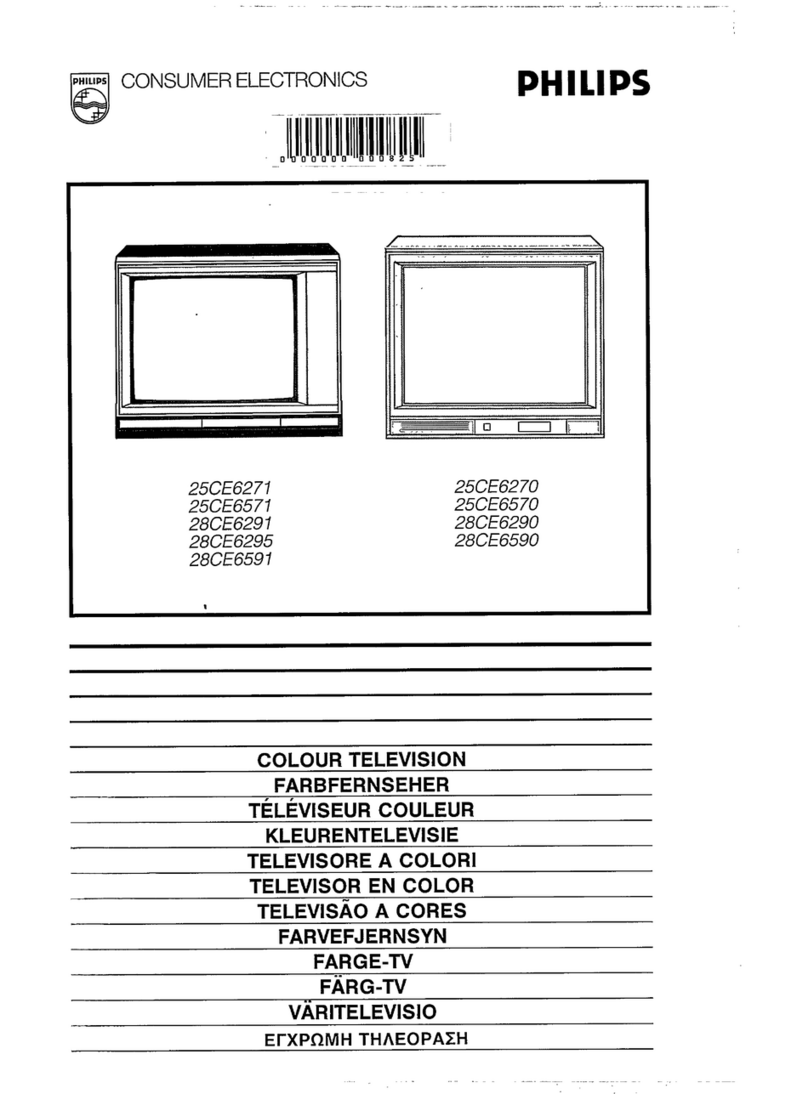
Philips
Philips 25CE6271 User manual
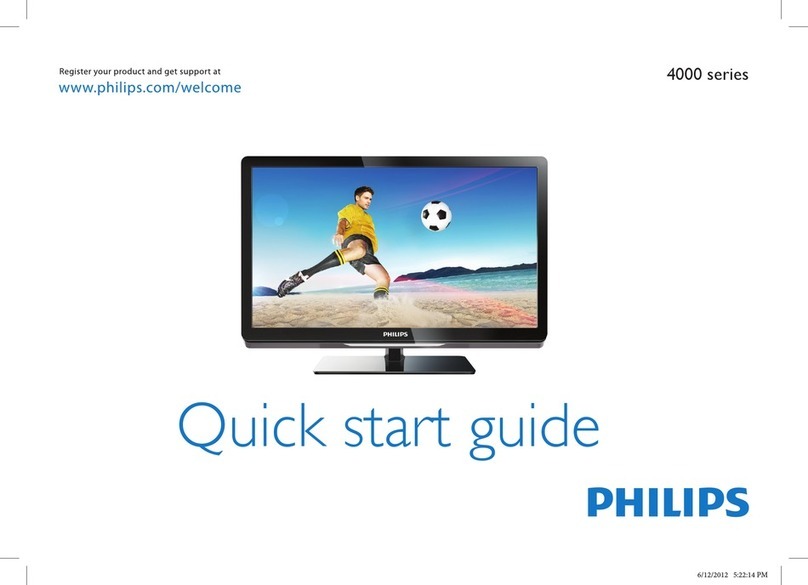
Philips
Philips 4000 series User manual

Philips
Philips Essence 5000 Series User manual
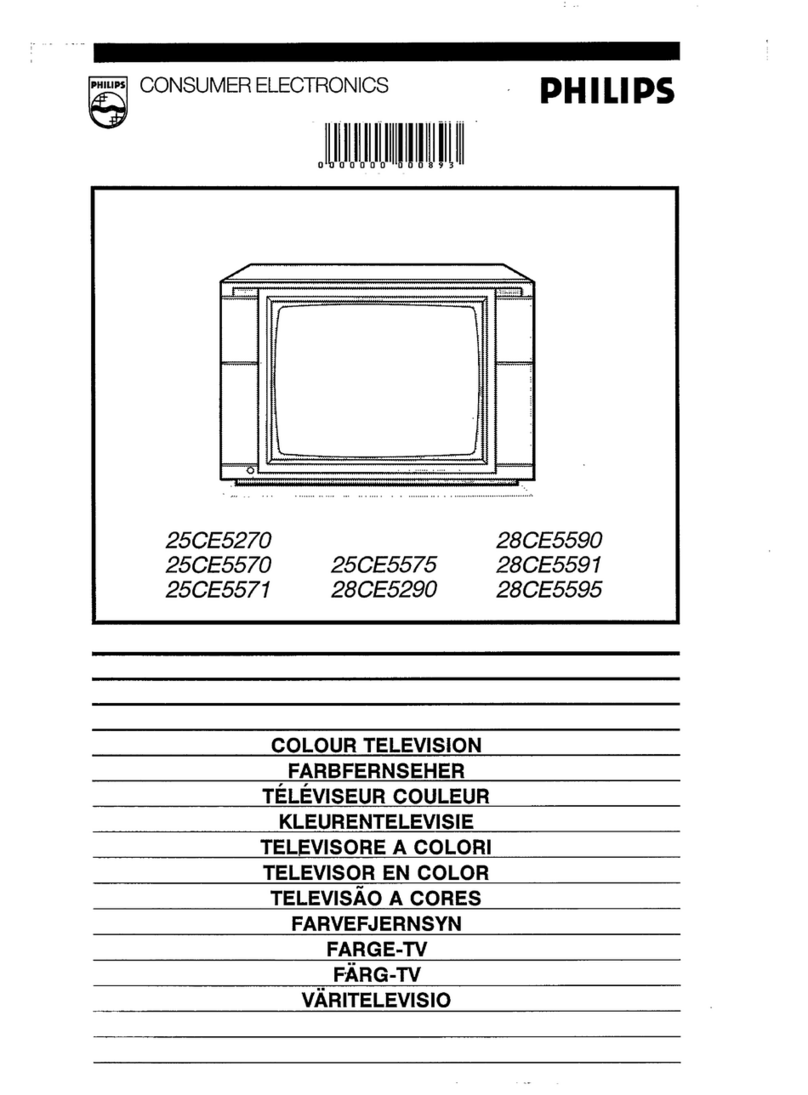
Philips
Philips 25CE5270 User manual
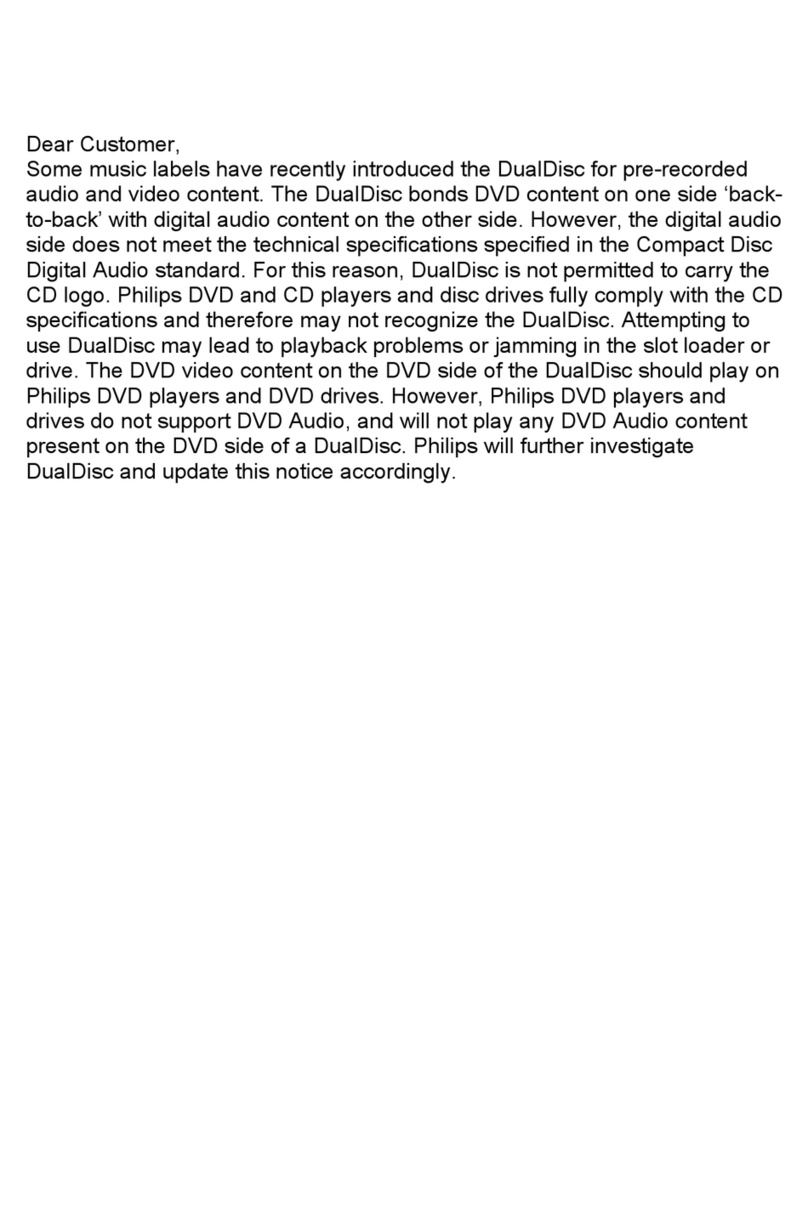
Philips
Philips 13MDTD20 Instruction Manual
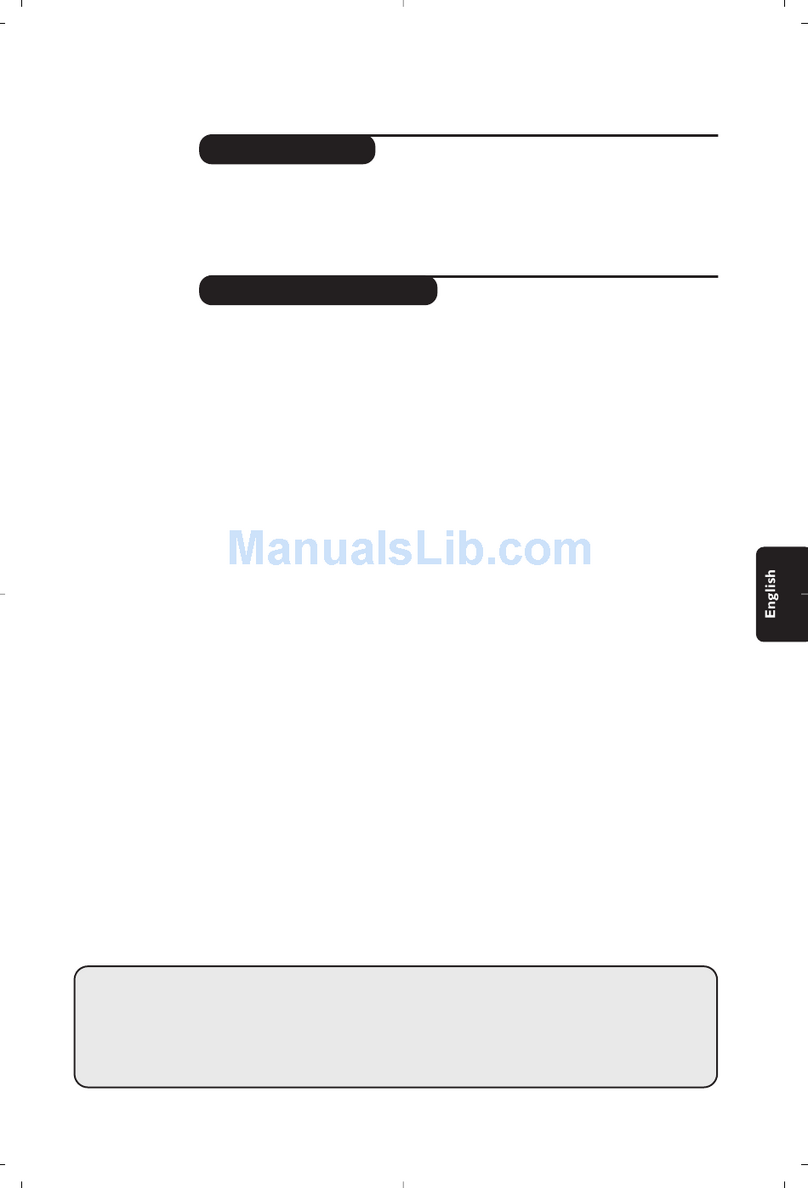
Philips
Philips 32PW8718 User manual
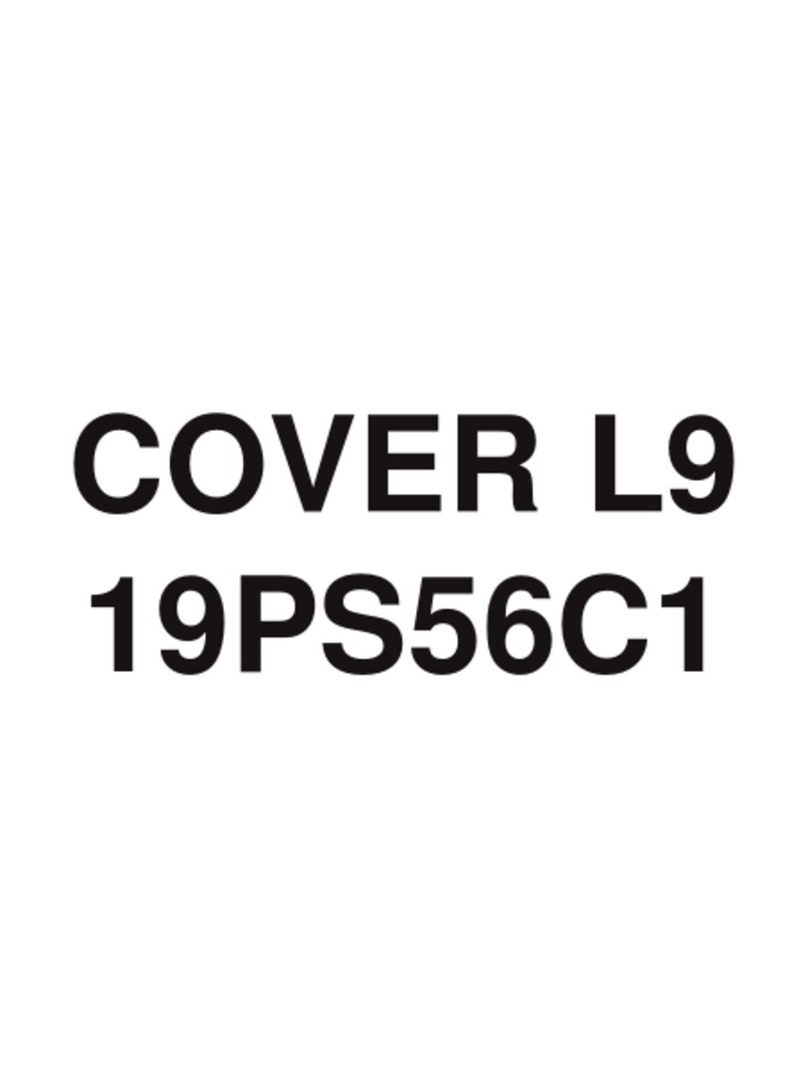
Philips
Philips 19PS56C User manual
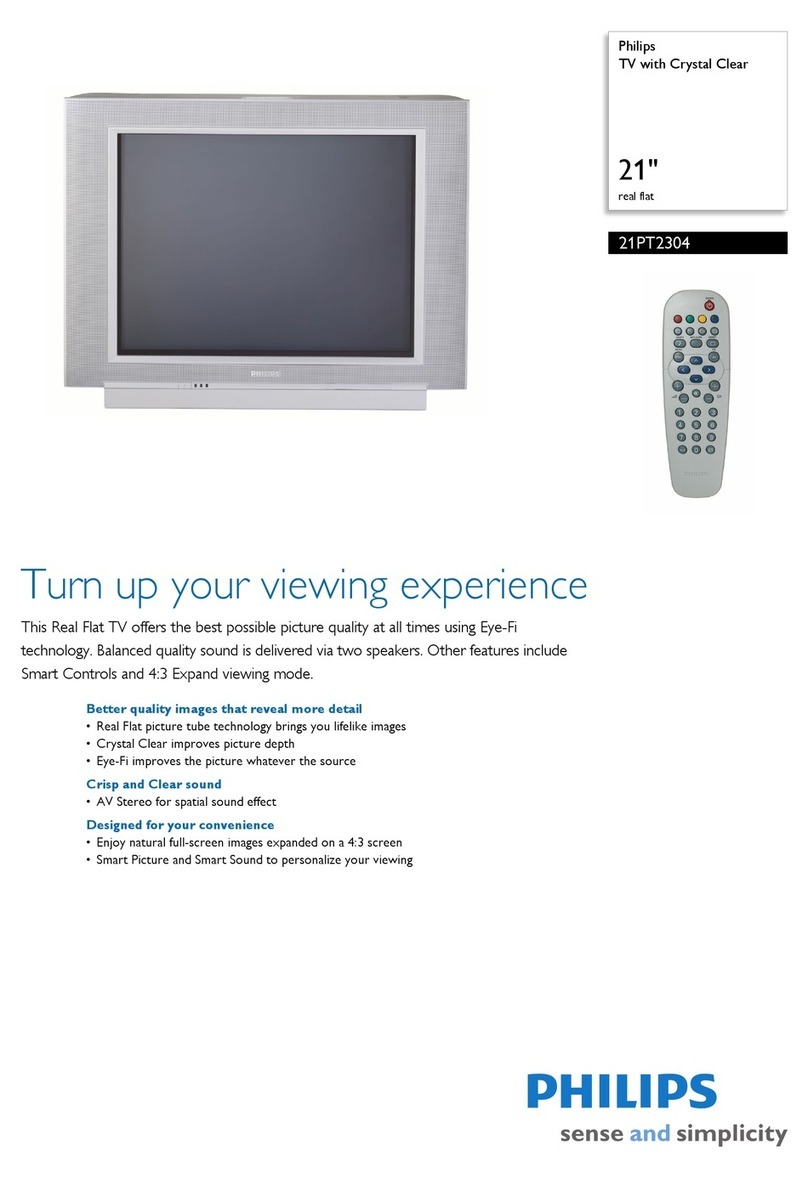
Philips
Philips 21PT2304 User manual

Philips
Philips 58PUT7605/94 User manual
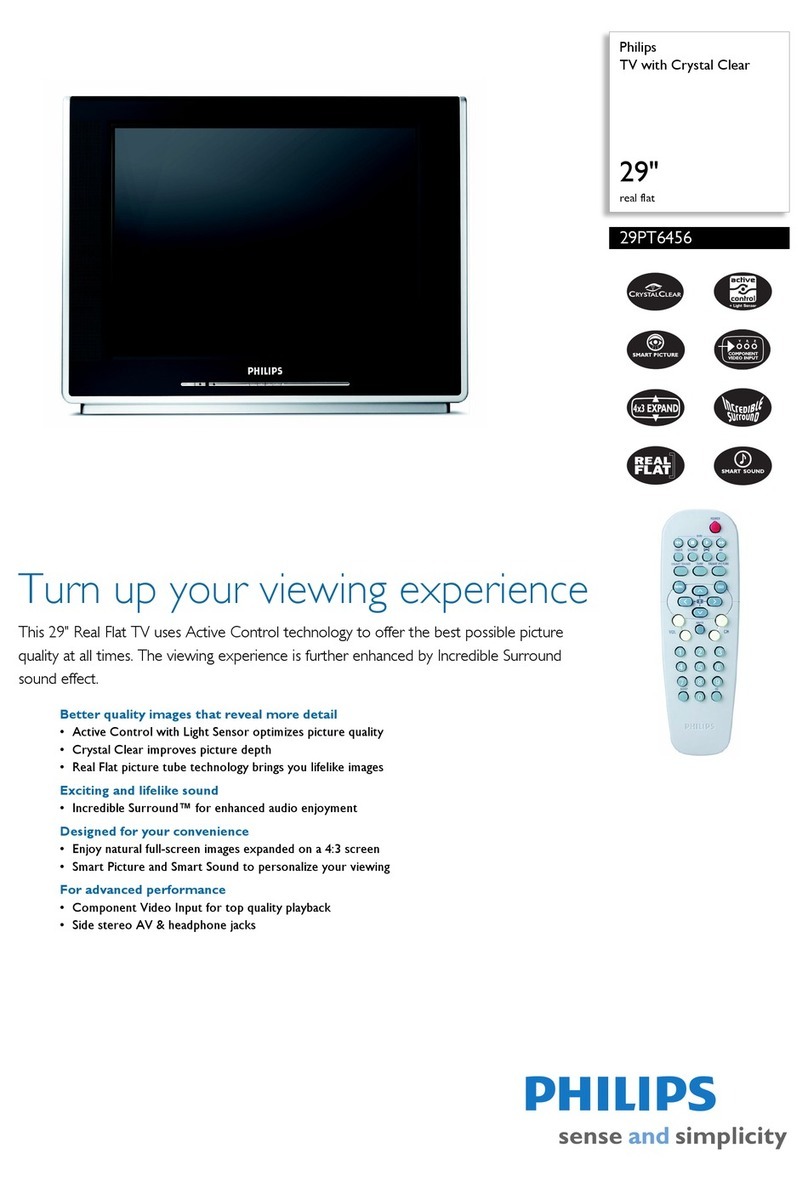
Philips
Philips 29PT6456 User manual

Philips
Philips 22PFH4000/88 User manual
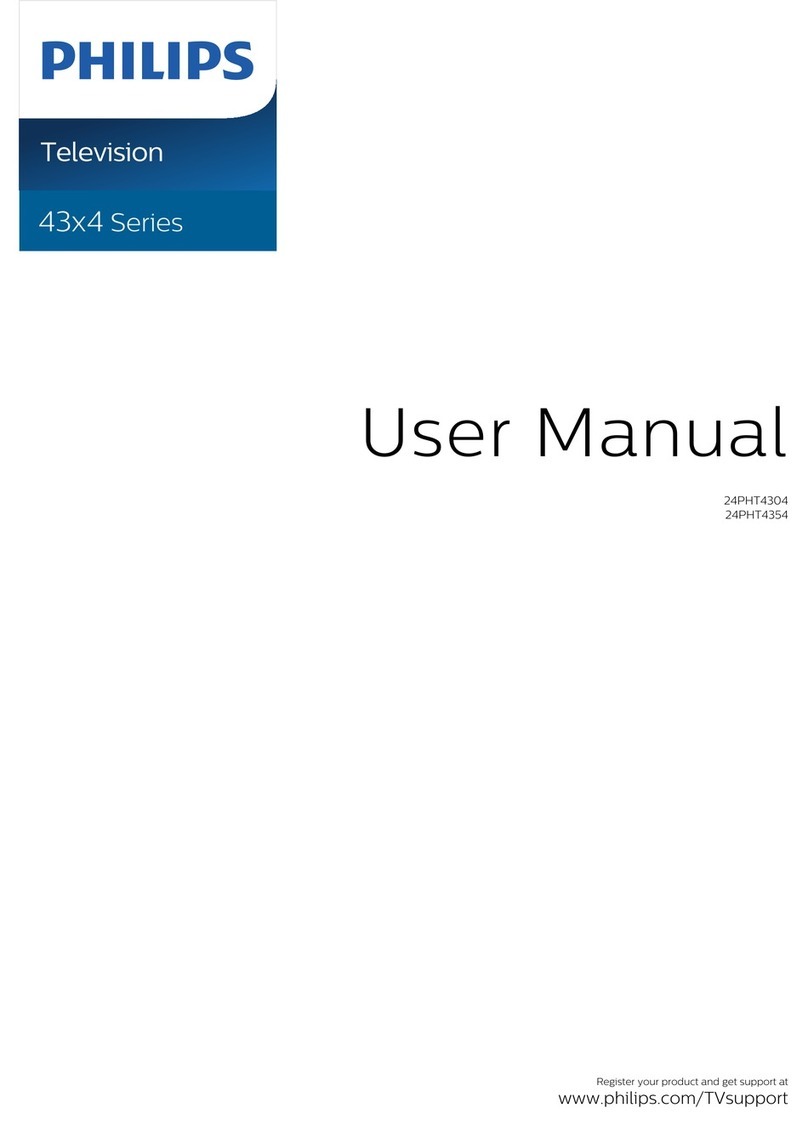
Philips
Philips 43 4 Series User manual
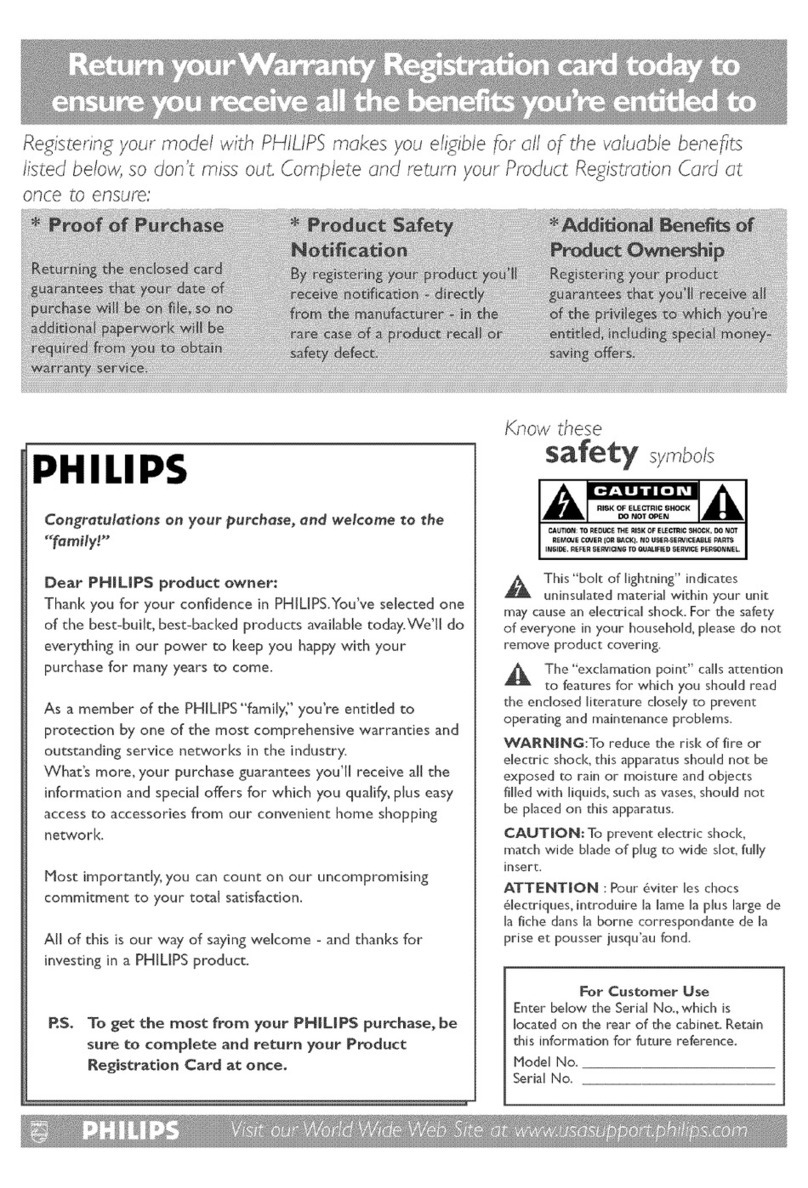
Philips
Philips 50PF7320A/37 User manual
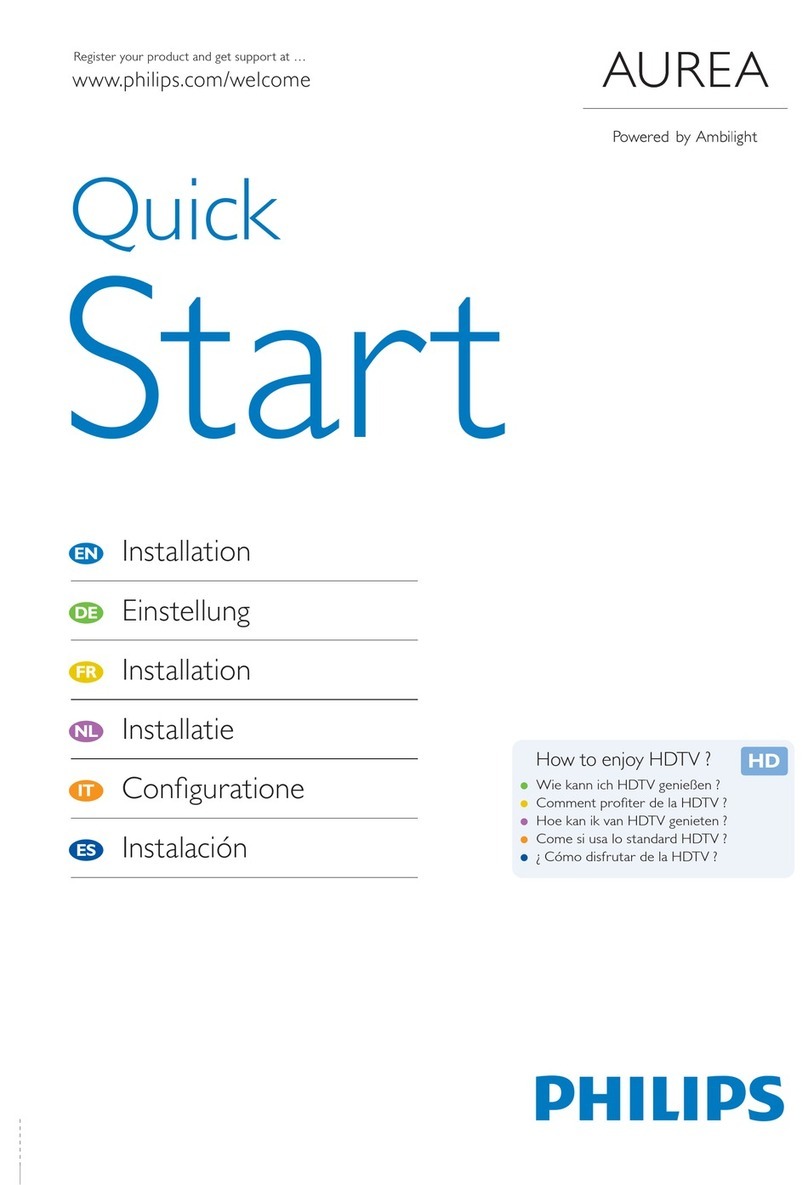
Philips
Philips Aurea 37PFL9903H/10 User manual
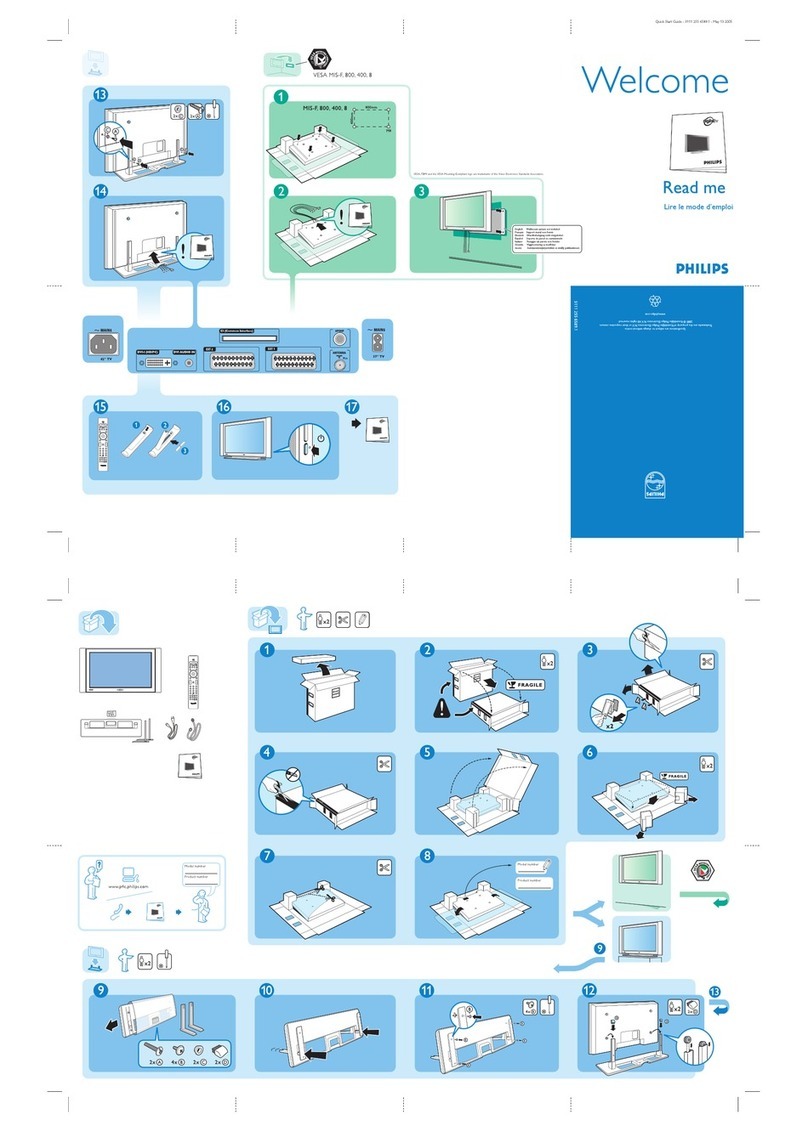
Philips
Philips 42PF7520D Instruction sheet