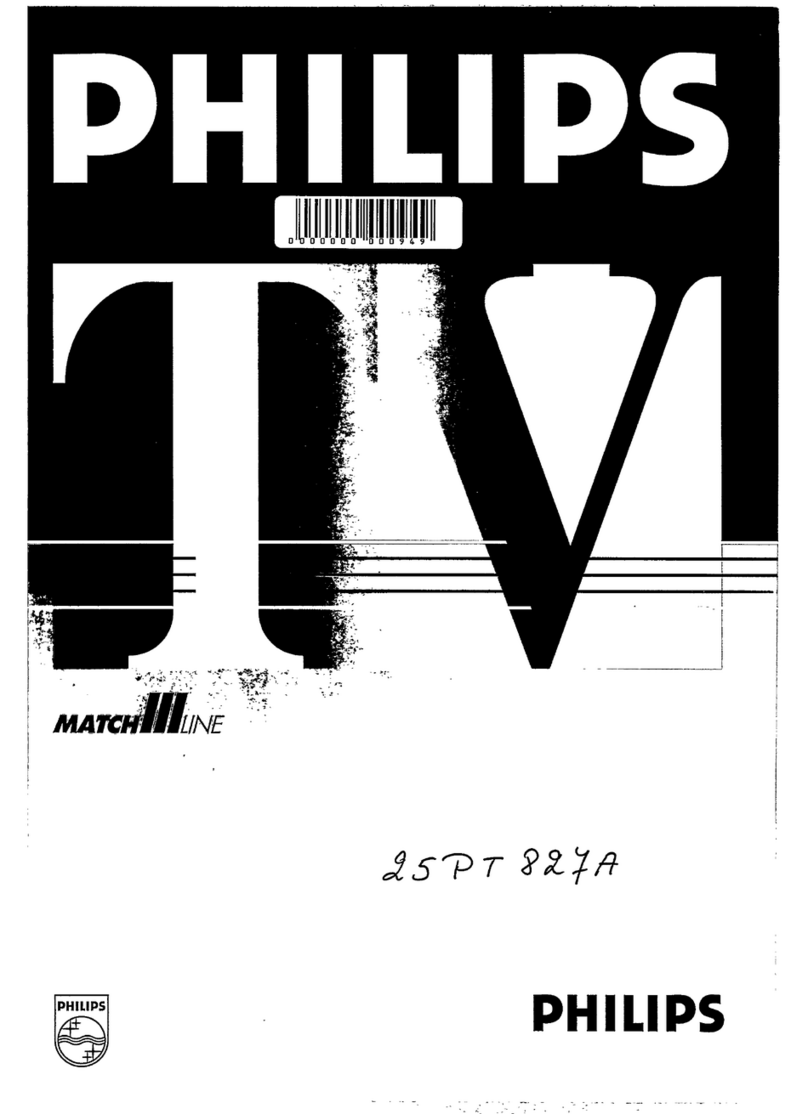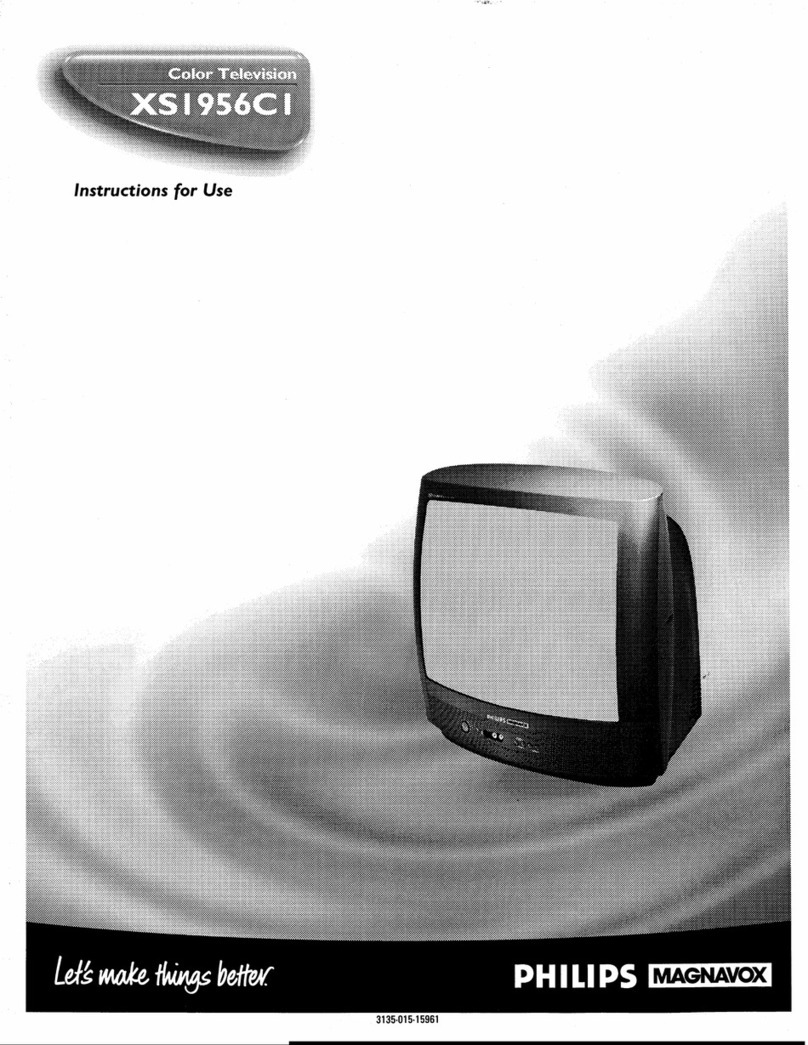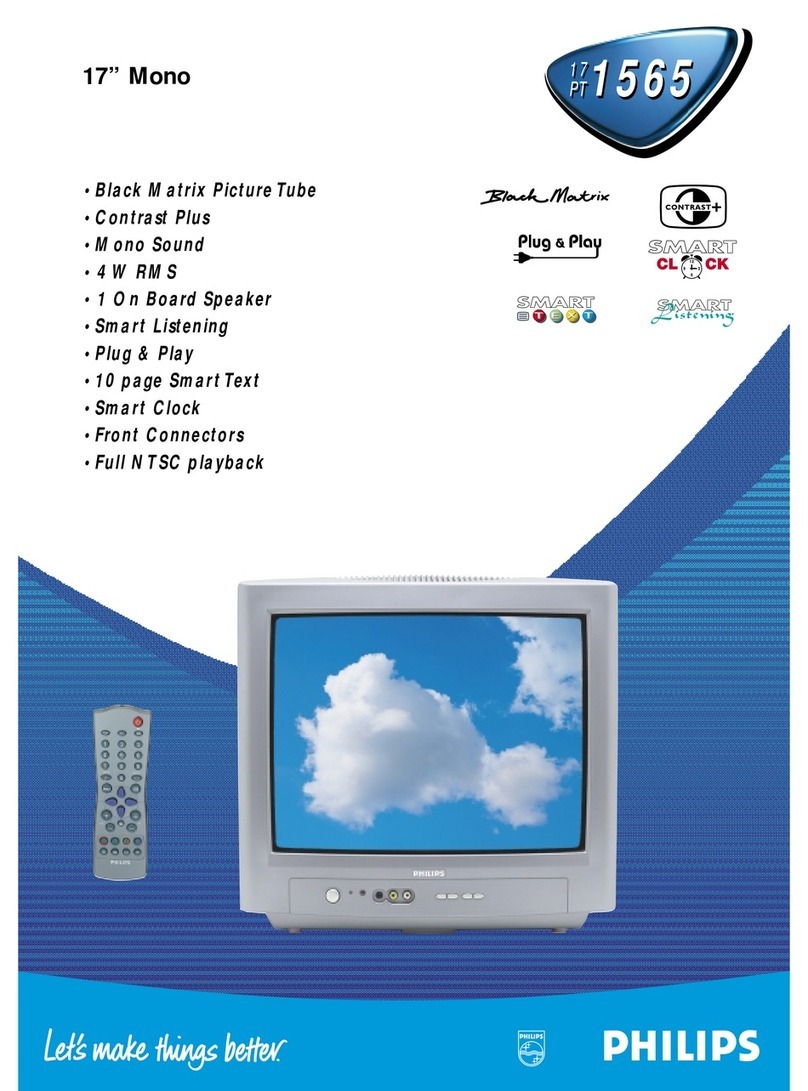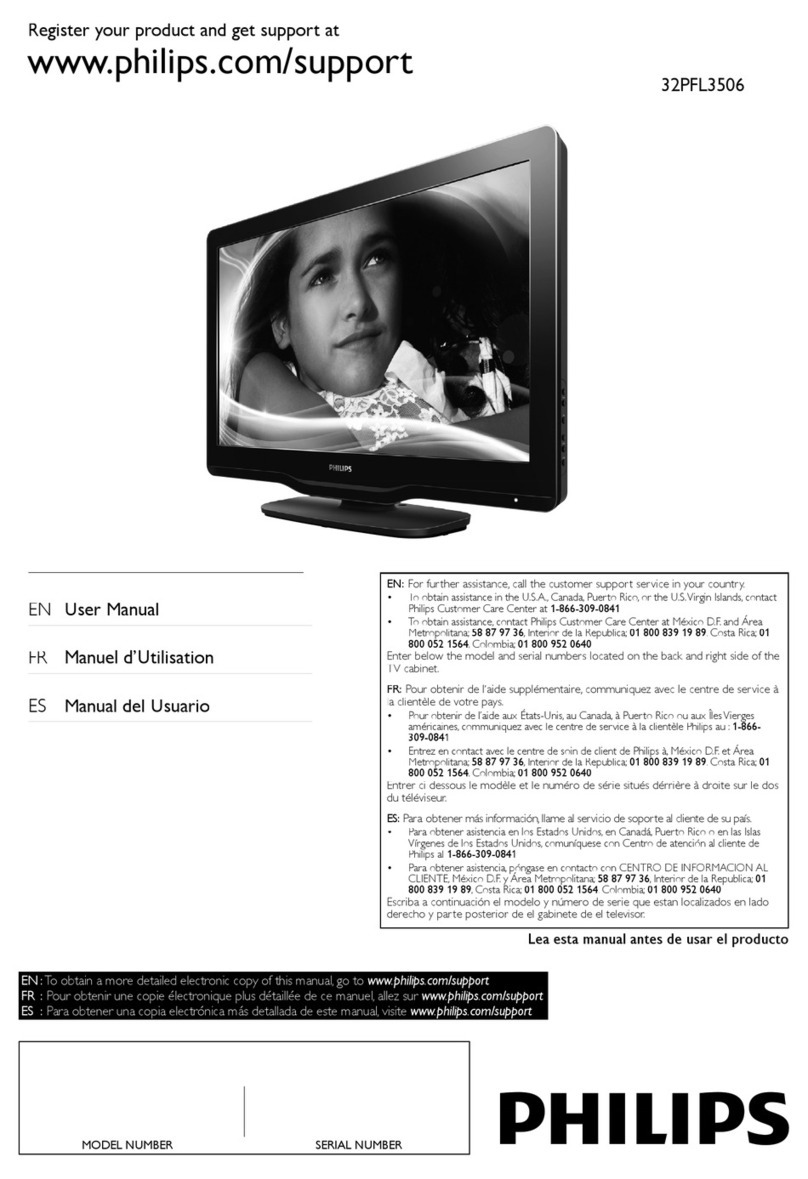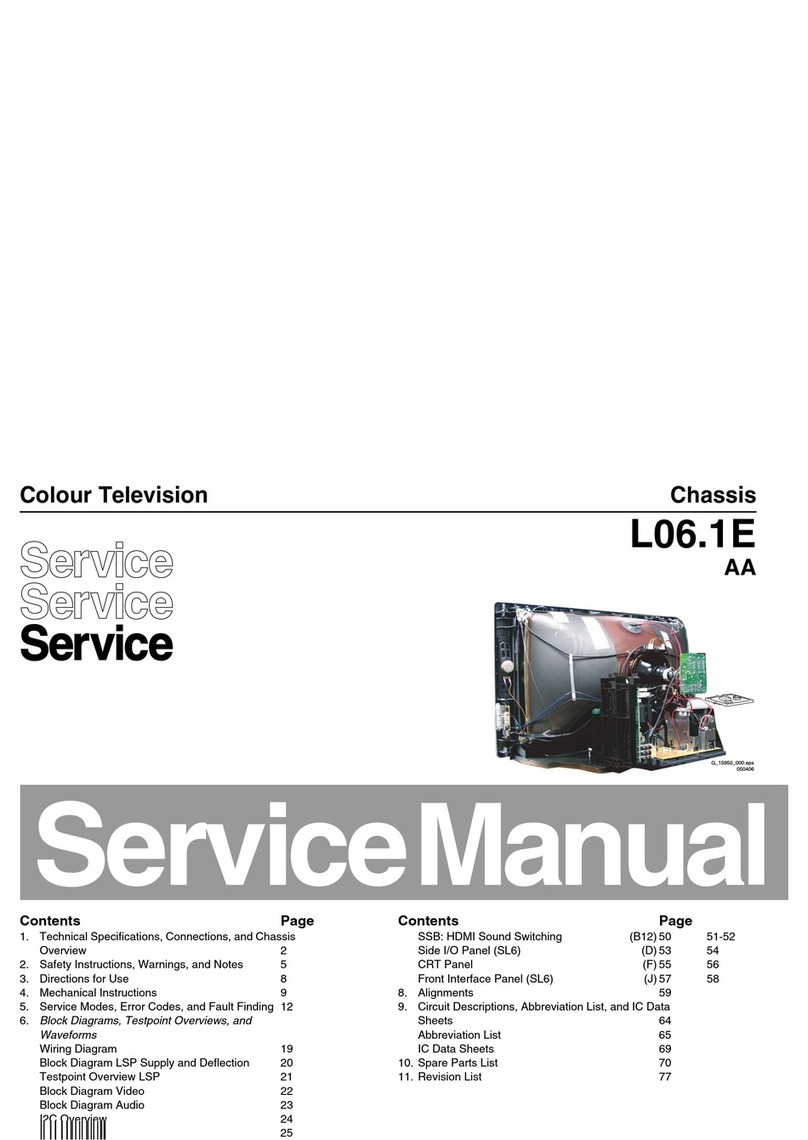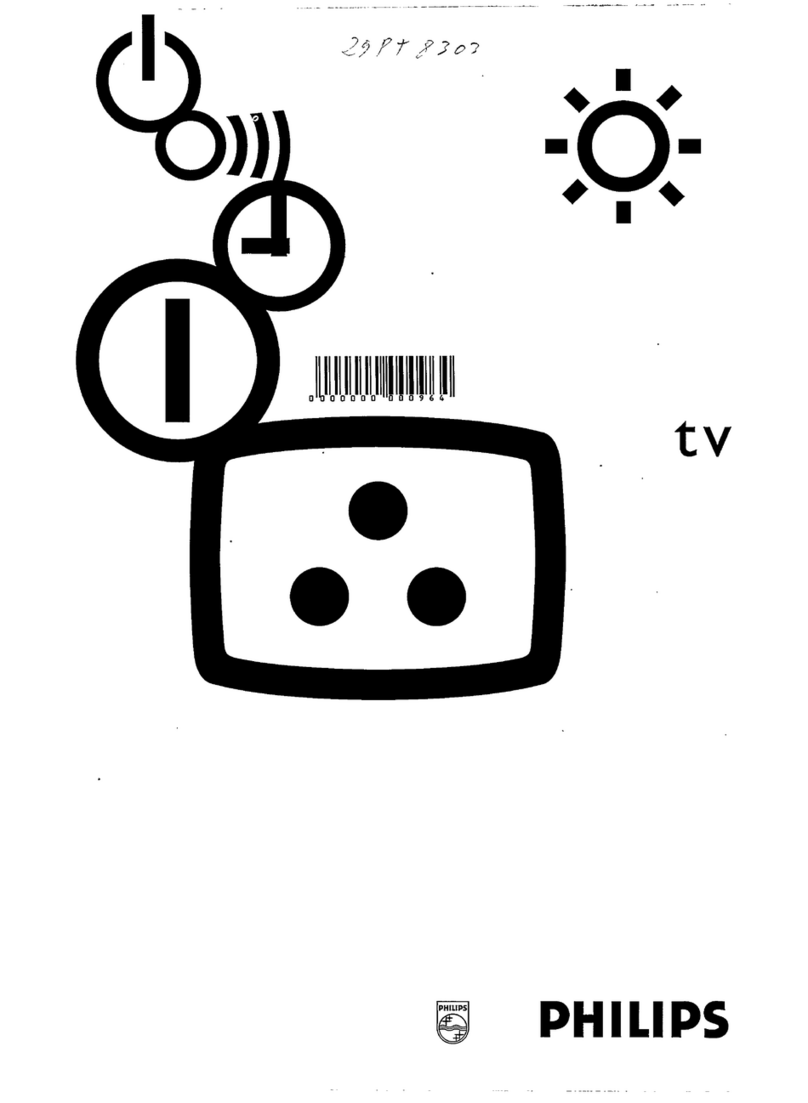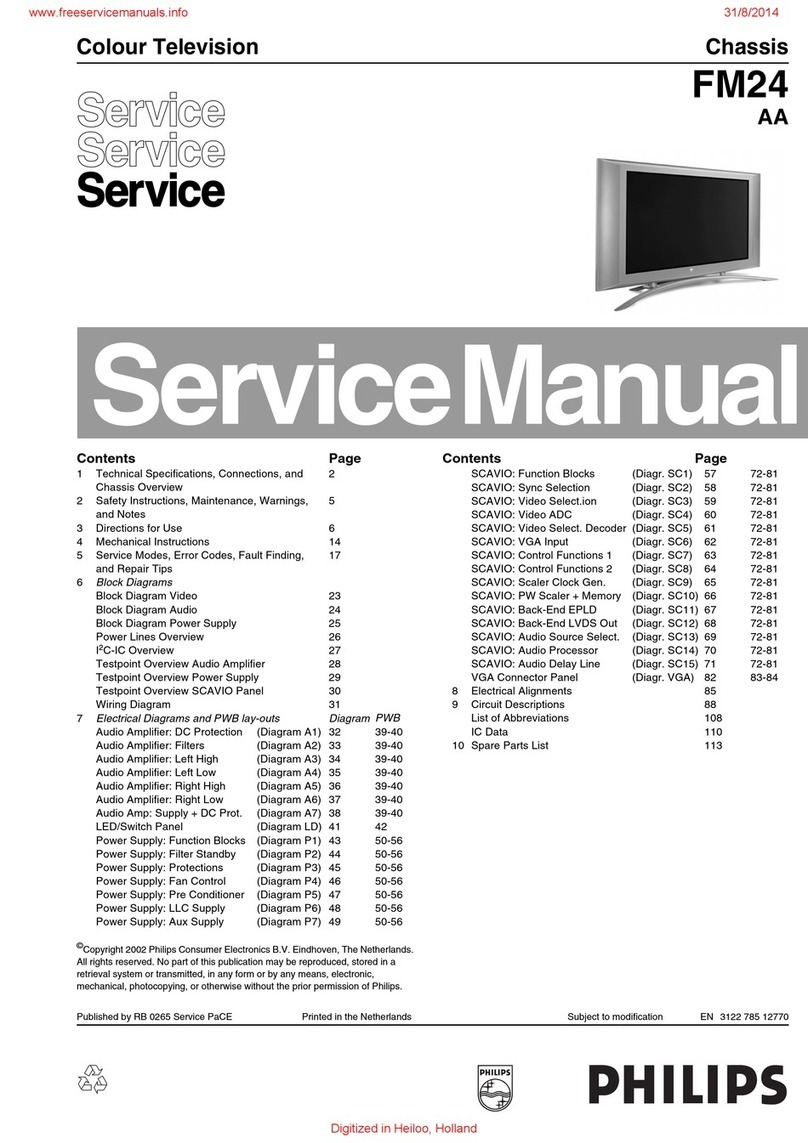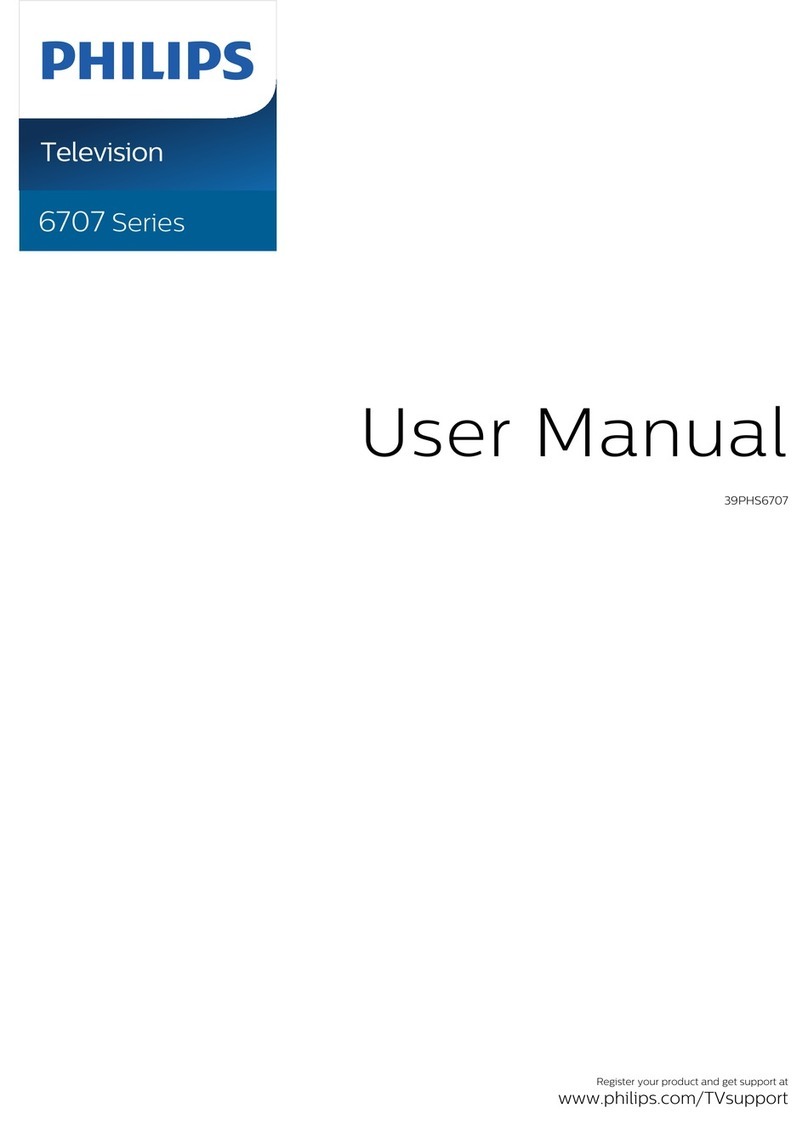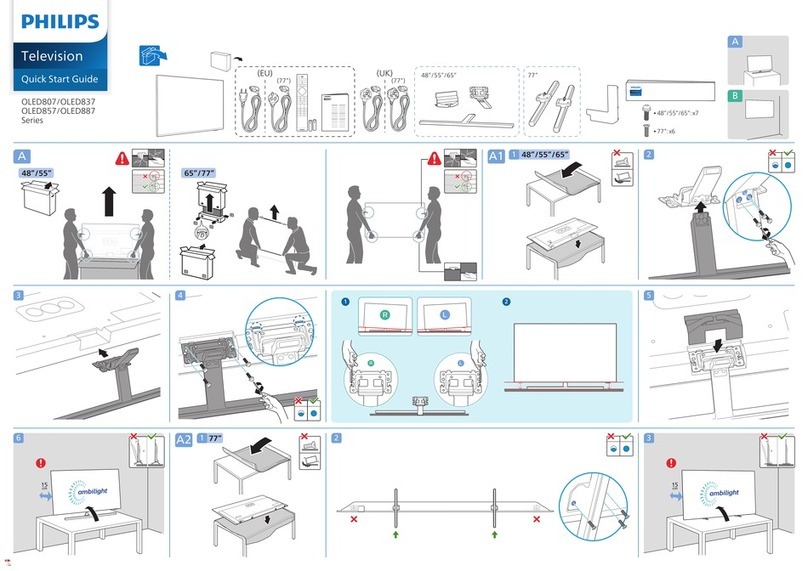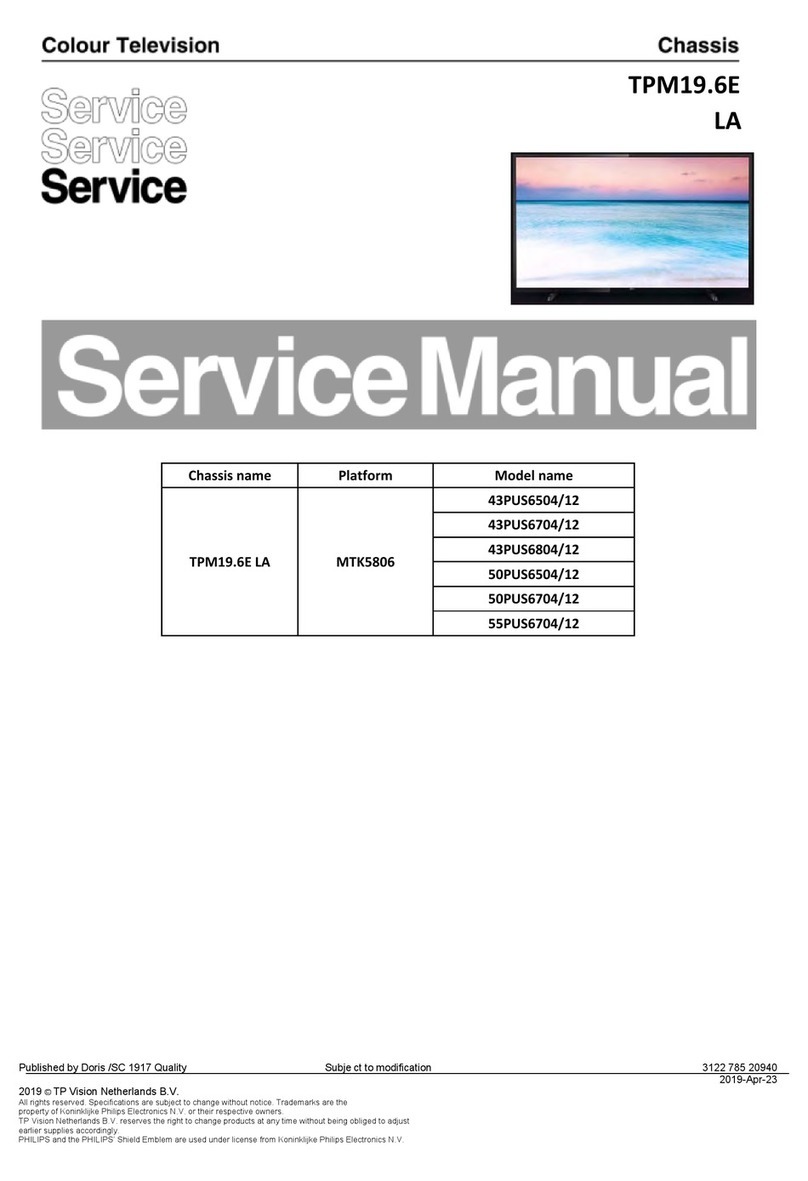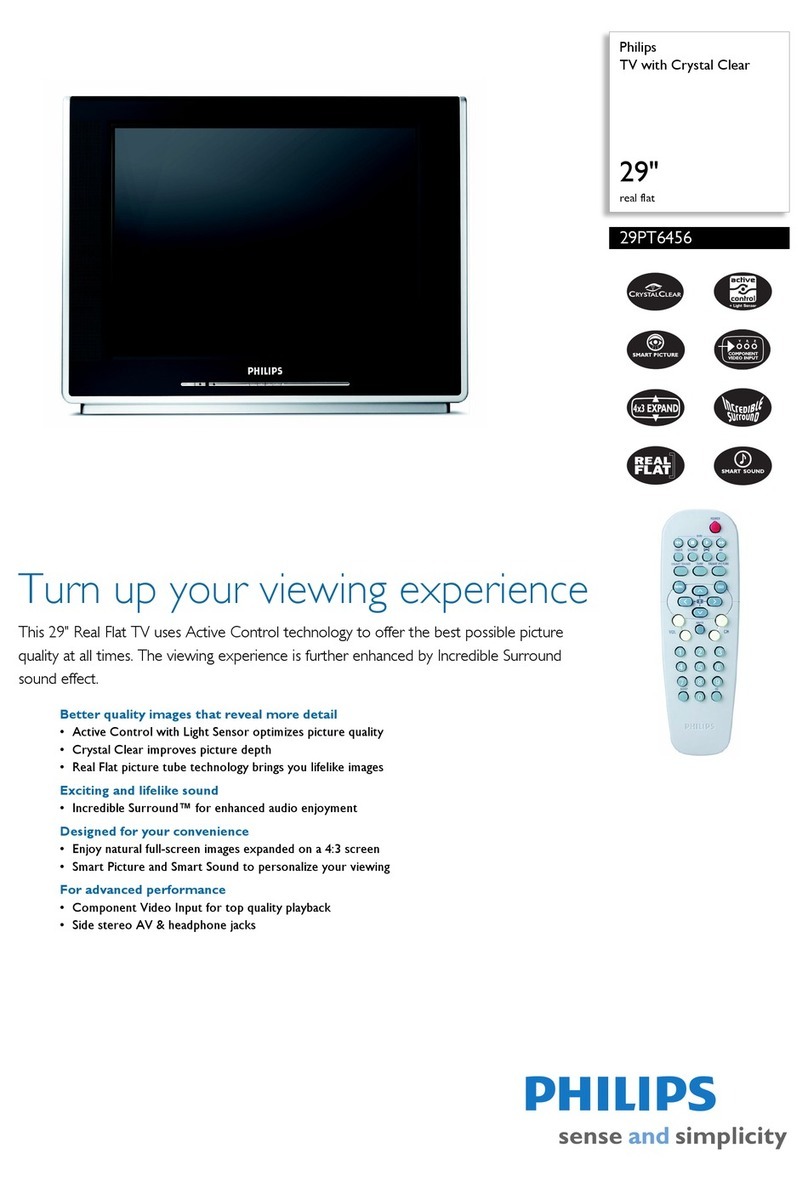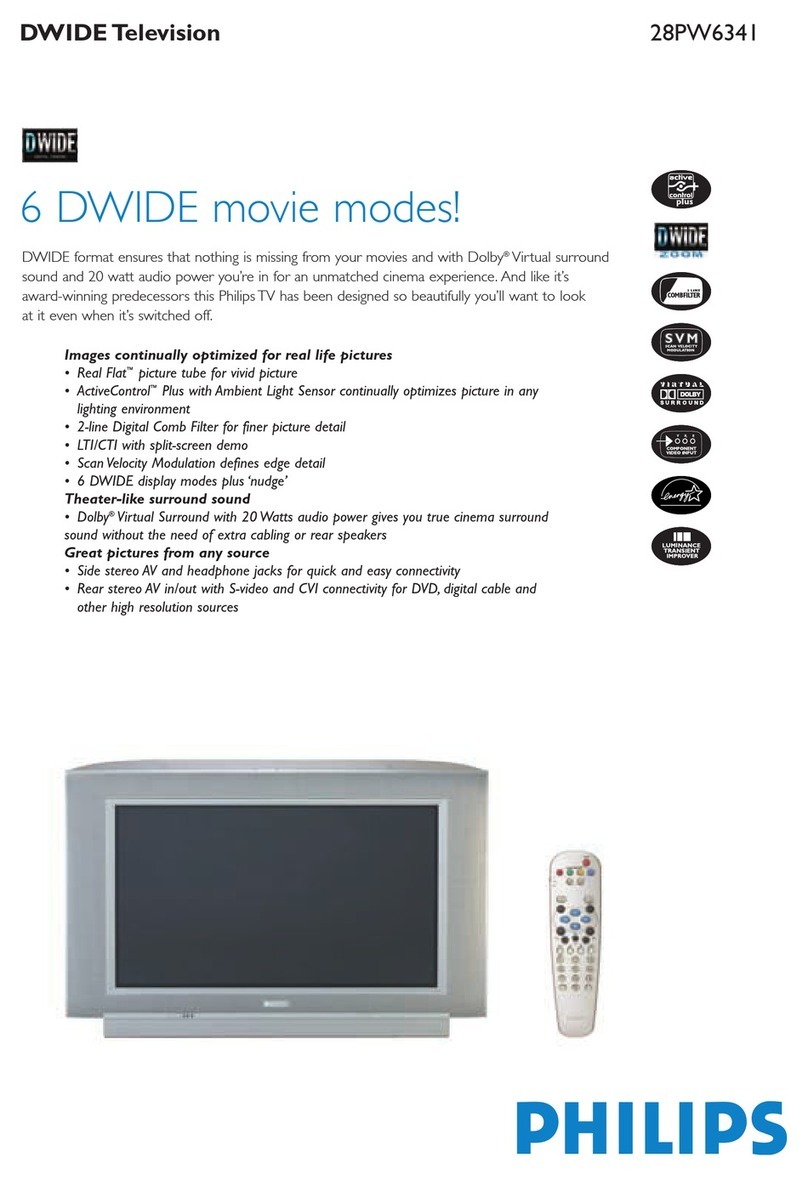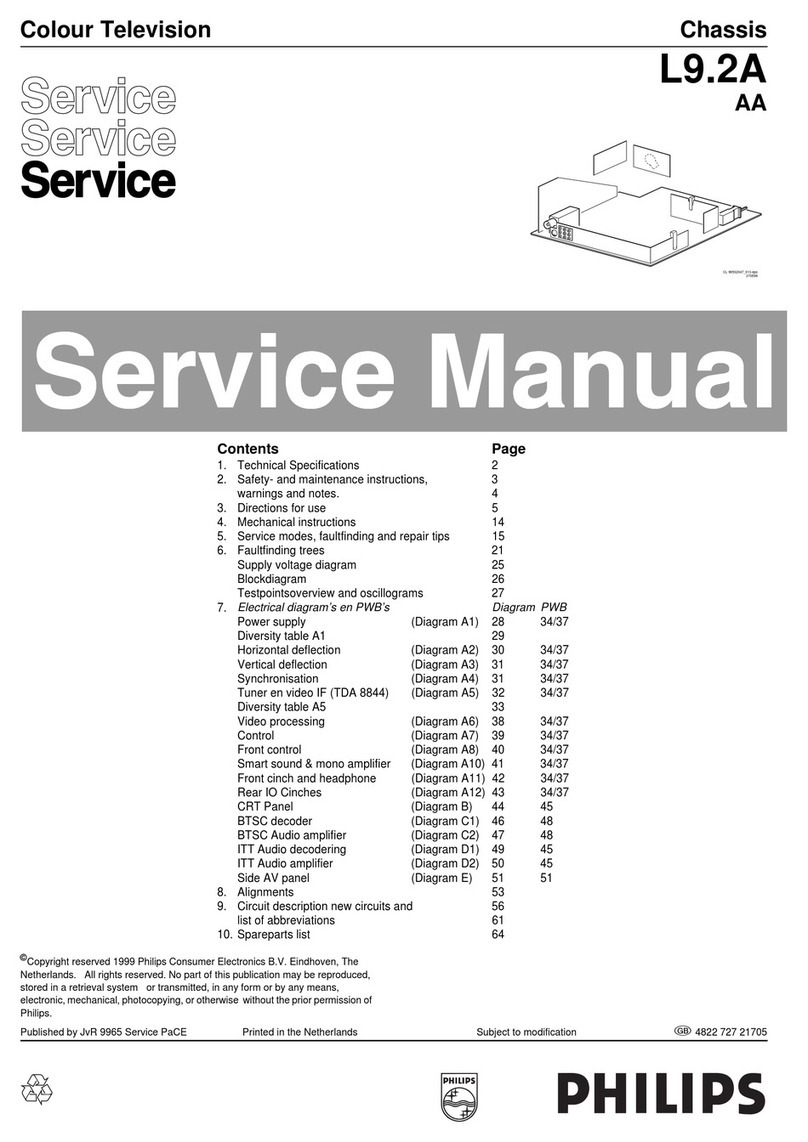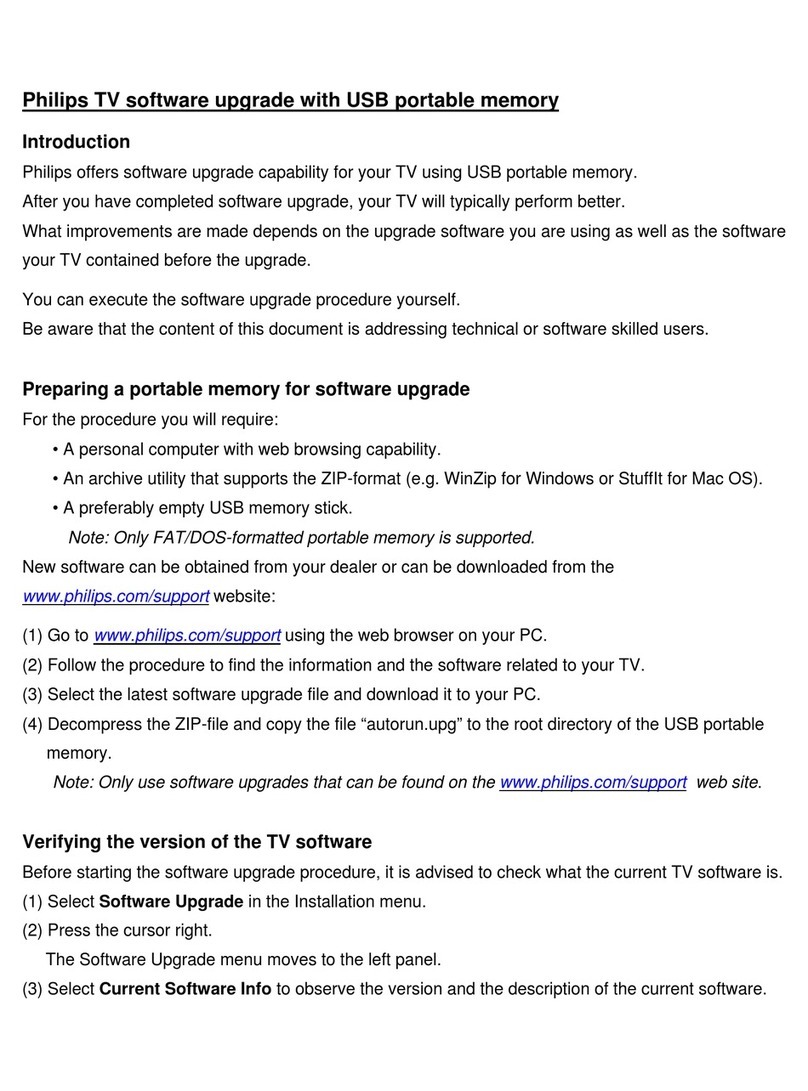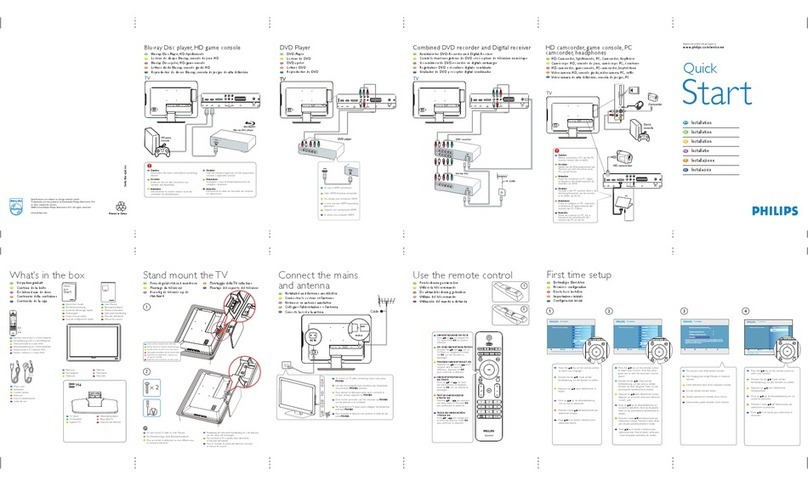SAFETYINSTRUCTIONS- Readbeforeoperatingequipment
This productwas designedand manufacturedto meet strict quality and
salety standards. There are, however, some installation and operation
precautionswhich you should be particularly awareof.
1. ReadInstructions- Allthe safetyandoperatinginstructionsshould
be readbeforetheapplianceisoperated.
2. Retain Instructions-The safetyand operatinginstructionsshould
be retainedfor futurereference.
3. HeedWarnings-Allwarningsonthe applianceand inthe operating
instructionsshouldbeadheredto.
4. Follow Instructions- All operatingand use instructionsshouldbe
followed.
5. Water and Moislure - The applianceshould not be usednear water
- for example, neara bathtub, washbowl, kitchen sink, laundry tub,
in awet basementor nearaswimming pool, etc.
8. Cartsand Stands- Theapplianceshould be used onlywith a cart or
standthat is recommendedby the manufacturer.
8A. _ An appliance and cart combination should be moved
with care. Quick stops, excessive force, and uneven
surfaces may cause the appliance and cartcombination
to overturn.
7. Wall or Ceiling Mounting- The appliance should be mounted to a
wall or ceiling only asrecommended bythe manufacturer.
8. Ventilation- The applianceshould be situated sothat its location or
position doesnot interfere with its proper ventilation. For example,
the appliance should not be situated on a bed,sofa, rug, or similar
surface that may block the ventilation openings; or, placed in a
built-in installation, such as a bookcase or cabinetthat may impede
the flow of air through the ventilation openings.
9. Heat - The appliance Should be situated away from heat sources
such as radiators, heat registers, stoves, or other appliances
(including amplifiers) that produce heat.
10. Power Sources-The appliance should be connectedto a power
supply only of the type described in the operating instructions or as
marked on the appliance.
11. Power-Cord Protection - Power supply cordsshould be routed so
that they are not likely to be walked on or pinched by items placed
upon or against them, paying particular attention to cords and
plugs, conveniencereceptacles,and the point wherethey exit from
the appliance.
12. Cleaning- The applianceshould be cleaned onlyas recommended
bythe manufacturer.
13. Power Lines - An outdoorantenna should be located away from
power lines.
14. OutdoorAntennaGrounding-If an outsideantennaisconnectedto
the receiver, be sure the antenna system is grounded so as to
providesome protectionagainst voltagesurgesand built upstatic
charges.
Section810 ofthe NationalElectricCode,ANSI/NFPANo. 70-1984,
providesinformationwith respect to propergroundingofthe mats
and supporting structure grounding of the lead-in wire to an
antennadischargeunit, size of groundingconnectors,locationof
antenna-discharge unit, connectionto grounding electrodesand
requirementsfor thegroundingelectrode.SeeFig. below.
15. Non-use Periods -The power cord of the appliance should be
unpluggedfrom the outlet when left unused for a long period of
time.
16. Object and Liquid Entry-Careshould be takenso that objectsdo
not fall and liquids are not spilled into the enclosure through
openings.
17. Damage Requiring Service- The appliance should be serviced by
qualifiedservice personnelwhen:
A. Thepower supply cordor the plug has beendamaged;or
B. Objects have fallen, or liquid has been spilled into the
appliance;or
C. Theappliance hasbeenexposedto rain; or
O. The appliance does not appear to operatenormally or exhibits
a markedchangein performance; or
E. Theappliance hasbeendropped, or the enclosuredamaged.
18. Servicing - The user should not attempt to service the appliance
beyond that described in the operating instructions. All other
servicingshould be referredto qualified service personnel.
Noteto the CAW systeminstaller: This reminder is provided to call the
CATVsystem installer's attentionto Article 820-40 of the NEC that
providesguidelines for propergrounding and,in particular,specifiesthat
the cableground shall be connectedto the grounding system of the
building,ascloseto thepointofcableentryaspractical.
EXAMPLEOFANTENNAGROUNDINGASPERNATIONALELECTRICALCODE(NEC)
ExampleofAntl nnaGroundingcode
as per NEC- National Electric ,
GROUNDCLAMP ANTENNALF._ IN WIRE
ANTENNADISCHARGEUNITI_ECSEC110N01O-2e)
GROUNDINGCONDUCTORSqWECsecnoNm-t1)
GROUNDCLAMPS
"'- POWERSERVICEGROUNDINGELECTRODESYSTEM (BEC1artzr,o.PAaTN)
ELECTRICSERVICEEQUIPMENT
MAC3964