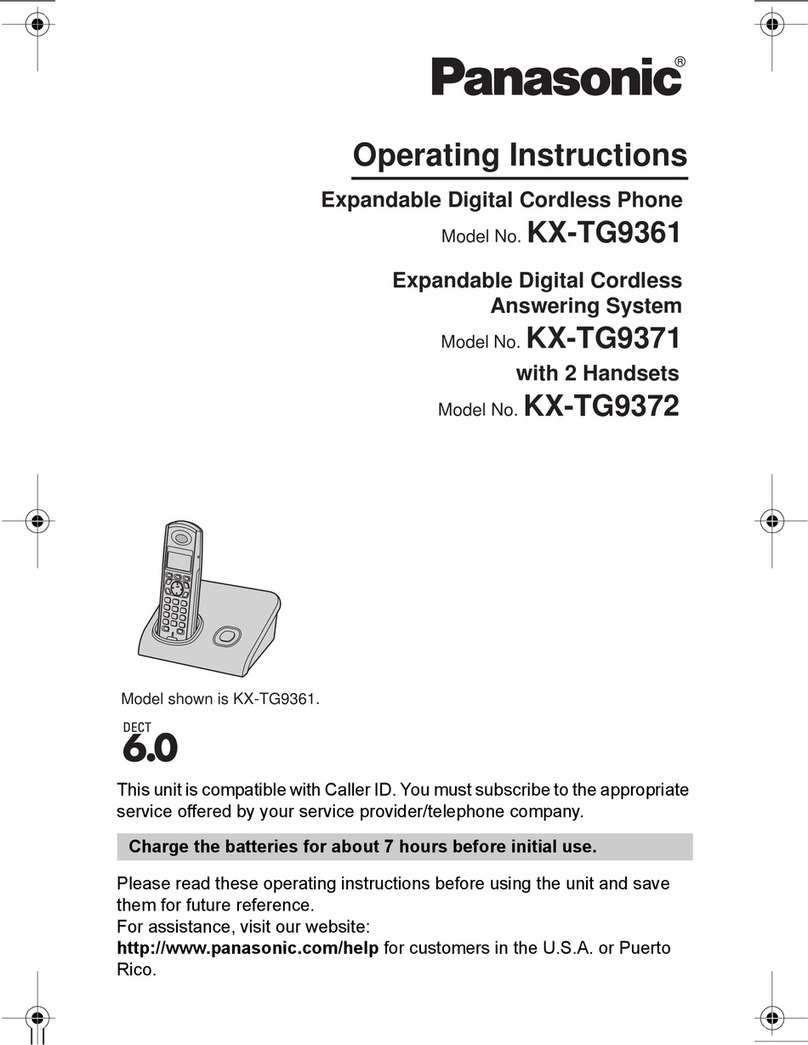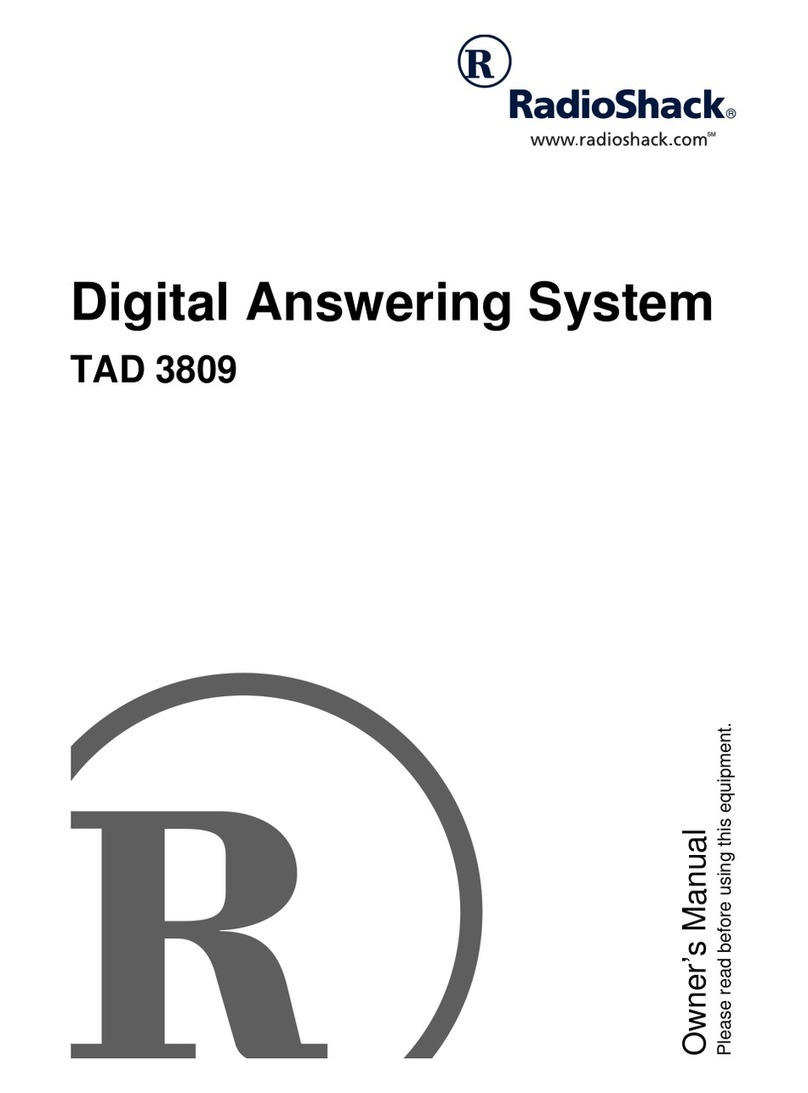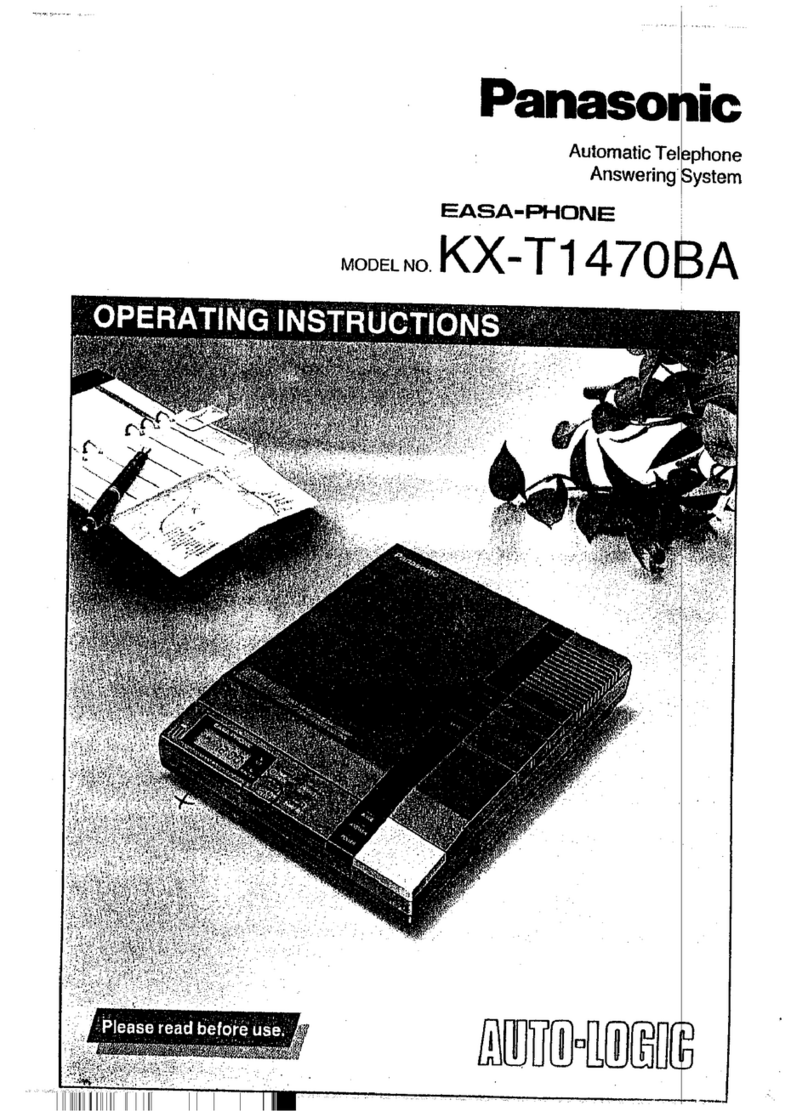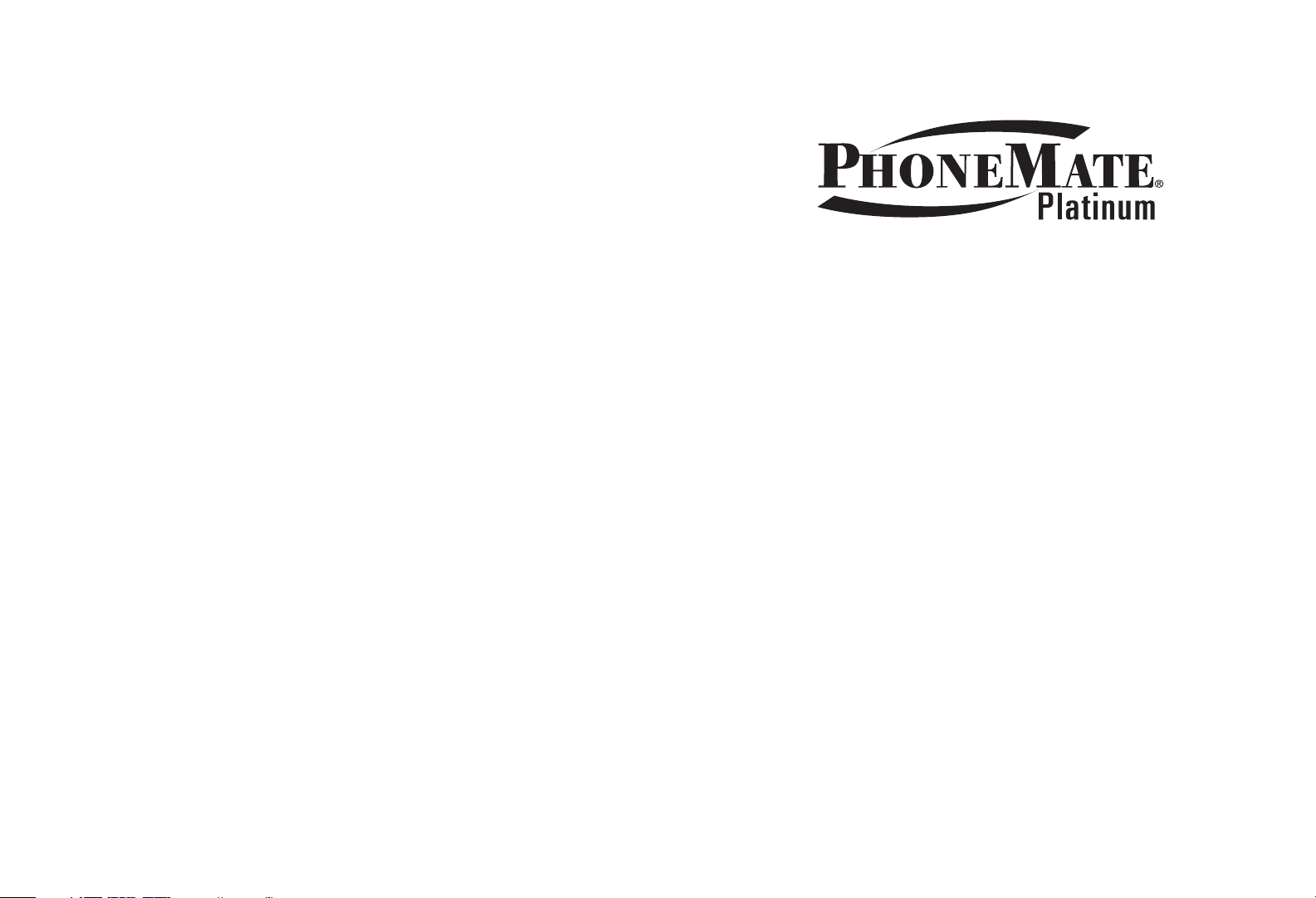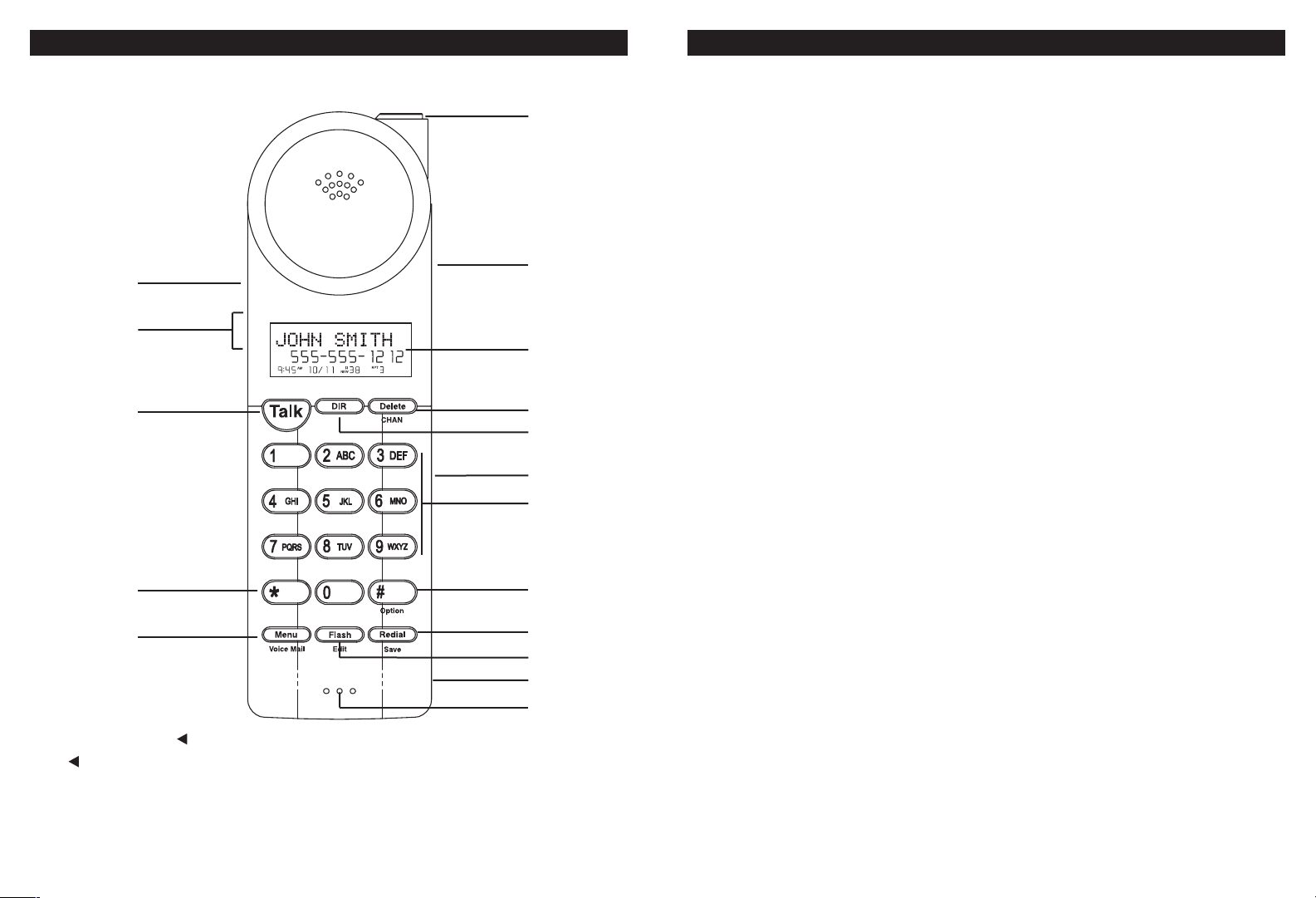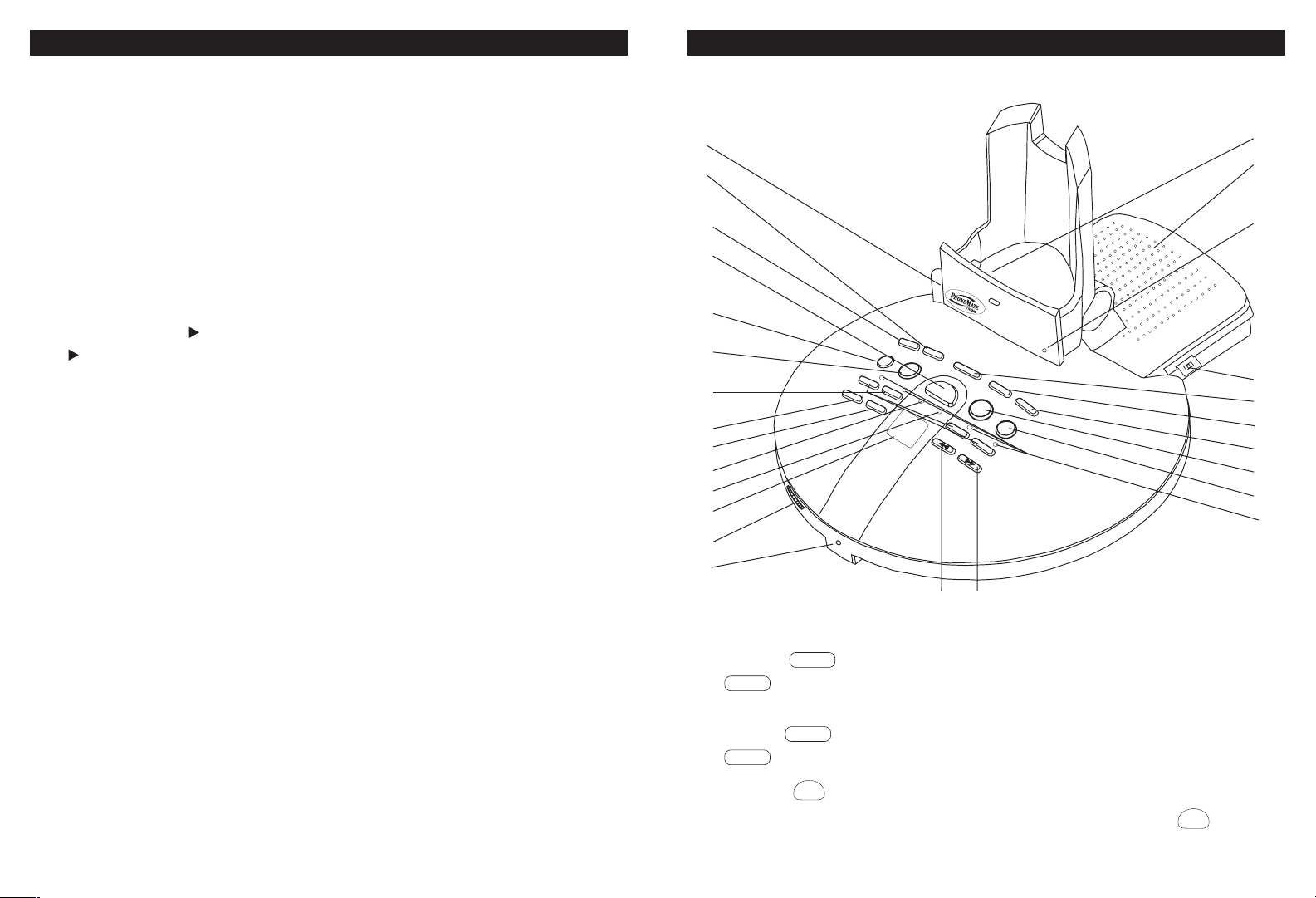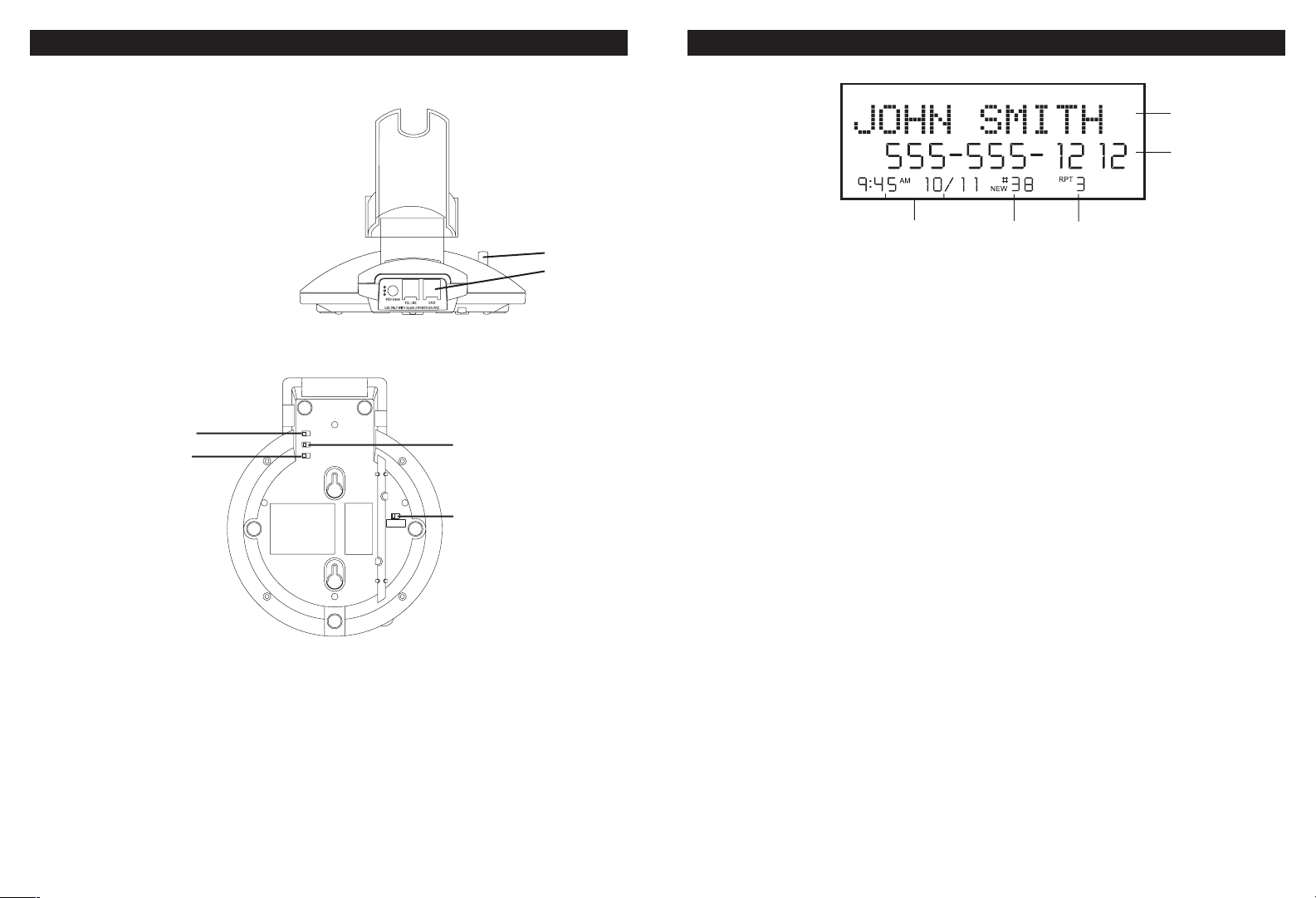Other Features ...............................39
Using the Handset Finder
(PAGE) .........................................39
Out-of-Range Warning .................39
Channel Changing ........................39
Extension In-Use ..........................39
Answering System Setup ........39-42
Setting the Ring Count .................39
Setting the Day and Time ............39
Setting a Remote Access Code ...40
Setting Message Alert ..................40
Recording an Announcement ......41
Setting the Announce Mode .........42
Answering System Operation .42-46
Two-Digit Counter Display ............42
Base Volume Control ...................42
Answering Calls with Answer On .43
Answering Calls in Announce
Only Mode ...................................43
Answer Off ...................................43
Playing Back New Messages .......44
Pausing During Playback .............44
Reviewing Messages ...................45
Deleting Messages ......................45
Memory Full .................................45
Call Interrupt ................................45
Recording a Memo .......................46
Remote Operation ....................47-48
Remote Access ............................47
Remote Access Options .........47-48
Handset Answering System
Operation ..................................49-50
Handset Remote Operation ....49-50
Screening Incoming Calls ............50
Other Features ..........................51-52
New Call Light ..............................51
Message Waiting .........................51
Using the Handset Finder
(PAGE) .........................................51
Out-of-Range Warning ................52
Channel Changing .......................52
New Message Light .....................52
Care and Maintenance ..................53
Battery Cautionary Instructions ...54
Warranty ....................................55-56
Troubleshooting .......................57-58
Glossary .........................................59
Wall Mount Template ......................61
Order Form ....................................62
PMP-3880 TABLE OF CONTENTS
2
Important Safety Instructions .........2
FCC Regulations ..........................3-4
Battery Cautionary Instructions .....5
PMP-3880 Parts Checklist ...............6
Location of Controls and
Features ......................................7-11
Handset .......................................7-8
Base ..........................................9-10
LCD Display .................................11
Choosing a Location .....................12
Telephone Setup .......................13-15
Connecting the Base ....................13
Wall Mounting ...............................14
Tone/Pulse Switch ........................15
Handset Volume ............................15
Battery Installation ........................16
Battery Duration ............................16
When the Battery Needs
Charging .......................................16
When to Purchase a New
Battery Pack .................................16
Headset and Data Jack...................17
The Data Jack ..............................17
The Headset Jack .........................17
Belt-Clip .......................................17
Basic Displays ...............................18
Basic Operation ........................19-20
Making Calls .................................19
Receiving Calls .............................19
Redialing .......................................20
Additional Options ......................20
Settings .....................................21-28
Handset Settings .....................21-22
Setting the Ringer Level ................22
Changing the Language ................23
Turning the First Ring On or Off ....23
Setting the Time and Date .............24
Adjusting the Contrast ...................25
Setting the PBX Number ...............25
Changing the Flash Time .............26
Changing the Pause Time .............26
Programming One-Touch
Voice Mail Dialing ..........................27
Deleting Message Waiting
Indication ......................................27
Setting the Area Code ...................28
Speed Dialing ............................29-32
Storing Phone Numbers ................29
Letter Table ...................................30
Viewing the Phone Book ...............30
Making Calls from the Phone
Book ..............................................31
Editing a Stored Number ...............31
Deleting a Stored Number..............32
Preferred Calls ..............................32
Blocked Calls ................................32
Caller ID .....................................33-37
When You Receive a Call ..............33
Viewing the Caller ID List ..............33
Caller ID Displays .........................34
Caller ID with Call Waiting
Service ..........................................35
Storing Caller ID Records .............35
Deleting Caller ID Records ...........36
Returning Caller ID Calls ..............37
Message Waiting ............................38
Using One-Touch Voice Mail
Dialing ...........................................38
New Call Light ...............................38
1
PMP-3880 TABLE OF CONTENTS