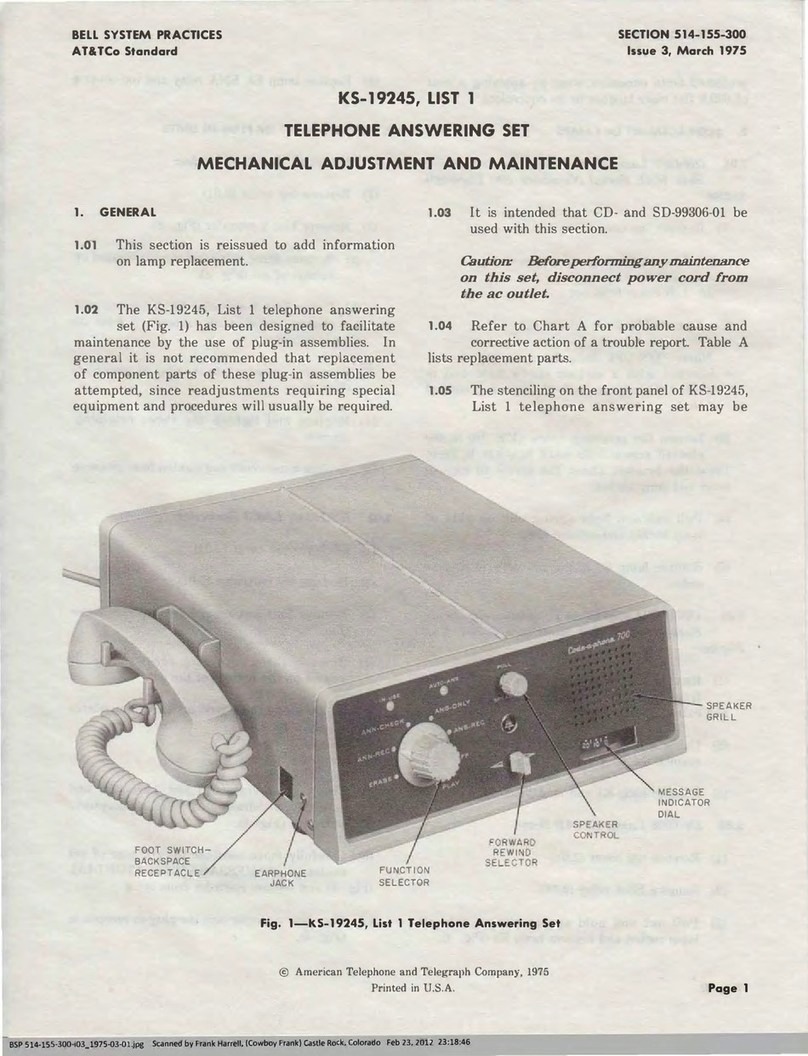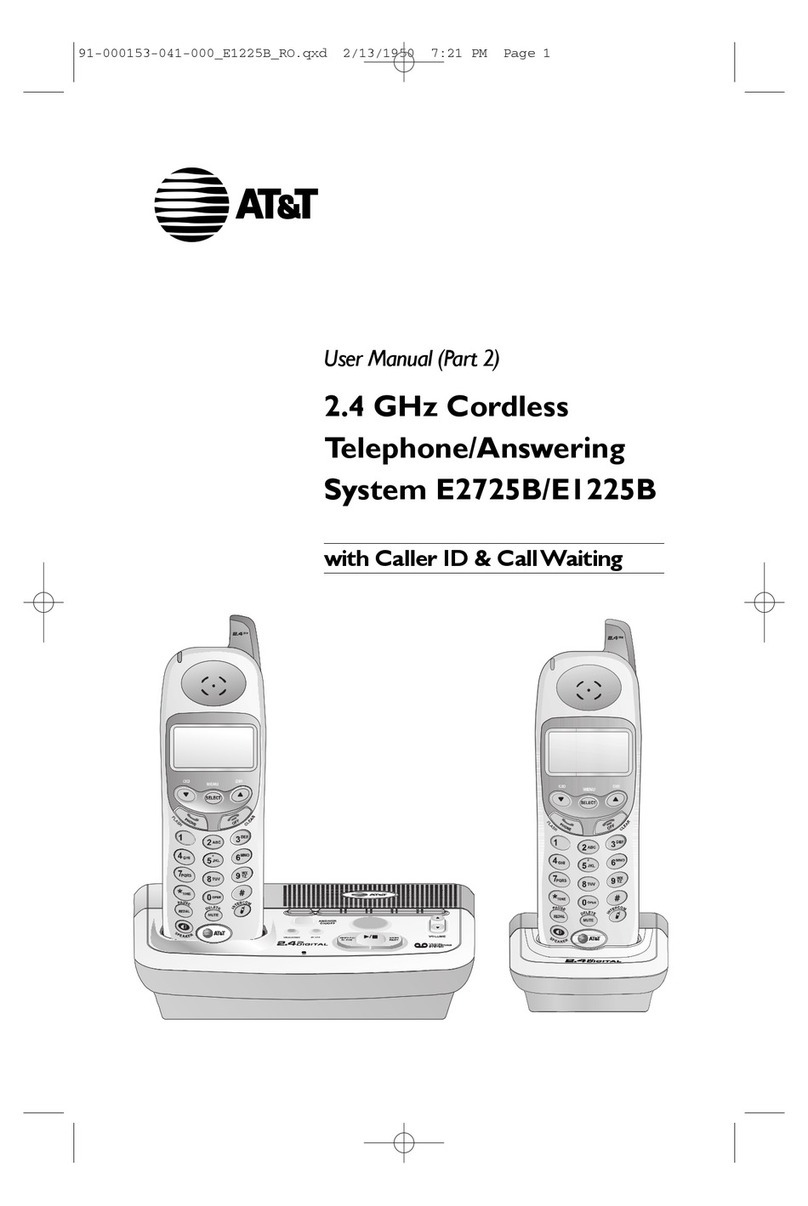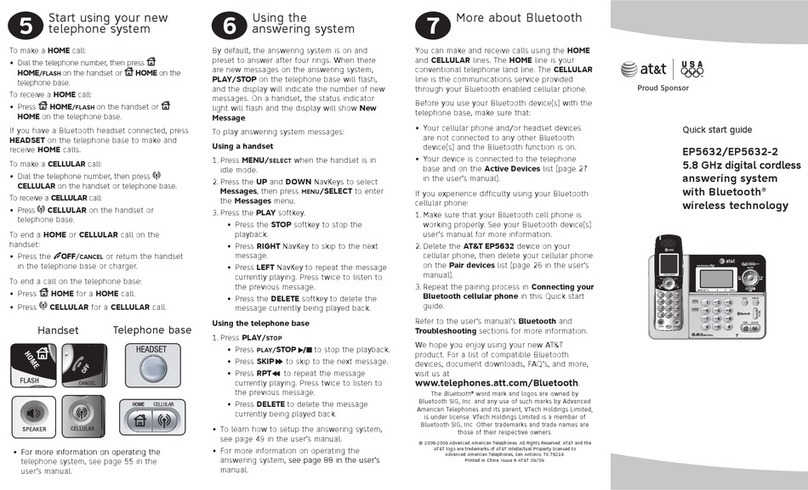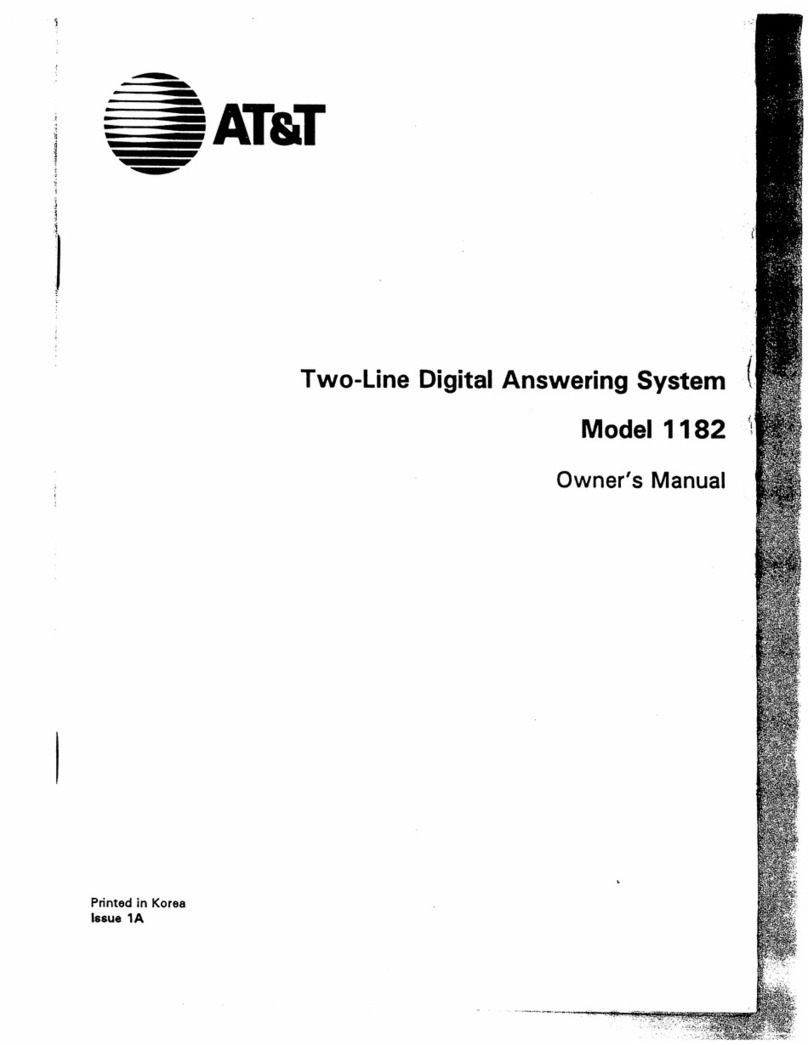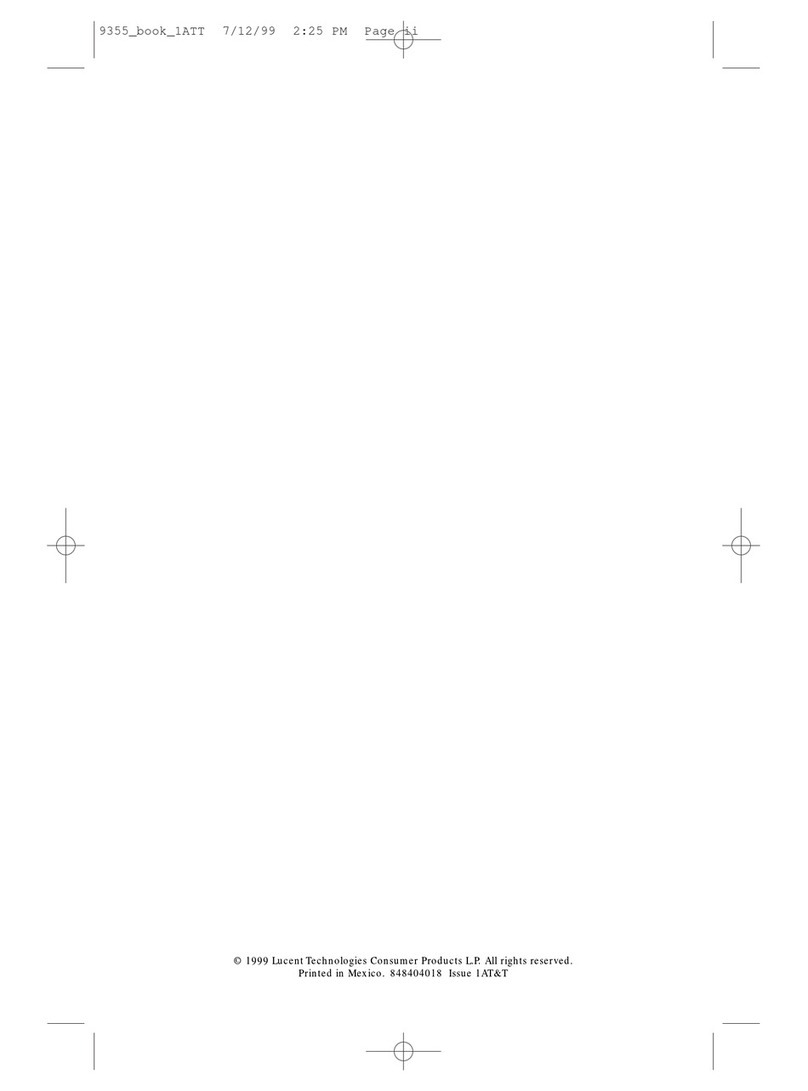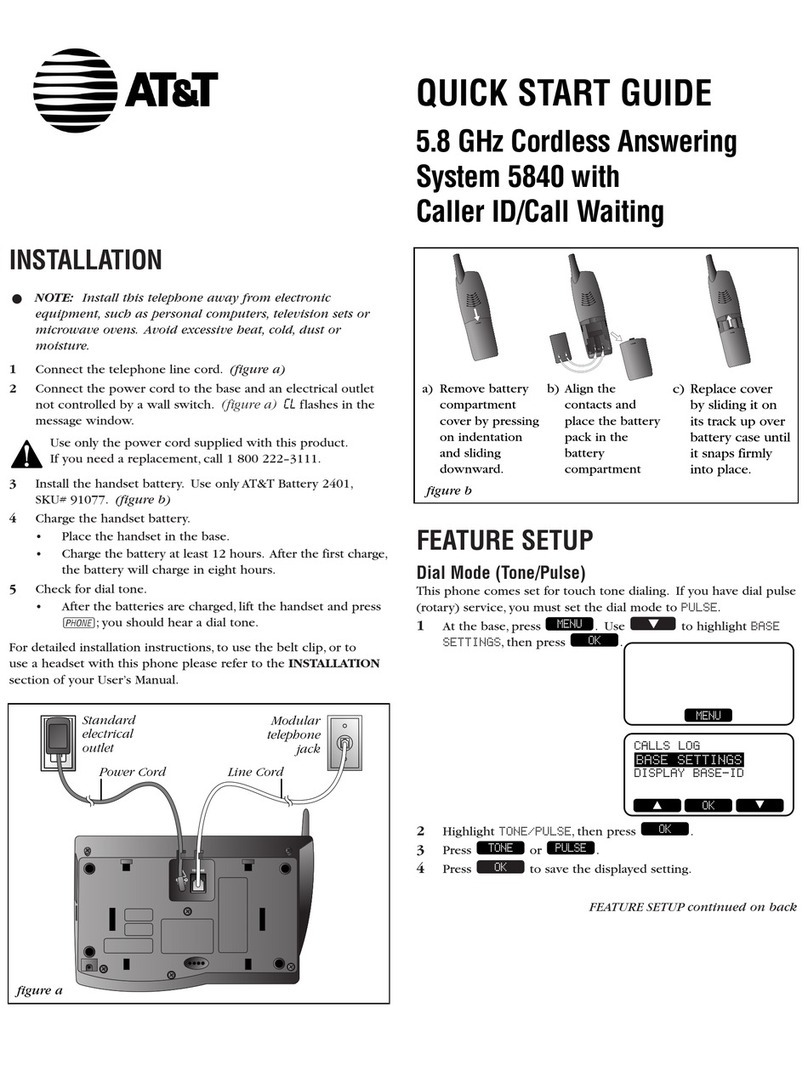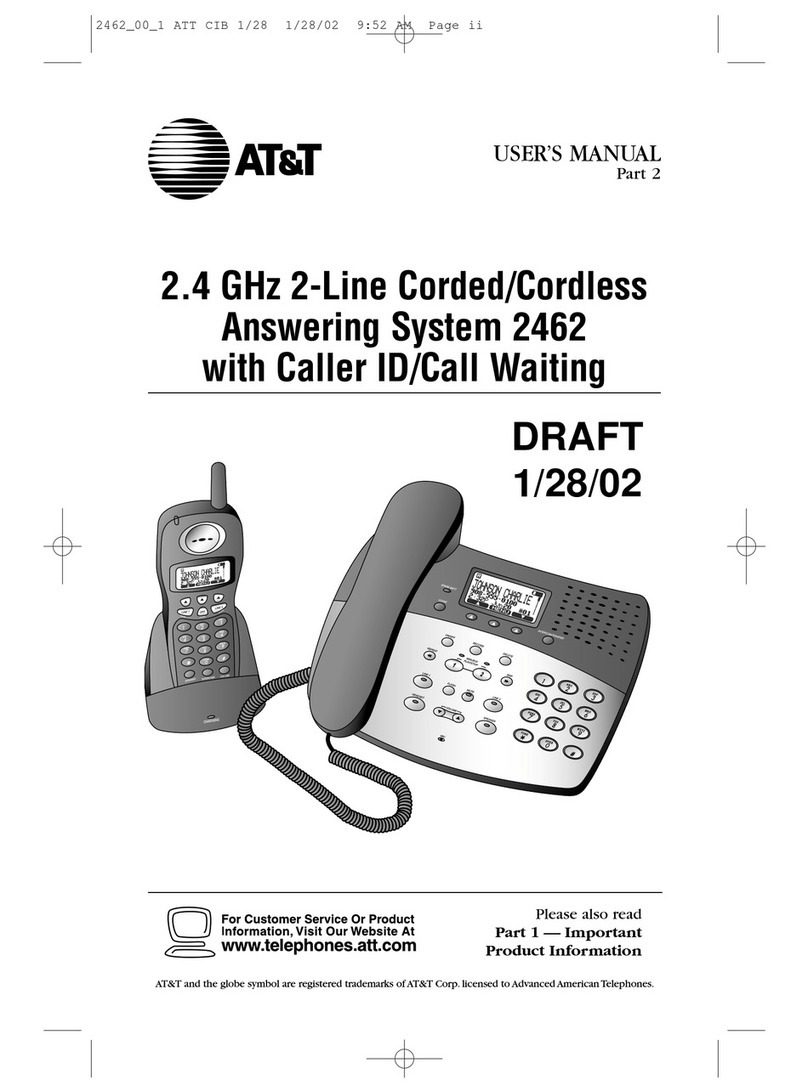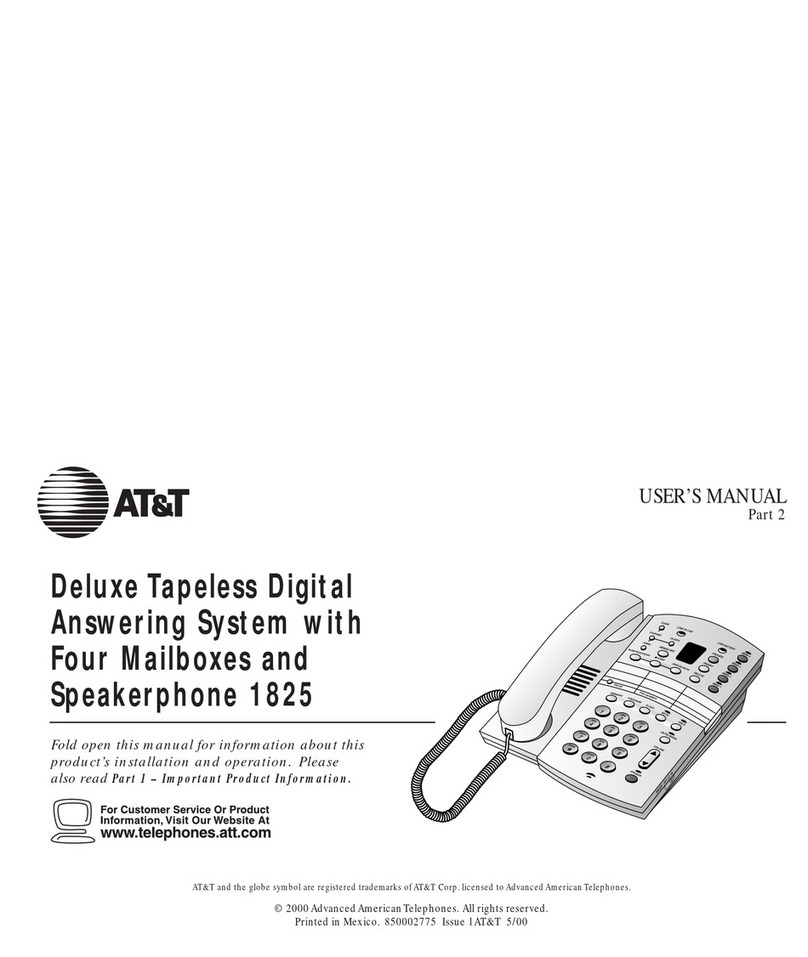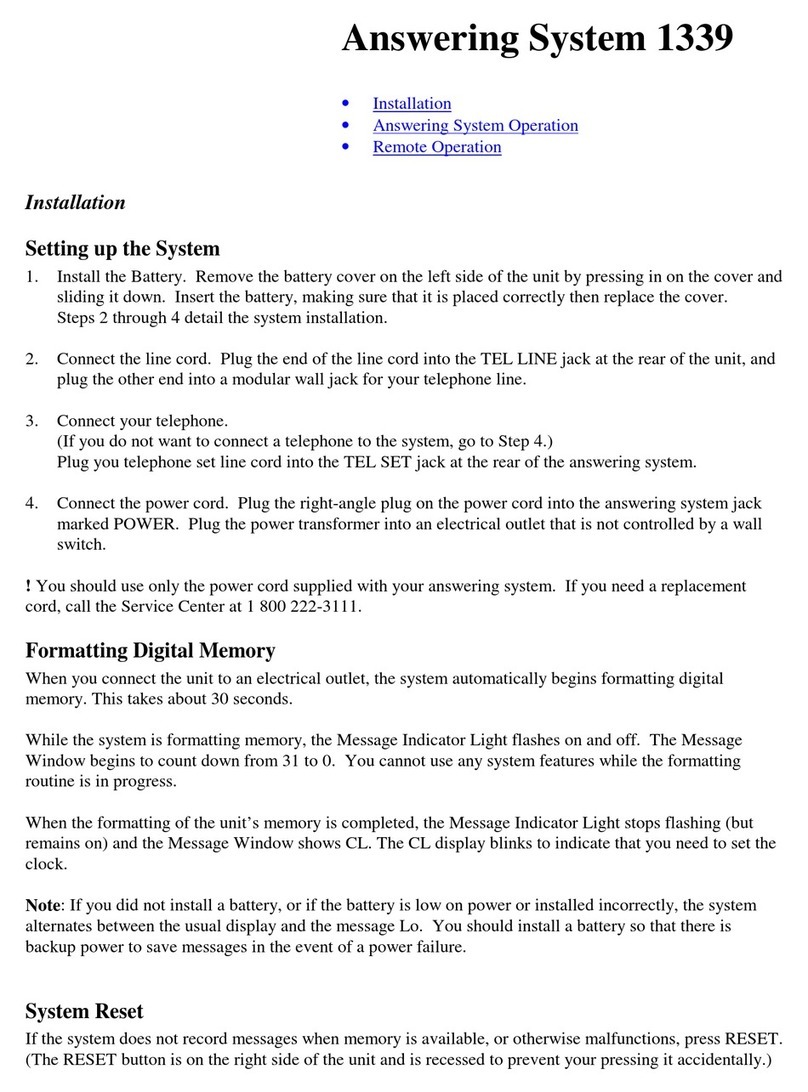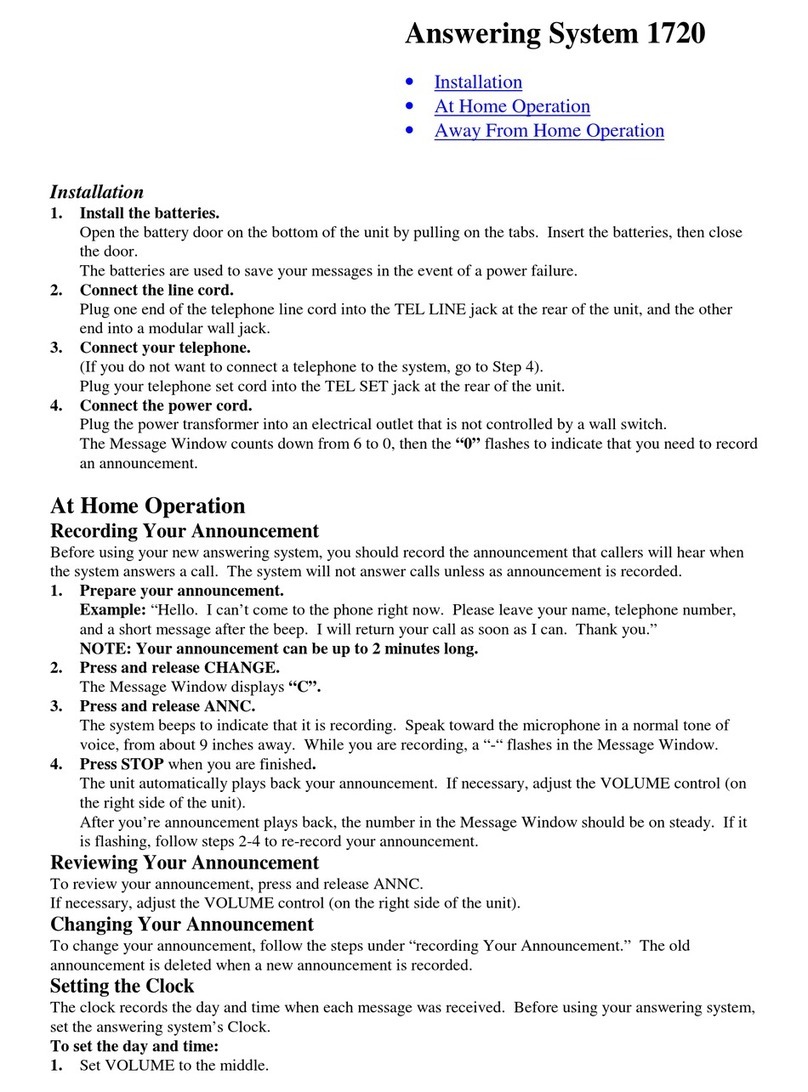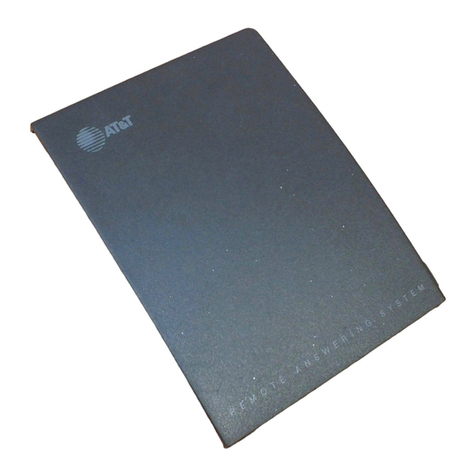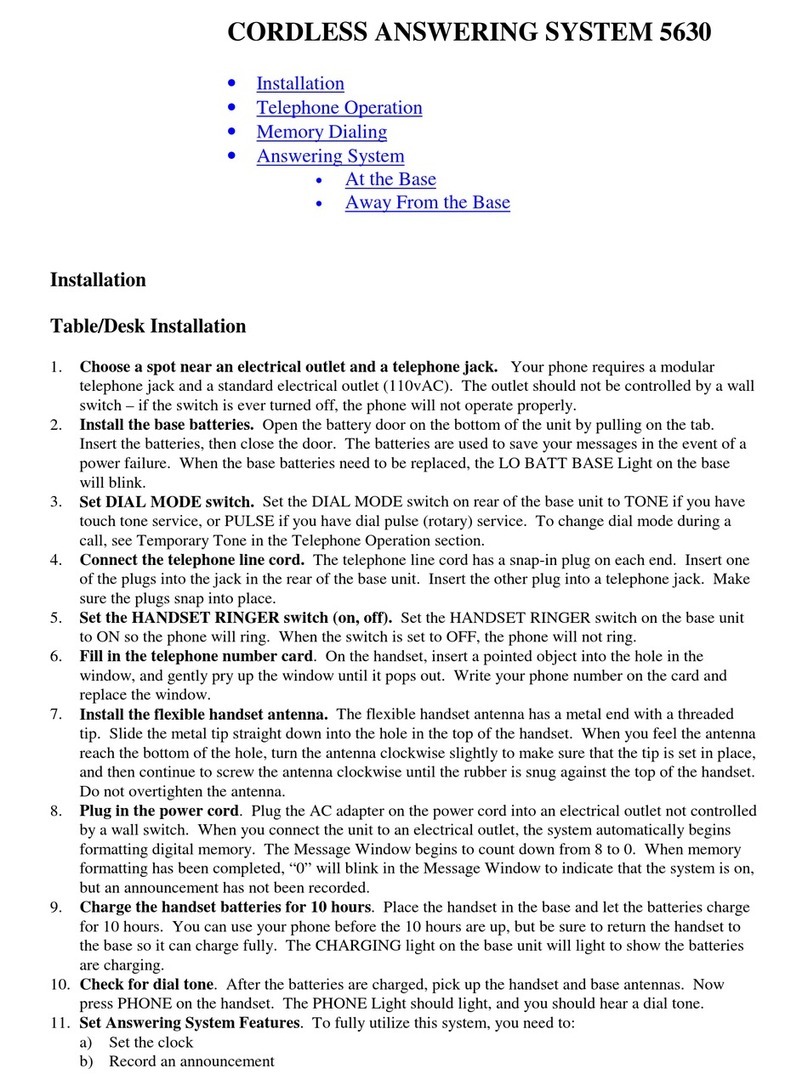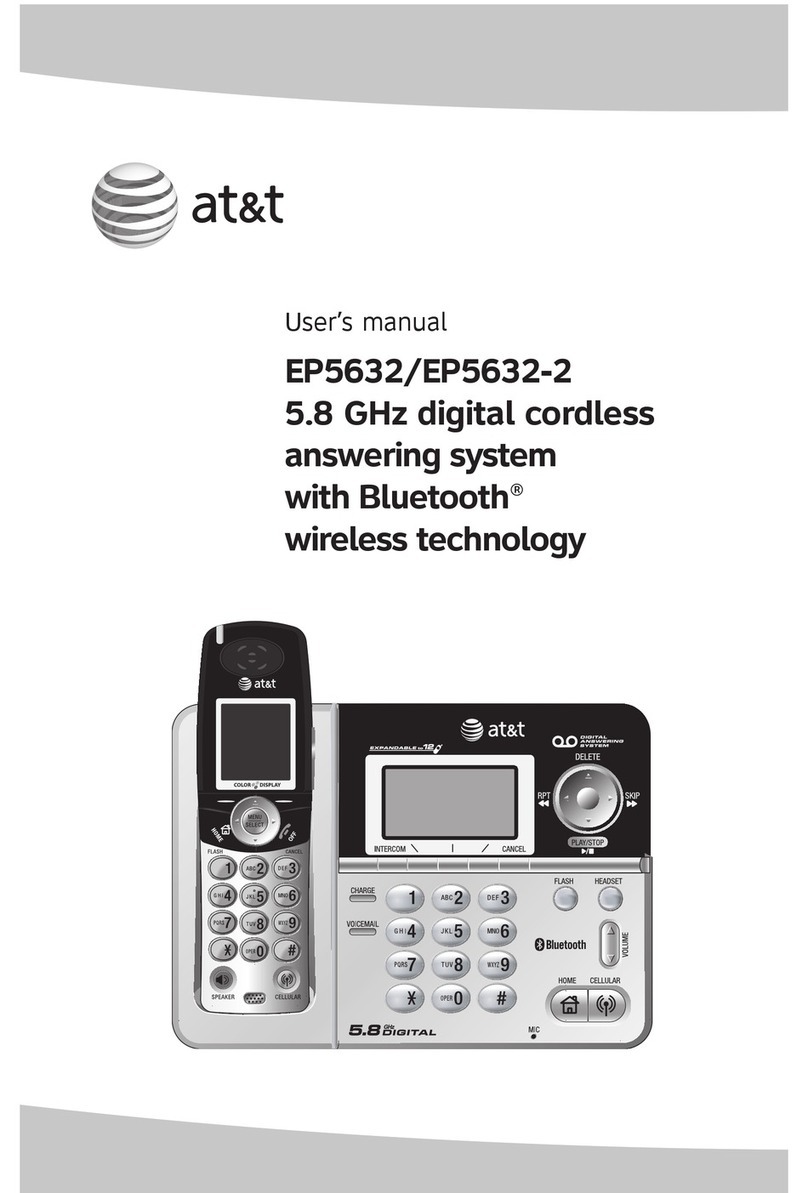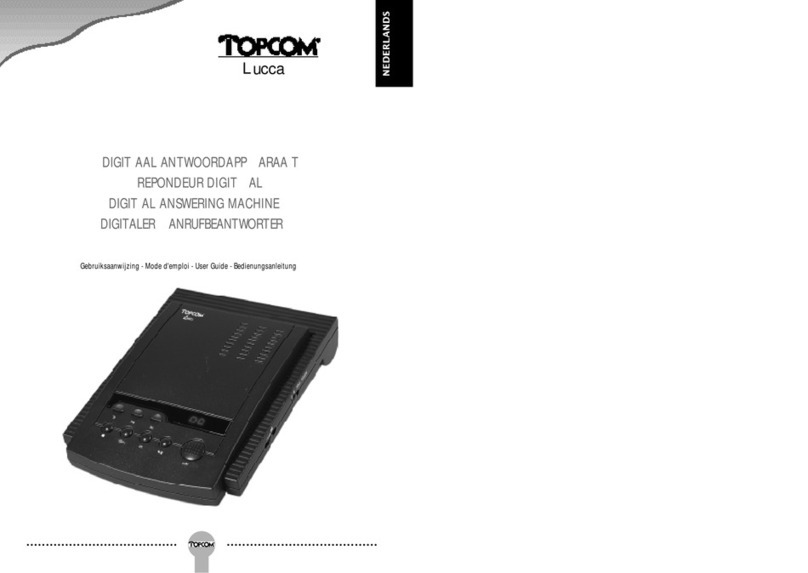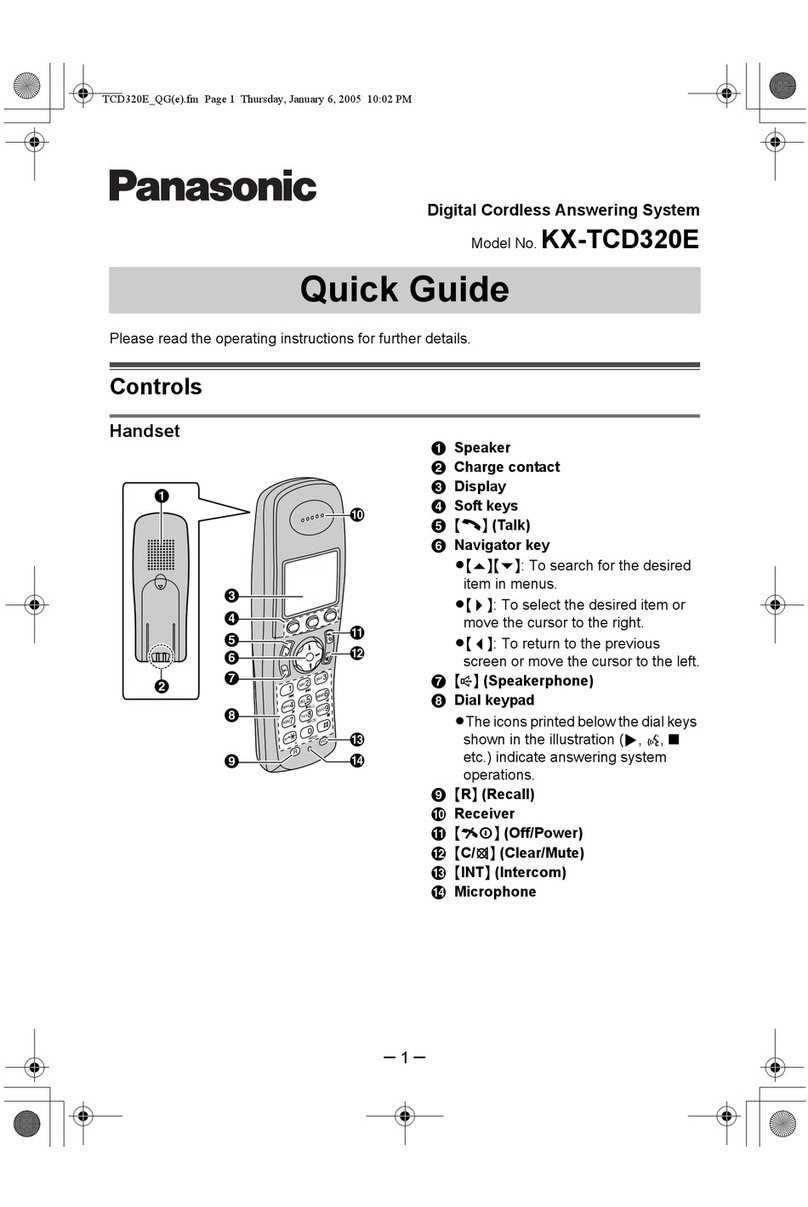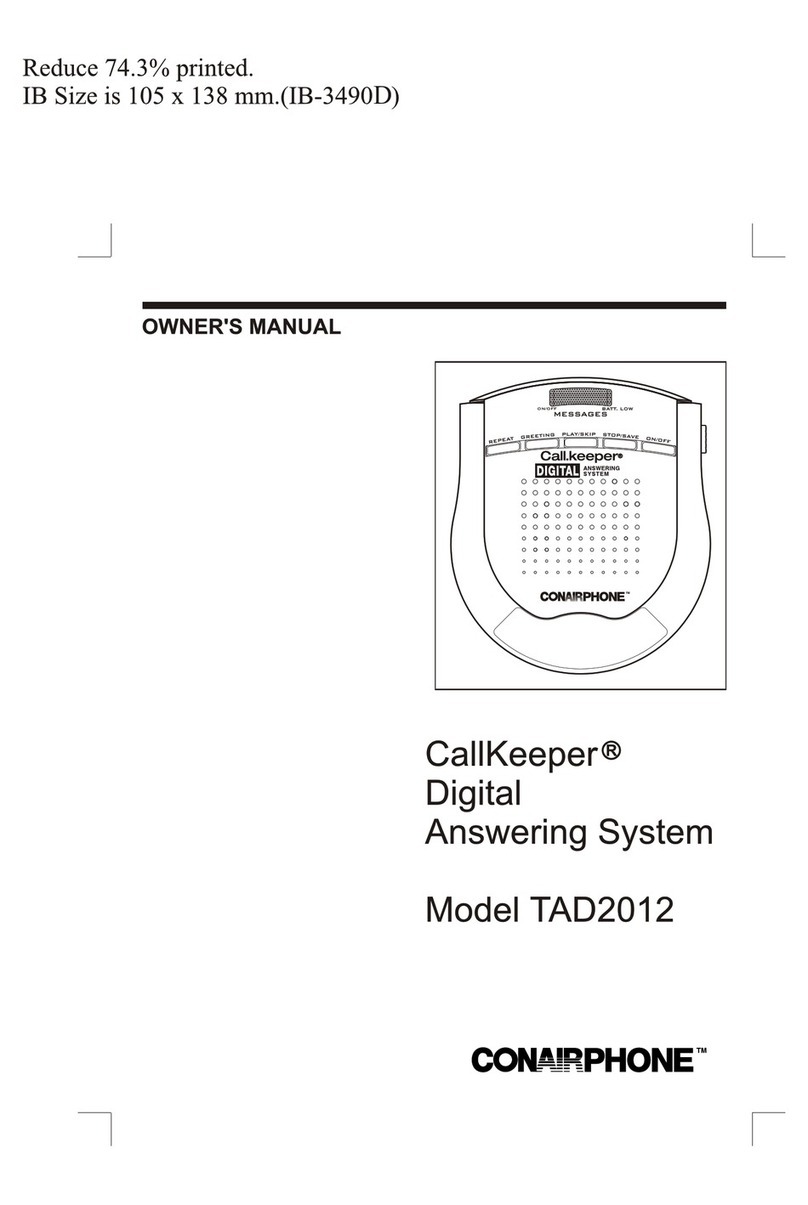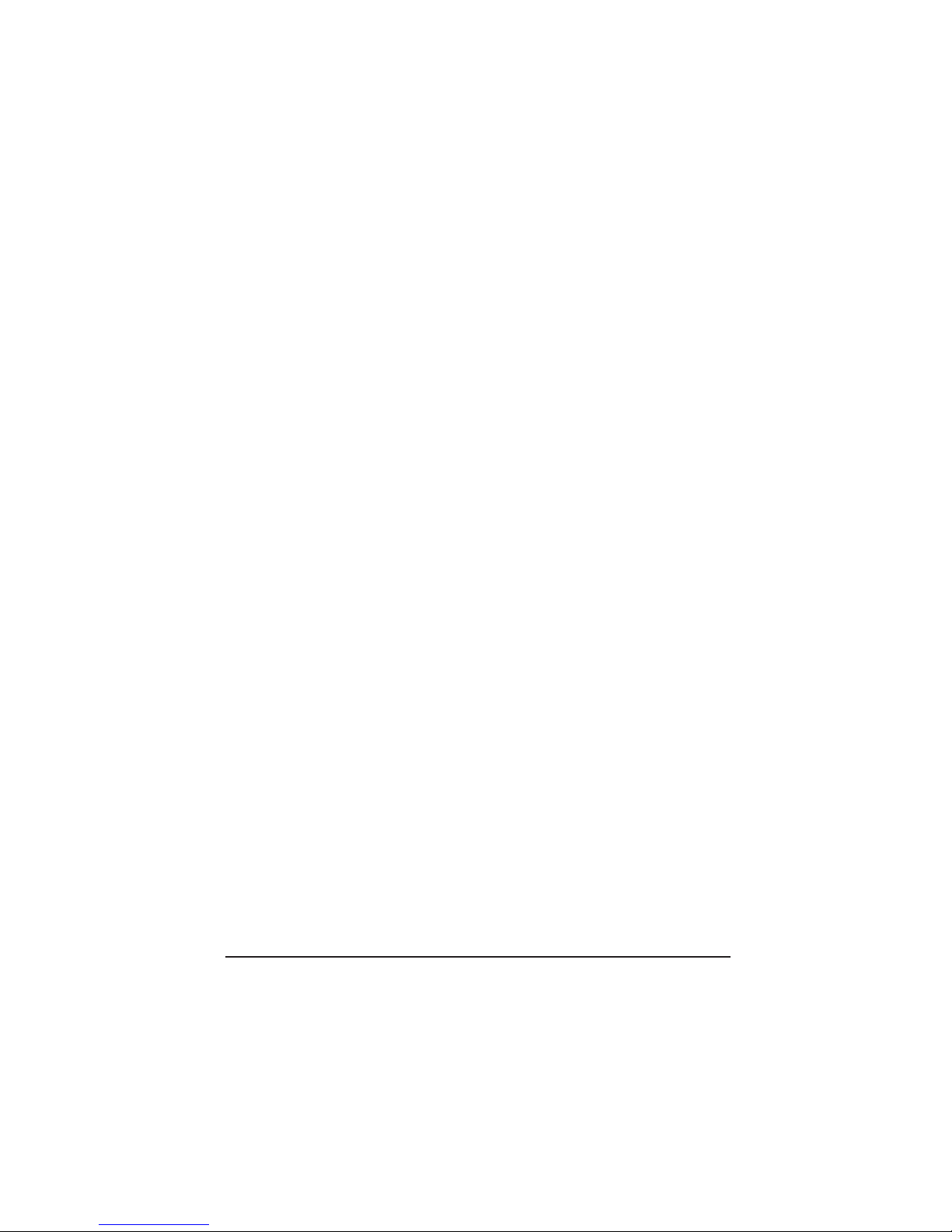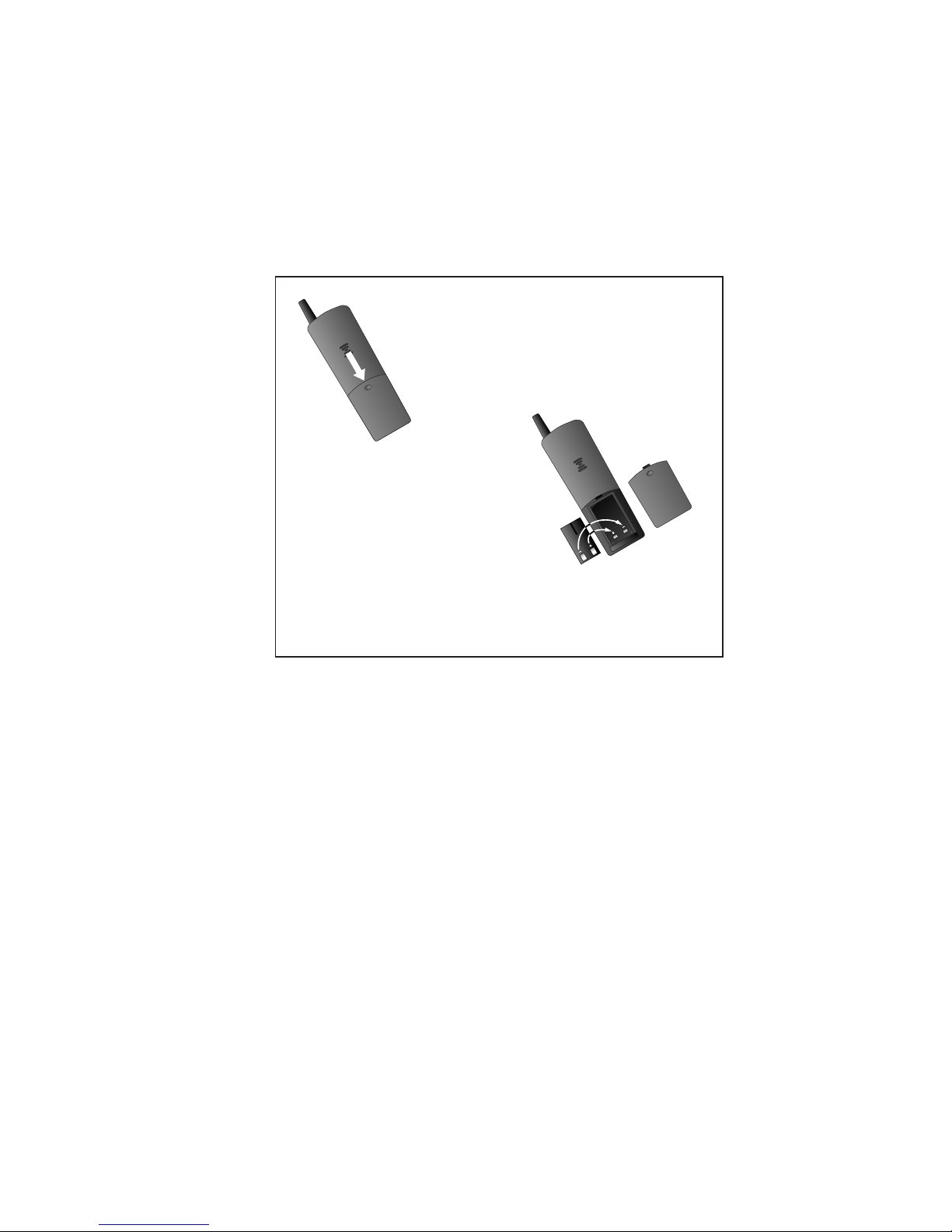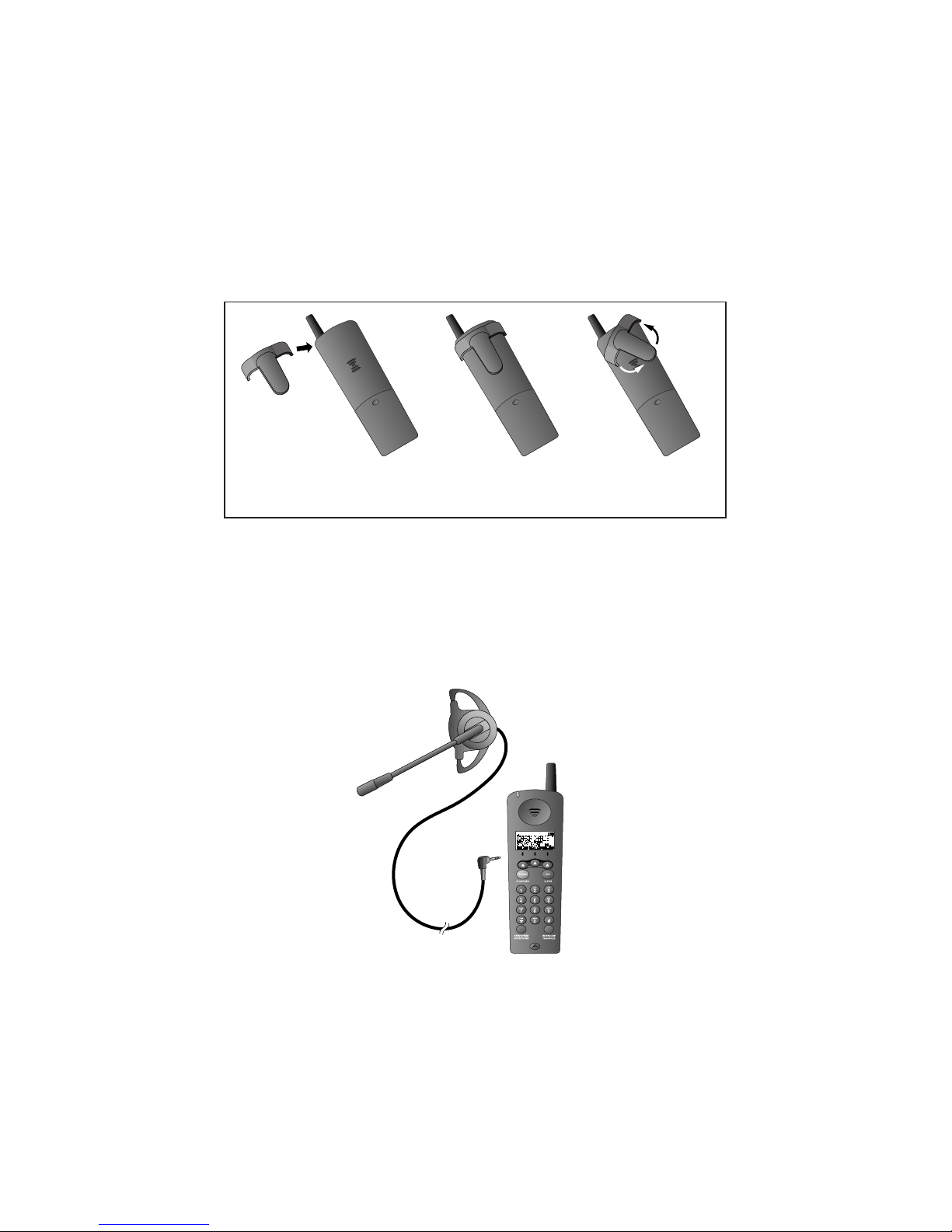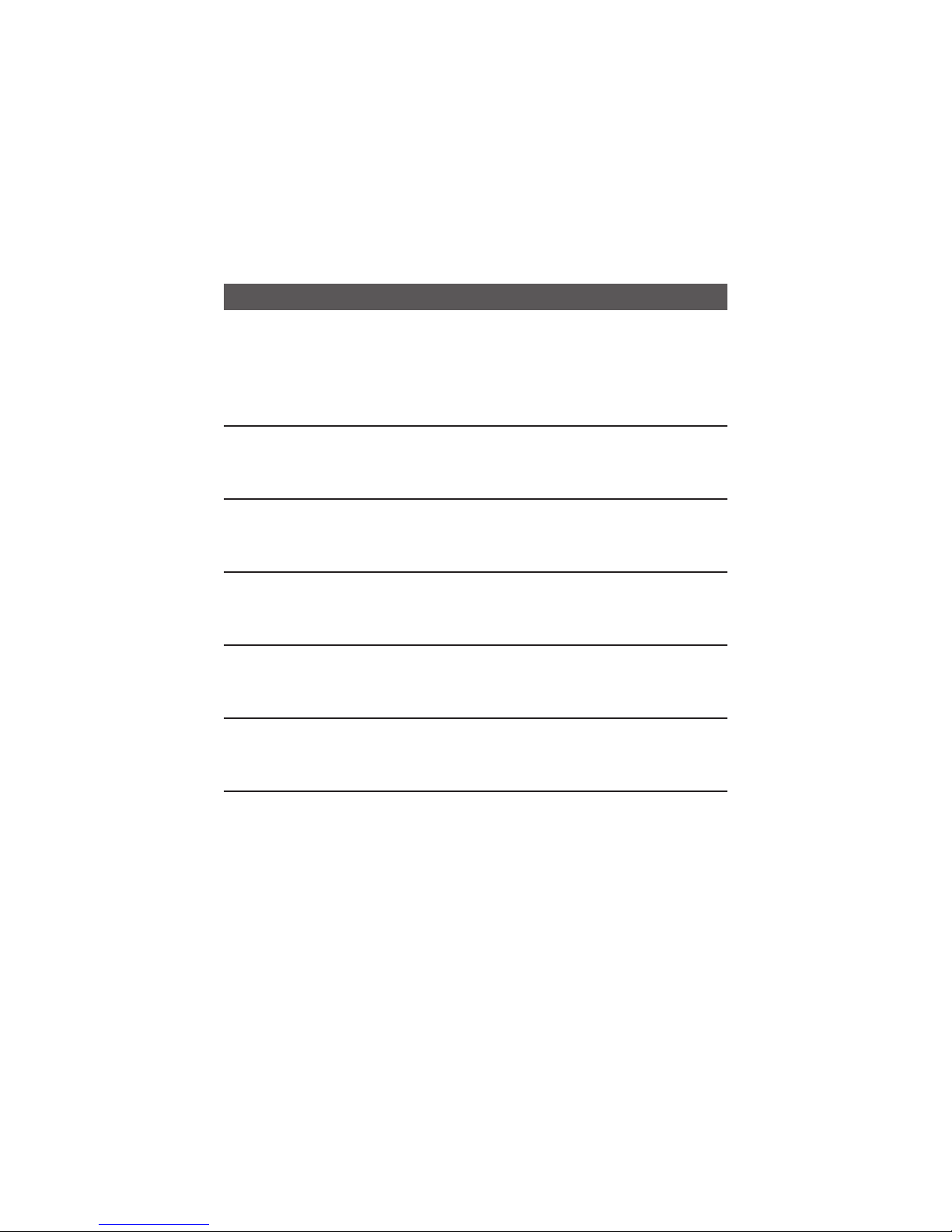CONTENTS
1
BEFORE YOU BEGIN . . . . . . . . . . . . . . 3
Using MoreThan One Handset......3
Choosing the Best Location...........3
About Caller ID with CallWaiting...3
INSTALLATION . . . . . . . . . . . . . . . . . . . . . . . 4
Belt Clip .........................................6
Headset ..........................................6
FEATURE SETTINGS . . . . . . . . . . . . . . . 7
Handset Softkeys............................7
Telephone Feature Setup...............7
Handset Features............................8
TELEPHONE OPERATION . . . . . . . 9
Make a Call .....................................9
Answer a Call..................................9
End a Call........................................9
Redial..............................................9
Flash/CallWaiting...........................9
Handsfree Speakerphone Operation.9
Volume..........................................10
Mute..............................................10
Hold..............................................10
Line in Use....................................10
Handset Icons...............................11
Page/Handset Locator...................12
Operating Range...........................13
TELEPHONE DIRECTORY . . . . . . 14
Store a Number and Name
in Memory................................14
View a Memory Number..............15
Delete a Memory Number...........16
Edit a Memory Number ...............17
Dial a Memory Number...............17
INTERCOM/TRANSFER
OPERATION . . . . . . . . . . . . . . . . . . . . . . . . . 18
Handset to Handset......................18
Handset toAll Handsets...............18
Transfer Calls................................18
CALLER ID OPERATION . . . . . . . 20
View Calls Log..............................20
Dial Displayed Call Record ..........20
Delete Call Records......................21
Store Call Record in
Telephone Memory ..................22
ANSWERING SYSTEM
OPERATION
AT THE BASE . . . . . . . . . . . . . . . . . . . . . . . . . . .23
Audible Indicators........................23
About Mailboxes..........................23
AboutAnnouncements ................23
RecordYour Announcement........24
Answering System
Feature Setup............................25
Feature Summary.........................25
ListenTo,Save &
Delete Messages........................26
Call Screening/Intercept..............27
Record a Memo............................27
MessageWindow Display.............27
ANSWERING SYSTEM
OPERATION
AT TOUCH TONE PHONE . . . . . . . . . . . . . . 28
Connect with theAnswering
System.......................................28
Voice Menu..................................28
RemoteAccess Commands..........29
BATTERIES . . . . . . . . . . . . . . . . . . . . . . . . . . 30
Battery Life...................................30
Charge the Handset
Battery Pack..............................30
Replace the Handset
Battery Pack..............................31
Power Fail Operation...................32
Spare Battery................................32
IN CASE OF DIFFICULTY . . . . . . 33