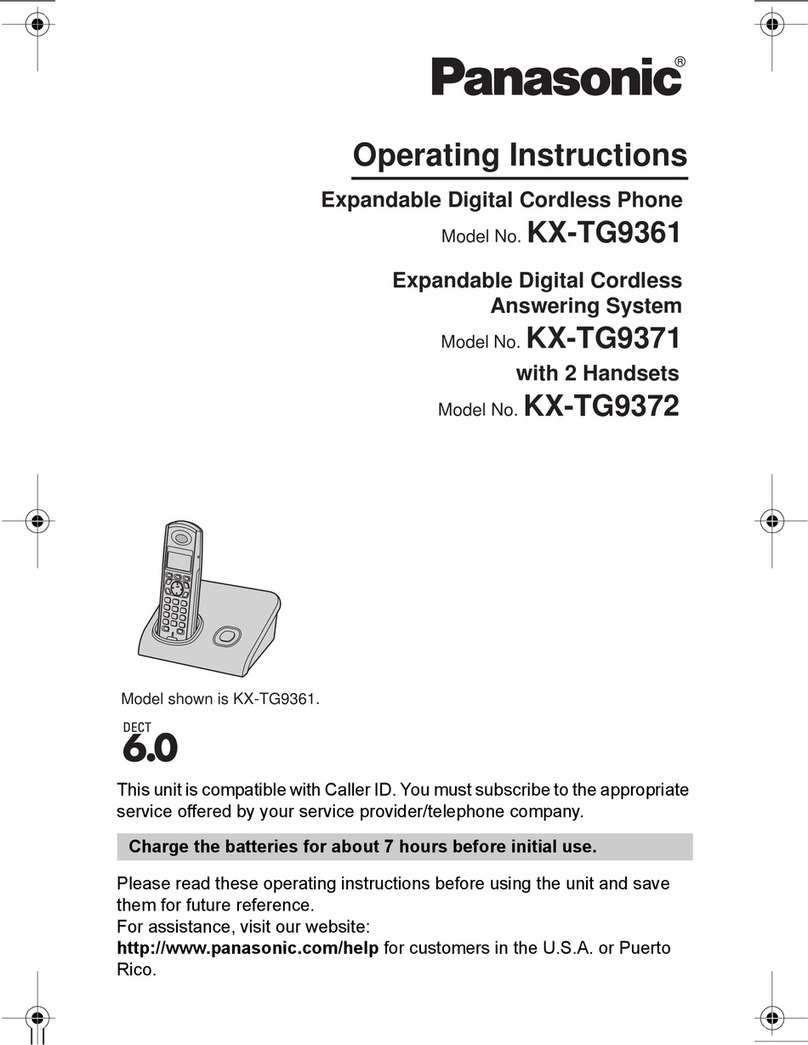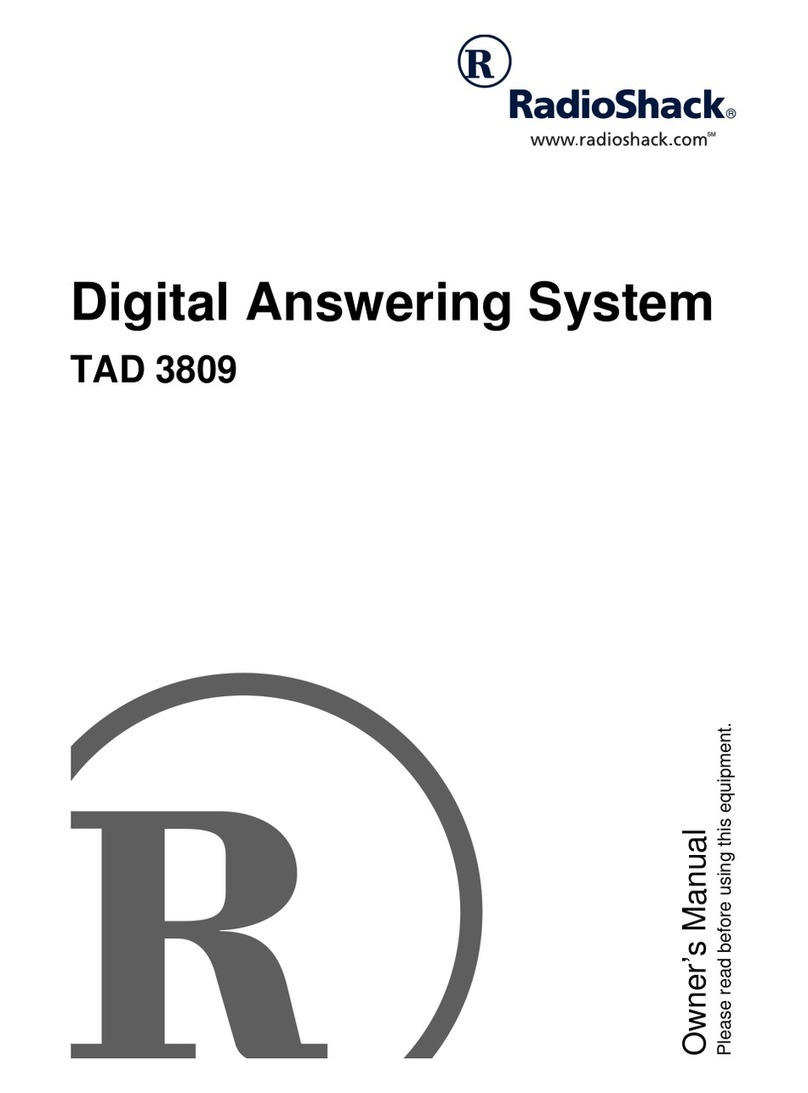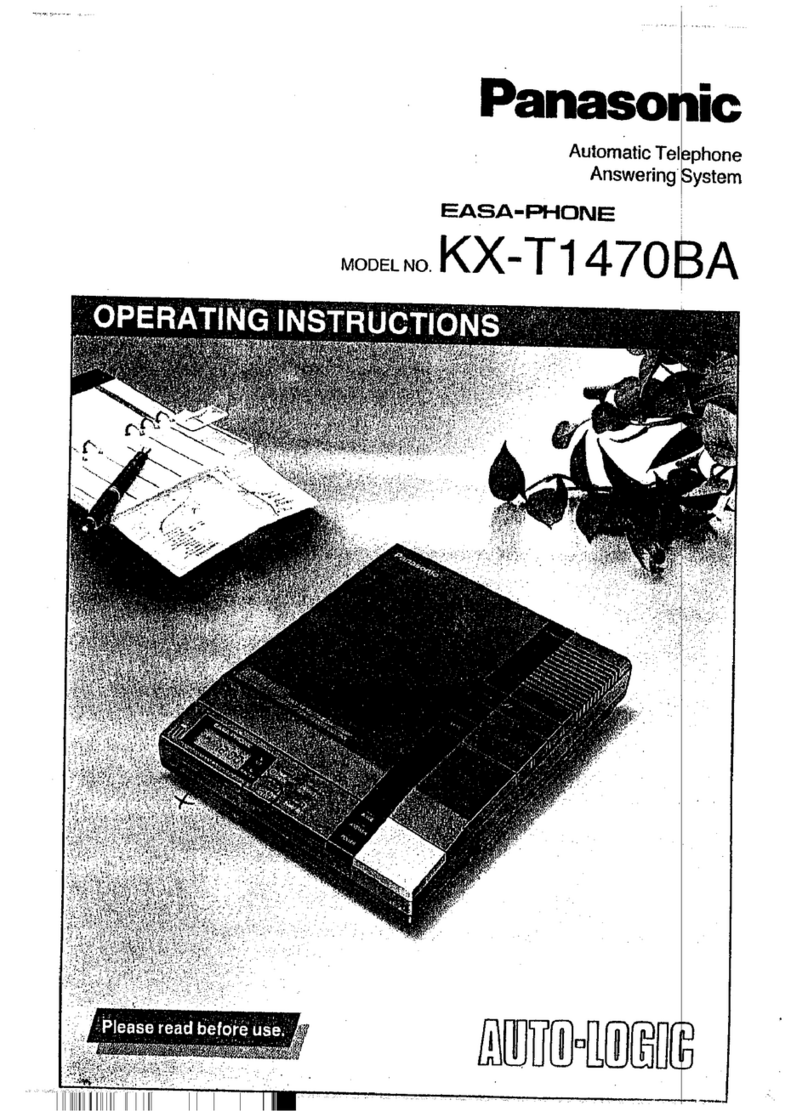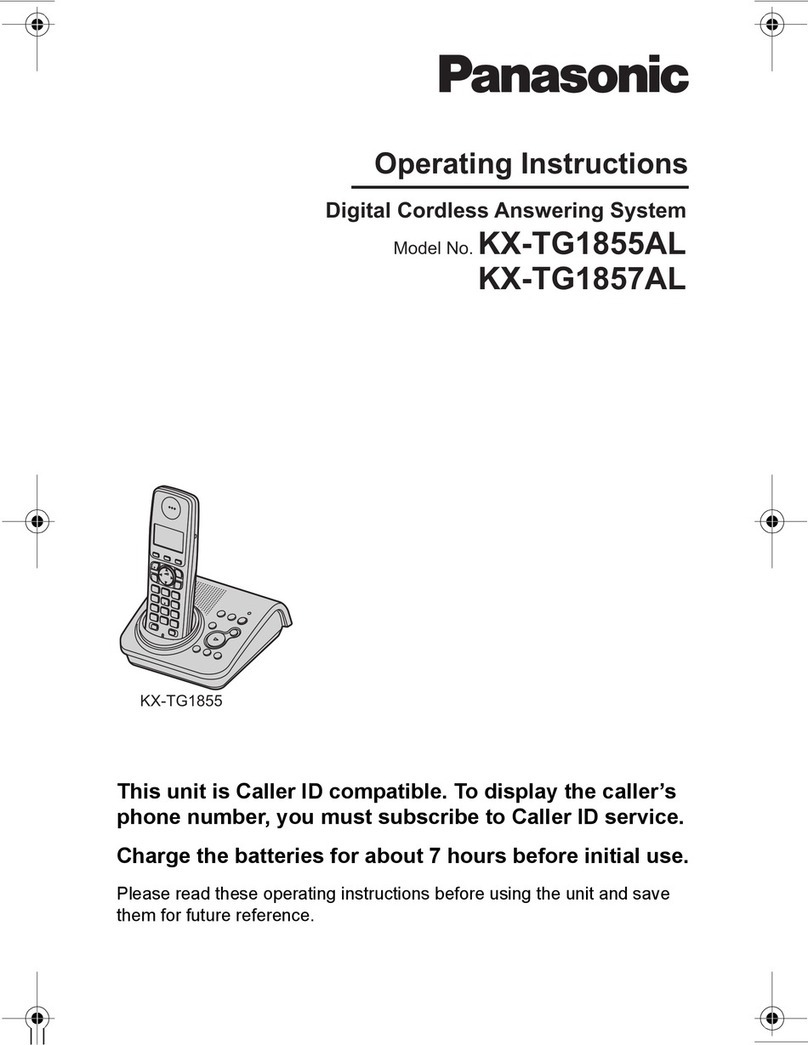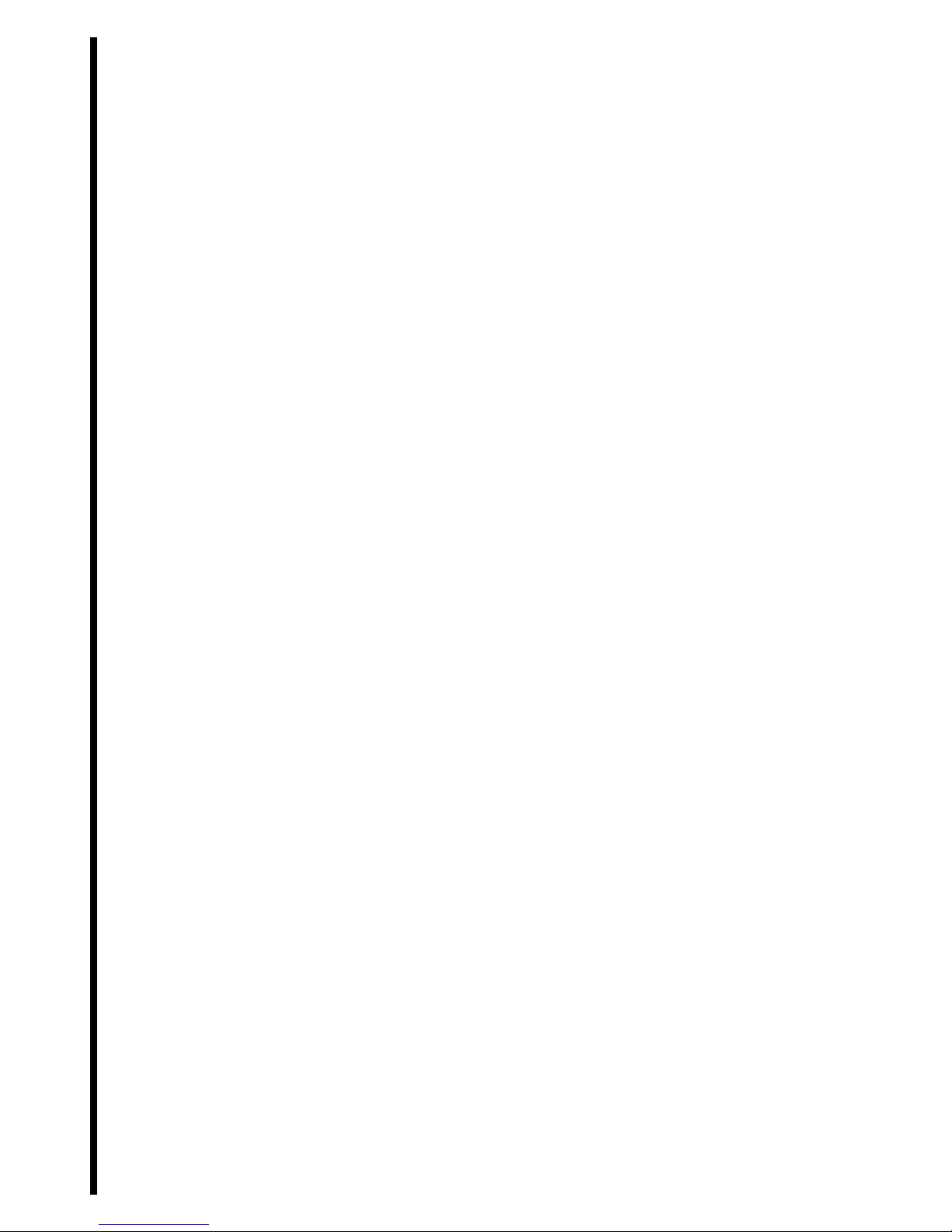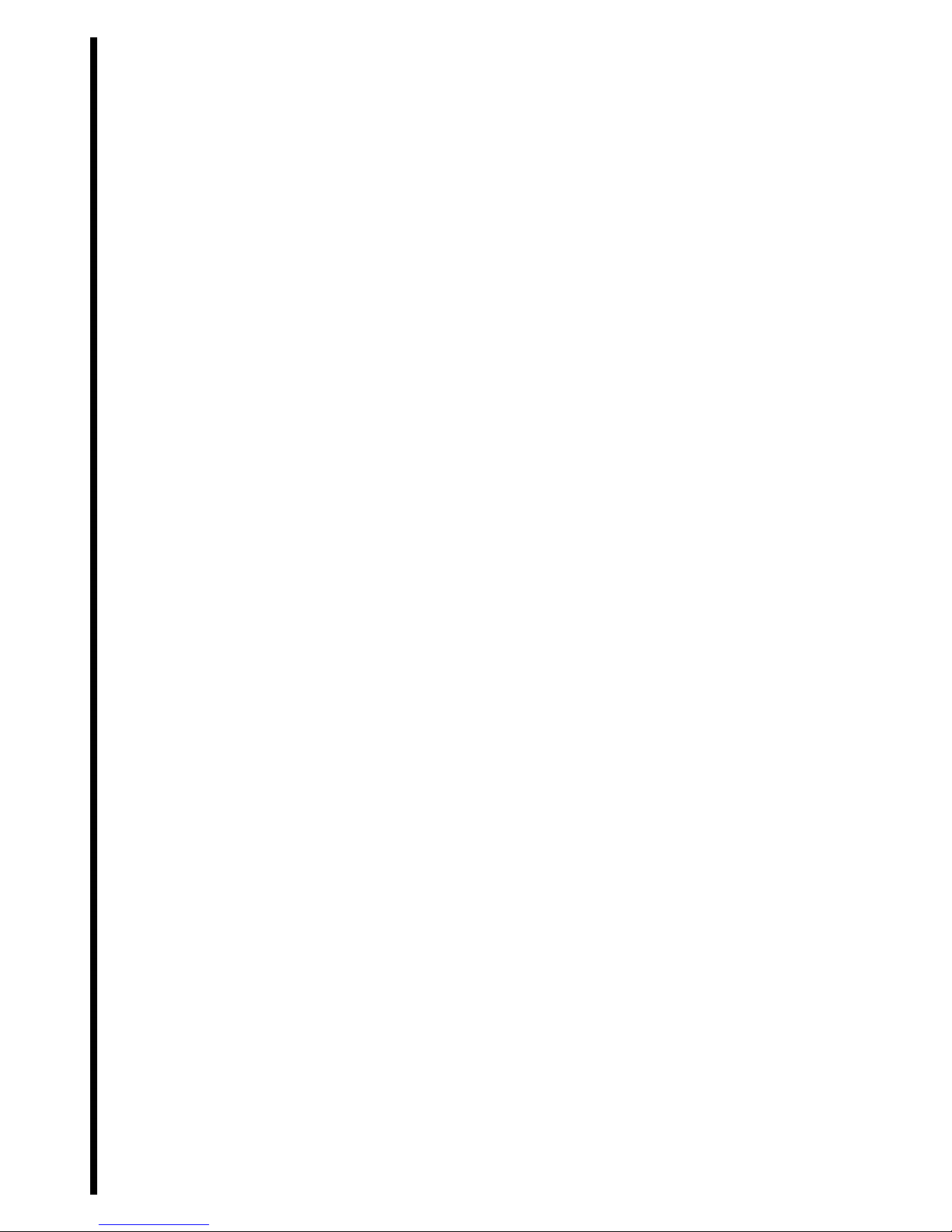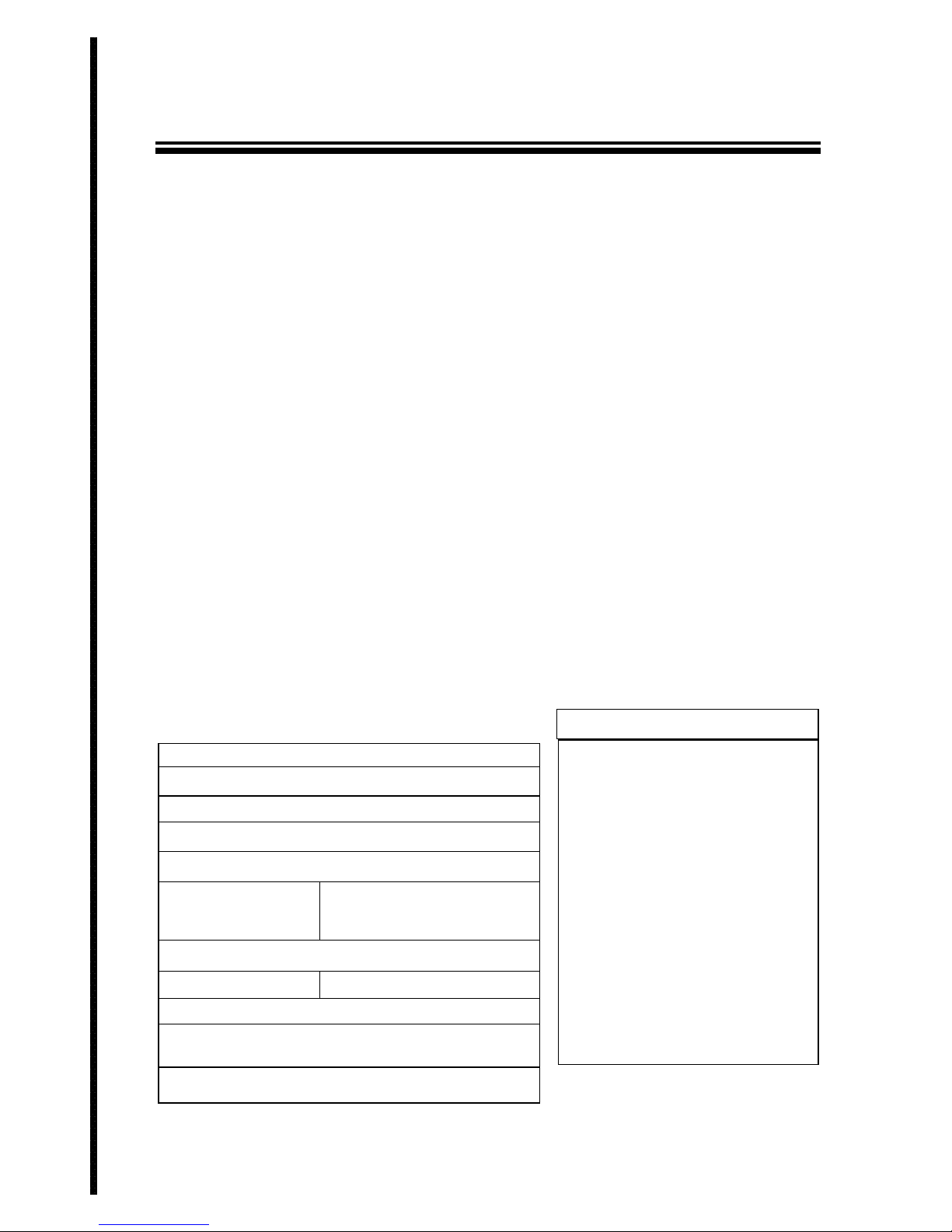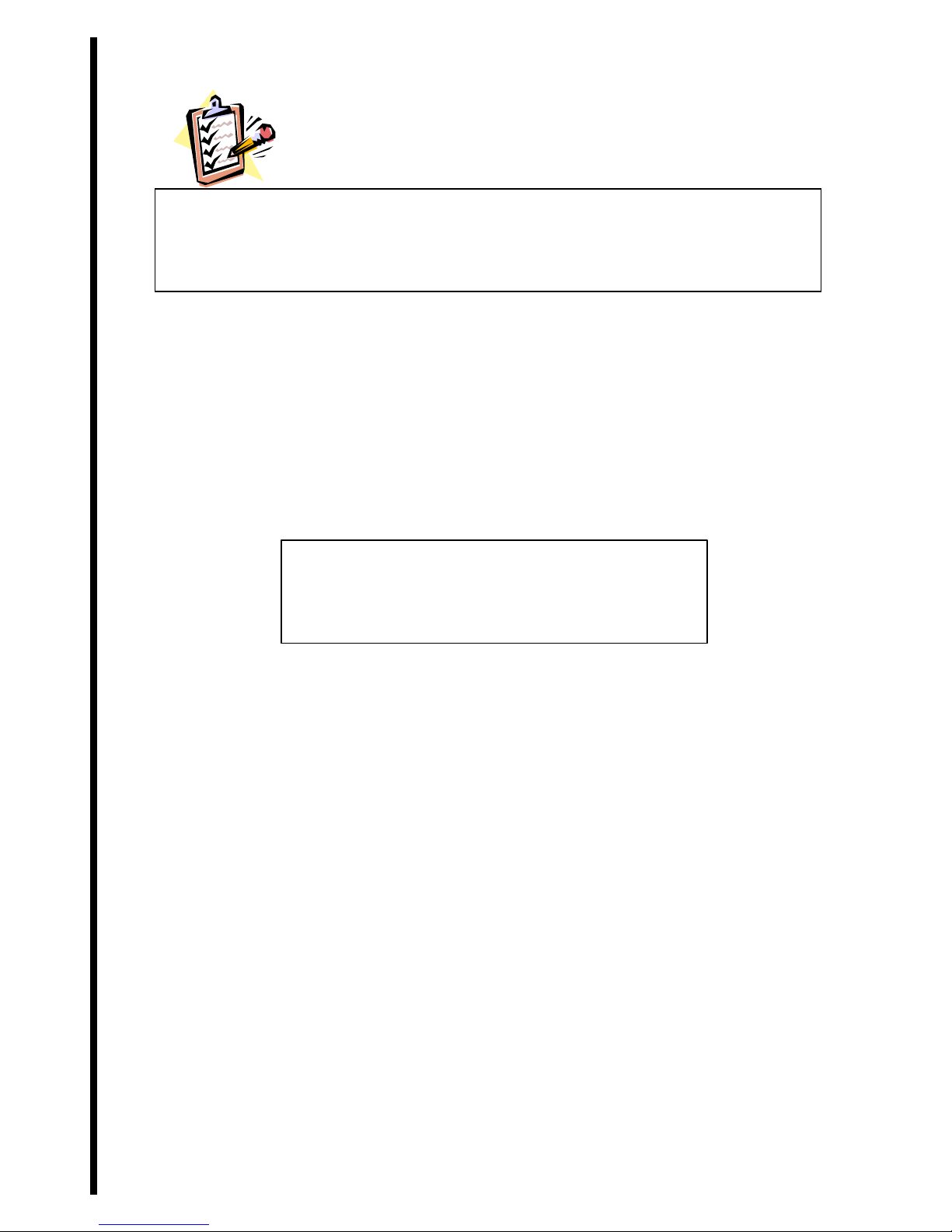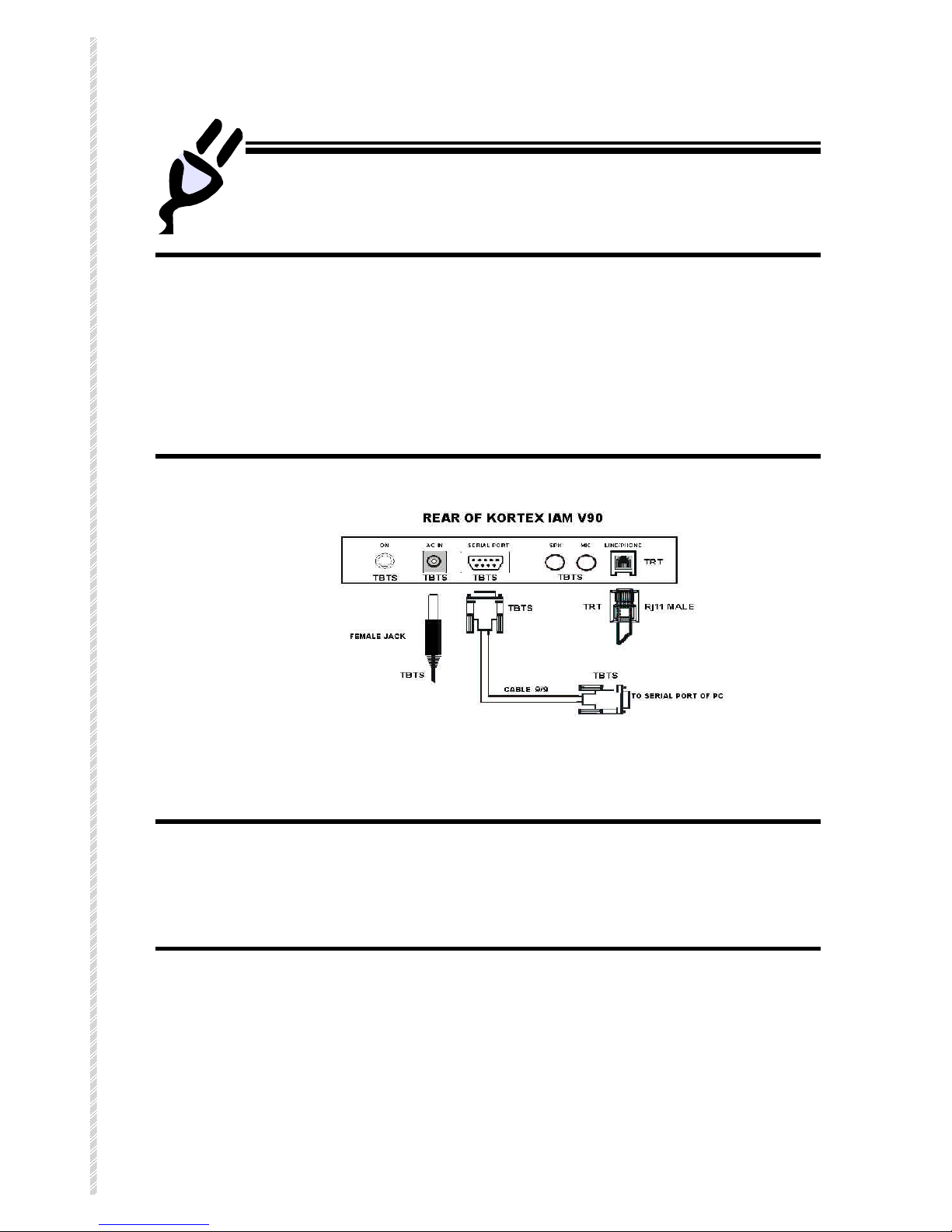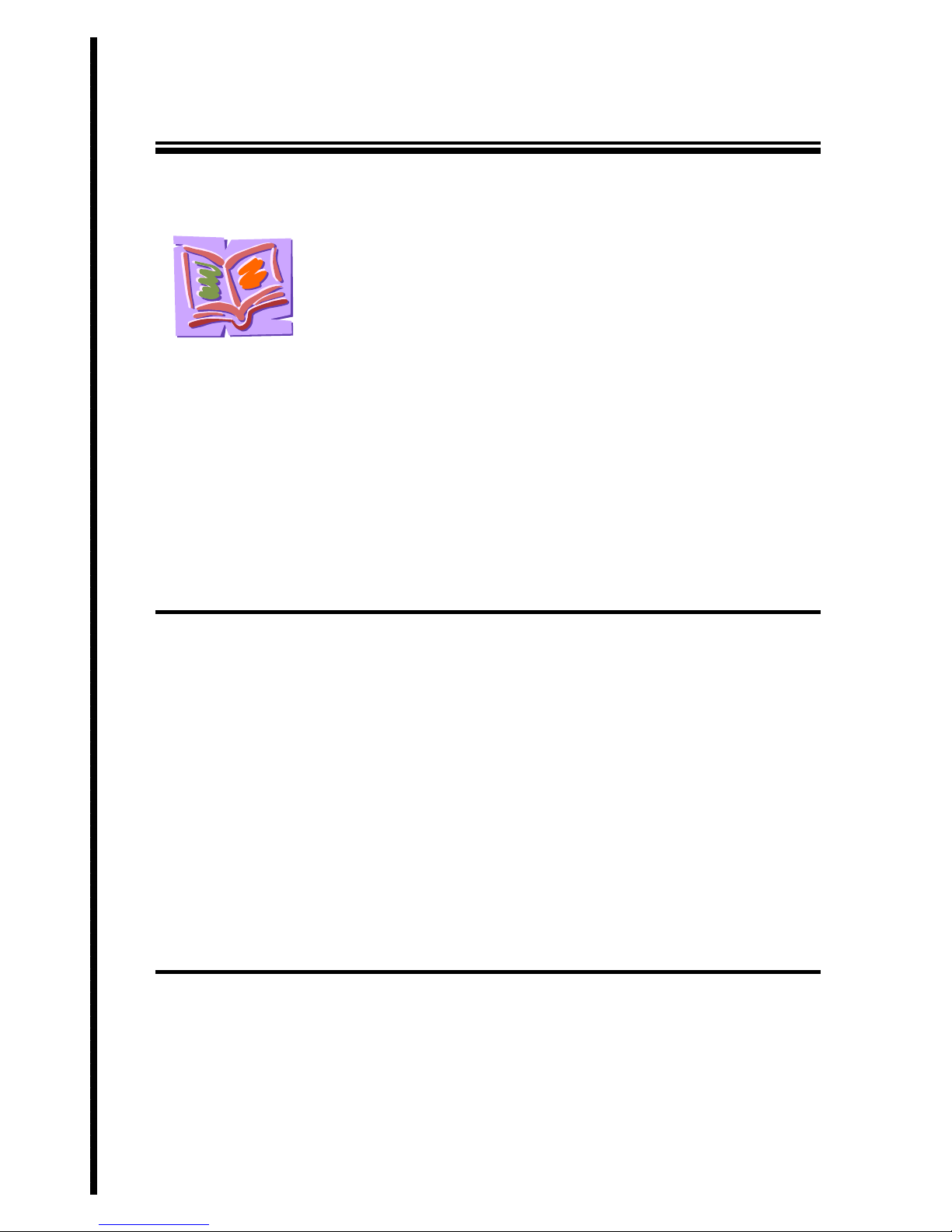3
STEP •• INSTALLING AN ARA SCRIPT FOR MACINTOSH ...................22
INSTALLING THE CONFIGURATION SOFTWARE OF IAM........................23
INSTALLING CONFIGURATION SOFTWARE UNDERWINDOWS................................23
STARTING THE CONFIGURATION SOFTWARE FOR THE FIRST TIME .......25
INFORMATION ABOUT YOURINTERNET ACCOUNT..............................................26
Login...............................................................................................26
Password........................................................................................26
ISP number......................................................................................26
Call parameters...............................................................................27
Communication port.........................................................................27
Restoring the last configuration.......................................................27
Type of ISP......................................................................................27
TCP/IPPARAMETERS................................................................................28
Outgoing mail (SMTP).....................................................................28
Incoming mail (POP3)......................................................................28
Account name..................................................................................28
Password........................................................................................29
E-mail address................................................................................29
DNS server addresses.....................................................................29
CALL SCHEDULING....................................................................................30
ISP Call Schedule.............................................................................30
Weekly operator call.......................................................................30
Remote loading of e-mails...............................................................31
Text to speech e-mails (Available in France only).........................31
Text and voice e-mails..................................................................31
Leave copy of text and voice e-mails on the server......................31
Number of attempts on no connection.............................................31
FOLLOW ME...........................................................................................32
Automatic callback in presence of new messages............................32
Call back telephone number.............................................................33
Access code.....................................................................................33
Immediate callback in presence of new messages...........................33
Weekly call......................................................................................33
Number of attempts on no connection.............................................33
PHONE AND E-MAIL DIRECTORY OFIAM........................................................33
New................................................................................................34
Update............................................................................................34
Import.............................................................................................34