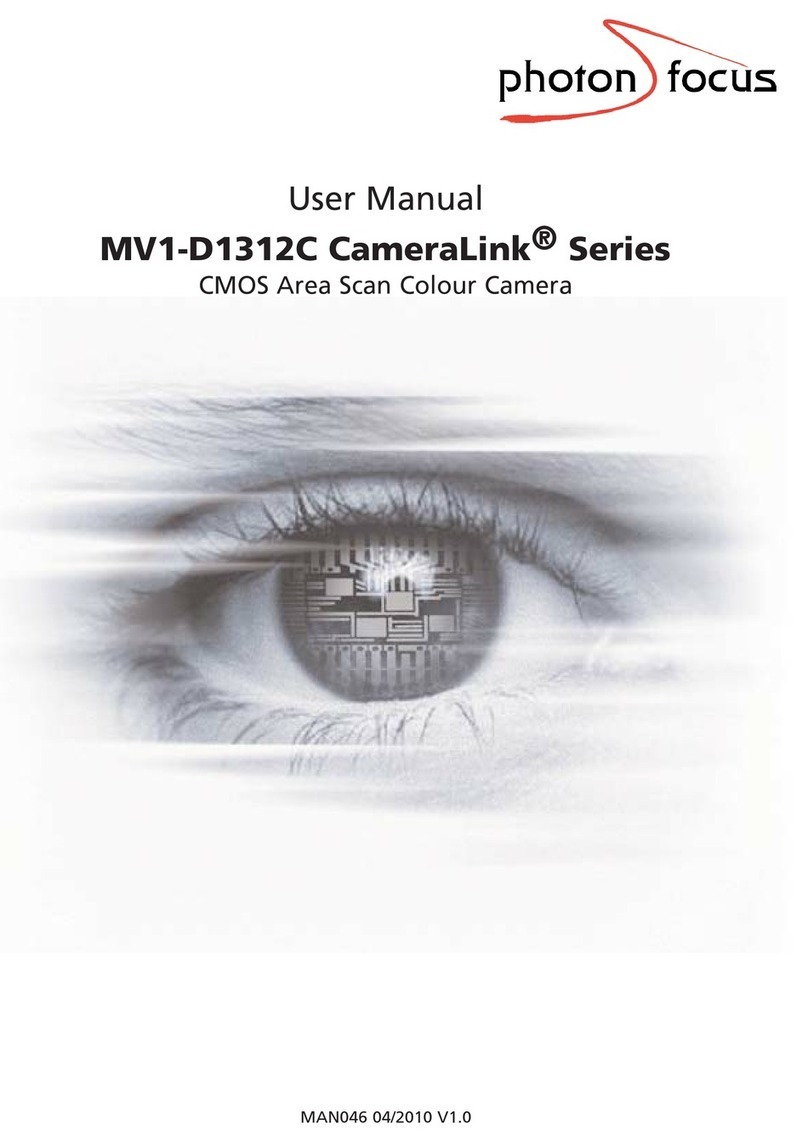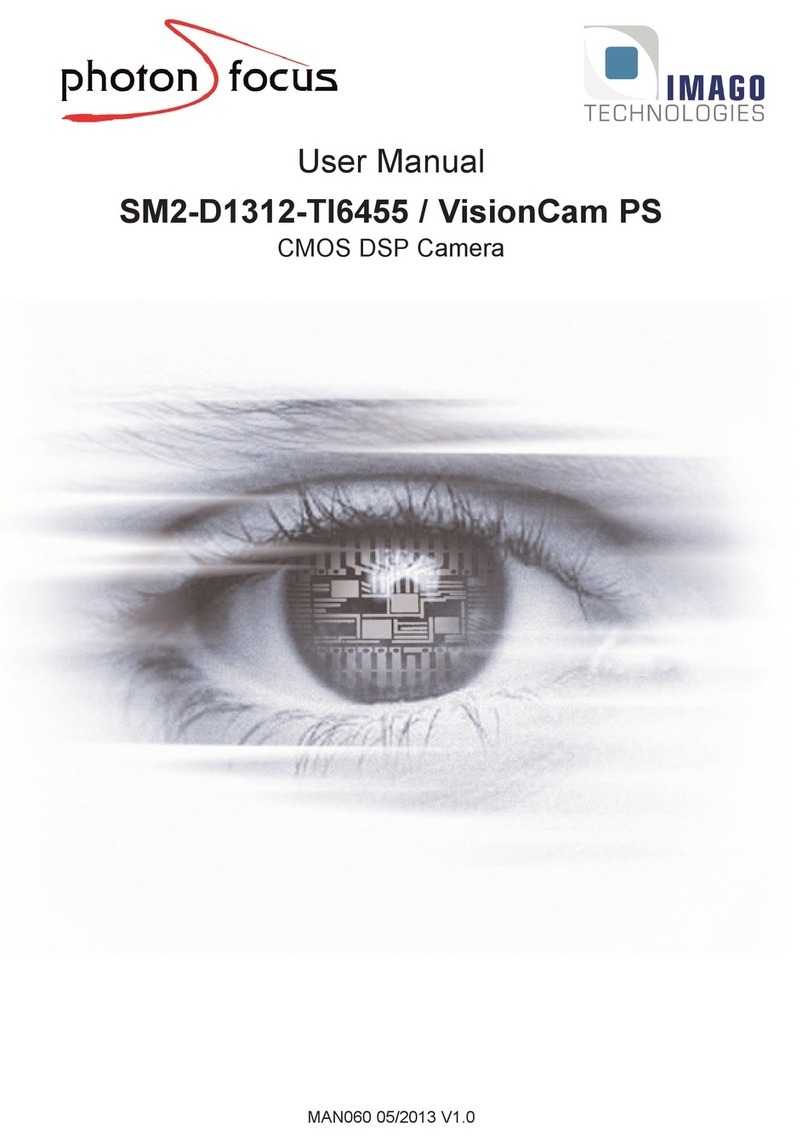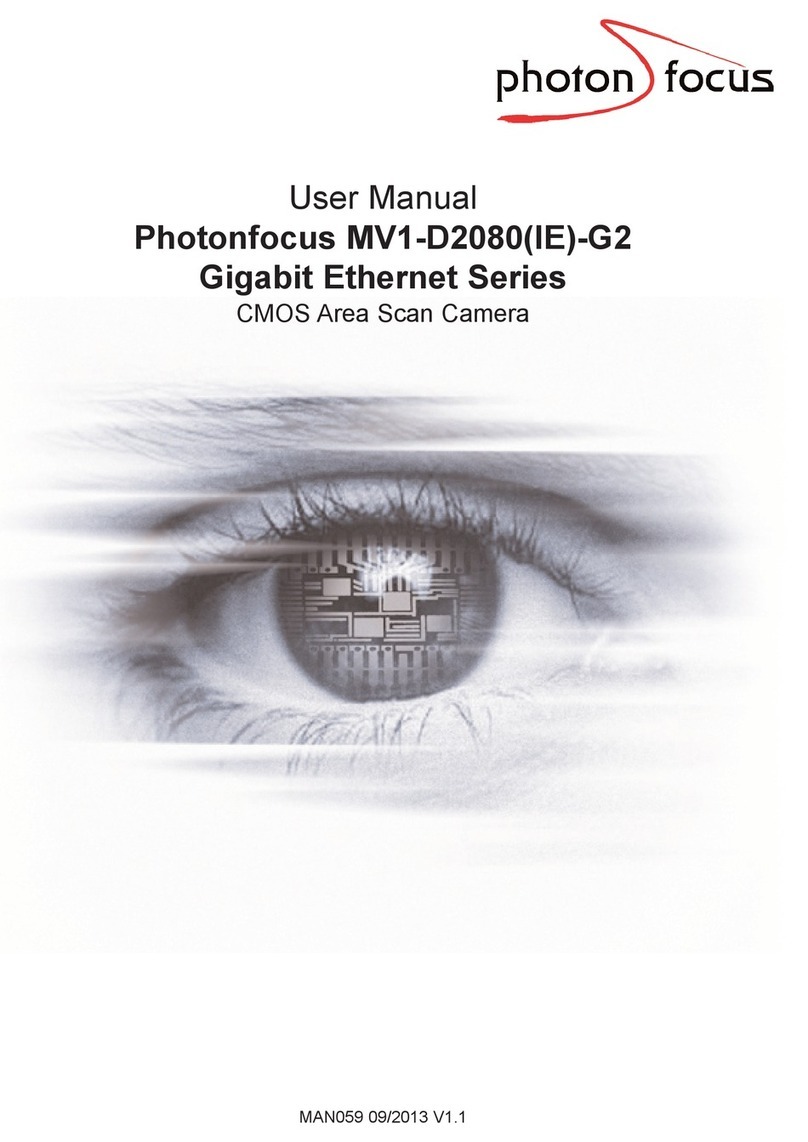CONTENTS
5.5 HotpixelCorrection...................................... 50
5.6 Crosshairs............................................ 50
5.6.1 Functionality...................................... 50
5.7 ImageInformation ...................................... 52
5.7.1 Counters and Average Value . . . . . . . . . . . . . . . . . . . . . . . . . . . . 52
5.7.2 StatusLine ....................................... 52
5.7.3 CameraTypeCodes.................................. 54
5.8 TestImages........................................... 54
5.8.1 Ramp .......................................... 54
5.8.2 LFSR........................................... 55
5.8.3 Troubleshooting using the LFSR . . . . . . . . . . . . . . . . . . . . . . . . . . . 55
6 Hardware Interface 57
6.1 GigEConnector ........................................ 57
6.2 PowerSupplyConnector................................... 57
6.3 Status Indicator (GigE cameras) . . . . . . . . . . . . . . . . . . . . . . . . . . . . . . . 58
6.4 Power and Ground Connection for GigE G2 Cameras . . . . . . . . . . . . . . . . . . 58
6.5 Trigger and Strobe Signals for GigE Cameras . . . . . . . . . . . . . . . . . . . . . . . 60
6.5.1 Overview........................................ 60
6.5.2 Single-endedInputs.................................. 63
6.5.3 Single-endedOutputs ................................ 64
6.5.4 Differential RS-422 Inputs (G2 models) . . . . . . . . . . . . . . . . . . . . . . . 66
6.5.5 Master / Slave Camera Connection . . . . . . . . . . . . . . . . . . . . . . . . . 66
6.5.6 I/OWiring ....................................... 67
6.6 PLCconnections........................................ 71
7 Software 73
7.1 Software for Photonfocus GigE Cameras . . . . . . . . . . . . . . . . . . . . . . . . . . 73
7.2 PF_GEVPlayer ......................................... 73
7.2.1 PF_GEVPlayer main window . . . . . . . . . . . . . . . . . . . . . . . . . . . . . 74
7.2.2 GEVControlWindows ................................ 74
7.2.3 DisplayArea ...................................... 76
7.2.4 White Balance (Colour cameras only) . . . . . . . . . . . . . . . . . . . . . . . . 76
7.2.5 Save camera setting to a file . . . . . . . . . . . . . . . . . . . . . . . . . . . . . 76
7.2.6 Get feature list of camera . . . . . . . . . . . . . . . . . . . . . . . . . . . . . . 77
7.3 PleoraSDK ........................................... 77
7.4 Frequentlyusedproperties.................................. 77
7.5 Permanent Parameter Storage / Factory Reset . . . . . . . . . . . . . . . . . . . . . . 77
7.6 PersistentIPaddress...................................... 78
7.7 PLC ............................................... 79
7.7.1 Introduction ...................................... 79
7.7.2 PLC Settings for ISO_IN0 to PLC_Q4 Camera Trigger . . . . . . . . . . . . . . . 80
7.7.3 PLC Settings for A/B Trigger from differential inputs . . . . . . . . . . . . . . . 81
7.7.4 PLC Settings for A/B Trigger from single-ended inputs . . . . . . . . . . . . . . 82
7.8 MiscellaneousProperties................................... 83
7.8.1 PixelFormat ...................................... 83
8 Mechanical Considerations 85
8.1 MechanicalInterface ..................................... 85
8.1.1 Cameras with GigE Interface . . . . . . . . . . . . . . . . . . . . . . . . . . . . . 85
8.2 AdjustingtheBackFocus................................... 86
8.3 CEcompliance......................................... 86
4