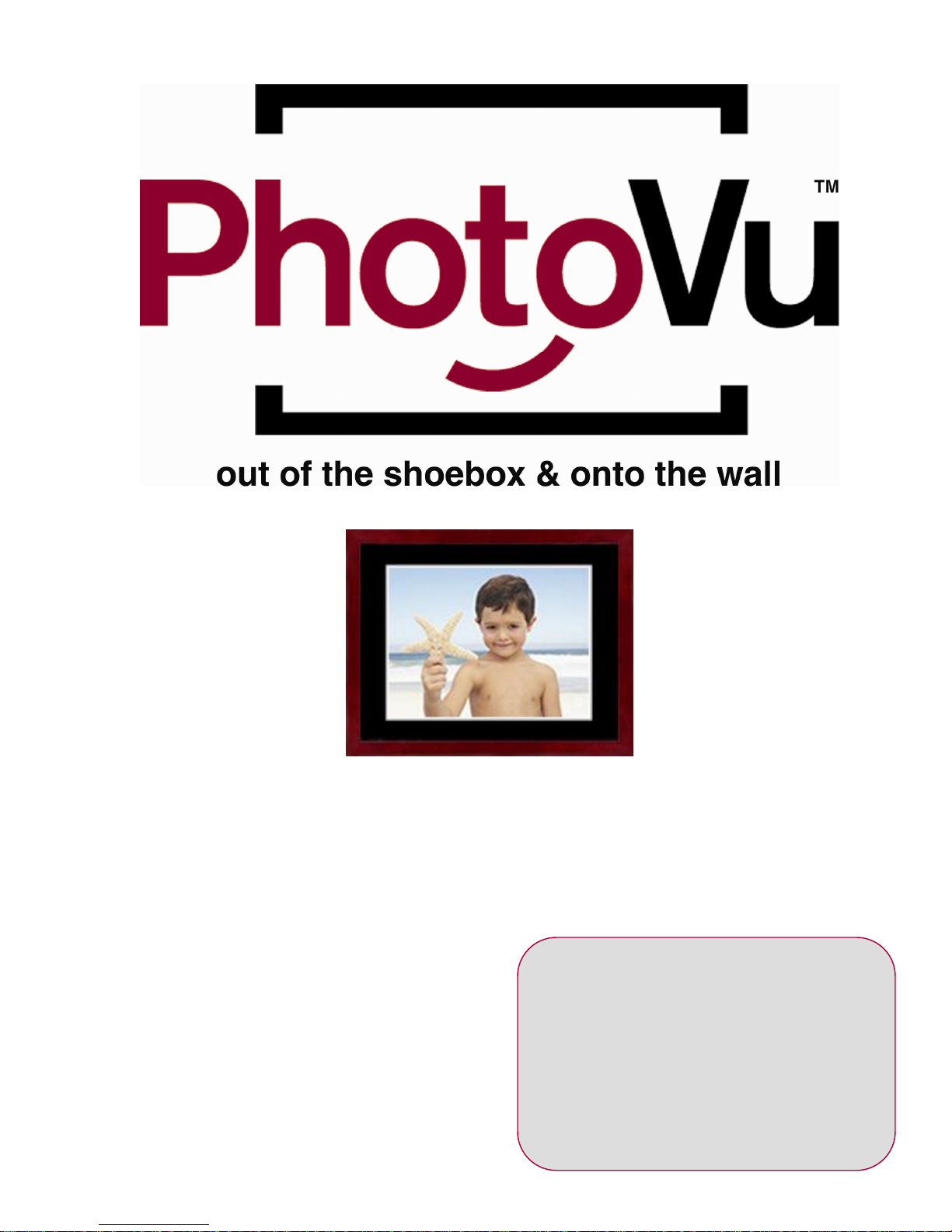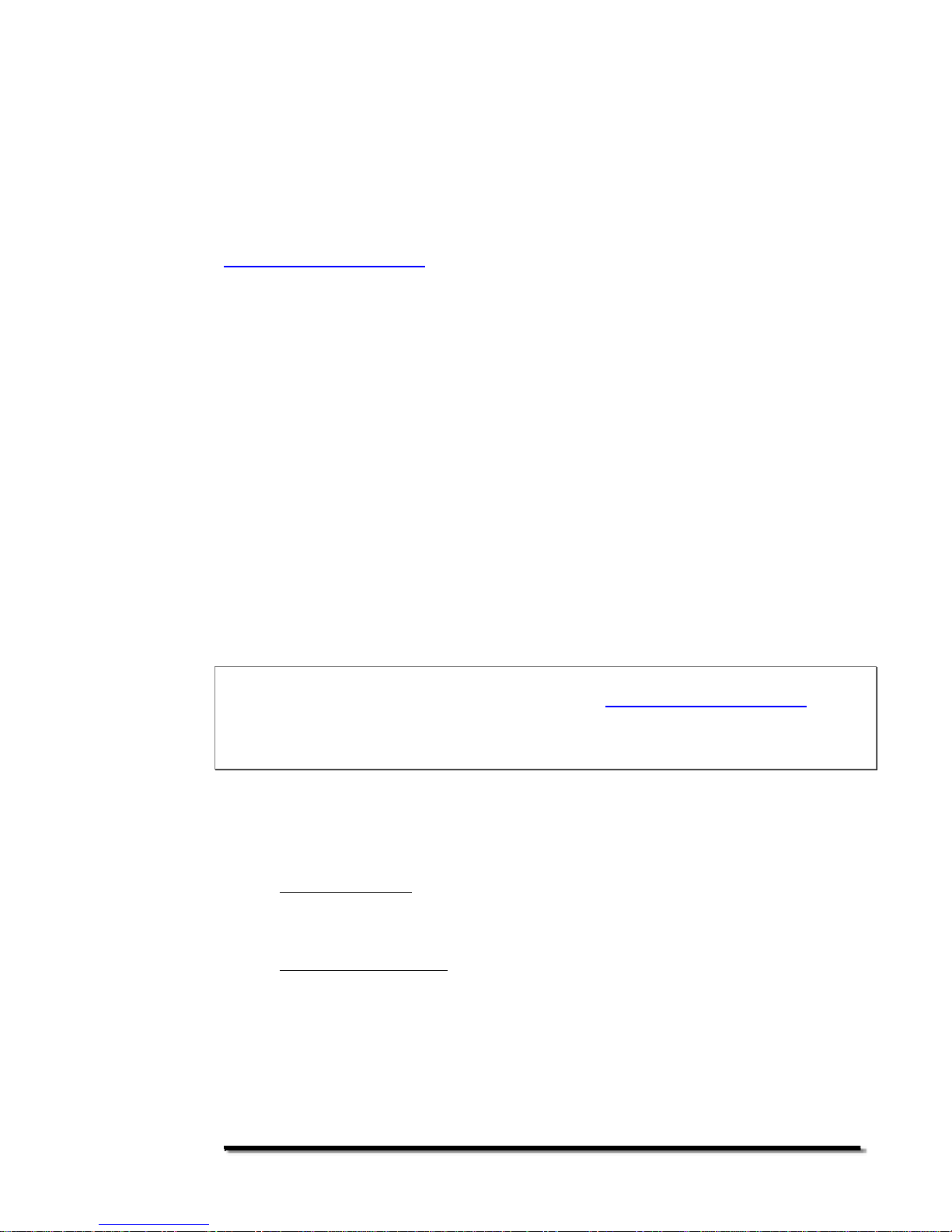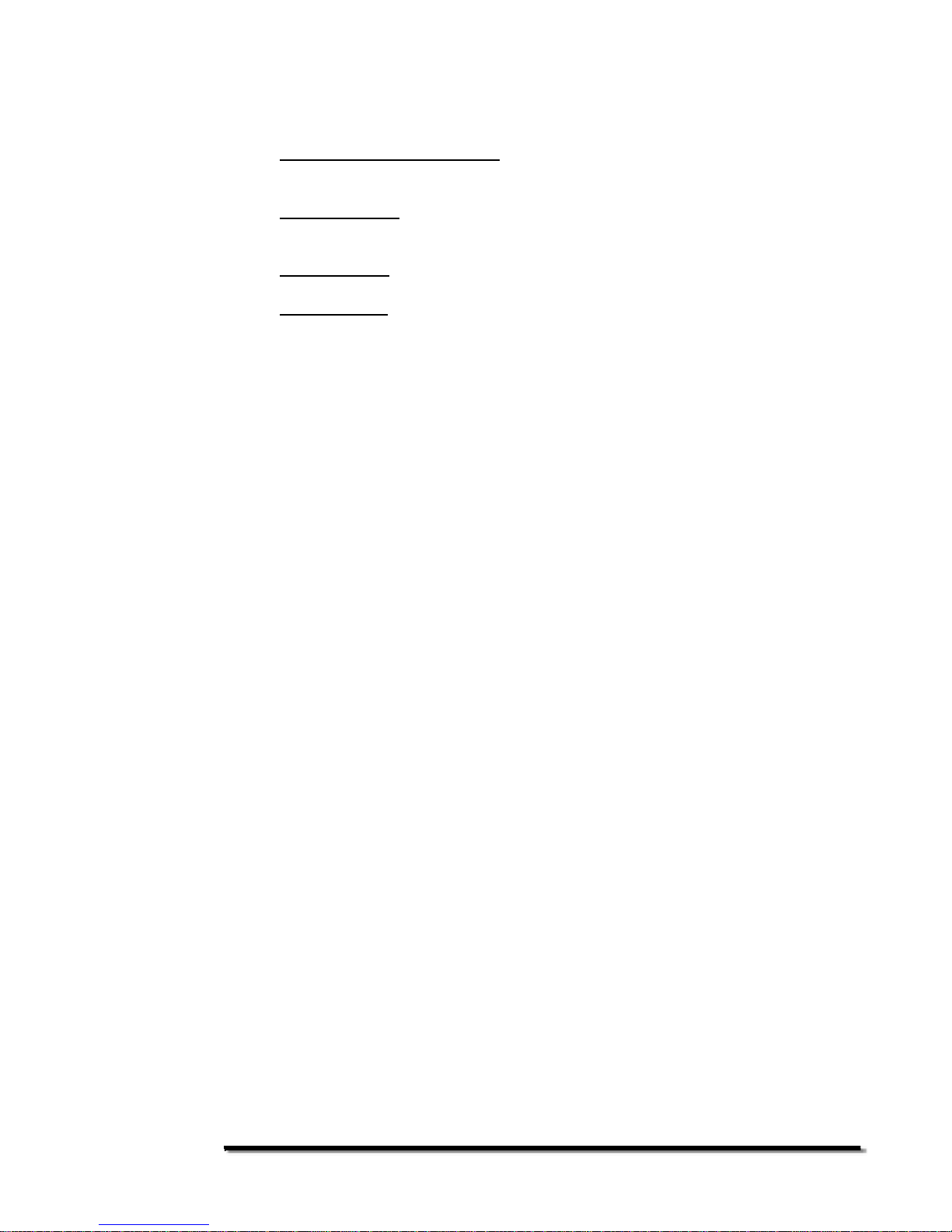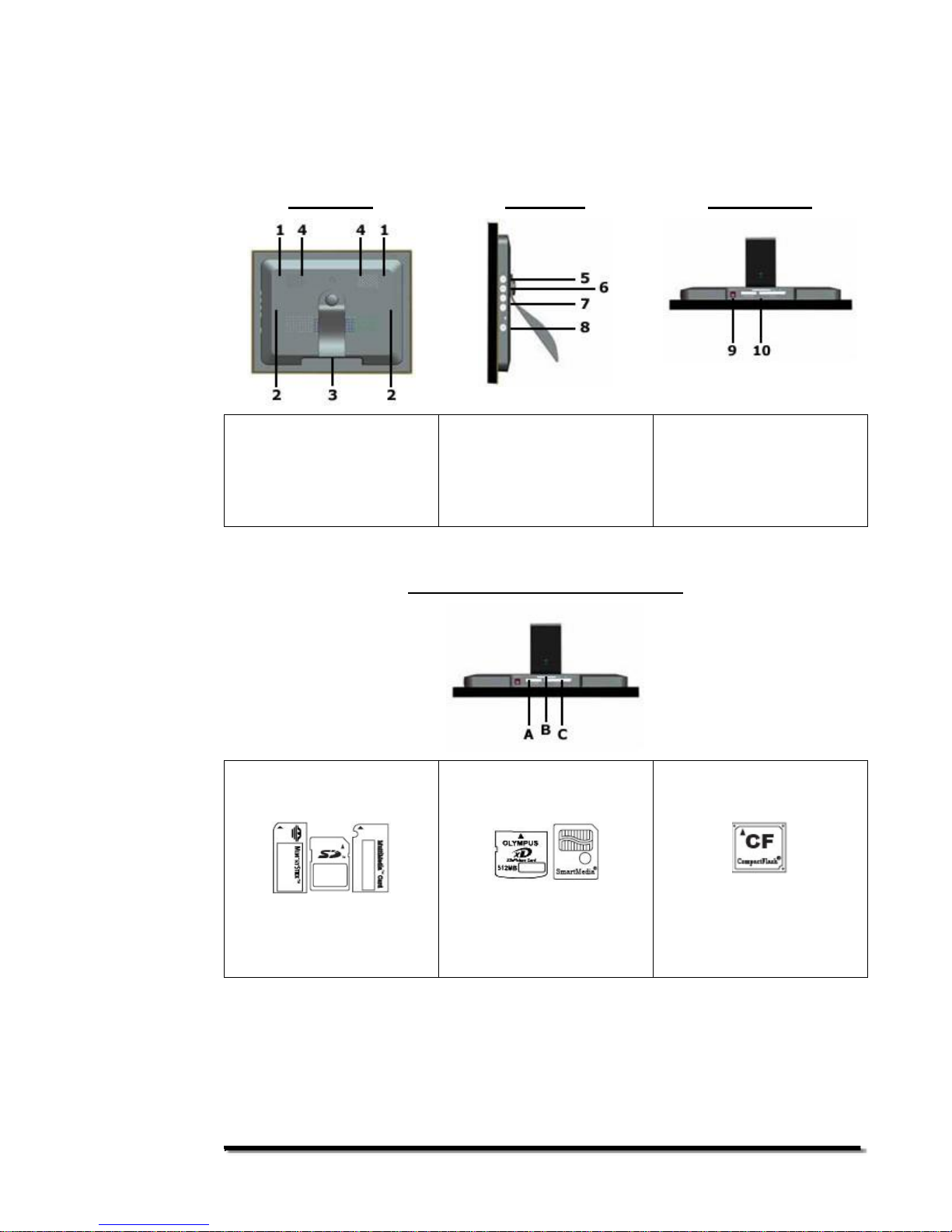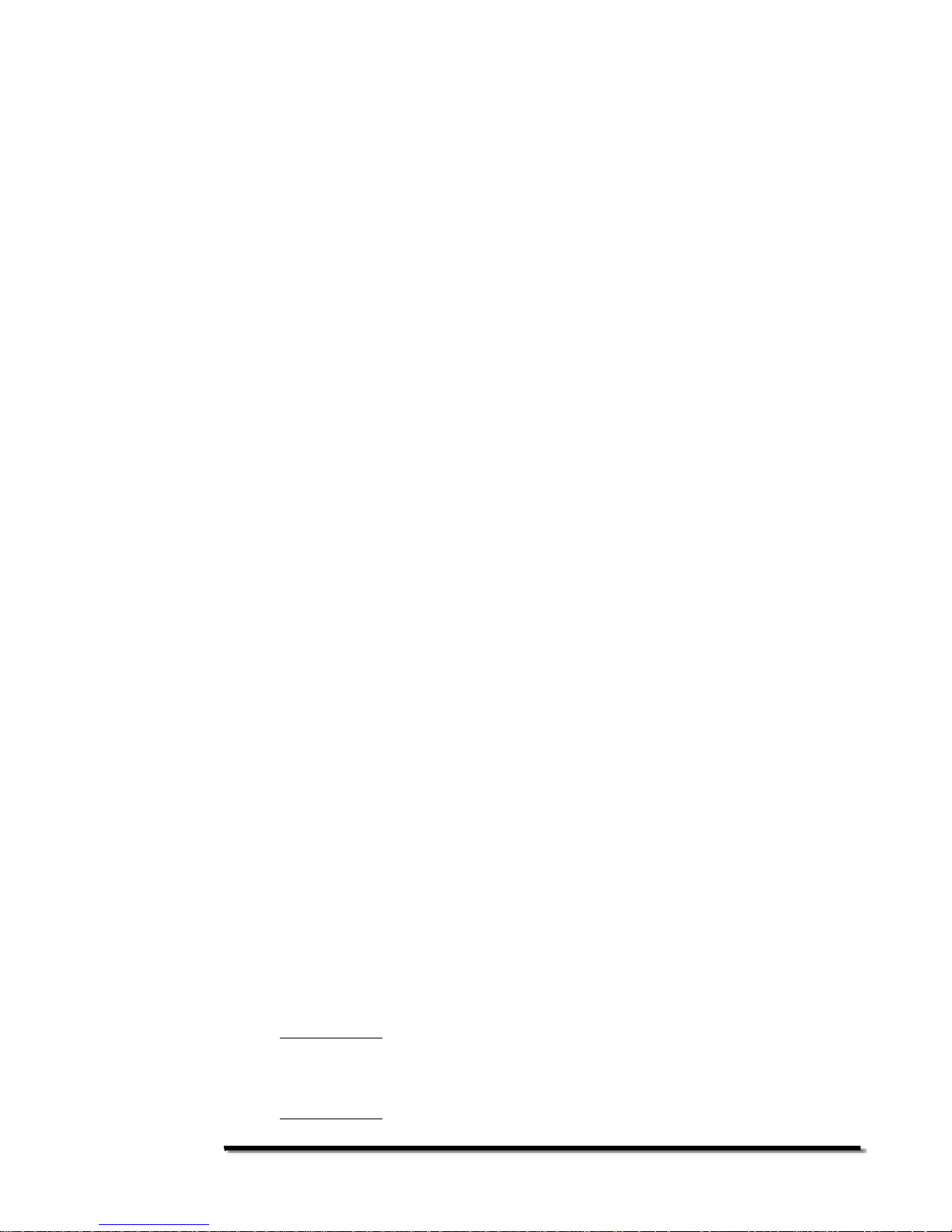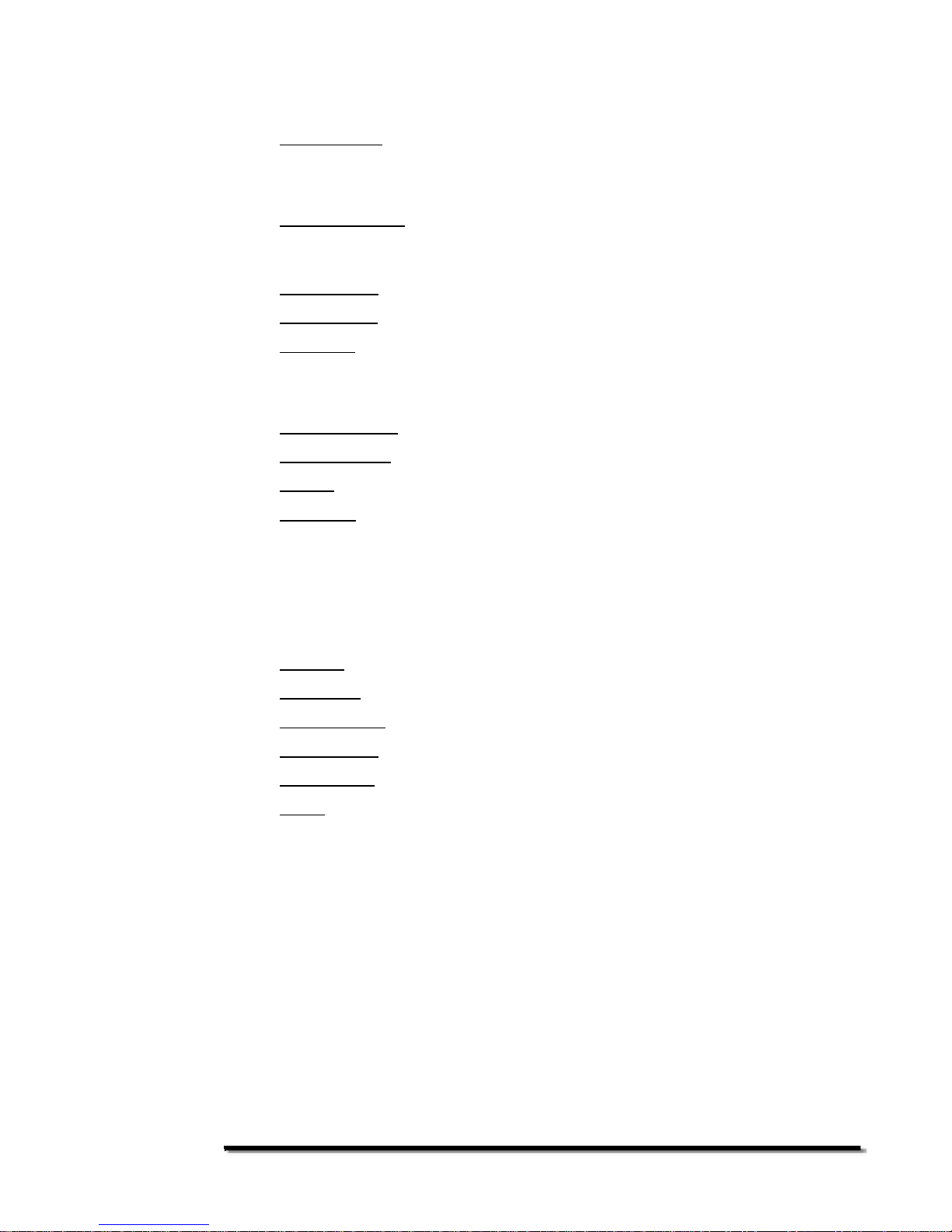- 8 -
Full Screen and Letterboxing
The native LCD screen resolution of your PhotoVu PV1040 is 640x480. This is
commonly referred to as a 4:3 or 1.33 ratio.
image width / image height = image ratio
640 / 480 = 1.33
Today, many digital cameras take photos in a 1.33 ratio but their image resolution is
significantly higher than 640x480. It is common to see a 6 mega-pixel digital camera
take 2816x2112 resolution pictures.
When the image ratio is640x480 and 1.33, you will always see the image at full
screen on the PhotoVu.
All of this leads to the question of…when don’t you see the image at full screen on
the PV1040? The simple answer is when the image’s ratio is not 640x480 and 1.33.
This happens with some high resolution images, when displaying a portrait photo,
pictures taken at a 1.5 ratio (many high-end cameras allow for this), or high
resolution scanned photos. In these cases, you will see letterboxing on the
top/bottom and/or left/right.
If needed, many photo management software programs provide features to bulk
resize your photos to 640x480.This will also increase the number of photos you can
store on your memory card.
Listening to Music
When listening to music, make sure you are using the MP3 format. The PV1040
only supports MP3s when listening to music. If you have another format, please
convert it to MP3 before copying it to your memory card.
There are several ways to play music on the PV1040. Some of these options are
controlled by the Advanced Operation section below. It is important that you read
this and the next section together.
If you have changed any of the Advanced Operation settingsin the next section, your
results might differ from what is listed in this section.
Choose one of the following options:
1. Plug in a memory card and press the Power On button. Press Stop to stop
the Photo Show. Press Music. You will see a list of songs and the first one
will automatically start to play.If you press Down or Up Arrow, the
next/previous song will play. If you press Stop, you will see the listing of
songs again. Press the Up or Down Arrow or Play key again to start playing
aMP3 file again.
2. Press File. Find the file or folder that contains your MP3 files. Use the arrow
keys to highlight the MP3 file and it will automatically start to play.Once the
music starts, press Repeat to toggle the repeat folder option. To controlthe
equalizer, press Effect and this will allow you to toggle through the options.
You can also use the Volume, Mute, Rewind, Fast Forward, Prev, and Next buttons
while playing music.