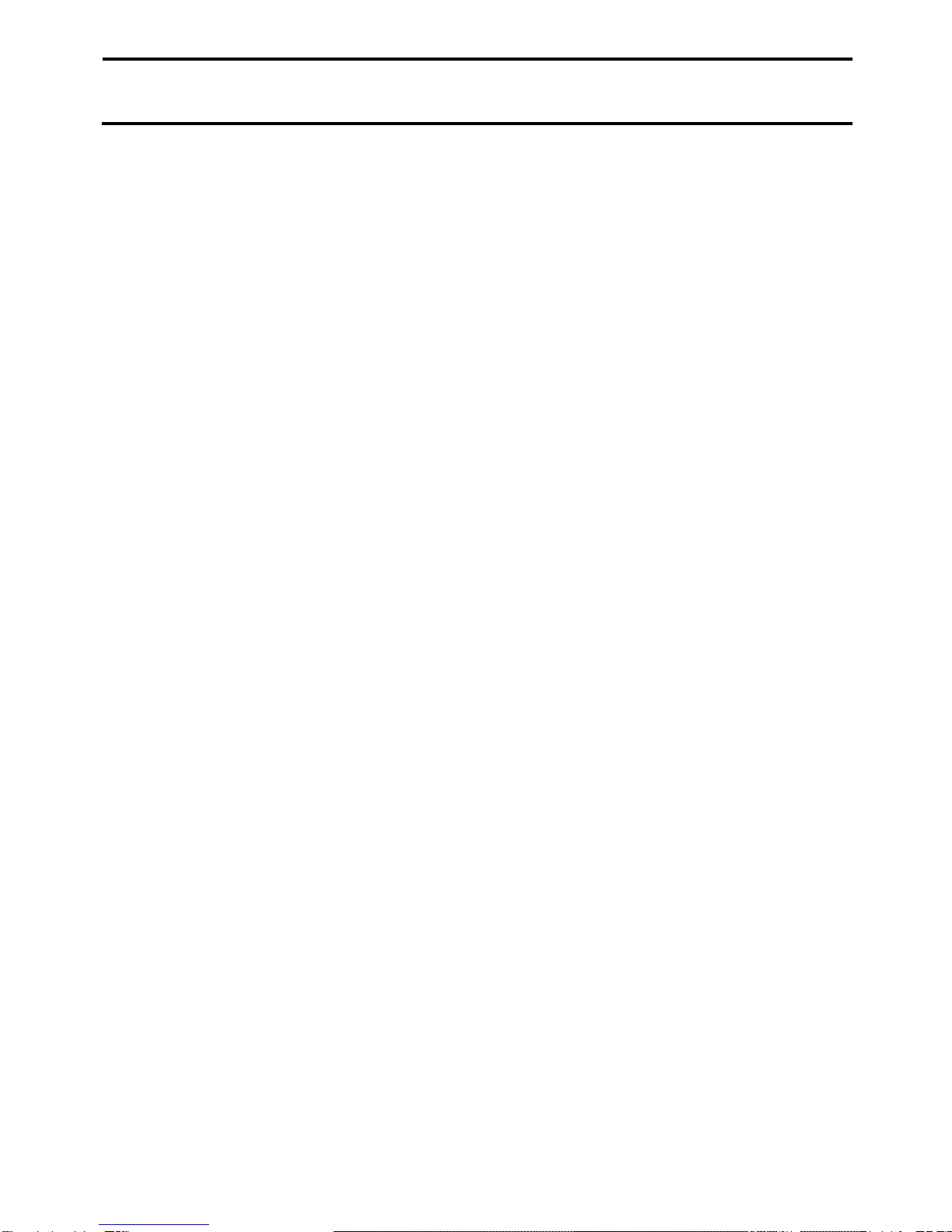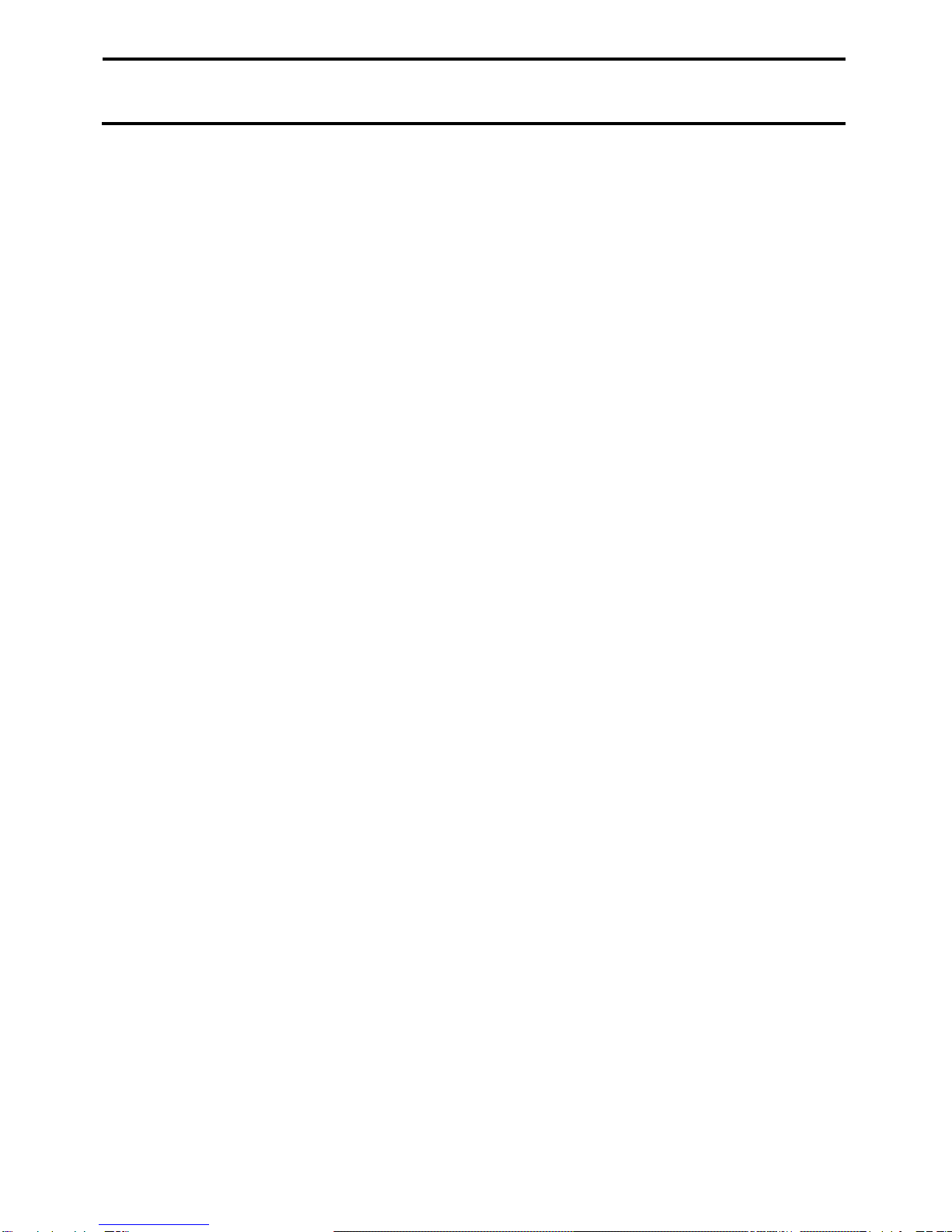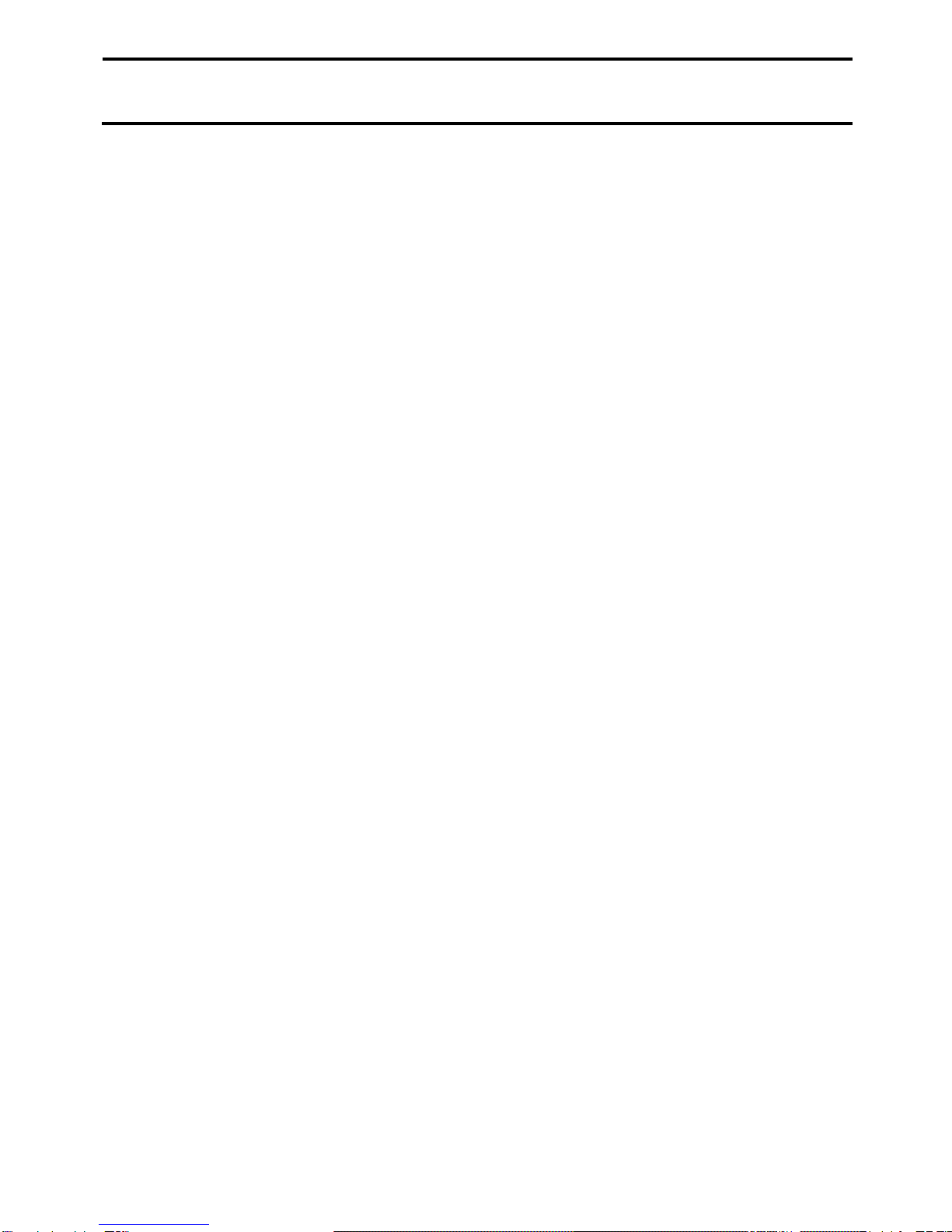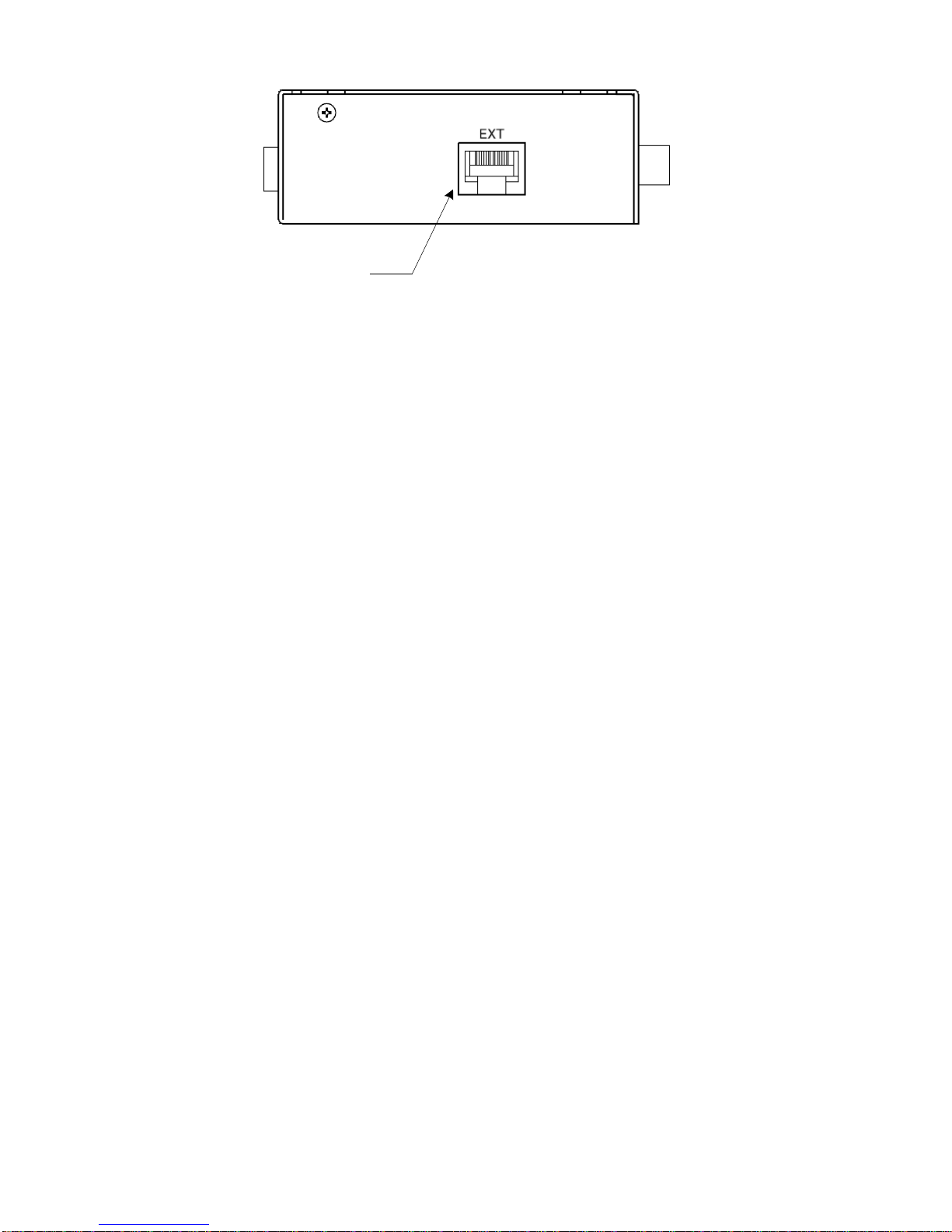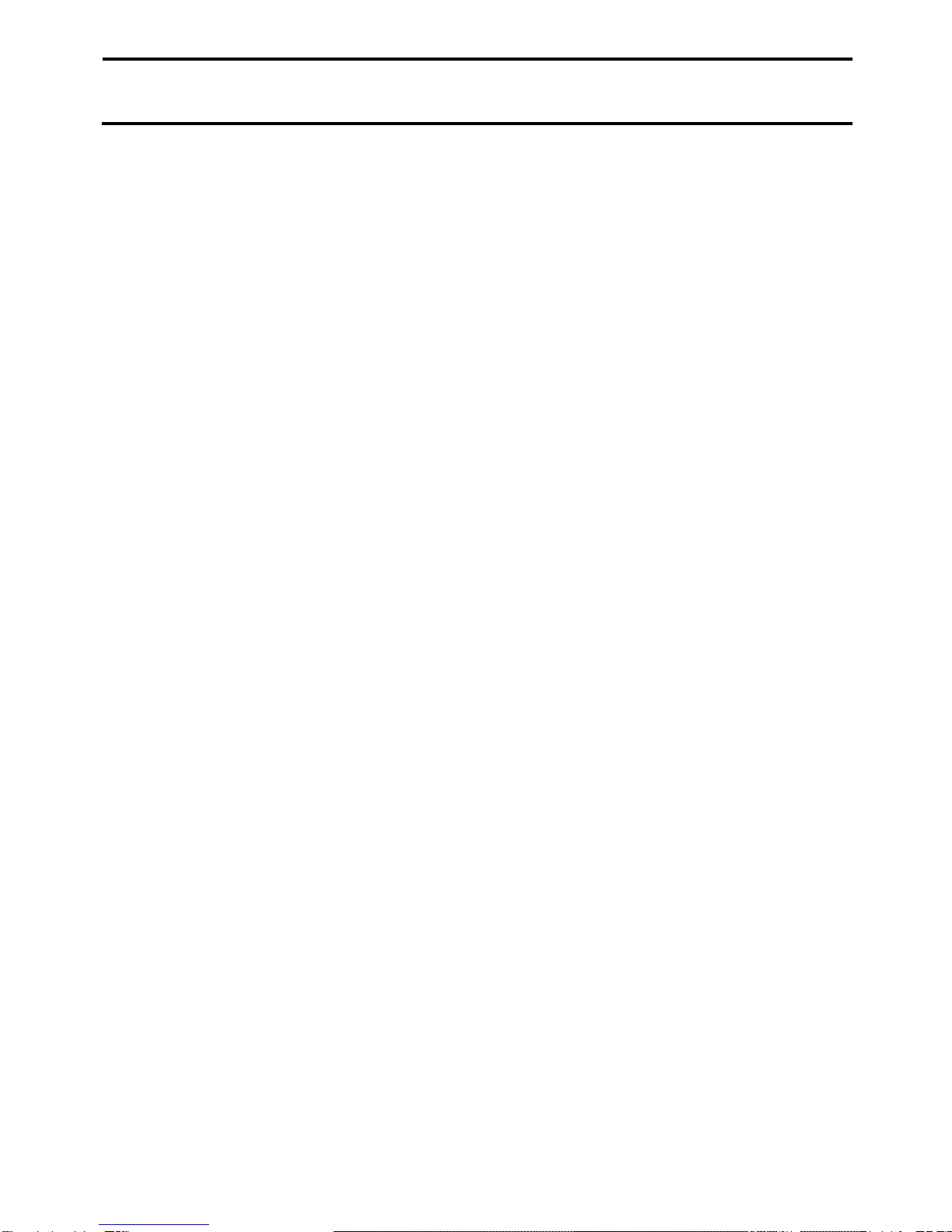
Contents
Chapter 1 ProRecord Features ・・・・・・・・・・・・・・・・ 1
Chapter 2 Precautions・・・・・・・・・・・・・・・・・・・・・2
Chapter 3 Panel Description ・・・・・・・・・・・・・・・・・ 3
Chapter 4 Getting Started ・・・・・・・・・・・・・・・・・・ 6
Chapter 5 Playing Back Demonstration Songs・・・・・・・・・・ 7
Chapter 6 Selecting Instruments ・・・・・・・・・・・・・・・ 8
Chapter 7 Metronome ・・・・・・・・・・・・・・・・・・・・・12
Chapter 8 Recording and Playback・・・・・・・・・・・・・・・14
Chapter 8.1 Recording ・・・・・・・・・・・・・・・・・・・・14
Chapter 8.2 Playing Back Recorded Songs・・・・・・・・・・・・15
Chapter 9 Setting Note Repeat Limits・・・・・・・・・・・・・17
Chapter10 Adjustments and Configurations ・・・・・・・・・・18
Chapter10.1 Tuning(Adjusting the Pitch) ・・・・・・・・・・・19
Chapter10.2 Sensor Calibration・・・・・・・・・・・・・・・・・20
Chapter10.3 Automatic Sensor Calibration・・・・・・・・・・・・21
Chapter10.4 Touch Control (Adjusting the Touch) ・・・・・・・・22
Chapter10.5 Pedal Positioning ・・・・・・・・・・・・・・・・・23
Chapter10.6 Setting the Key Depth (note on/off) ・・・・・・・ 24
Chapter10.7 Black Keys Volume Control ・・・・・・・・・・・・・25
Chapter10.8 Volume Control for Individual Keys(BassKeys)・・・26
Chapter10.9 Volume Control for Individual Keys(TrebleKeys)・・・27
Chapter10.10 Returning Settings to Their Default Configuration 28
Chapter11 MIDI (Connecting to Other Device) ・・・・・・・・・30
Chapter11.1 MIDI Implementation Chart ・・・・・・・・・・・・・32
Chapter12 Specifications ・・・・・・・・・・・・・・・・・・33
Chapter13 Troubleshooting ・・・・・・・・・・・・・・・・・・34
Chapter14 Maintenance ・・・・・・・・・・・・・・・・・・・・36