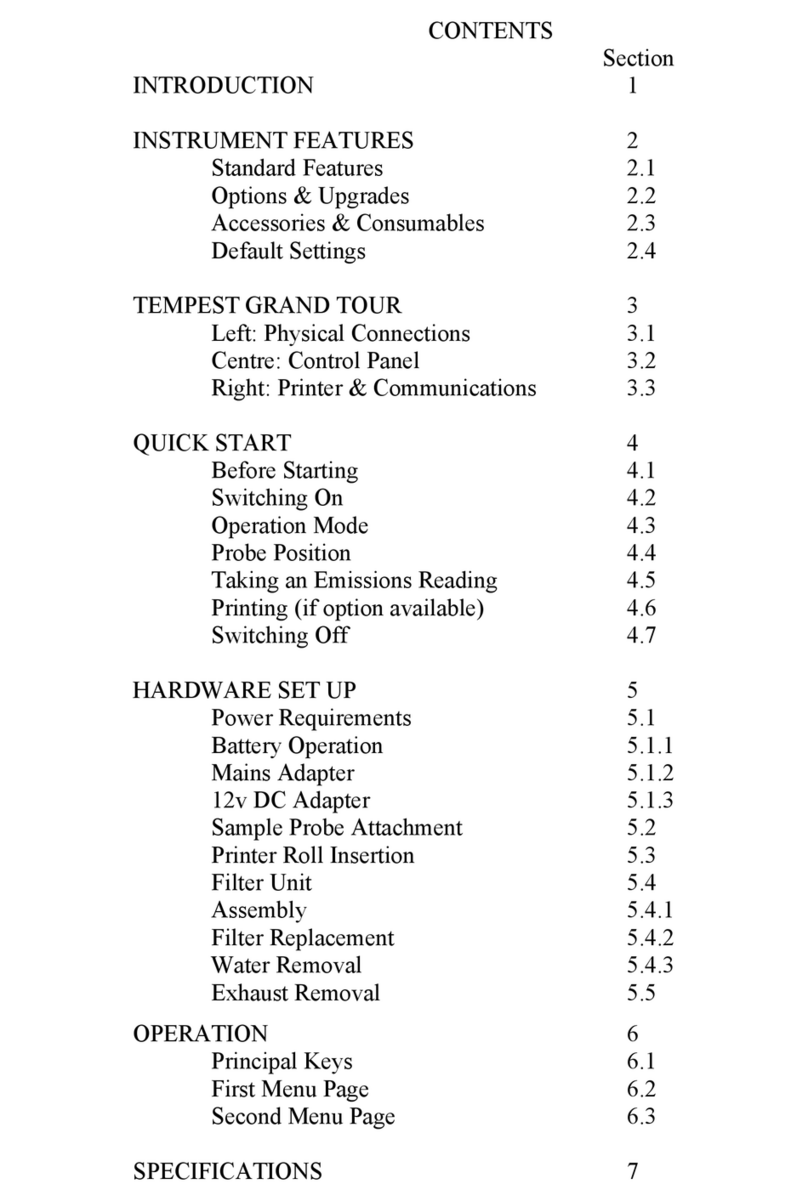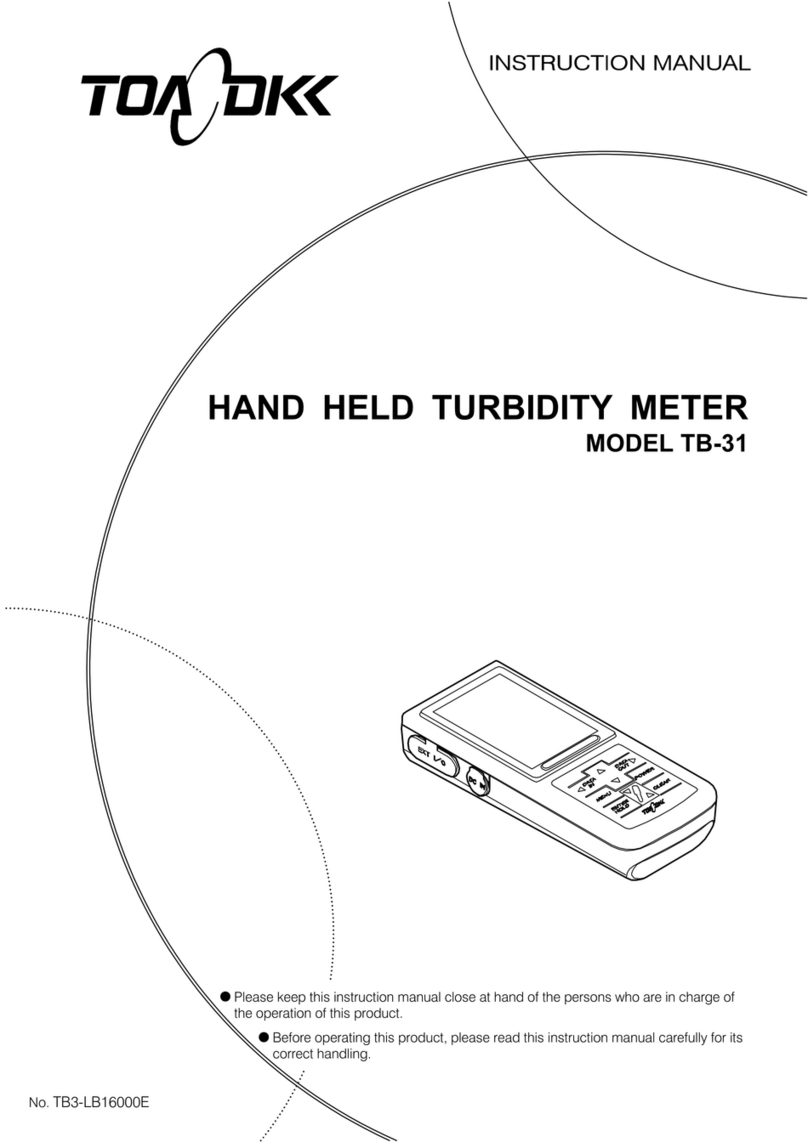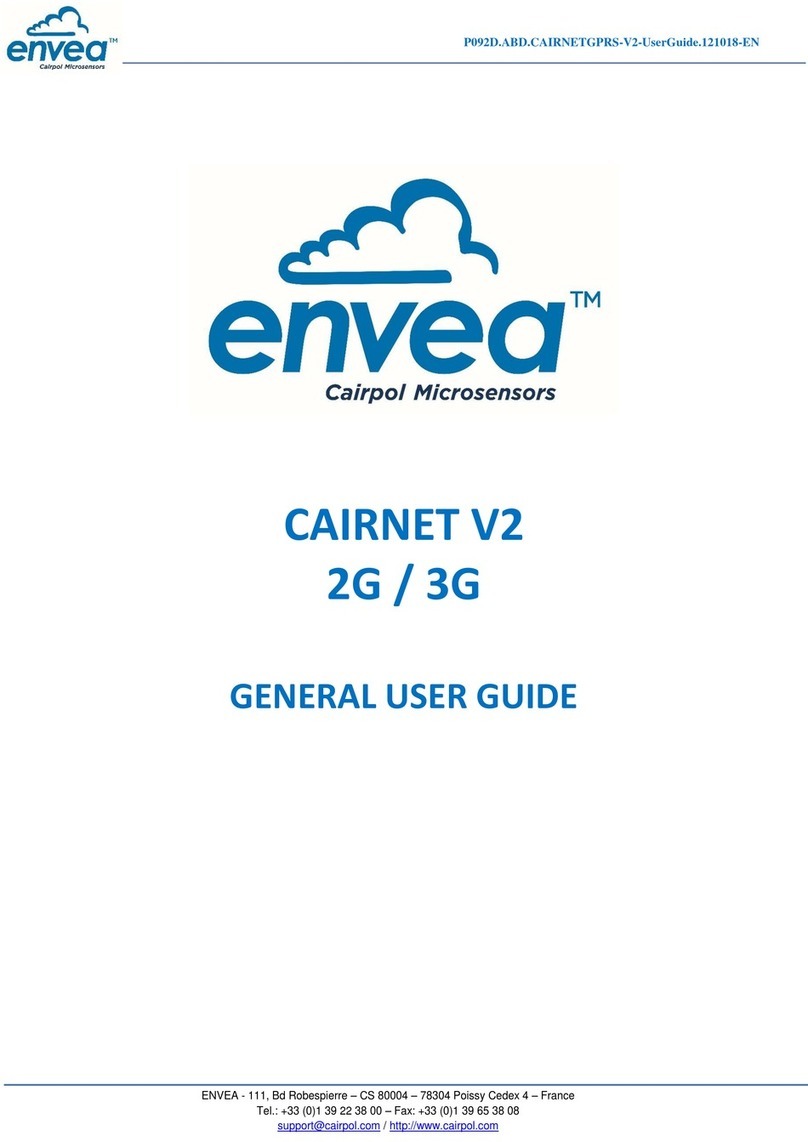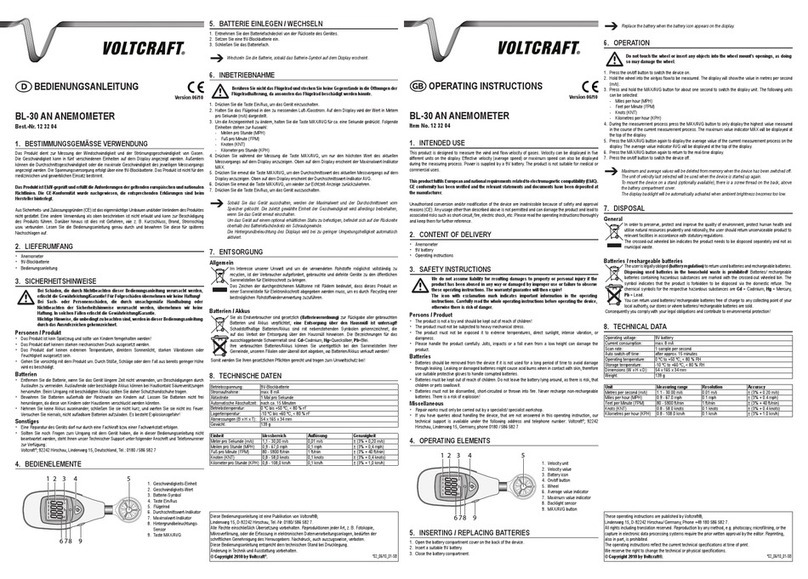PicoBox EMS-LTE User manual

EMS-LTE User Manual
Document No.: 2022-0001.2
EMS-LTE
Environmental Monitoring System
User Manual
Please read this user manual carefully before using the device.

EMS-LTE User Manual
1. Brief introduction
The EMS-LTE is an industrial class, high reliability, high stability, and programmable Remote
Terminal Unit (RTU). It embedded 32-Bit High Performance Microprocessor MCU, inbuilt
industrial Cellular module. It provides 8 digital inputs, 6 analog inputs, 4 relay outputs, and
RS485 serial port, supports 80/224/320 mapping registers via Modbus RTU protocol. It can
monitor and control the I/O ports by SMS, timers and programmed inter-lock events
automatically.
The EMS-LTE is design for working in the harsh industrial application environment, widely used
in a variety of industrial automation, security monitoring system, automatically measurement
and control system, BTS monitoring, remote data acquisition, telemetrically systems,
automatically control system. It can be used as a remote switch, remote I/O, remote smart
PLC, timer switches.
The EMS-LTE supports data transmission and performs as Modbus Slave over GPRS/3G/4G
network and RS485 serial port. Moreover, the EMS-LTE can be used as Modbus RTU Master
to reading smart meters, I/O modules, PLC, and converts to SMS alert once triggered the
threshold value.

EMS-LTE User Manual
Typical applications:
BTS Monitoring, Security Alarm System applications, Supervision and monitoring alarm
systems, Automatic monitoring system, Vending Machines security protection, Pumping
Stations, Tanks, Oil or Water levels, Buildings and Real Estate, Weather Stations, River
Monitoring and Flood Control, Oil and gas pipelines, Corrosion protection, Temperatures,
Water Leakage Applications, Wellheads, boat, Vehicle, Energy Saving, Street Lights Control
System, Valve Controls, Transformer Stations, Unmanned Machine Rooms, Control Room
Application, Automation System, M2M, Access Control System, etc.
2.Safety Directions
Safe Startup
Do not use the unit when using GSM/3G/4G equipment is prohibited or might
bring disturbance or danger.
Interference
All wireless equipment might interfere network signals of the unit and influence its
performance.
Important Safety Instructions
In these safety instructions, the word [device] refers to EMS-LTE and all its accessories.
Read Instructions –Read all the safety and operating instructions before operating the device.
•Retain Instructions –Save the safety and operating instructions for future reference.
•Heed Warnings –Heed all warnings on the device and in the operating instructions.
•Follow Instructions –Follow all operating and maintenance instructions.
•Cleaning –Unplug this device from the wall outlet before cleaning. Wipe the device with a clean soft
cloth. If necessary, out a cloth in diluted neutral detergent and wring it well before wiping the device
with it. Finally, clean the device with a clean dry cloth. Do not use benzene, thinner or other volatile
liquids or pesticides as they may damage the product’s finishing. When using chemically treated
cleaning cloths, observe their precautions accordingly.
•Accessories –Use only accessories recommended in this manual. Always use specified connection
cables. Be careful to connect devices correctly.
•Water and Moisture (Hazard of electric shock) –Do not use the device near water or in rainy or moist
situations.
•Ambient Temperature –Do not put this device near a heater.

EMS-LTE User Manual
•Placing or Moving –Do not place this device on an unstable cart, stand, tripod, bracket or table. The
device may fall and cause serious damage to itself and serious injury to others. A device and cart
combination should be moved with care. Quick stops, excessive force and uneven surfaces may cause
the device and cart combination to overturn.
•Power Sources –The AC adapter should be operated only from the type of power source indicated on
the making label. If you are not sure of the type of power supply to your premises, consult your
device dealer or local power company.
•Power Cord Protection –Power cords should be routed so that they are not likely to be walked on, or
pinched by items placed upon or against them. Pay particular attention to plugs and the point from
which the cords exit the device.
•Overloading –Do not overload wall outlets and extension cords as this can result in a risk of fire or
electric shock.
•Object and Liquid Entry –Never push objects of any kind into this device through openings as they
may touch dangerous voltage points or short out parts that could result in a fire or electric shock. Be
careful not to spill liquid of any kind onto the device.
•Servicing –Do not attempt to service this device yourself as opening or removing covers may expose
you to dangerous voltage or other hazards. Refer all servicing to qualified personnel. Opening the
cover will void your warranty.
•Do not install the device in the following locations as this can cause a fire or electric shock:
ᵡHot locations
ᵡClose to a fire
ᵡVery humid or dusty locations
ᵡLocations exposed to direct sunlight
ᵡLocations exposed to salt spray
ᵡClose to flammable solvents (alcohol, thinners, etc.)
•If any of the following occurs, immediately switch the device OFF, unplug it from the mains power
supply and contact your distributor or agent:
ᵡThe device emits any smoke, heat, abnormal noise, or unusual odor
ᵡA metal object falls into the device
ᵡThe device is damaged in some way
Do not continue to use the device as this can cause a fire or electric shock.

EMS-LTE User Manual
3. Standard Packing List
EMS-LTE Module; 12VDC Power Adaptor; GSM/3G/4G Antenna; PC Configurator USB Cable
Note: The package does not include any SIM card.
4. Features
•GSM/GPRS/3G/4G network communication, can be operated from anywhere, no distance
limitation;
•Wide range power supply 9~36VDC with over voltage and phase-reversal protection;
•Embedded ARM
Cortex -M4 32 Bit RISC Core, 168 MHz inside, RTOS system, reliable
performance with in-built watchdog;
•8 digital inputs, compatibles dry and wet contact. Logic level: 0~0. 5V or short circuit treated
as close, +3~30V or open circuits treated as open. DIN0 as a high-speed pulse counter,
sampling frequency: 1MHz; DIN1~3 as low-speed pulse counter, anti-shake time can be set
1~2000ms, default 1ms;
•4 relay output (5A/30VDC,5A/250VAC), can auto control by timer, alarm-link and remote
control by SMS;
•6 analog inputs, 12bits resolution, supports 0-5V, 0-20mA, 4-20mA output transducers;
•Inbuilt 8G SD card to save up to tens of thousands historical data and events;
•1 RS485 port support Modbus Master protocol, can extend up to 16 Modbus Slave devices;
•Powerful SMS function: Threshold high SMS alert, SMS set, SMS inquiry, and SMS command;
•Inbuilt 2 DC output for external transducers to save wiring cost;
•10 SMS Alert for receiving alarm message, and can program to receive specified alarm
message.
•Inbuilt inter-lock logic programmer and powerful timer program function;
•Support SMS, dial, GPRS, 3G, 4G network for alert, USB port for configuration and upgrade
firmware;
•Using metal shell, protection class IP30. Metal shell and system security isolation, especially
suitable for industrial applications in the field;
•L195 * W88 * H30mm, compatible wall installation and DIN35mm industrial rail installation.

EMS-LTE User Manual
5. Specifications
Item
Reference Scope
DC Power supply
Standard adapter: DC 12V/2A Range 9-36VDC
Power consumption
Standby:12V/50mA; Working Max.: 12V/150mA
GSM Frequency
850/900/1800/1900Mhz
3G/4G
WCDMA/TDD-LTE/FDD-LTE
SIM interface
Supporting 3V and 1.8V SIM Card
External antenna
SMA Antenna interface, 50 Ohm, Gain: 3dB
Serial Interfaces
1 USB Port
Protocols
SMS, GPRS, MQTT, Modbus RTU
RS485
1 RS485
Digital Inputs
8 Digital input, NC/NO type
Analog Inputs
6 Analog Inputs. 12-bit resolution, 0-5V or 0-20mA or 4-20mA;
Relay Outputs
4, Rated: 5A/30VDC,5A/250VAC
Power Outputs
2 Port, for external device;
Extend I/O Tags
Max.320
Memory Capacity
Internal 8G SD card inside, can save the data for 10000events.
Temperature range
-20-+70 °C
Humidity range
Relative humidity 95% (condensation free)
Exterior dimension
195mm*88mm*30mm
6. Physical Layout and Installation Diagram
Control Unit size and physical layout

EMS-LTE User Manual
LED Indicator Definition
Power
EMS-LTE status indicator, LED ON when switched EMS-LTE ON
Cellular network indicator. When 2G register network, off 2 seconds, on 0.5s and
so on; When 3G 4G register network, on 2s, off 0.5s... Flicks quickly means data
transmission.
Alarm
Alarm Indicator, alarm will ON and flick. Normally is OFF;
Arm
Arm/Disarmed Indicator, Arm is ON, disarmed is OFF.
Run
EMS-LTE running status indicator, ON or OFF stands for EMS-LTE halted, flicks slowly
stand for
EMS-LTE running.
RS485
When transmitting data by RS485, the LED will flick, otherwise, it is off.
Backside Switch & Button Definition
SIM Card Slot
For SIM Card Installation, only supports 1.8V/3V SIM Card
Power Switch
For switch ON or OFF the EMS-LTE
Upgrade
For upgrade firmware purpose only. Only when upgrade new firmware version will use it
Firmware Switch
otherwise keep it at Work Side all the time.

EMS-LTE User Manual
Power Connector Definition
DC IN+
External DC Power input port, Connect to 1.5A@9~36V DC power, positive electrode.
DC IN-
External DC Power Input port, contact to negative electrode
DC Out+
Power source output port, positive electrode. Provides power from EMS-LTE to external
transducers or sensors or detectors. The output current should less than the power from
DC IN inputs. If adapter current is 2A, then suggest external transducer current to be less
than 1.5A
DC Out -
Power source output port, Negative electrode.
DIP Switch Definition
SET/RUN
For setting the EMS-LTE Mode is in Configuration Mode or Run mode.
Switch it to upside is Set Mode, under this mode, the user can use PC Configurator via
USB cable to configure the EMS-LTE Parameters or Read Parameter settings.
Switch it to Downside is Run Mode, under this mode, the EMS-LTE is in Running mode.
Tips: When device mode changed, need to switch off/on the device.
0/V/mA
The 1st channel of analog input type switch. If not use this channel, then no matter is
upside or downside.
Switch it to upside stands for the 1st analog input should connect to 0~5V voltage output
transducer.
Switch it to Downside stands for the 1st analog input should connect to 0~20mA or
4~20mA current output transducer.
Tips: The wrong side will cause device can't read the analog value.
1/V/mA~5/V/m
A
The 2nd to 6th channel of analog input type switch. If not use this channel then no matter
is upside or downside.
Switch it to upside stands for the related analog input should connect to 0~5V voltage
output transducer.
Switch it to Downside stands for the related analog input should connect to 0~20mA or
4~20mA current output transducer.
Analog Input Definition
Analog inputs, Sampling frequency 200mS, 12bits resolution, supports 0-5V, 0-20mA, 4-20mA output
transducers, please refer to abovementioned DIP Switch Definition to connect the correct transducers.
0+/0-
The 1st Channel Analog input. + stands for positive electrode, - stands for negative
electrode.

EMS-LTE User Manual
1+/1- ~5+/5-
The 2nd ~6th Channel Analog input. + stands for positive electrode, - stands for negative
electrode.
Digital Input Definition
Dry contact or wet contact, sampling frequency 200mS. Logic level: 0~0. 5V or short circuit treated as close,
+3~30V or open circuits treated as open. One of the inputs can be used as counter, sampling frequency is
1Mhz, the second input can be used for Arm/Disarm.
0
The 1st digital input, positive electrode.
1~7
The 2nd~8th digital input, positive electrode.
GND
GND for digital inputs, negative electrode.
ATN Port Connector Definition
ATN
GSM/3G/4G Antenna connector, 50Ohm, SMA male.
USB Port Connector Definition
USB
USB port, for configuration and upgrading firmware and exporting historical data;
Digital Solid Relay Output Connector
Definition
Solid Relay inside for outputs, Rated Capacity: 5A/30VDC,5A/250VAC.
0+/0-
The 1st Channel Solid Relay Output. + stands for positive electrode, - stands for negative
electrode.
1+/1- ~ 3+/3-
The 2nd ~ 4th Channel Solid Relay Output. + stands for positive electrode, - stands for
negative electrode.
RS232/RS485 Ports Definition
GND
Ground
A/B
RS485 A /B

EMS-LTE User Manual
7. Wiring

EMS-LTE User Manual
8. Settings & Operation
The EMS-LTE is user-friendly design. The user can setup it or export historic data by the PC
Configuration through USB cable, and upgrade firmware by USB port. The EMS-LTE also can
be configured some basically parameters by SMS Commands, please refer to SMS Command
List.
1) Please insert the SIM Card firstly, and install the GSM/3G/4G Antenna, please power on to check the LEDs
status according to above mentioned LED Definitions, keep switch on it during the programming.
Below is the steps to setup the parameters by PC Configuration, please follow it step by step.
Start to Configure:
Install the Configurator
**Please contact your sales representative for the configurator software.
Connection
Please insert the SIM Card, and install the GSM/3G/4G Antenna.
Switch the DIP Switch to Setup Mode. (Before Power On the EMS-LTE)
Switch it to upside is Set Mode, under this mode, the user can use PC Configurator via USB cable
to configure the EMS-LTE Parameters or Read Parameter settings.
Notice:
Please switch it to Downside after you finished the configurations. Otherwise, the EMS-LTE cannot work
properly. The Downside is Run Mode, under this mode; the EMS-LTE is in Running mode.
Connect the Gateway to the PC by USB Cable. And connect the external DC Power to
DC Power Ports, Power on, and switch on the device, see below:
Install USB Driver
**Please contact your sales representative for the USB Driver (CP210x) Driver Installer
File
When install successful, the COM port can be found out at the device manager (Refer to
the below photo)
Tips!
Step5:
Step4:
Step3:
Step2:
Step1:

EMS-LTE User Manual
Run the Configurator (Compatible with Windows XP/7/8/10/11)
Tips: In some computer, it required download net framework 4.0 while installation, then please click “Yes” to go
to Microsoft website to download this service pack.
Please click “EMS-LTE Configuration Tool” to run it. Enter the password, default is 1234. Then
you can enter the configuration page as below:
Notice:
If display the below windows, then means the EMS-LTE connect to the PC failure. The reasons are below:
1)
USB Driver installation failure;
2)
USB Cable connection is disconnected;
3)
The DIP Switch in RUN mode, not in SET mode;
4)
The Upgrade Firmware Switch at Load side, not at Workside.
5)
Power Switch switched off or DC Power Connection is disconnected.
Choose the correct "COM port" in device manager above, enter the password (default is
Step7:
Step6:

EMS-LTE User Manual
1234), click the "OK" to connect and start to program
Details, please check the picture as below:
Tips: If not connect successfully, will not enter into next step. Pls check if USB connect well, or COM port and
password correct or not.
Setting Self-Checking
Phenomenon
Possible Reason
Can't enter software
1.
USB Driver installation failure;
2.
COM Port not correct or USB driver installation failure;
3.
Device not enter into setting mode:
1)
Only power light on, that means the Upgrade Firmware Switch at Load
side, not at Work side. Solution: Switch the power switchto OFF--->
Upgrade switch to Work side--- > Power switch to ON.
2)
Signal light flicks, that means device in working mode. Maybe had
not rebooted the device after switch mode switch to Set.
(In setting mode, Power light normal ON, Run light flicks, other lights Off.)
After switching panel on,
only Power light on,
panel can't work
1.
The Upgrade Firmware Switch at Load side, not at Work side.
Solution: Switch the power switch to OFF---->Upgrade switch to Work side---- >
Power switch to ON;
2.
SD card fallout from the slot. Solution: Shake panel to listen if there is voice
or not;
3.
In upgrade mode, use upgrade tool erased the firmware.
Can't enter into working
mode
1.
The Upgrade Firmware Switch at Load side, not at Work side.
Solution: Switch the power switch to OFF---->Upgrade switch to Work side---- >
Power switch to ON;
2.
Device in setting mode. Solution: Switch device OFF---->Mode switch to
"Run" --- >Switch the device on.
Can't find COM Port
1.
Have not installed driver;
2.
PC system problem cause driver installation failure, can't support Apple
OS system.
3.
Check USB line, and try other common driver software such as "Drive TheLife".

EMS-LTE User Manual
In working mode, the
device not response
Modbus command
Have not set the device ID. Solution: In setting mode, set device ID---->Switch
the device to Run mode.
After switching panel
on, not running
according to parameter
setting
After parameter setting, although clicked "Save" in every page, but missed the
final "Save Setting" in the menu.
Solution: Back to Set mode---->Click "Save" Button after setting one
Page --->After all page set successfully, click "Save Setting" in the menu.
Configurator software interface and running Select card and enter setting
Note: Please select “Normal SIM Card (Call and SMS)”
Save: Click it to save all of the PC Configurator parameters to the EMS-LTE;
Import Configuration file: Click it to load additional configuration file to the Configurator;
Export Configuration file: Click it to save the present configuration parameters as a profile for next
EMS-LTE configurating or backup the parameter settings.

EMS-LTE User Manual
Tips: The import and export configuration file are very useful while you need to program bulks of EMS-LTE with similar
parameters. After programmed the first unit then you can export profile to save it, for the second EMS-LTE then you can
load profile directly to save you time.
Factory Reset: Click it to recovery the parameters to factory defaults.
Notice:
1. After setting or revising parameter, need to click the "Save" button of this page, then click "Save
Settings" in menu for saving parameters in device.
2. Before EMS-LTE export configuration, need to read Slaves configuration details first, to avoid Slaves
information missing.
3. Easy way to revise parameter: Open parametersetting page--->Click "Read" button to get device
currentvalue---->Revise and click "Save" button--->Click the "Save Settings" button in themenu.
4. Switch the device mode to "Run" as below, otherwise it will not work;
Upside is Set mode, switch to downside is Run mode. Please set the device in Set mode, and save settings, then
switch to Run mode. In Run mode, settings cannot be saved and effective!!!
5. Reboot the device, switch the Power Switch to OFF, then switch it to ON, the device will enter into normal running
mode after that
Basic Settings
Reminder: Please click the "Read" for previous parameter before starting to set.
Modify Password: This is for modifying the EMS-LTE Password, default is 1234.

EMS-LTE User Manual
Synchronous device time: This is to setup the EMS-LTE time for daily report or other timers. After
click Write the RTU Time, the EMS-LTE will be synchronous the same time as the PC.
Device ID: Non-necessary. This is mainly for monitoring center to identify the EMS-LTE; If
communicate via Modbus protocol, device ID only can be 1~247.
Device description: This is the description of the EMS-LTE, e.g.: installation address, usage
instructions and so on.
Add Timestamp to Alarm SMS: Tick it stands for while alarm occurrence, the Alarm SMS will include
the EMS-LTE current time information at the SMS Content.
Arm automatically when Power On: Tick it stands for once the EMS-LTE powered up, the EMS-LTE will
enter into Arm Mode automatically.
Auto Arm after Disarmed: Fill the timeout to enter into Armed Mode automatically after disarmed
operation. This is useful for security protection applications.
Tips:
Arm: Under this mode, any alarm occurrence will send SMS and dial the authorized numbers immediately. And execute the
programmed I/O outputs.
Disarmed: Under this mode, alarm occurrence will not send SMS & dial the authorized numbers.
Timer Reporting SMS Content Settings: Tick the related items to add its value/status to the Timer report
SMS contents.
Alarm SMS Content Settings: Ticks the related items to add its value/status to the Alarm SMS Contents.
Alarm Number Settings
This is to setup the Authorized User Telephone Numbers to receive the Alarm SMS or dial. Tick it
stands for while the related event alarm occurrence will send SMS to this number.
Reminder:
Please remember that click "Save" -" Save Settings" button to save it after parameter be written, below pages are
the same.
Power On: Tick it stands for while the EMS-LTE powered up, will automatically send SMS to this

EMS-LTE User Manual
number.
Timer Report: Tick it stands for Timer report SMS will send to this number.
Arm/Disarm: Tick it stands for Arm or Disarm the EMS-LTE, will send SMS to this number.
Low Signal: Tick it stands for while GSM/3G/4G Network signal strength lower than 14 will send
SMS to this number.
Power Lost: Tick it stands for while external DC Power loss will send SMS to this number.
Power Recovery: Tick it stands for while external DC Power recovery, will send SMS to this
number.
GPRS Failure: Tick it stands for while GPRS connection re-try 3 times and still failure will send
SMS to this number.
Relay Switch: Tick it stands for while the Digital Solid Relay Output action will send SMS to this
number.
Slave Alarm: Tick it stands for the salve tag triggered will send SMS to this number.
Slave Failure: Tick it stands for when slave communication failure alarm verify time arrive, will
send SMS to this number.
Digital Output Relay Output Setting
This page is to setup the Output parameters and definite the output usages. The outputs
will be used in the Interlock Page for programmable logic events.
Output Type: Support 3 output types. The user can choose the Output Type for the relay
outputs, includes Open Door, Switch ON/OFF, Siren. The relay 2 and 3 only used for Switch
ON/OFF; Relay 0 can option as Open Door and Switch ON/OFF; Relay 1 can option as Siren
and Switch ON/OFF.

EMS-LTE User Manual
1) Open Door: Only the first Channel (DO0) can be setup as Open Door, use it for
electric lock. If setup as Open Door, then the authorized number calls in EMS-
LTE, can open theelectric lock directly or output a pulse signal and disarmed
the EMS-LTE directly. See Access Control page about the authorized number.
Notice:
If relay 0 used for Open Door, then can’t be action as normal Switch ON/OFF
2) Switch ON/OFF: For switch on/off device.
3) Siren: This is for output pulse signal for siren sounds. If setup as Siren, then while the
EMS-LTE alarm and ticked the Siren function in AIN or DIN trigger pages, then this
channel will execute the setting parameters.
Channel Name: to setup the Output Channel name, e.g.: Pump or Motor and so on, in order to
identify it in SMS Contents.
Open Description: Stands for when the Relay Open, send what SMS to the authorized numbers.
Close Description: Stands for when the Relay Close, send what SMS to the authorized numbers.
Close Time: Stands for the relay close and last time, default 0 second, means always close.
Repeat Times: Stands for how many times does this relay should to repeat.
Interval Time: Stands for interval how many seconds then the relay repeats the action again.
Match with "Repeat Times" can work as pulse output, unit: second.
ON/OFF SMS: Tick it stands for while the Recovery action, will also send SMS to the authorized
numbers;
Access Control Setting
This page is for setting which authorized number at what time can dial to the EMS-LTE and let
the first channel (DO0) output a pulse output.
Only when the output types of the first channel (DO0) setup as Open Door can dial to control it.
It is very useful for serviceman dial to open the electric lock door and disarmed at specified time
of the Room. Also, this function can be used as authorized number dial in the EMS-LTE to output
a pulse output or always close then call again open the relay at specified time. In this condition,
please setup the output type of DO0 as Open Door, and setup other parameters correctly, and
remember to setup the Auto Arm after Disarmed time as 0 to keep the EMS-LTE in Armed Mode
if required.

EMS-LTE User Manual
Tick the box ahead the User No. stands for enable the first Authorized number can dial in to let
the first channel (DO0) output a pulse output.
Start Time: Stands for from what time this authorized number can dial in to control it.
End Time: Stands for till what time this authorized number cannot dial in to control it.
Always: Stands for this authorized number can dial in to control it all thetime.
DI Trigger Settings
This page is for setting the digital input alarm conditions and usages.

EMS-LTE User Manual
Input Type: The user can choose the input type for related channel. Includes: Counter,
Arm/Disarm, NC, NO, Change and Disabled.
1) Disabled: Not use this channel.
2) NC: For connecting Normal close type detector, open willalarm.
3) NO: For connecting normal open type detector, close will alarm.
4) Change: For connecting normal open or normal close type detector, oncethe
status changed, will be treated as alarm.
5) Counter: DIN0 as a high-speed pulse counter, sampling frequency: 1MHz; DIN1~3
as low-speed pulse counter, anti-shake time can be set 1~2000ms, default 1ms;
Need to tick up the Pulse Counter box to setup initial value and interval alarm
value and total alarm value. E.g.: contact a PIR sensor to count how many people
pass through the ATM machine and so on.
6) Arm/Disarm: Only the Second Channel (DIN1) can be used as Arm/Disarm
Switch. For connecting a pulse output type switch to Arm or Disarmed the EMS-
LTE.
Alarm SMS: Under Arm or 24h status, once triggered will send this SMS content to
authorized numbers.
Recovery SMS: Under Arm or 24h status, if tick the "Recovery Alarm", when triggered
digital input recovery normal will send this SMS content to authorize number.
Change SMS: Under Arm or 24hr status, only when digital input choose "Change" type,
once action will send this SMS to authorize number.
Current Status: Stands for input’s current status.
Alarm Verify Time: Stands for when the digital input Close or Open last time more than
this value, will be treated as a true alarm, if less than this value, then will not alarm.
Siren: Tick it stands for while this digital input triggering, the DO that output type was
setup as Siren will execute its output parameters.
24Hr: Tick it stands for no matter the EMS-LTE is in Arm or Disarmed mode, this digital
input triggered will alarm.
Initial Value: When DIN0 as counter, the value begins to count.
Interval Alarm Value: DIN0 as counter, under Arm or 24hr status, when counter value
arrive "Interval Alarm Value" will send SMS to authorize numbers.
Total Alarm Value: When counter value arrive "Total Alarm Value", will automatically
refresh it to "Initial Value". Under Arm or 24hr status, will call and SMS to authorize
number.
Step Alarm SMS: When step alarm, will send this SMS to authorize number.
Total Alarm SMS: When arrive total max value, will send this SMS to authorize number.
Table of contents
Popular Measuring Instrument manuals by other brands

URIT Medical Electronic
URIT Medical Electronic PFS-30 Operation manual

Soilmoisture Equipment
Soilmoisture Equipment 7201 operating instructions

Carlson
Carlson Void Scanner user manual

Diehl
Diehl RAY FS WP installation guide
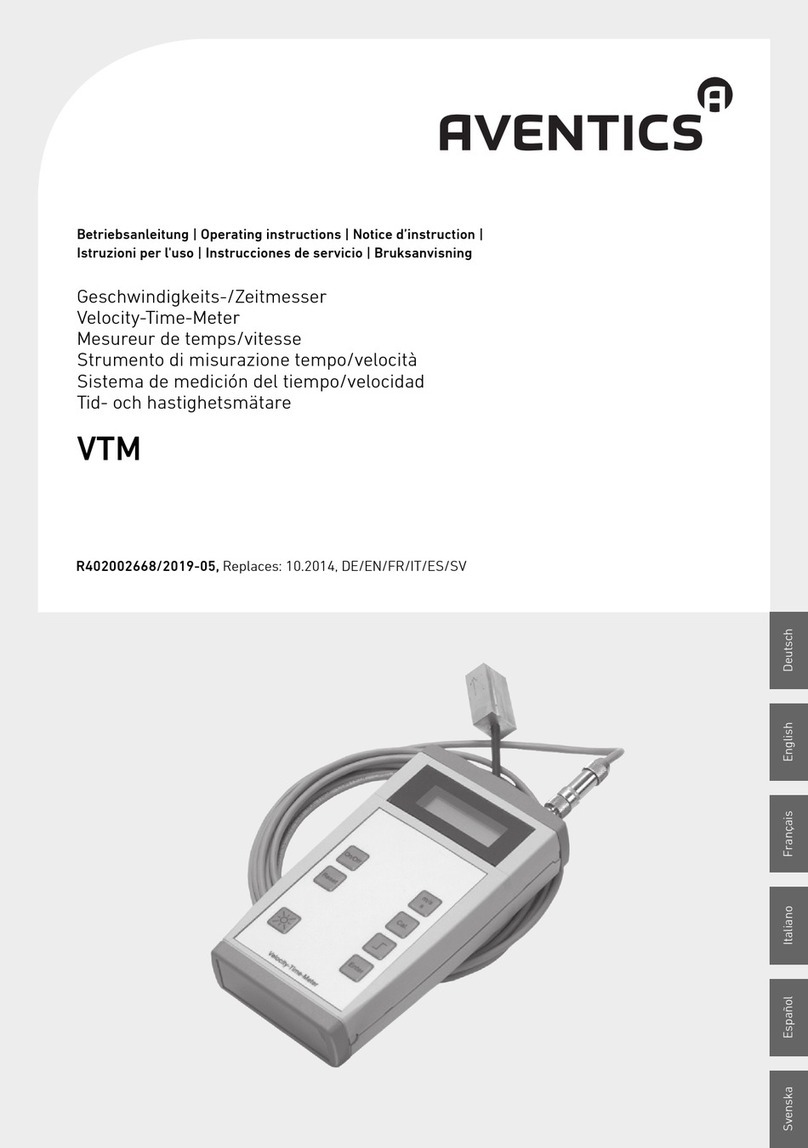
Aventics
Aventics VTM operating instructions

Arizona Instrument
Arizona Instrument COMPUTRAC VAPOR PRO user manual
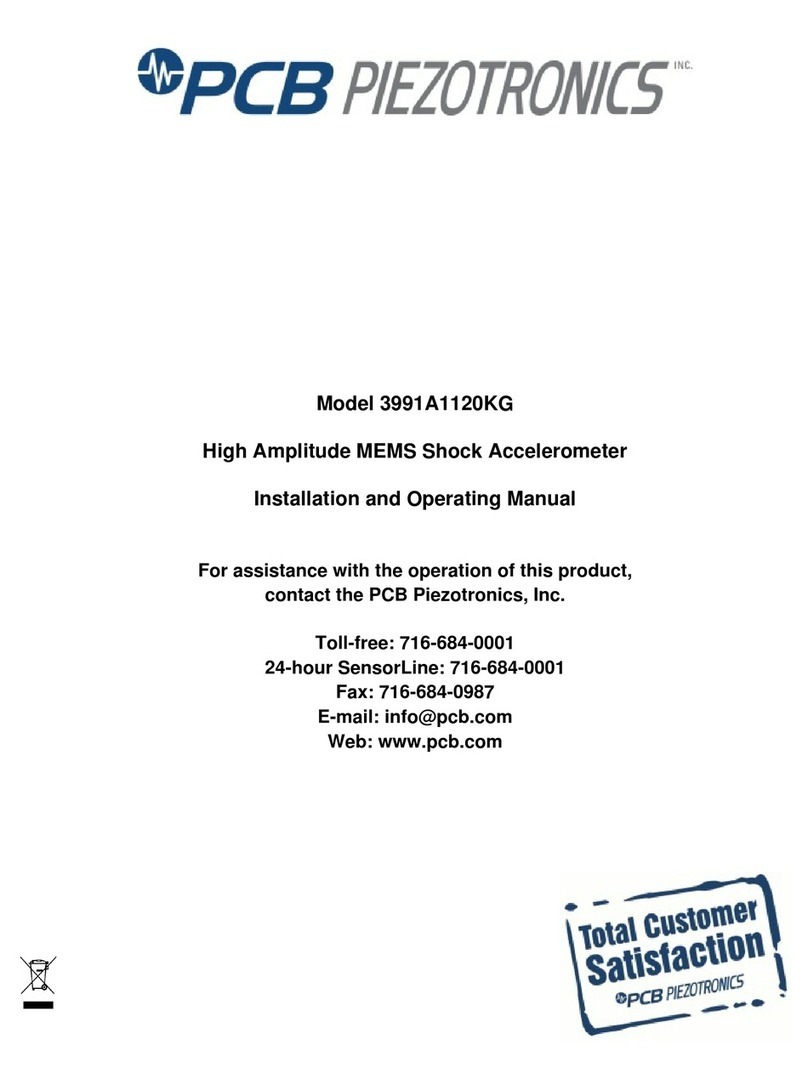
PCB Piezotronics
PCB Piezotronics 3991A1120KG Installation and operating manual

Ocean Optics
Ocean Optics CHEM2000-UV-VIS Operating manual and user guide

Campbell
Campbell CRS451 user manual

Teledyne Lecroy
Teledyne Lecroy PPE6KV-A user manual
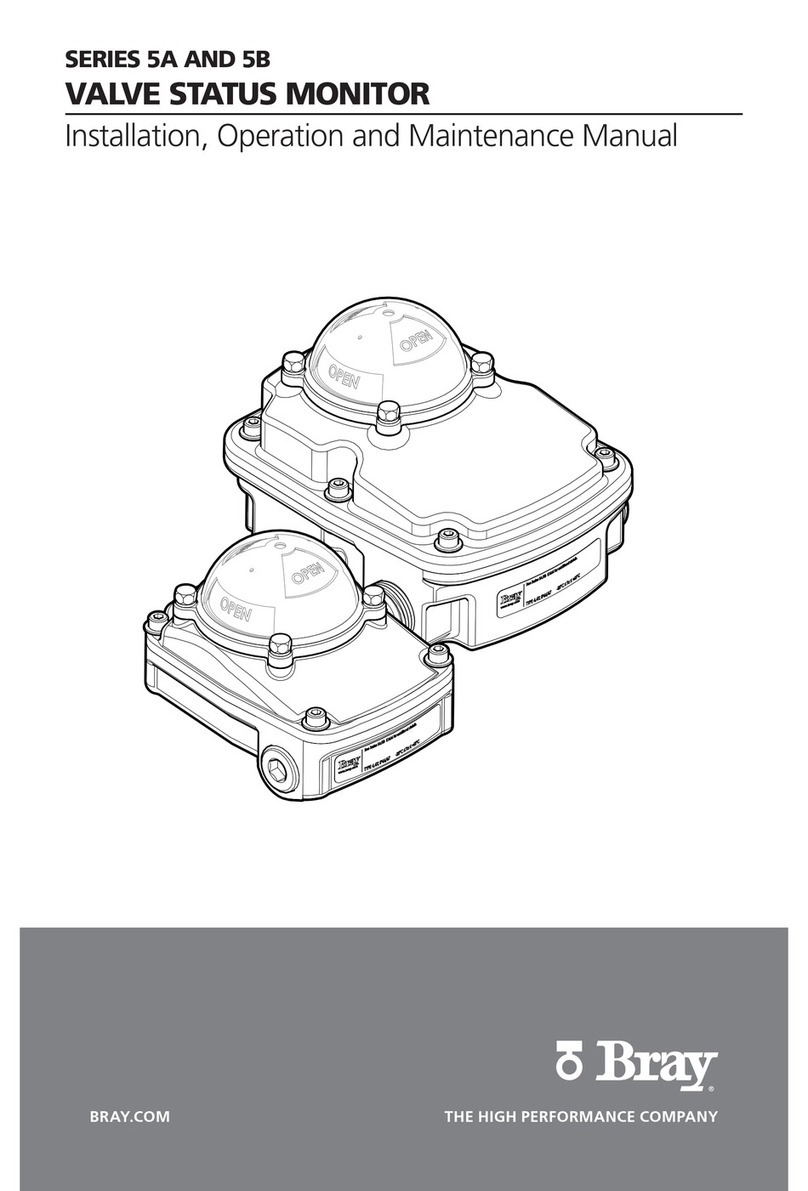
Bray
Bray 5A Series Installation, operation and maintenance manual

Amprobe
Amprobe LM-200LED user manual