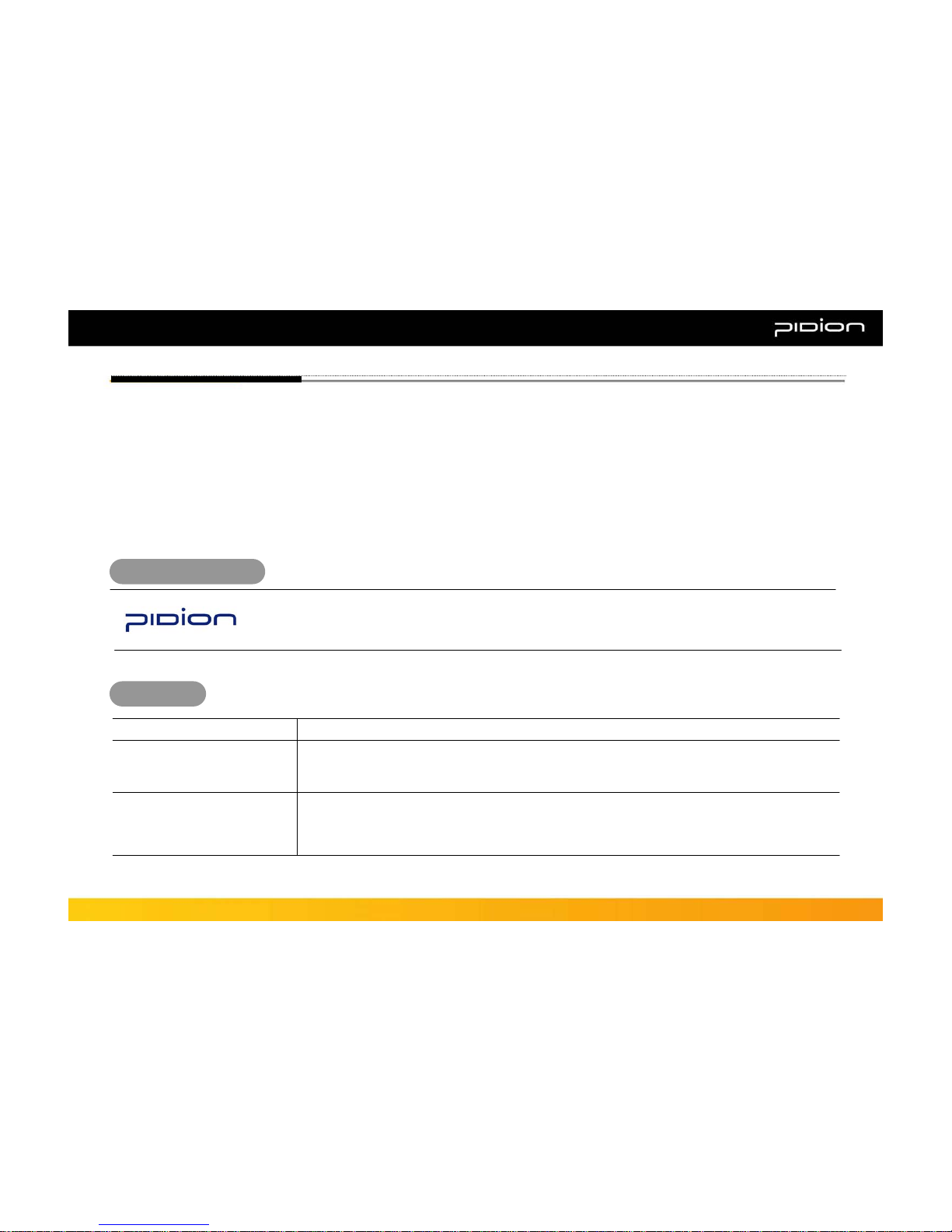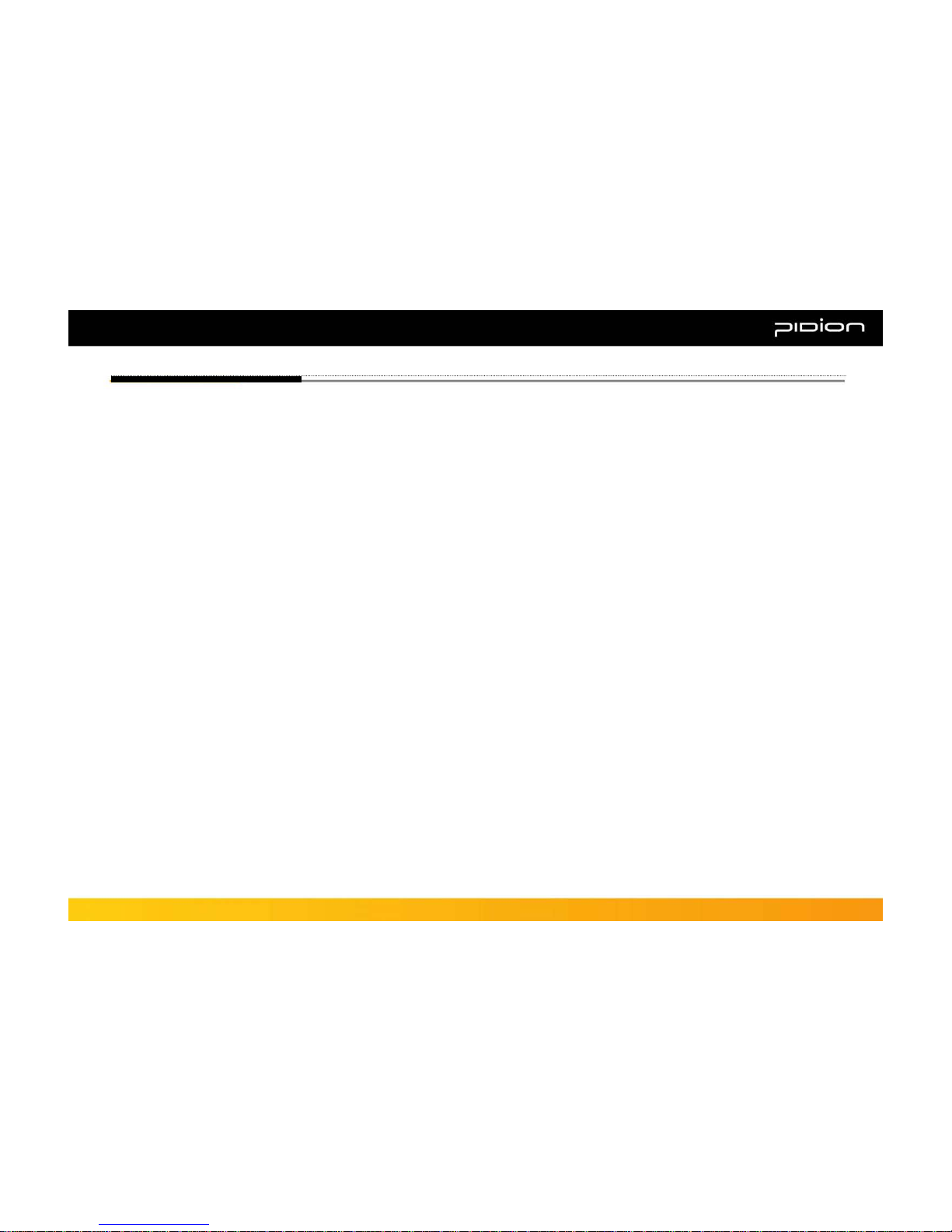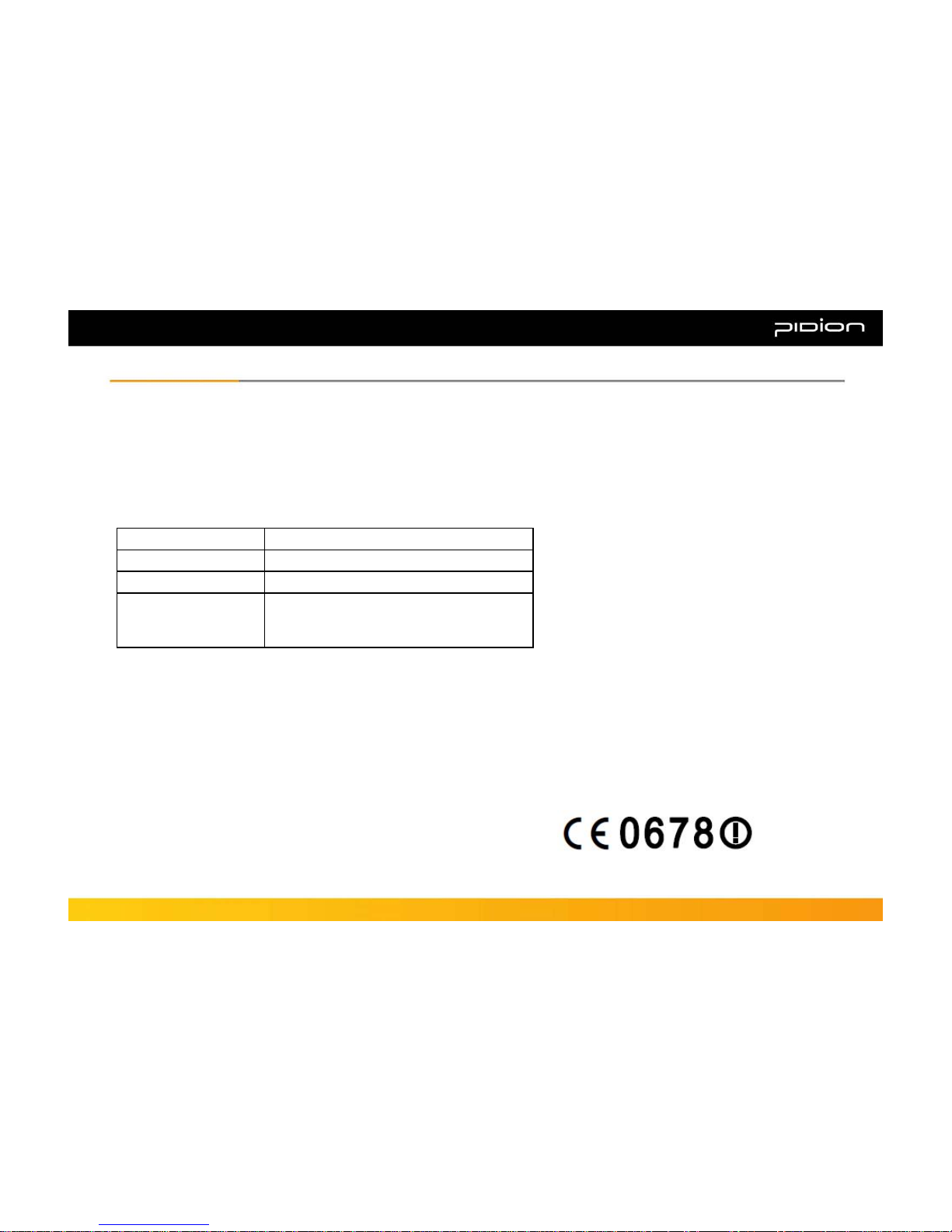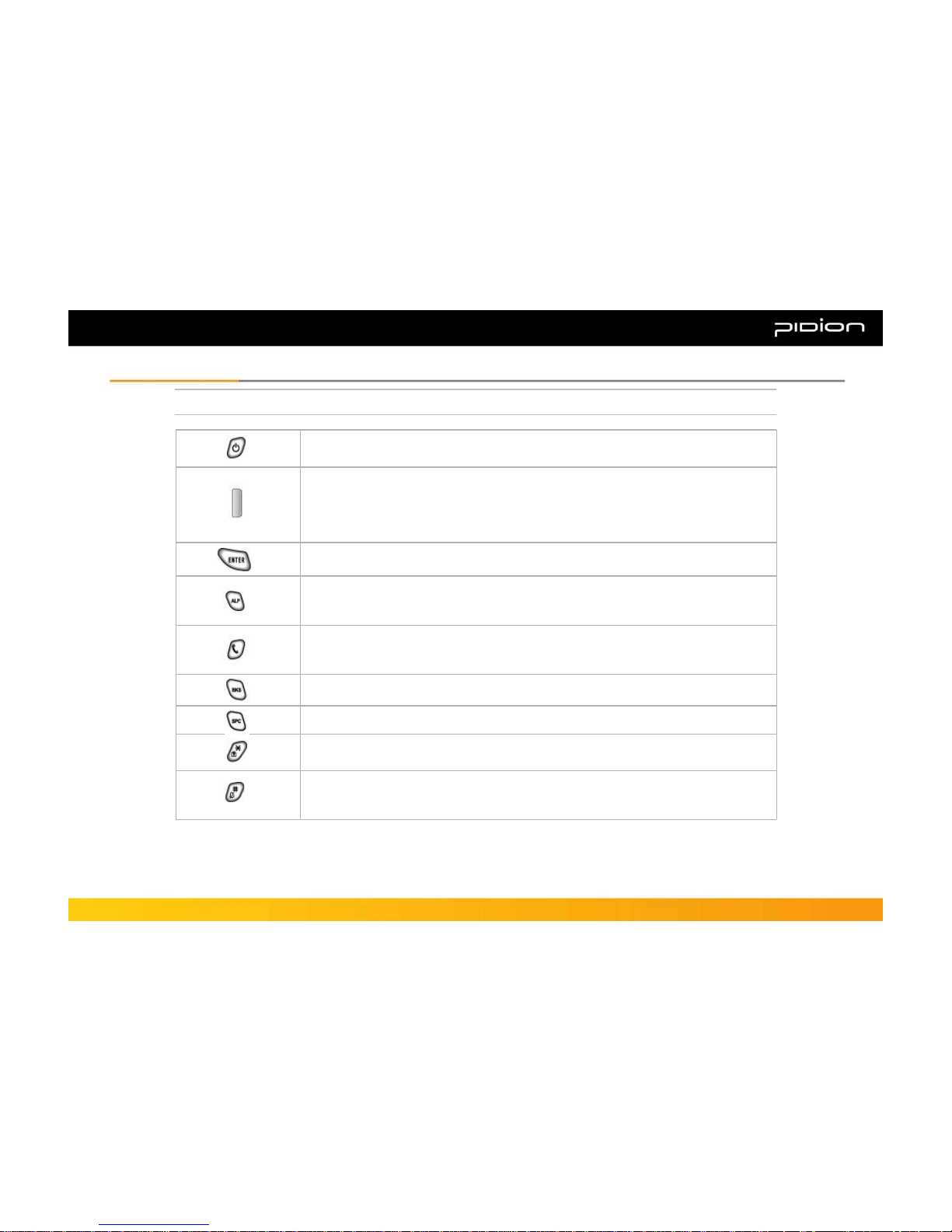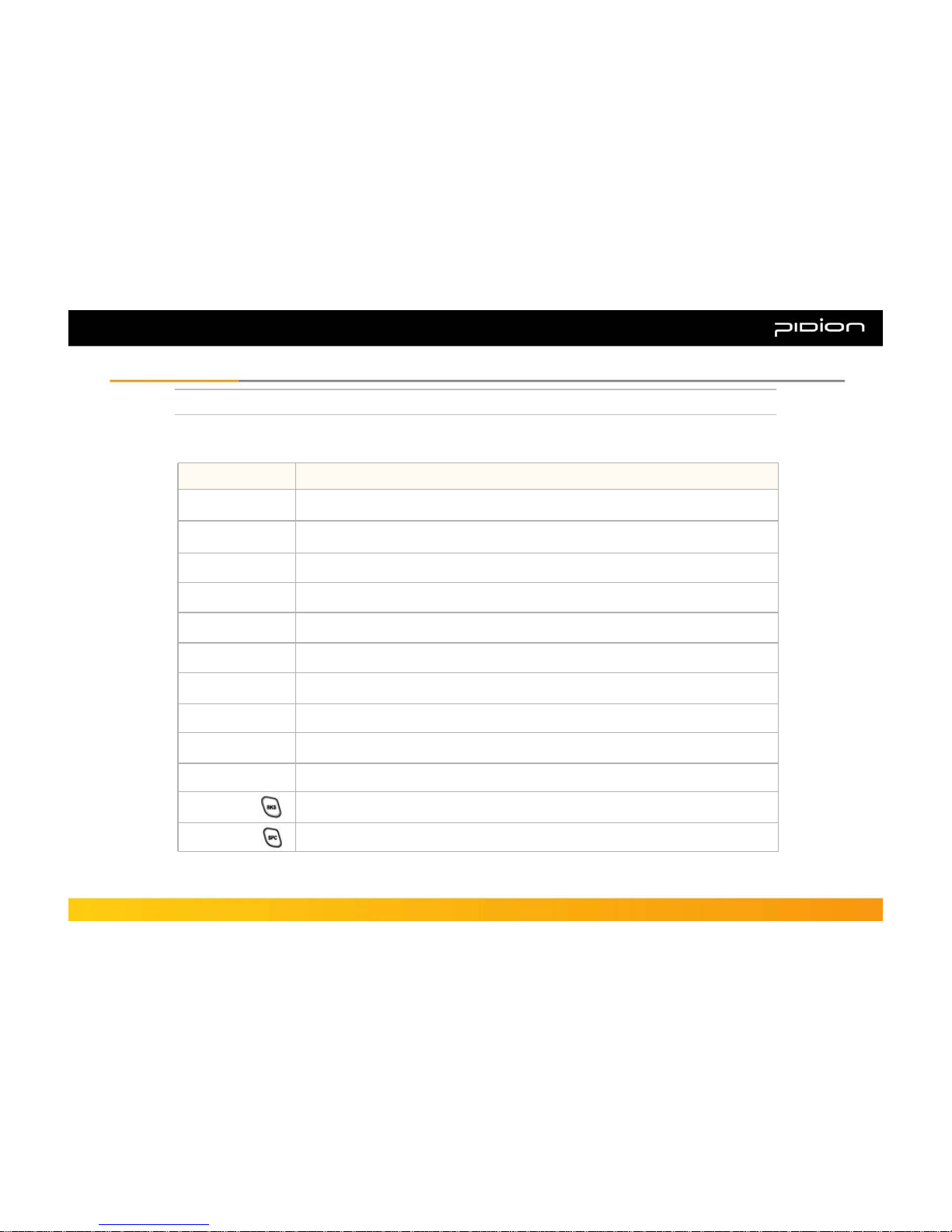This PDA device has passed the standard for the emission of electromagnetic waves. However, for the users health and safety please only use the authentic
products provided by Bluebird Soft Inc. Otherwise your safety cannot be guaranteed.
1. Precautions for Storing and Charging the Battery
• If the product or battery has been submerged under water, do not attempt to dry it by heater or microwave.
(In case of water damage, if the label inside the PDA changes color, you will not be able to receive free customer service for repair, so please be careful.)
• Ensure that necklaces, coins, etc. does not contact the battery’s connection terminal (the metal plate part).
• If you do not use the battery for a certain period of time, you must charge it first, and then store it in room temperature. This will ensure that the battery’s capacity
and durability are unaffected.
• Even when the battery is fully charged, usage time for a charge may shorten due to lowered voltage generated from the usage of the product.
• Use only original or authentic batteries and adaptors, and do not use them for applications other than those of the PDA.
(If you do otherwise there is a risk of explosion, or possibilities for shorter durability of the PDA, battery, and adaptor.)
• Plug in the adaptor firmly so it does not jiggle. If symptoms such as smoke, odor, or noise occurs, immediately turn the product off and detach the adaptor from
the outlet. Also in cases of thunder or lightening, please detach the adaptor from the outlet as well.
2. Precautions for the Phone and Product
• Make sure you are aware of all information related to the products electromagnetic waves.
- This product transmits and receives high-frequency energy (RF energy) while it is on. The Department of Information and Communication has legislated and is
enforcing the safety standards of these effects on the human body. This product meets all the standards.
(If you do not use the authentic product, we cannot guarantee the user’s safety related to electromagnetic transmission.)
• Please turn off the product in places where the use of it is prohibited (e.g.- airplanes, hospitals, etc.) or when you are in dangerous areas which may be
associated to electric waves.
• Do not put items using magnets such as credit cards, bankbooks, or transportation cards near the PDA. The magnetic waves from the PDA may damage the
data saved in the PDA.
• Record or store data from the PDA by making a backup copy. There may be cases where important data is deleted when repairing damage or upgrading the
PDA, so please backup your important data in advance.
• If the PDA has a RF Card reader we recommend that you do not use CDMA/GSM communications at the same time.
- If you use RF Card Reader and CDMA/GSM communication at the same time, calls may be cut off, incoming calls may not be received, or data connections
might became slow or completely cease. If you do not use it together, no problems with the connections will occur.
3. Other Precautions
• Data might be damaged by carelessness of the user or during reparation of the product. The producers are not responsible for the loss caused by it, so please
record or store your important data in advance.
• Do not remodel, disassemble or try to fix the product by yourself. Please contact customers service for reparations or inquiries.
• If you experience an allergic reaction from the product, stop using the PDA immediately and consult your doctor.
• Do not put dye or paint on the PDA. It may cause damage to the appearance or screen, or may cause the product to malfunction.
• Using the product in an environment with high temperature or humidity for a long period of time may cause damage to the product.
• If you use a drill, nail, or pen instead of the product’s Stylus Pen, it may cause damage to the LCD screen.
• Avoid external vibrations or shocks. When not in use and after detaching the power code, store it in a safe place where it cannot be dropped.
Cautions and InstructionsCautions and Instructions Please follow the instructions to properly use the product and avoid accidents in advance.