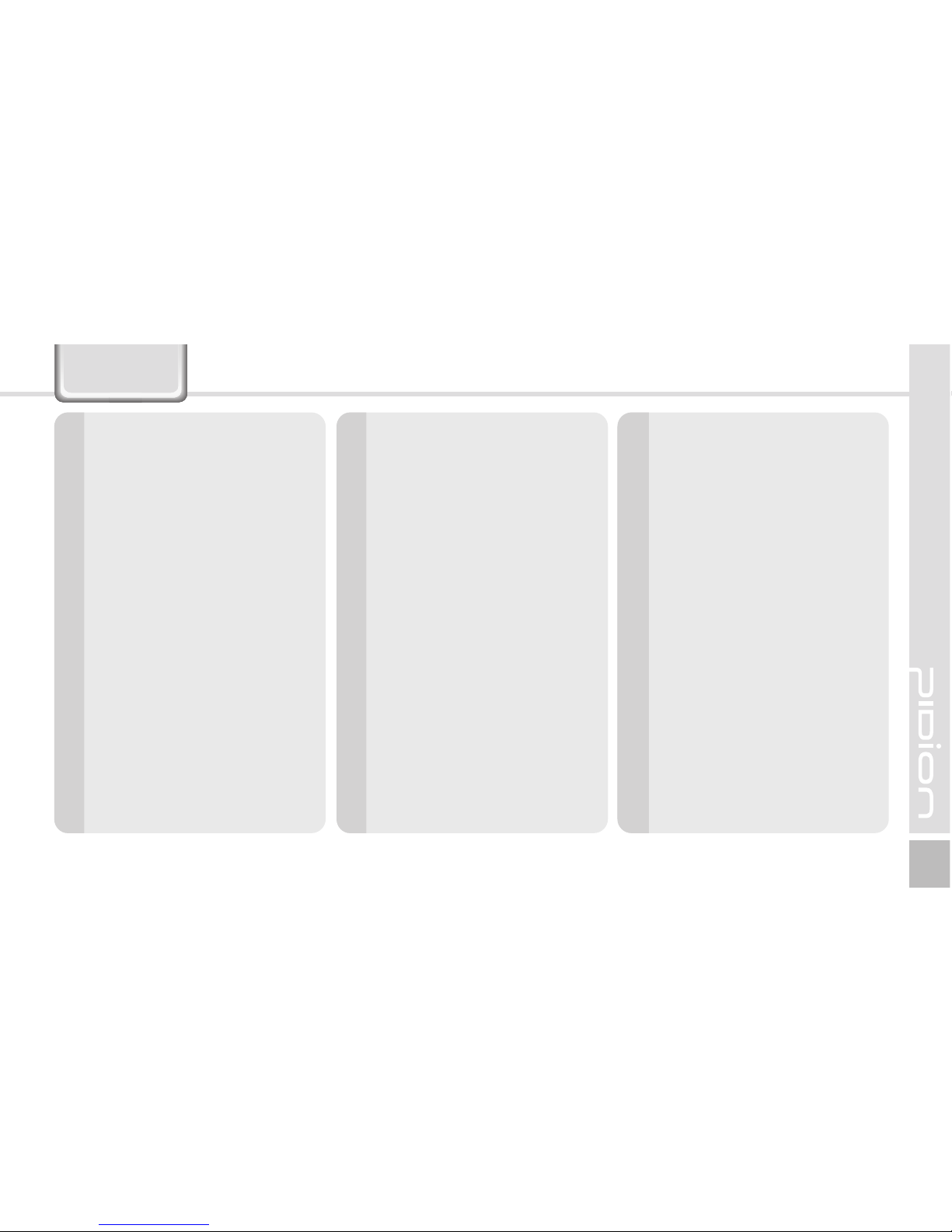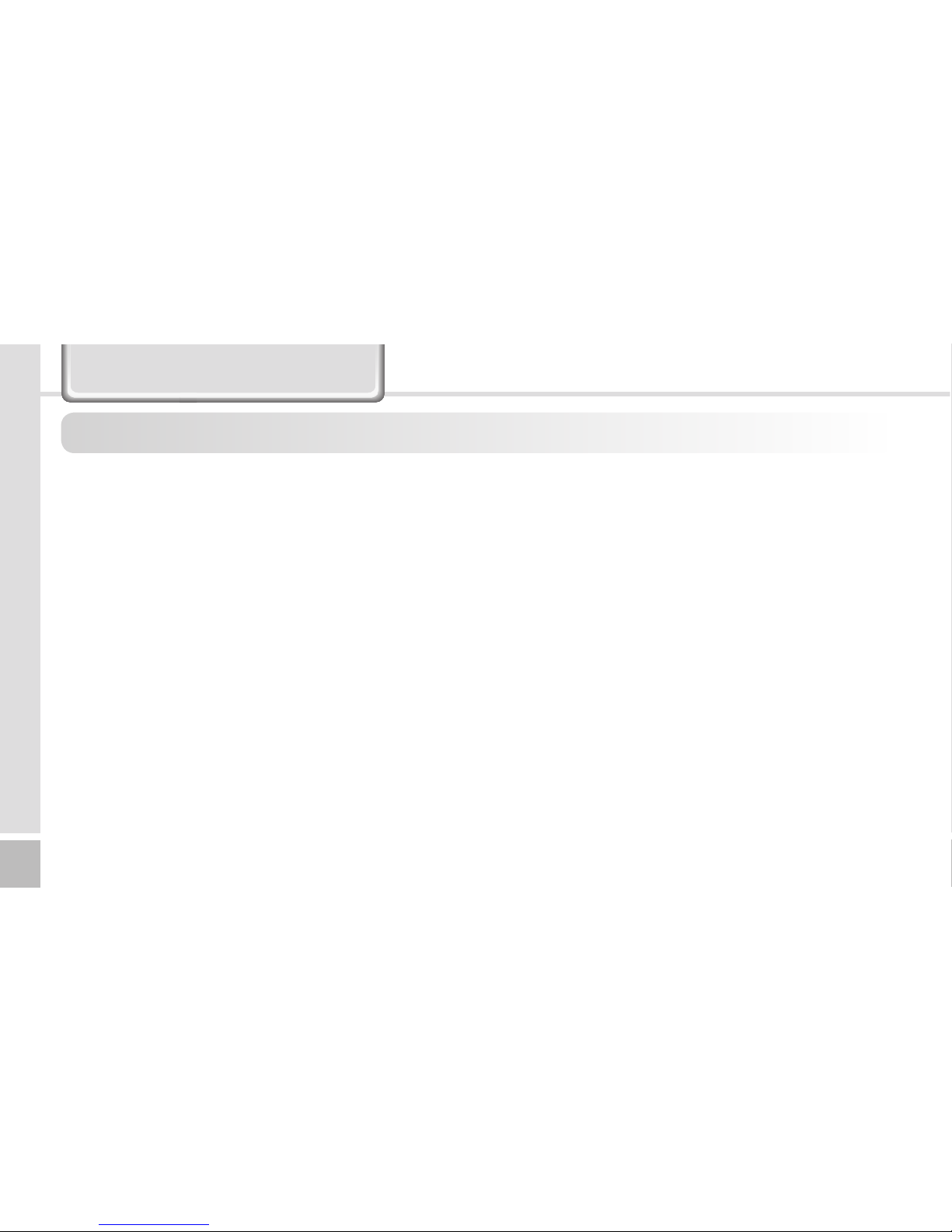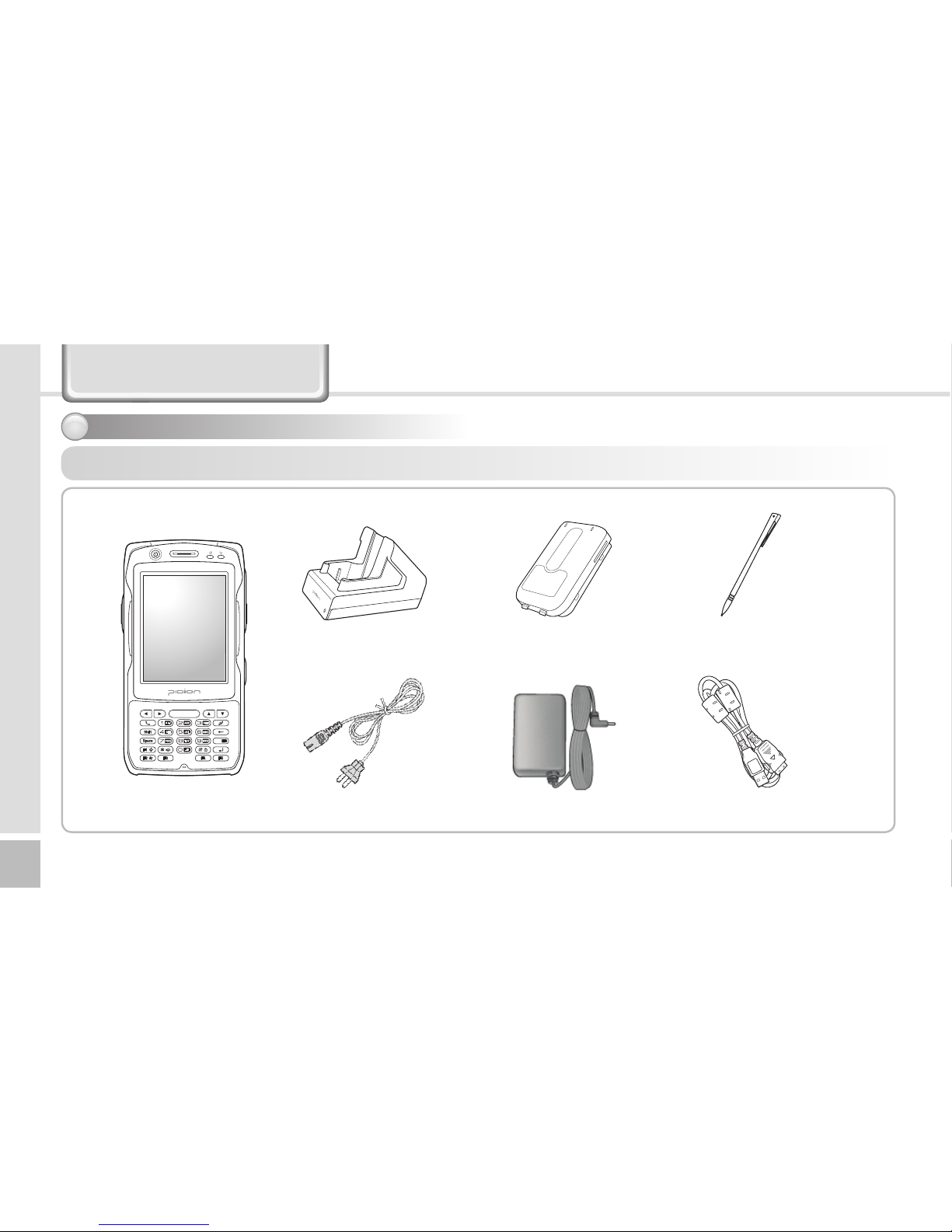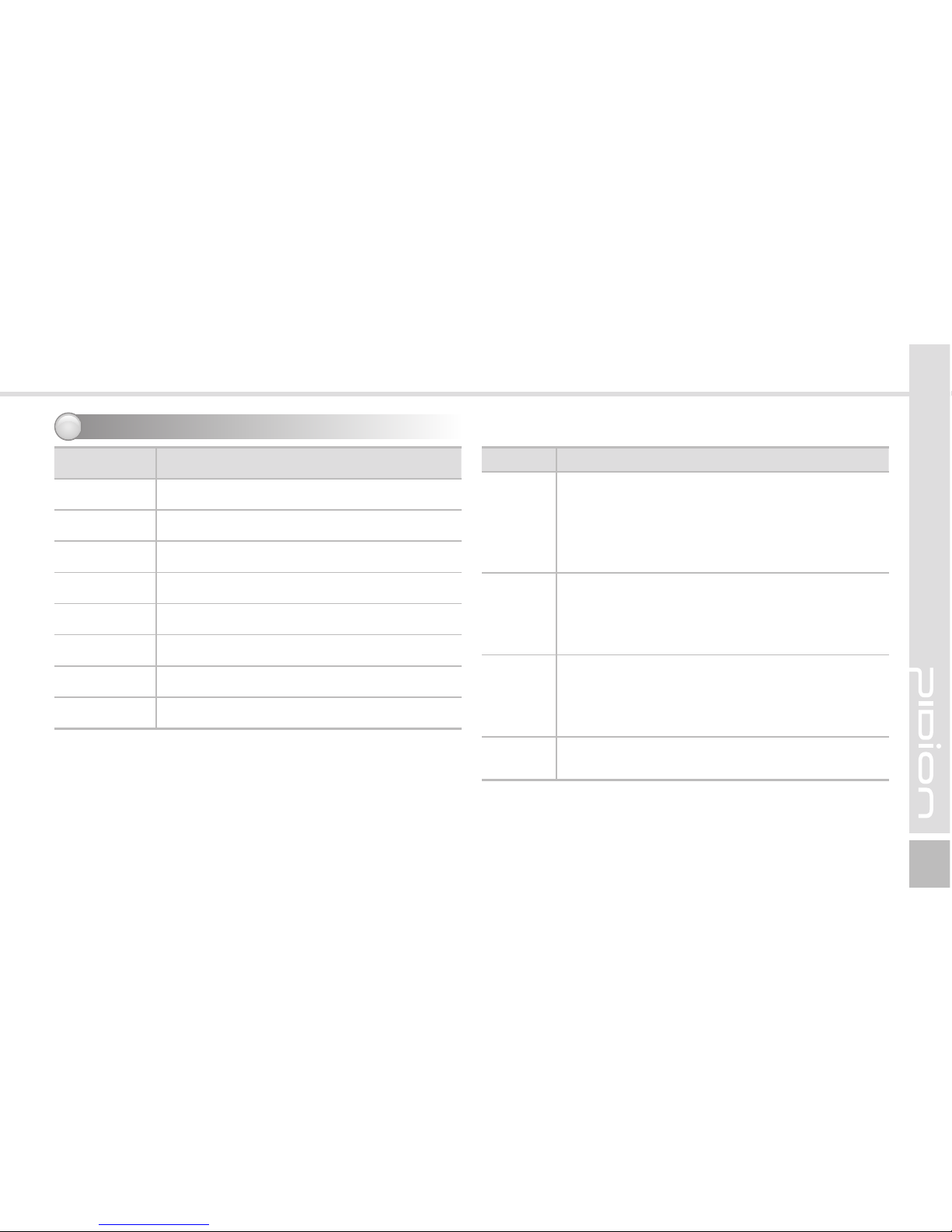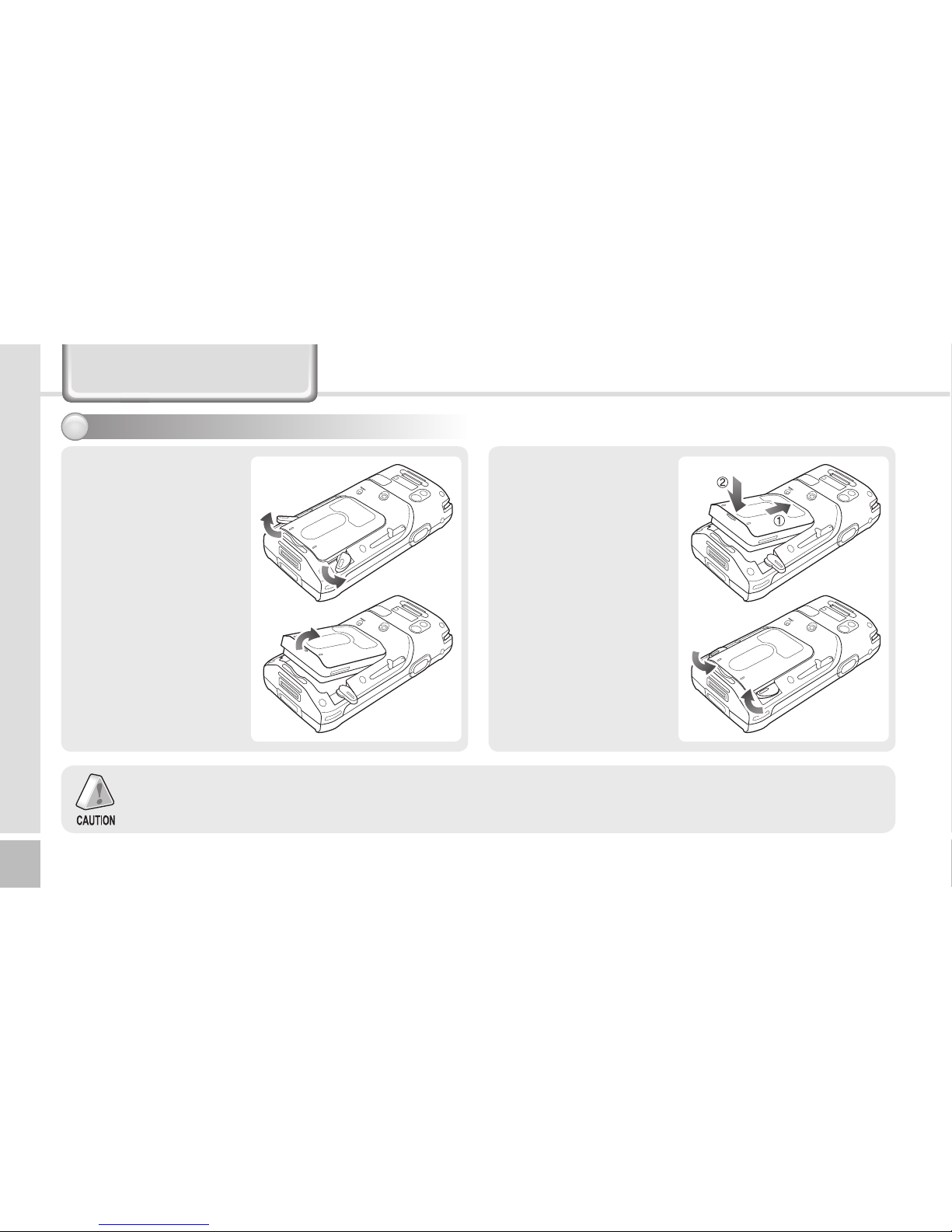In order to use the product properly and safely, and to prevent accidents in advance please follow the safety guidelines indicated
below.
This PDA device has passed the standard for the emission of electromagnetic
waves. However, for the users health and safety please only use the
authentic products provided by Bluebird Soft Inc. Otherwise your safety cannot
be guaranteed.
Precautions for Storing and Charging the Battery
˙
If the product or battery has been submerged under water, do not
attempt to dry it by heater or microwave. (In case of water damage, if the
label inside the PDA changes color, you will not be able to receive free
customer service for repair, so please be careful.)
˙
Ensure that necklaces, coins, etc. does not contact the battery’s
connection terminal (the metal plate part).
˙
If you do not use the battery for a certain period of time, you must charge
it first, and then store it in room temperature. This will ensure that the
battery’s capacity and durability are unaffected.
˙
Even when the battery is fully charged, usage time for a charge may
shorten due to lowered voltage generated from the usage of the product.
˙
Use only original or authentic batteries and adaptors, and do not use them
for applications other than those of the PDA. (If you do otherwise there is
a risk of explosion, or possibilities for shorter durability of the PDA, battery,
and adaptor.)
Cautions and Instructions
˙
Plug in the adaptor firmly so it does not jiggle. If symptoms such as
smoke, odor, or noise occurs, immediately turn the product off and detach
the adaptor from the outlet. Also in cases of thunder or lightening, please
detach the adaptor from the outlet as well.
Precautions for the Phone and Product
˙
Make sure you are aware of all information related to the products
electromagnetic waves.
- This product transmits and receives high-frequency energy (RF energy)
while it is on. The Department of Information and Communication has
legislated and is enforcing the safety standards of these effects on the
human body. This product meets all the standards. (If you do not use
the authentic product, we cannot guarantee the user’s safety related to
electromagnetic transmission.)
˙
Please turn off the product in places where the use of it is prohibited
(e.g.- airplanes, hospitals, etc.) or when you are in dangerous areas which
may be associated to electric waves.
˙
Do not put items using magnets such as credit cards, bankbooks, or
transportation cards near the PDA. The magnetic waves from the PDA may
damage the data saved in the PDA.