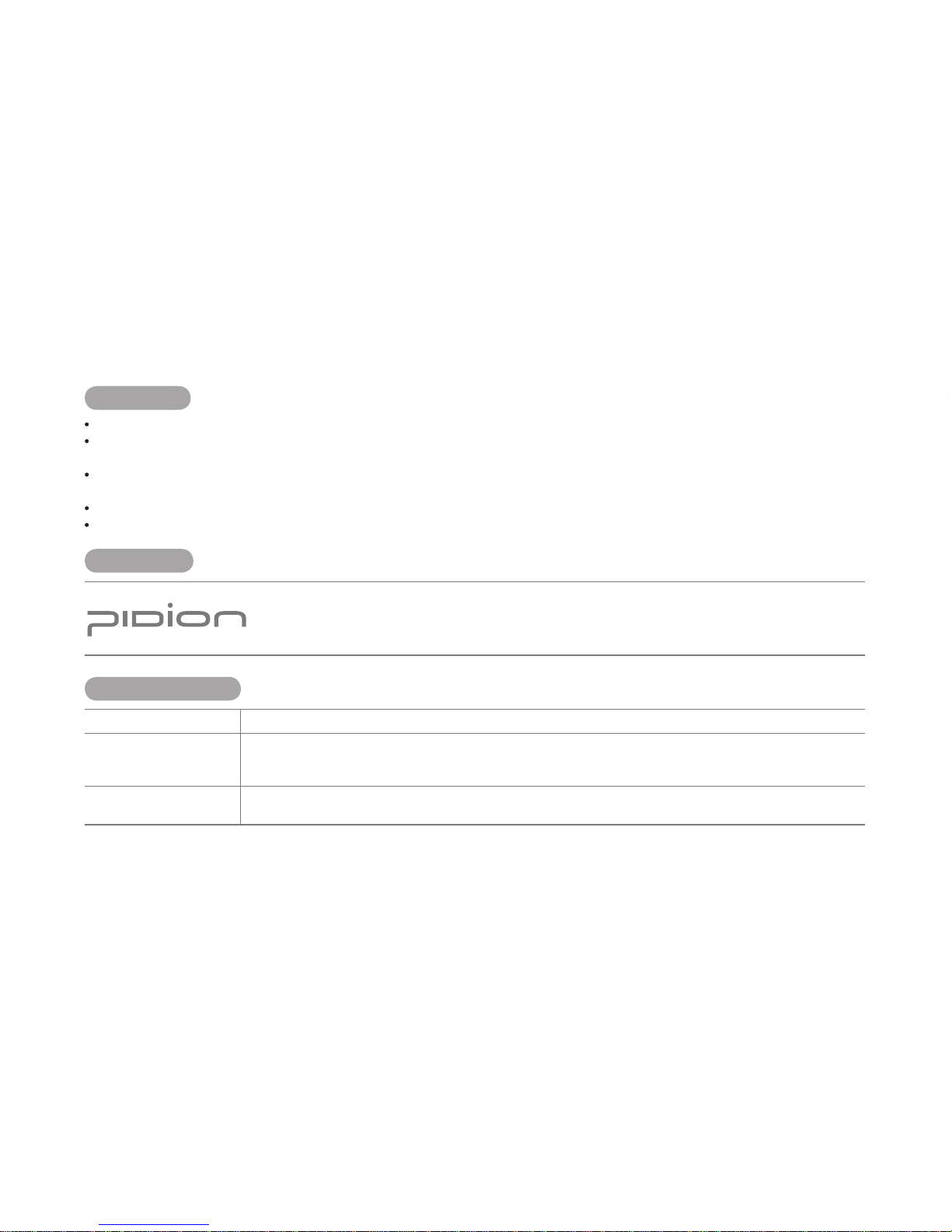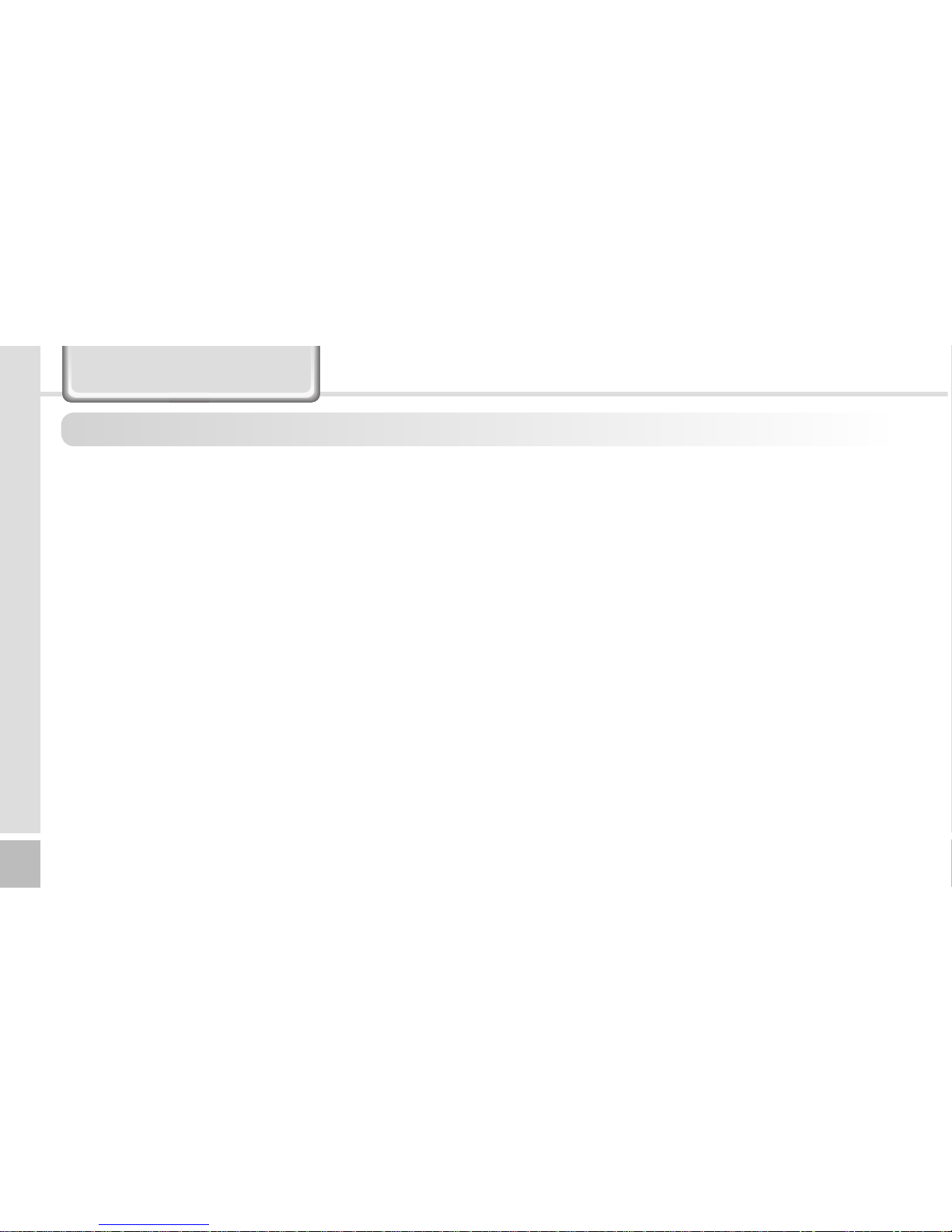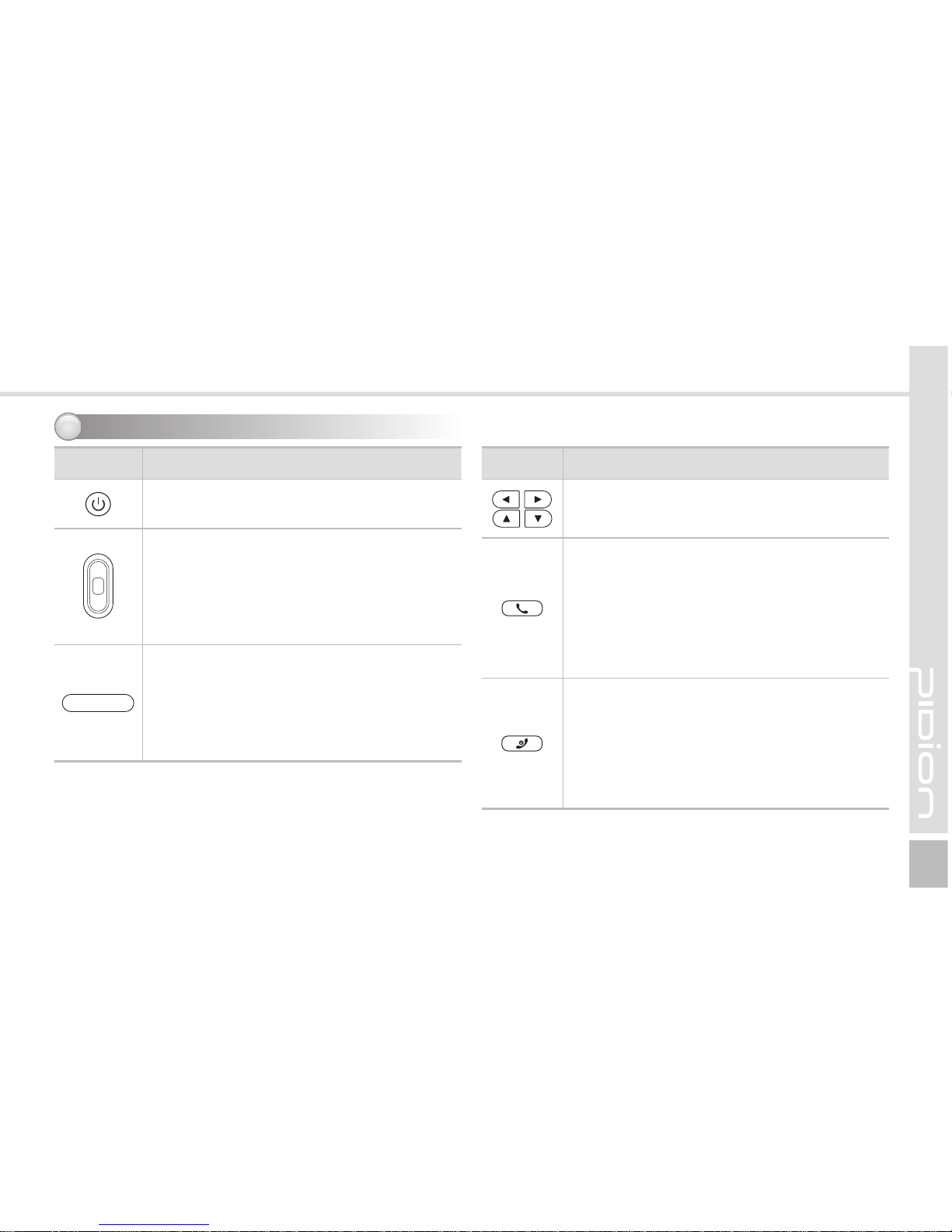4BIP-6000
Manual
Safety Instructions II
Read these instructions carefully to keep yourself safe and to avoid loss of property.
1. This Product is EMC-compliant. For safety and health,
use the authentic parts supplied by the manufacturer. Any
inauthentic part may affect safety.
2. Do not press the power button when the Product is wet.
Touching the adapter or power cord with wet hands may
cause an electric shock.
3. Do not modify, disassemble or repair the Product at your
discretion. Manufactor if there is a problem in the Product.
Also, make sure to follow the warnings and Instructions. If
you fail to follow any of the above instructions, no warranty
service will be provided.
4. Record the data in the Product and keep it in a separate
place. Data stored in the Product may be deleted during
repairing or upgrading the Product. So, make sure to back up
important data. (Bells, text/voice messages and characters
are initialized.)
5. Do not use this Product in a hot or humid place. Using the
Product under a hot/humid temperature such as rain or
sauna may cause a trouble. In this case, no warranty service
will be provided.
6. Keep this Product away from magnetic products such as
credit card, telephone card, bankbook and traffic ticket. The
magnetic field of the terminal may affect the data.
7. Avoid vibration and impact. When not in operation or when
you are absent, pull out the power cord, and keep the
Product in a safe place.
8. Avoid any dusty place, and keep the power cord away from
any heating device. When cleaning the Product, pull out the
power cord first. Dust off the pins of the power plug.
9. When storing a battery for a long period of time, recharge
it and keep it at a room temperature. Even a fully charged
battery will suffer reduced life due to the characteristics of
the battery.
10. Painting this Product may damage appearance or display,
or may cause a fault. Peeled-off paint may cause allergies
depending on the physical conditions. In this case, stop
using the Product and see a doctor.