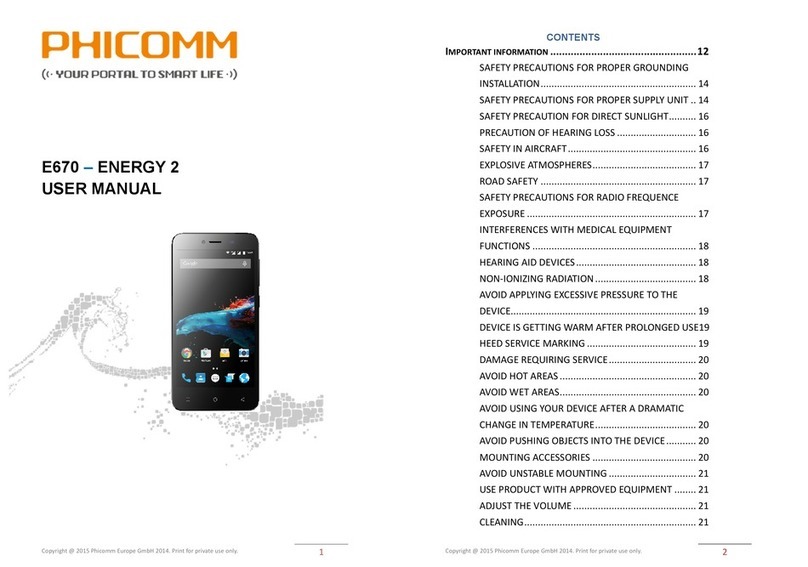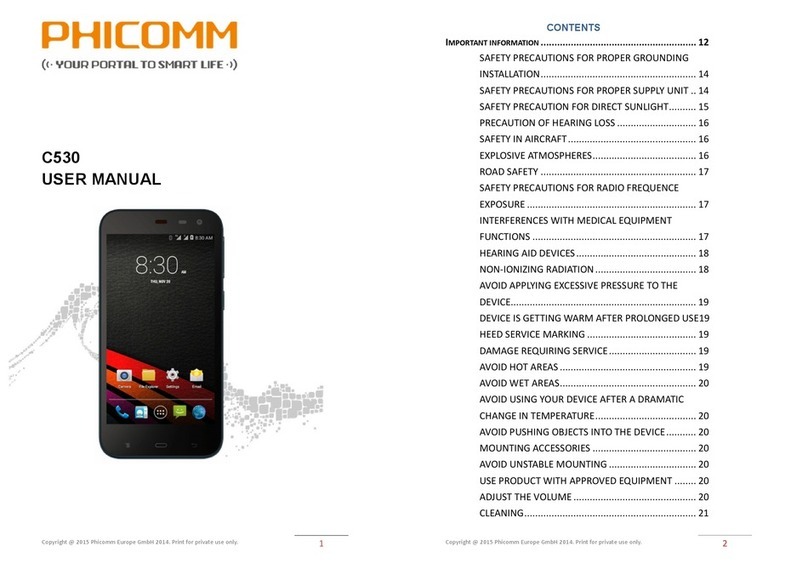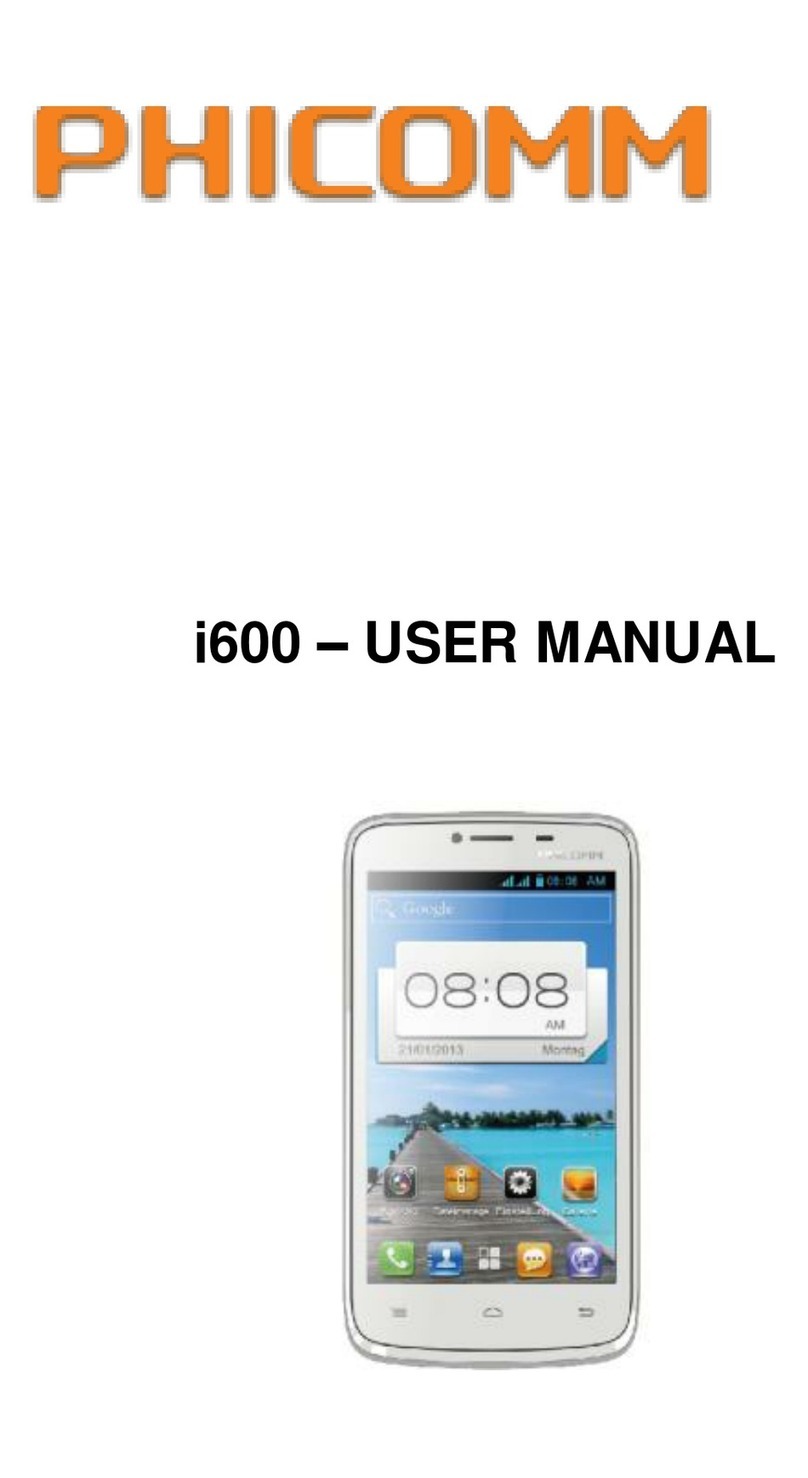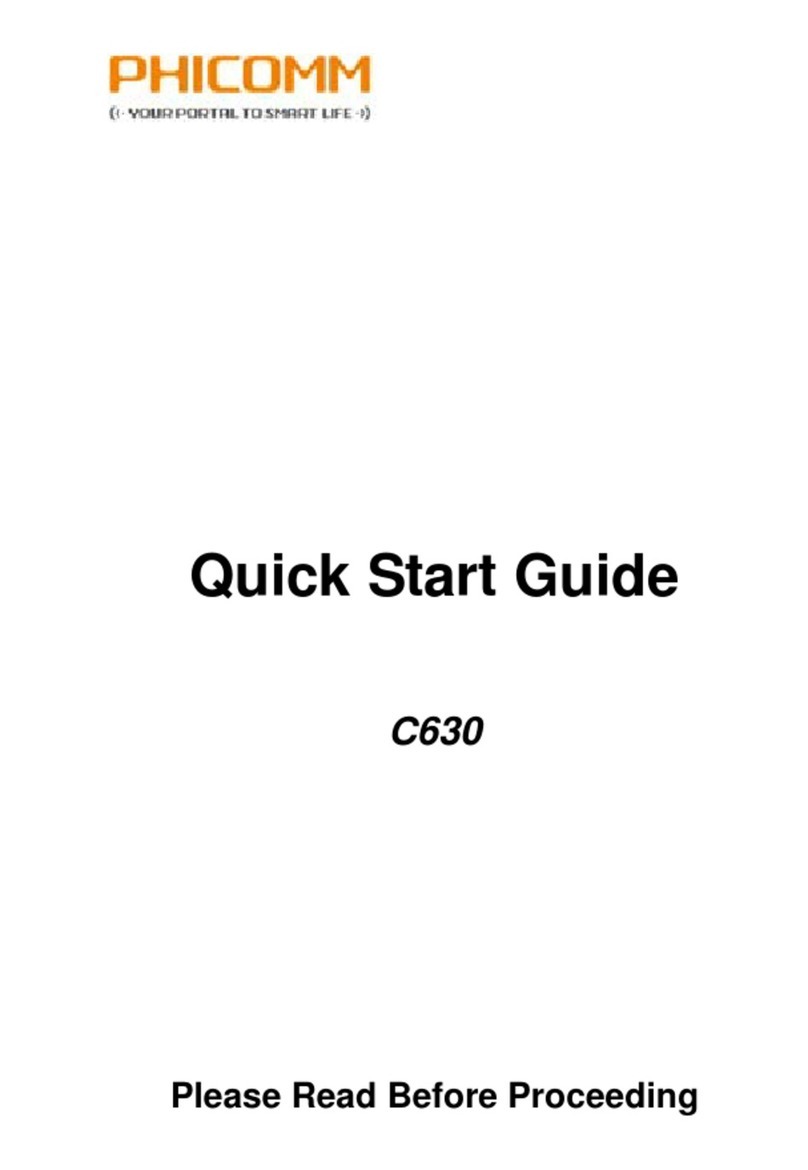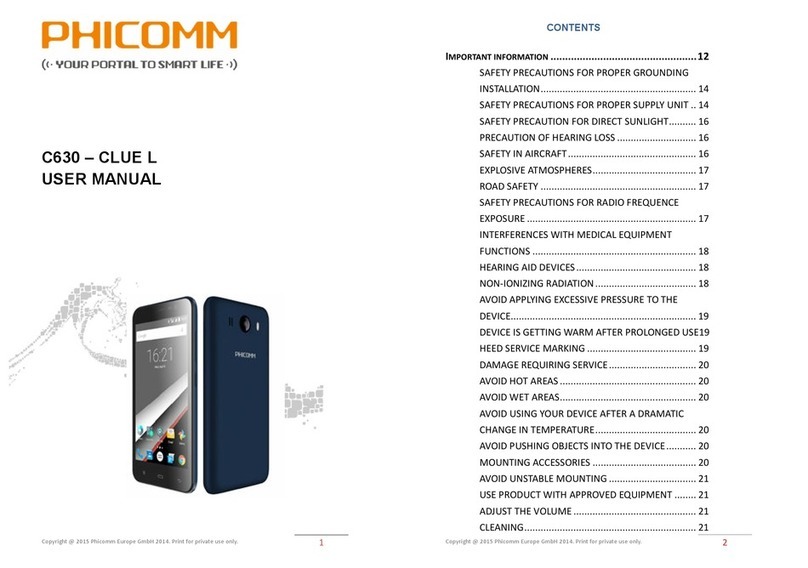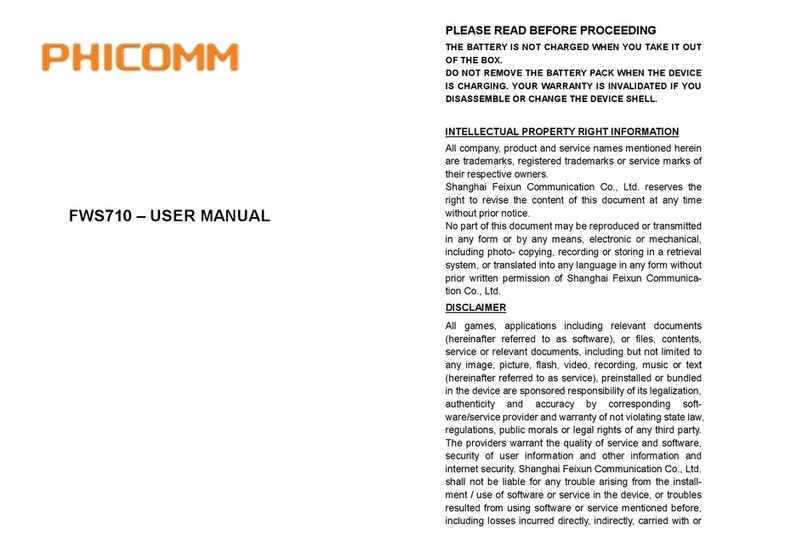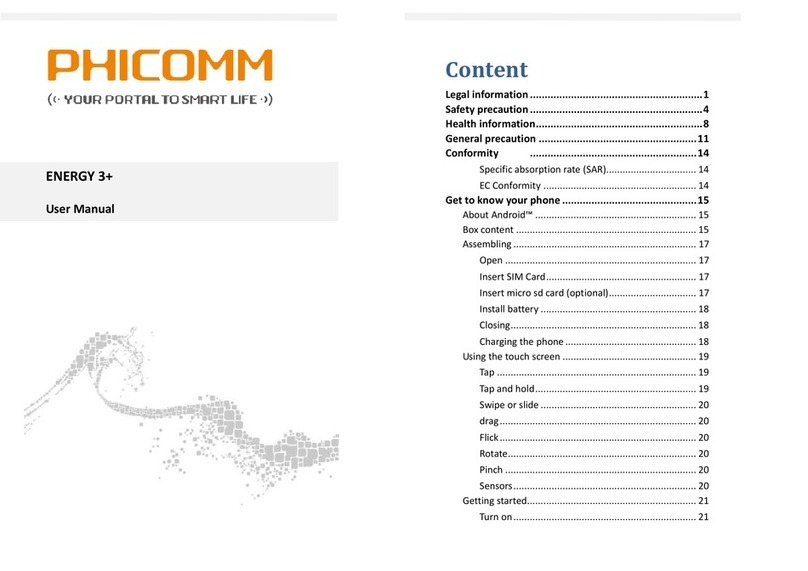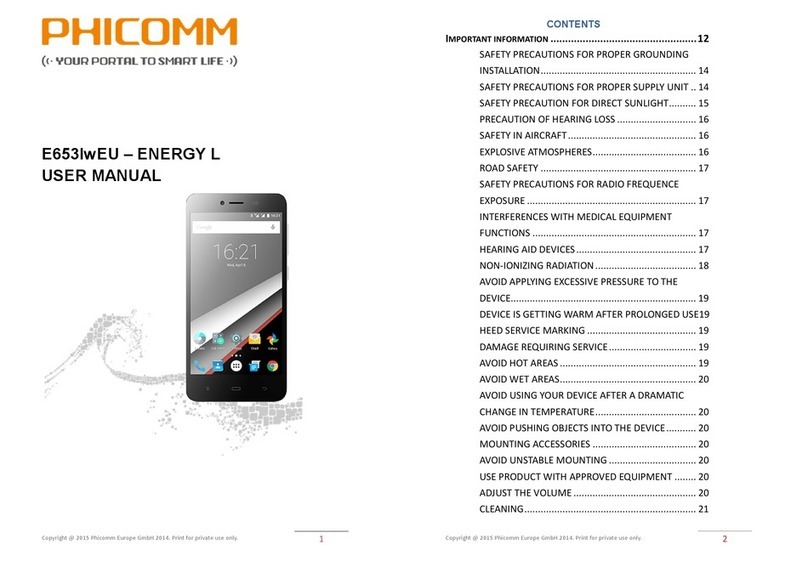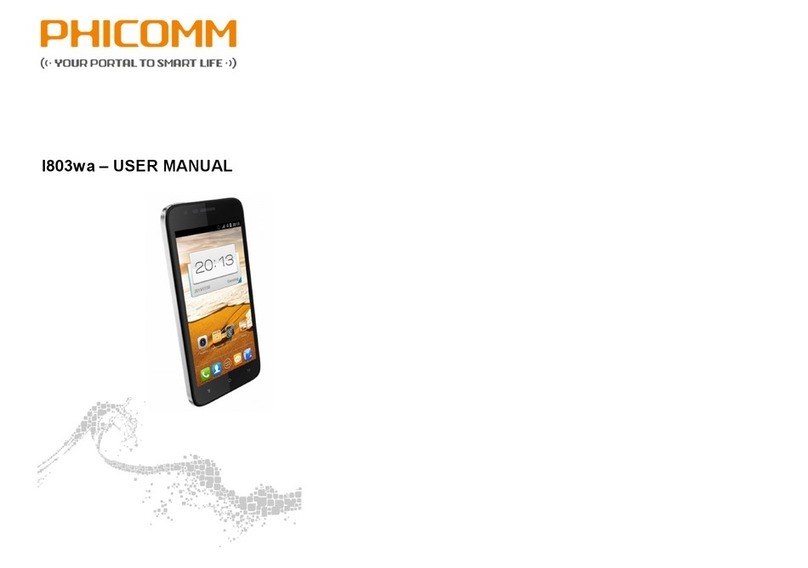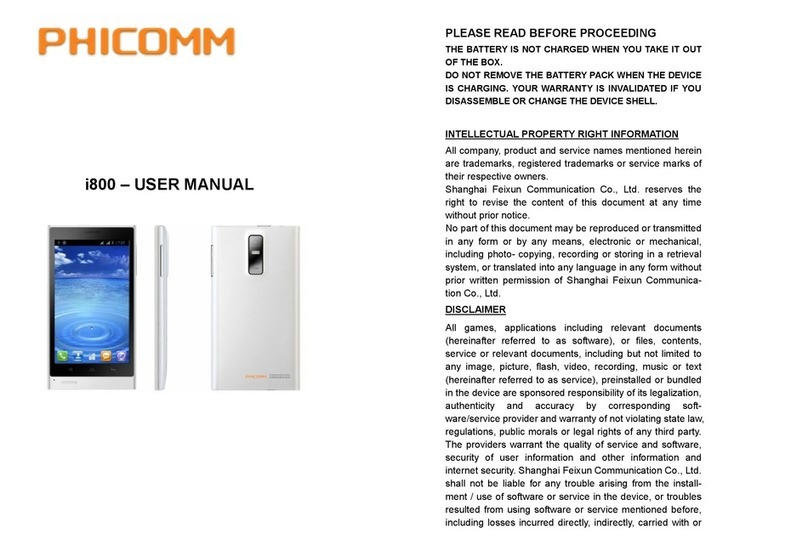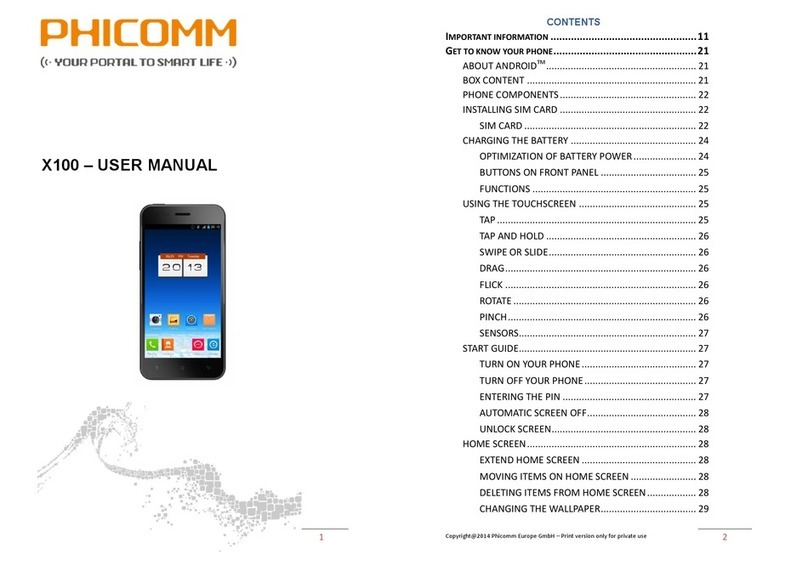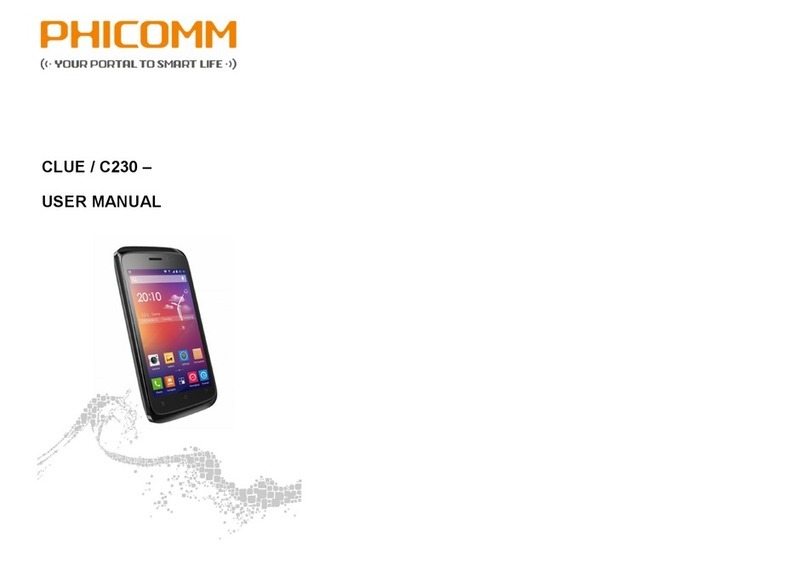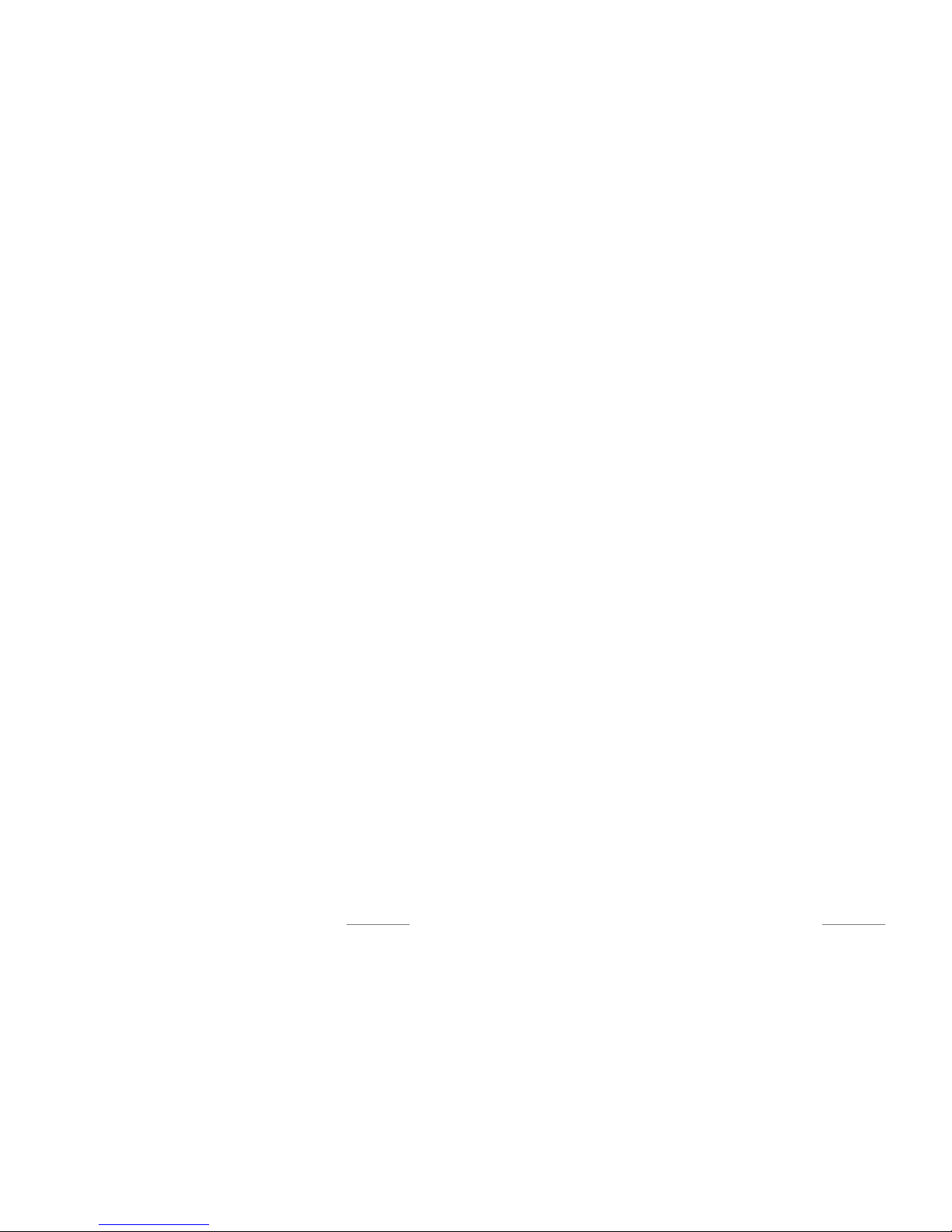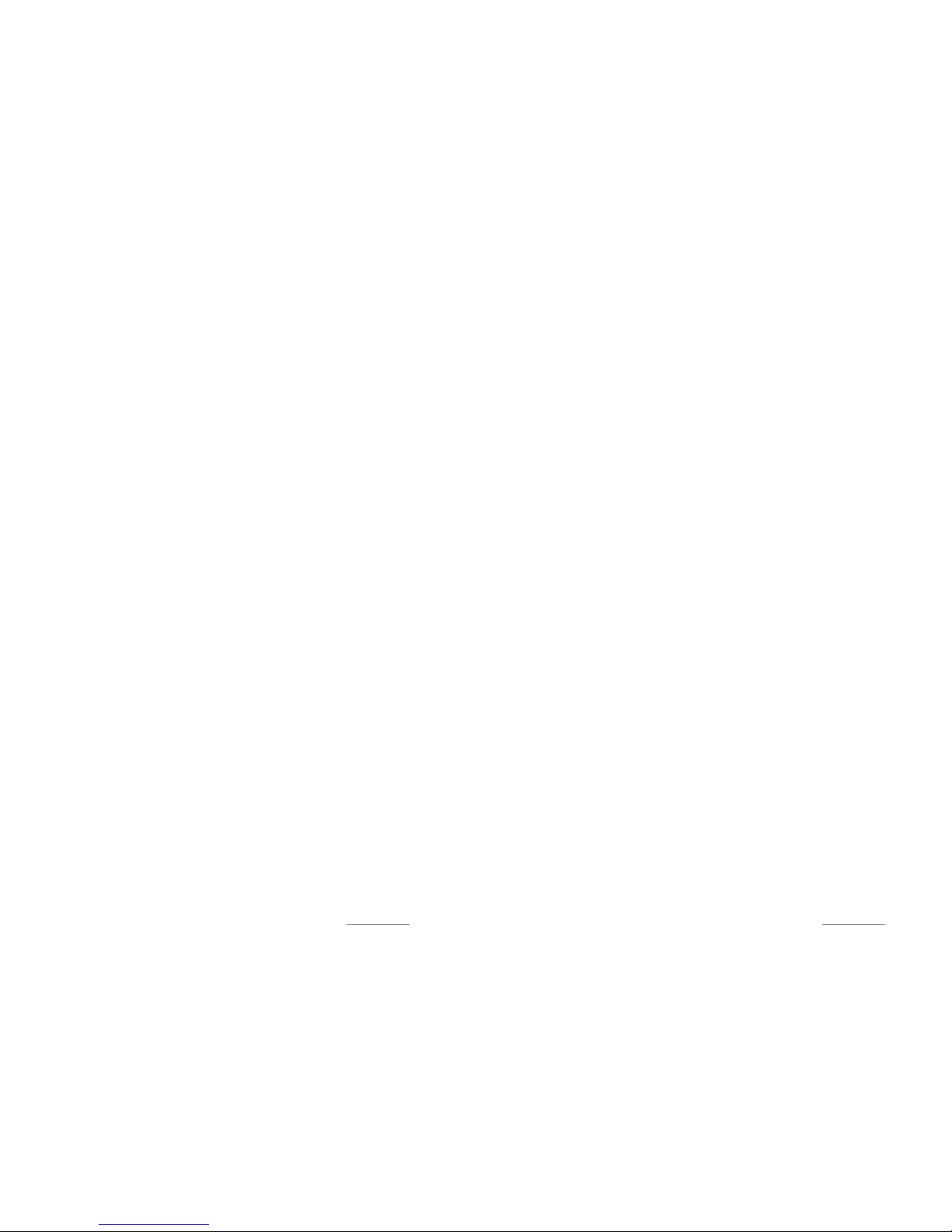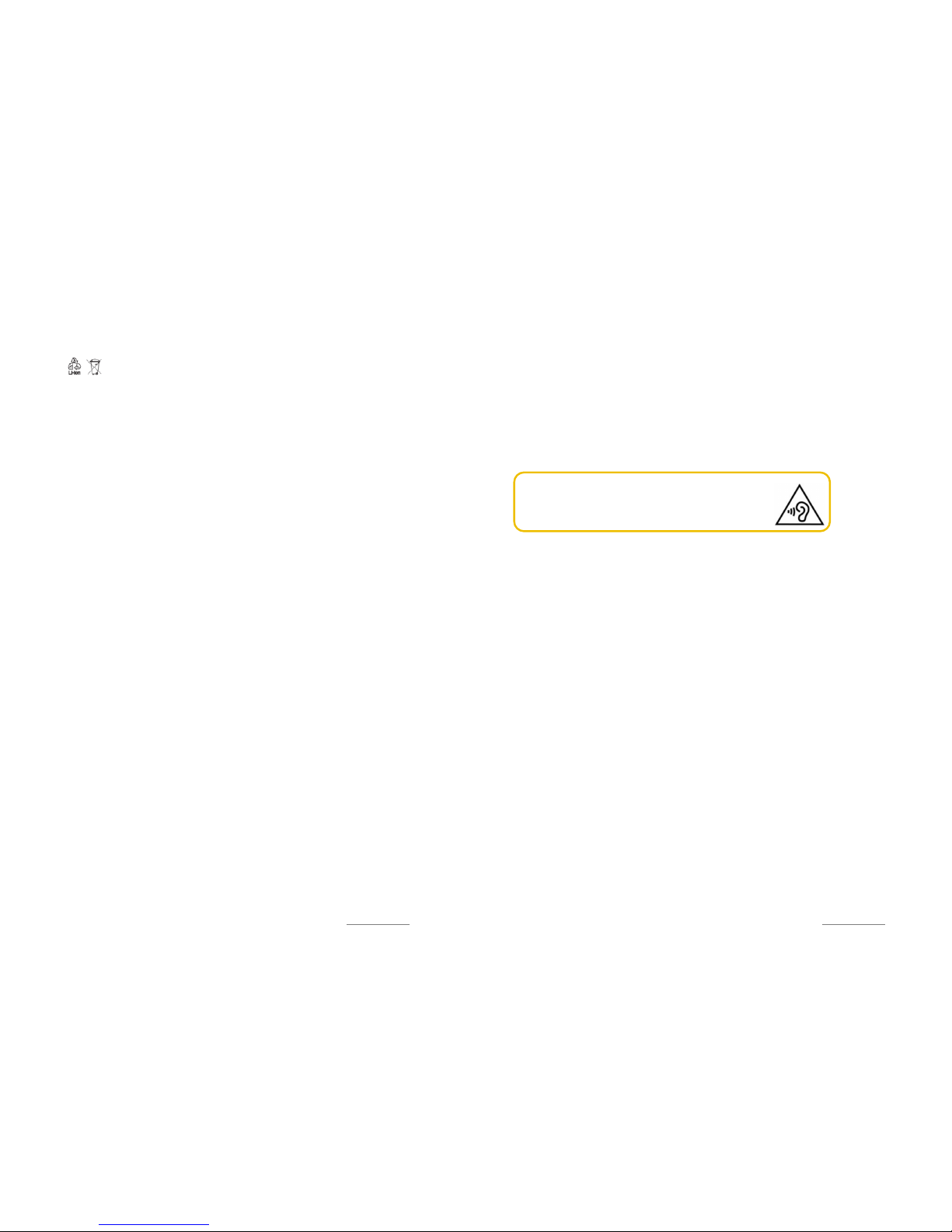Copyright @ 2014 Phicomm Europe GmbH 2014. Print for private use only.
13
control of hanghai Feixun Communication Co., Ltd. To the
greatest extent permitted by applicable law, it is explicitly stated
that hanghai Feixun Communication Co., Ltd. shall not
compensate or be liable for services provided by third-party
service providers or the interruption or termination of
third-party contents or services.
hanghai Feixun Communication Co., Ltd. shall not be
responsible for the legality, quality or any other aspects of any
software installed on this product, or for any uploaded or
downloaded third-party works, such as texts, images, videos or
software. Customers shall bear the risk for any and all effects
including incompatibility between the software and this product,
which result from installing software or uploading or
downloading the third-party works.
This product uses the open-source Android platform. hanghai
Feixun Communication Co., Ltd. has made necessary changes to
the platform. Therefore, this product may not support all the
functions that are supported by the standard Android platform
or may be incompatible with third-party software. hanghai
Feixun Communication Co., Ltd. shall not be liable for any of
such situation.
LIMITATION OF DAMAGES
To the maximum extent permitted by applicable law, in no event
shall hanghai Feixun Communication Co., Ltd. be liable for any
special incidental, indirect, or consequential damages or lost
profits, business, revenue, data, goodwill or anticipated savings.
The maximum liability (this limitation shall not apply to liability
for personal injury to the extent applicable law prohibits such a
limitation) of hanghai Feixun Communication Co., Ltd.
Arising from the use of the product described in this document
shall be limited to the amount paid by customers for the
purchase of this product.
IMPORTANT HEALTH INFORMATION AND SAFETY
PRECAUTIONS
When using this product, the safety precautions below must be
taken to avoid possible legal liabilities and damages.
Retain and follow all product safety and operating instructions.
Observe all warnings in the operating instructions on the
product.
Copyright @ 2014 Phicomm Europe GmbH 2014. Print for private use only.
14 14 14
To reduce the risk of body injury, electric shock, fire, and
damage to the equipment, observes the following precautions.
SAFETY PRECAUTIONS FOR PROPER GROUNDING
INSTALLATION
CAUTION: Connecting to a weaker
inappropriate charger can result in an electric
shock to the device.
This product is equipped with a U B cable for connecting with
desktop or notebook computers. Be sure your computer is
properly grounded (earthed) before connecting this product to
the computer. The power supply cord of a desktop or notebook
computer has an equipment-grounding conductor and a
grounding plug. The plug must be plugged into an appropriate
outlet which is properly installed and grounded in accordance
with all local codes and ordinances.
SAFETY PRECAUTIONS FOR PROPER SUPPLY UNIT
Use the correct power source
This product can only be charged with matching battery,
standard external power source or battery, external power
source appointed by hanghai Feixun Communication Co., Ltd.
hanghai Feixun Communication Co., Ltd. is not liable for any
device breakdown or safety accident caused by using any
unauthorized battery or external power source.
Handle power packs carefully
The product contains a Li-ion battery. There is a risk of fire and
burns if the battery pack is handled improperly. Do not attempt
to open or service the battery pack. To reduce risk of fire or
burns, do not disassemble, crush, puncture, short external
contacts or circuits, or expose a battery pack to temperatures
higher than 60˚C (140˚F), or pose of in fire.
WARNING: Danger of explosion if battery is
incorrectly replaced. Replace only with
specified batteries. Recycle or dispose of used
batteries according to the local regulations or
reference guide supplied with the product.