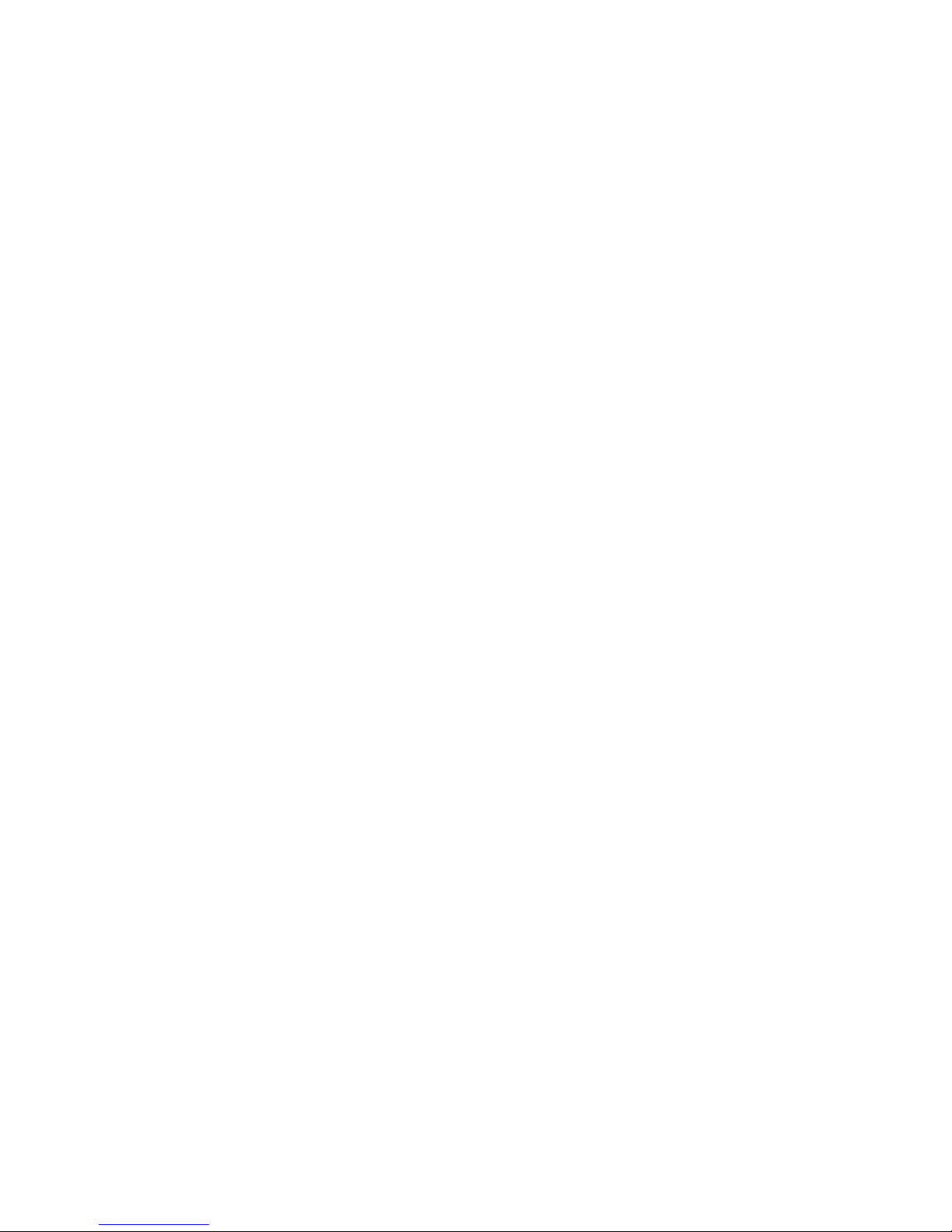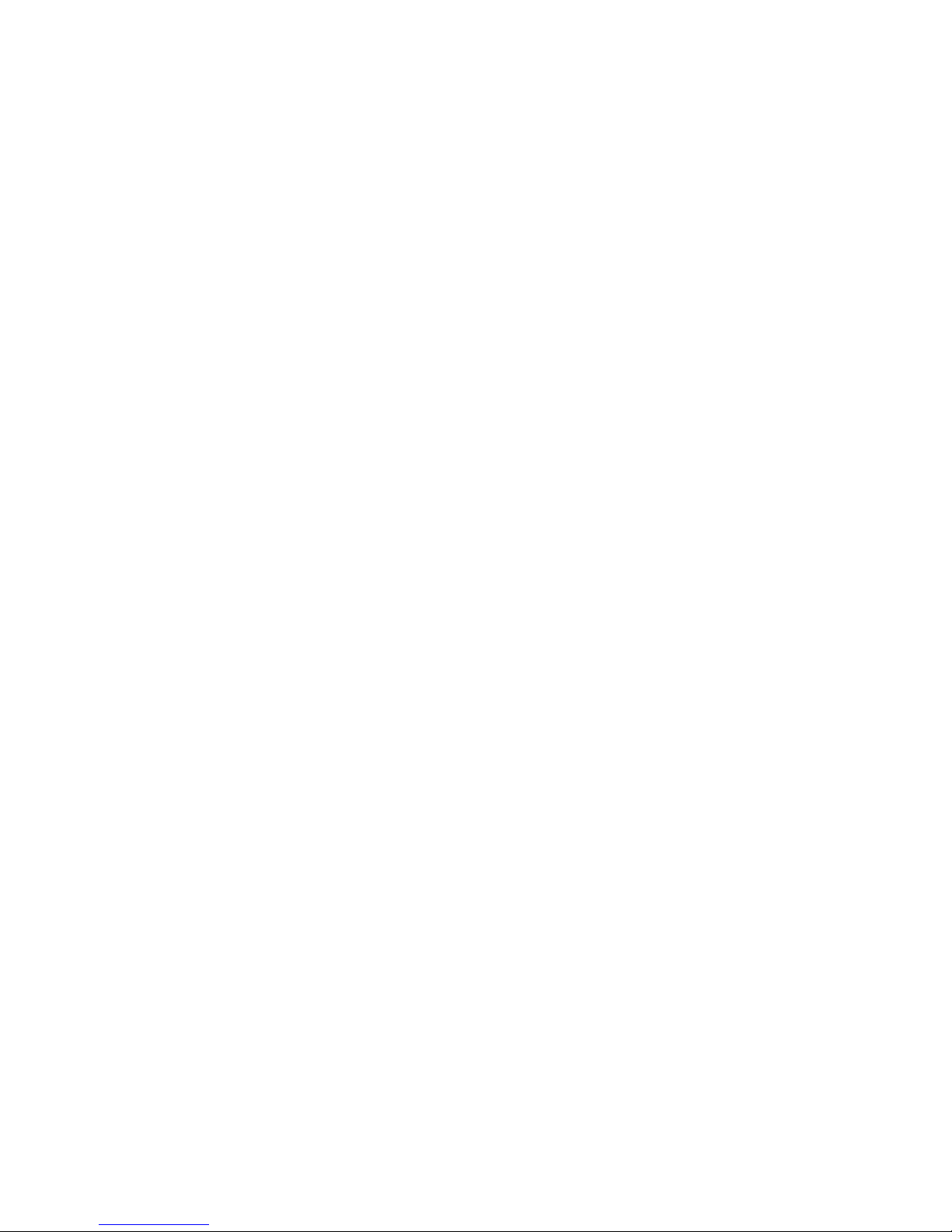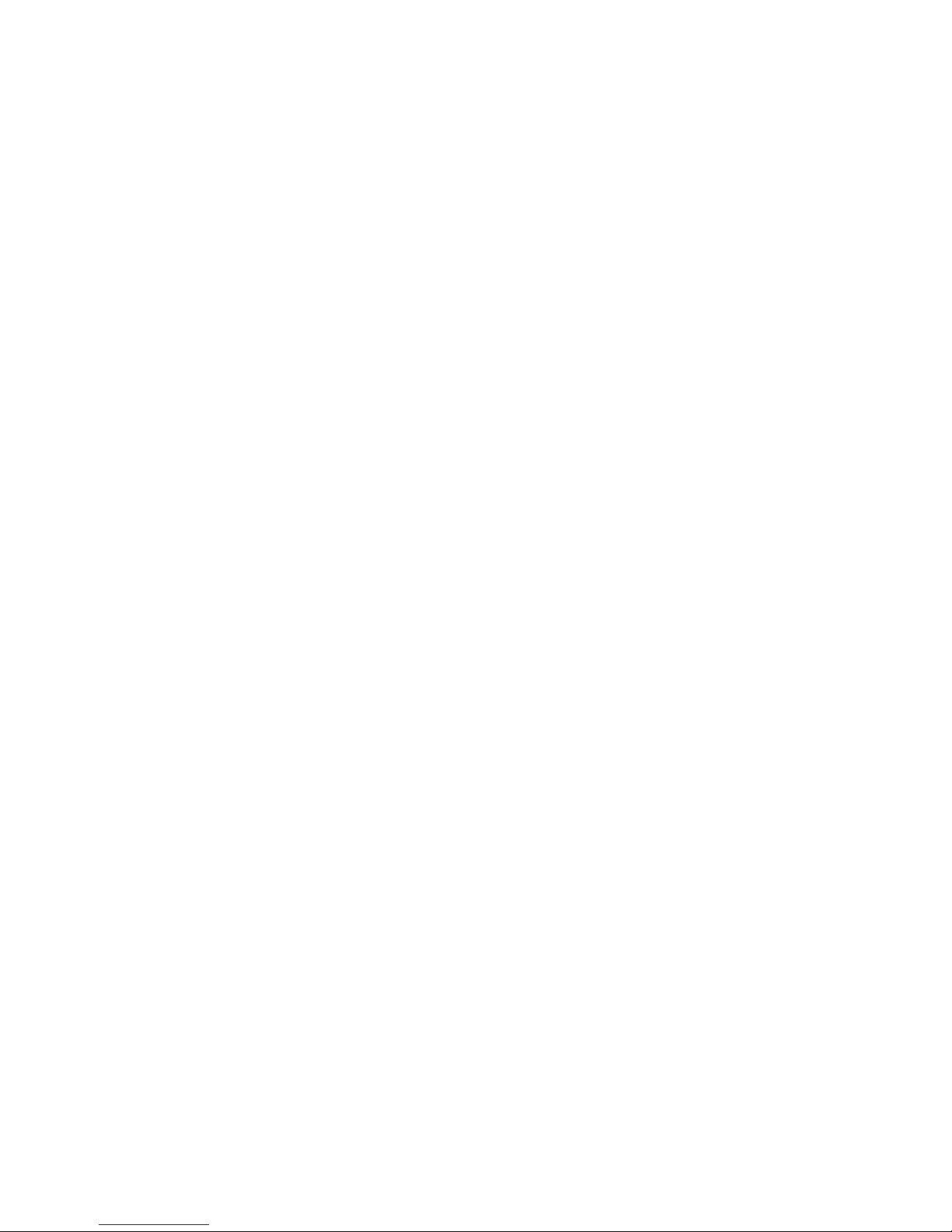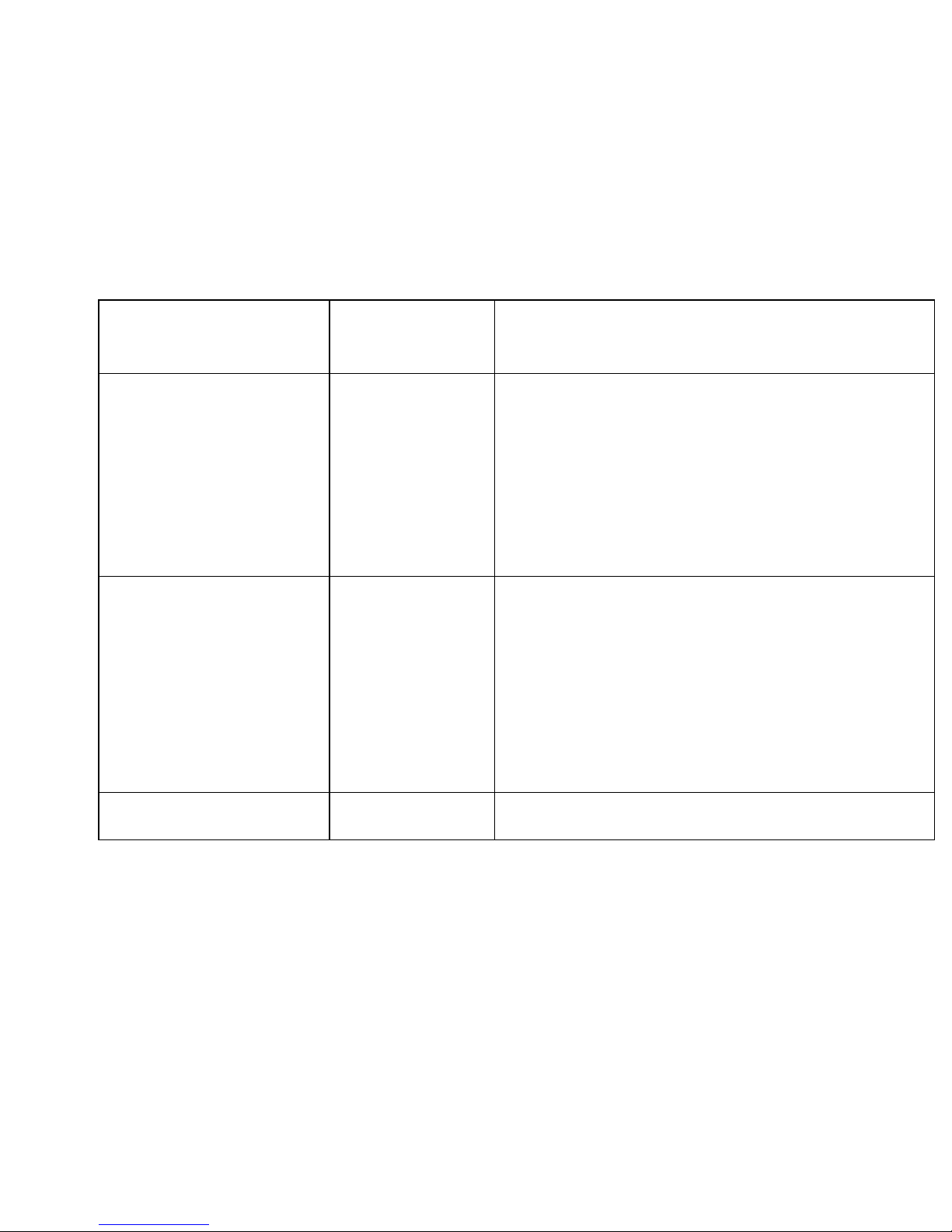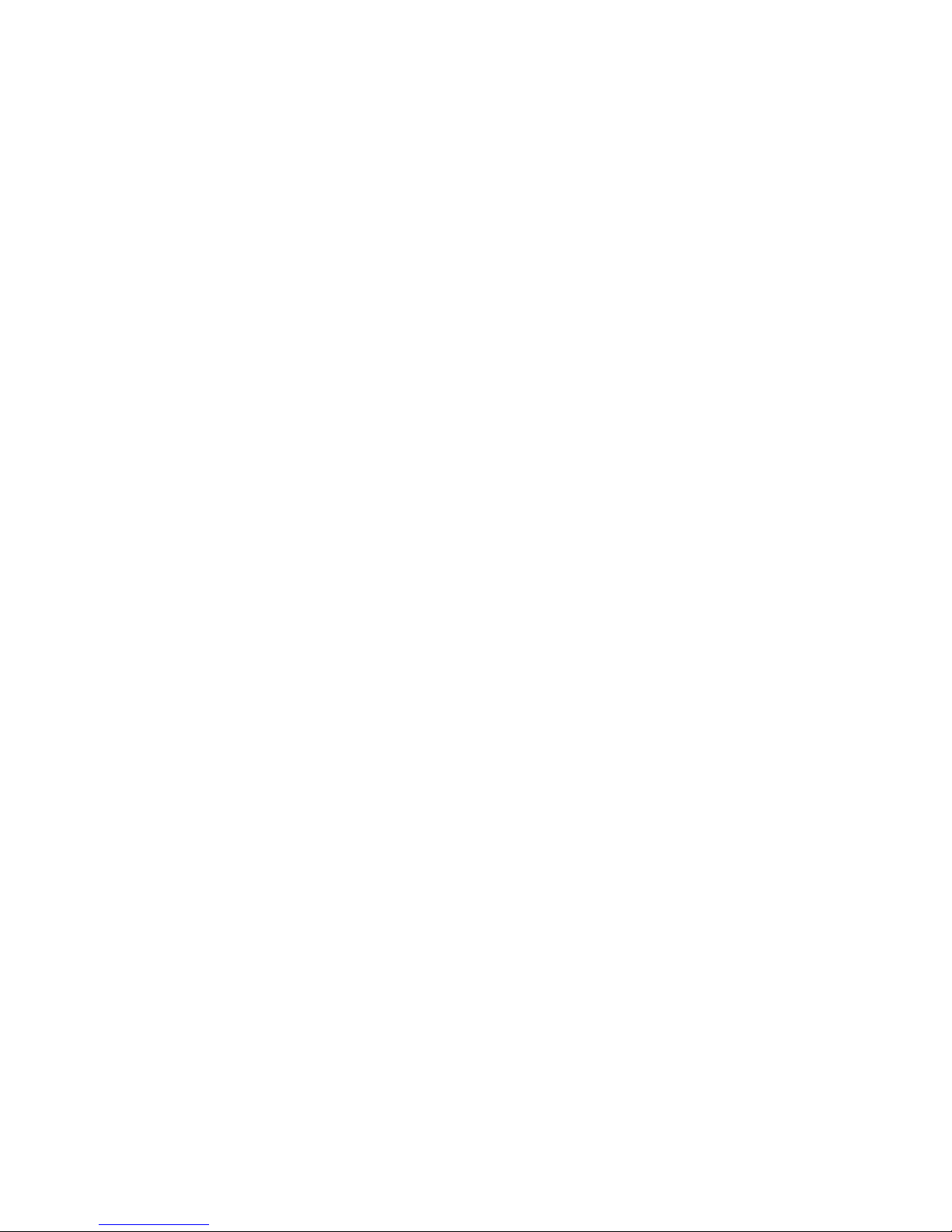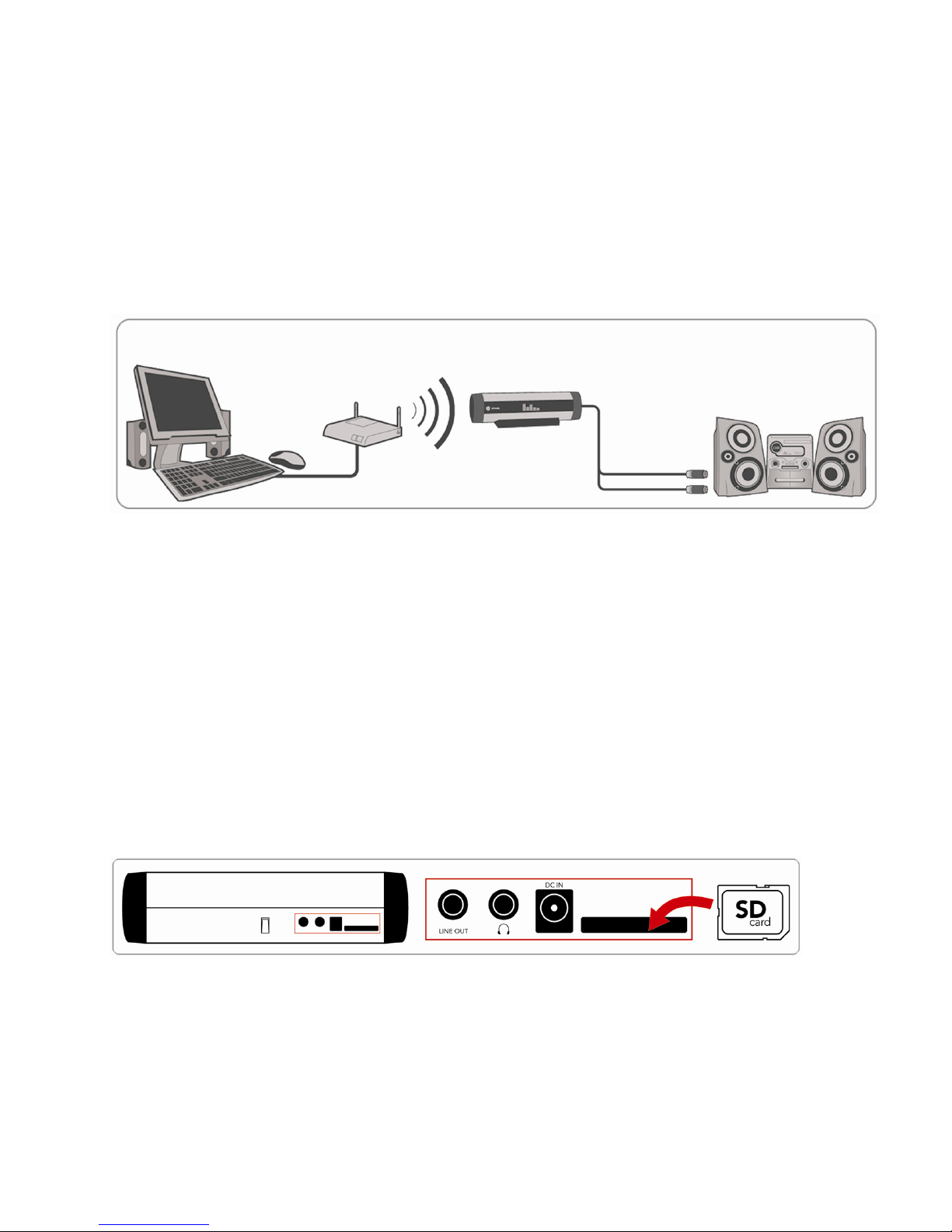I. Music Server Software Requirements and Installation
SoundBridge has been developed as a playback client for several different music libraries, for
example, Windows Media Player (version 11 or higher), Rhapsody, Musicmatch and iTunes.
SoundBridge also plays back WMA and DRM WMA (copy-protected files). These types of files
can be purchased online from many providers. (Note: Apple policies forbid SoundBridge from
supporting protected AAC files.)
What is "Music Server Software"?
SoundBridge is a network – music – player. This means that it doesn't save music but plays
back files that are stored on your computer/music server on your home network. Alternatively,
SoundBridge HomeMusic can also play back audio files stored on an SD or MMC card.
(SoundBridge can play back Internet radio via a direct Internet connection without a computer
having to be connected.) In order to play back music stored on your computer, SoundBridge
must receive the music data from software that "serves" the data to SoundBridge. This kind of
"music server software" plays back the music on SoundBridge.
The "music server software" also sends title lists and enables search queries in the music
library.
Perhaps you already have music server software installed and haven't noticed. Microsoft has
developed its own music server software: Windows Media Connect, technology that is now
included in the Windows Media Player Version 11 and higher. There is no real standard for
music server software and therefore all the currently available programs have different
functions. One great advantage to SoundBridge is that all the popular programs are supported
by an easy to operate interface. The most popular music server applications are iTunes,
Windows Media Connect and Rhapsody. If you would like to use the PlaysForSure music
service, you need to use Windows Media Connect. If you would like to play back AAC files, you
need to use iTunes combined with the Firefly Media Server, and if you would like to use the
Rhapsody music service, you need to use the Rhapsody music server software (check the
availability of Real Networks Rhapsody in Europe under www.Rhapsody.com).
6