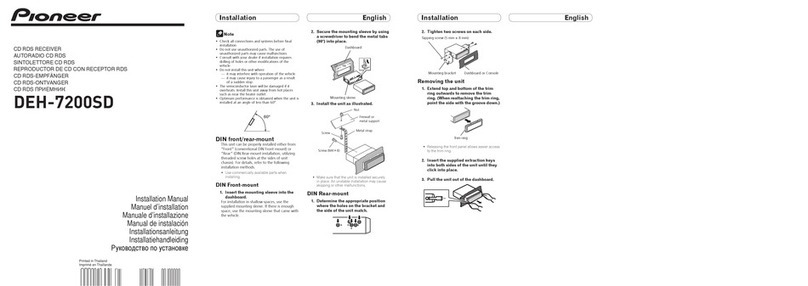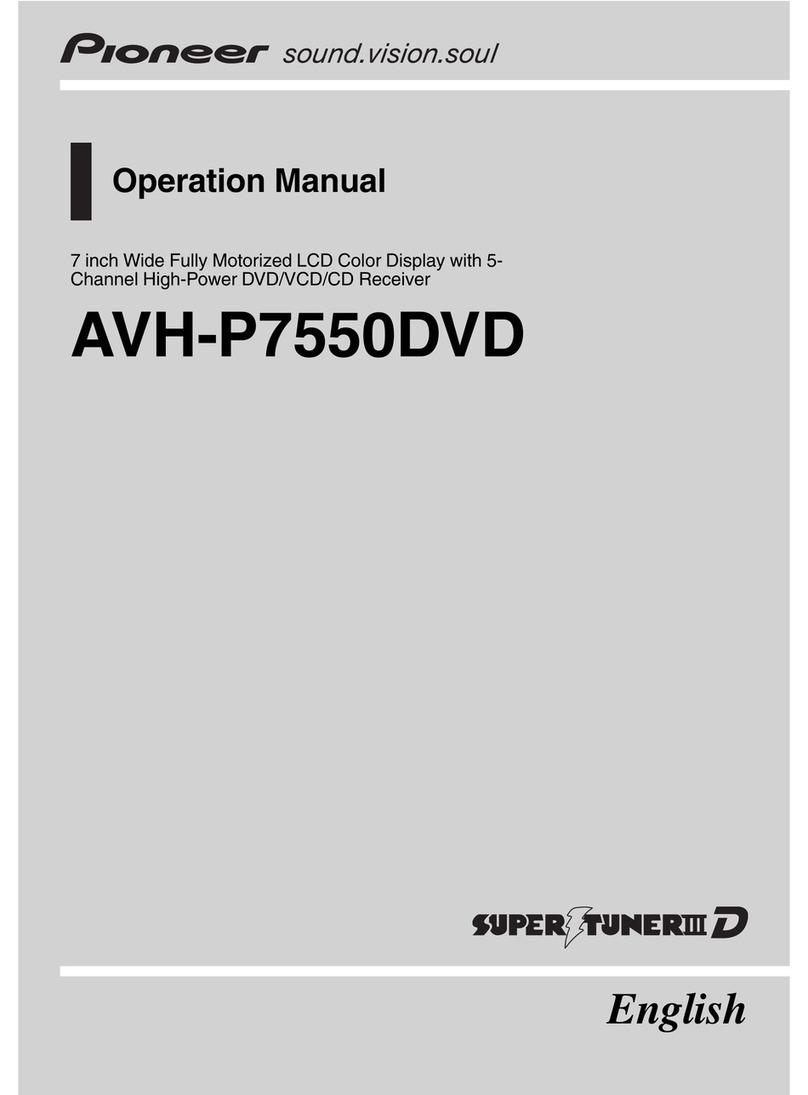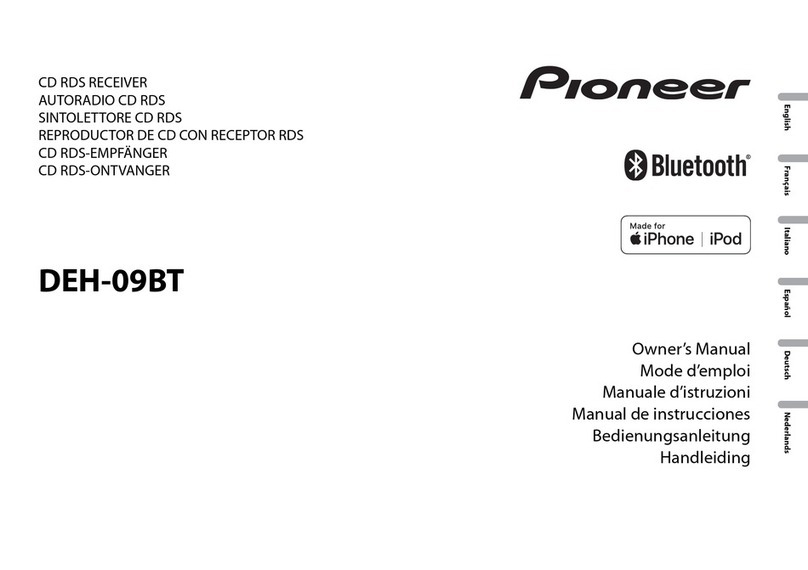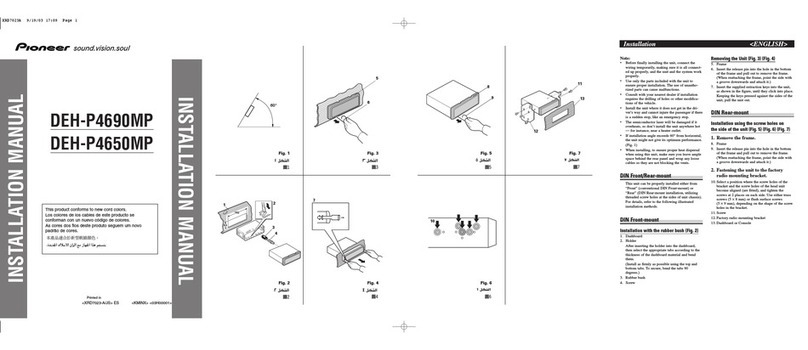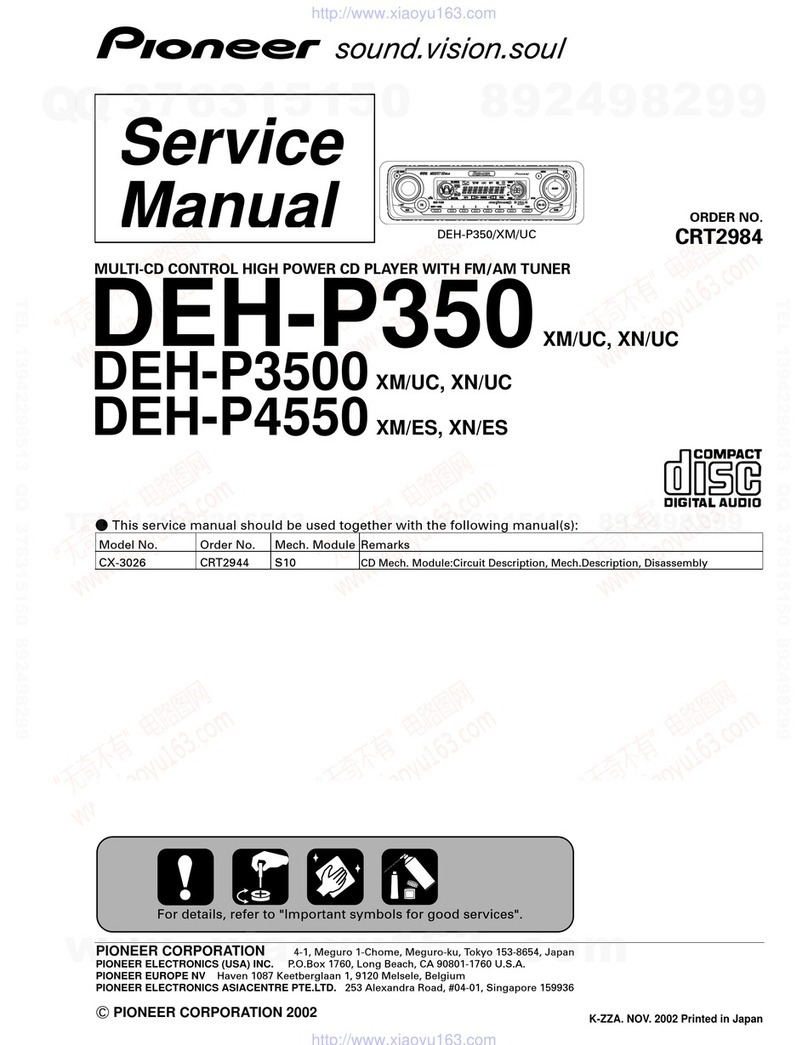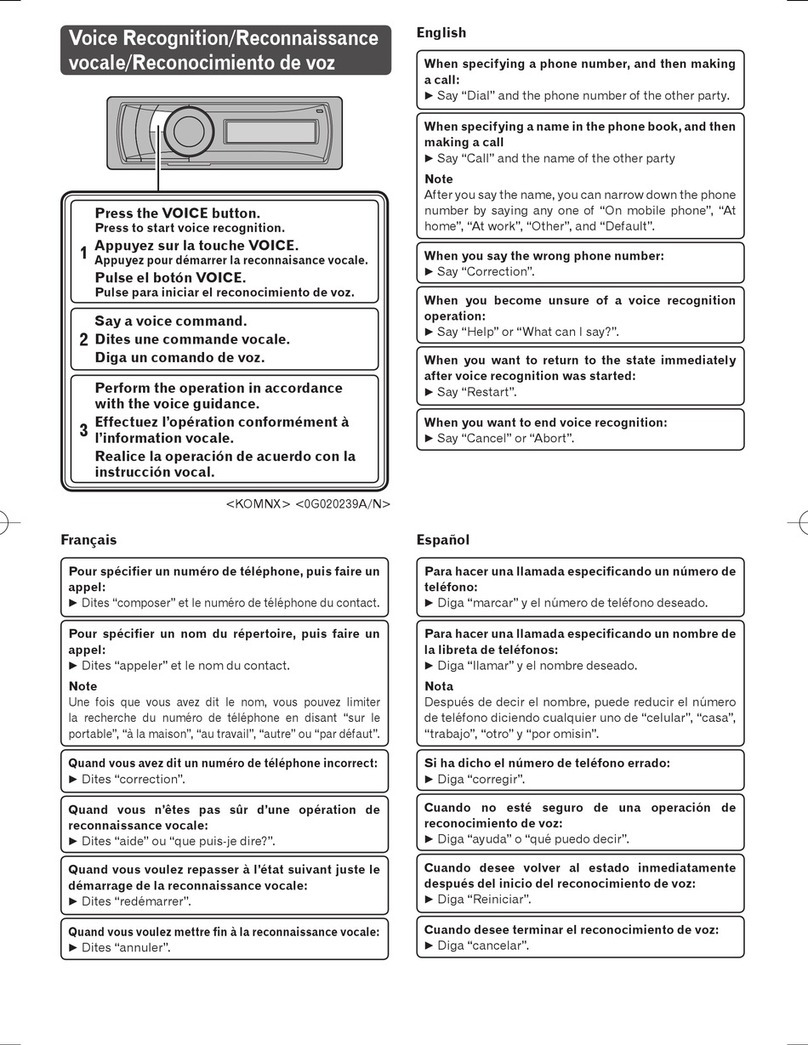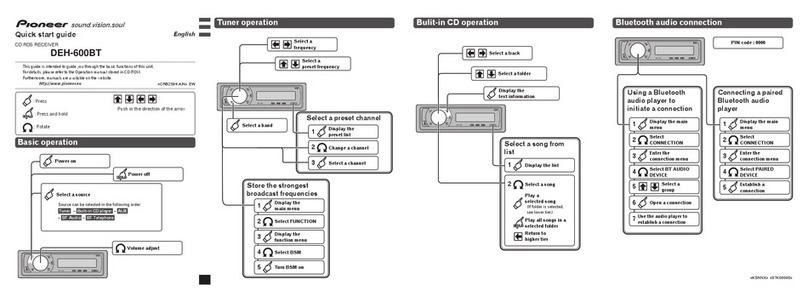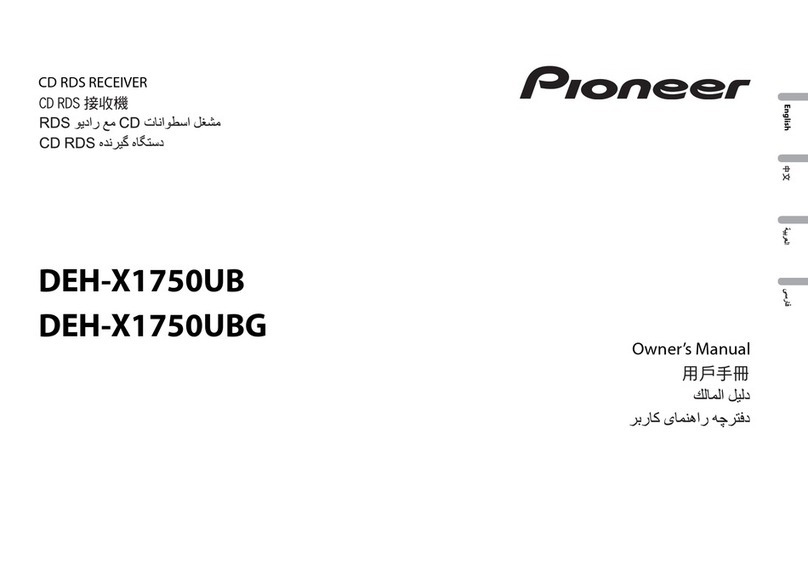Playing songs on a USB storage device
1Use a Pioneer USB cable to connect the USB
storage device to the unit.
!Plug in the USB storage device using the USB
cable.
Stopping playback of files on a USB storage de-
vice
!You may disconnect the USB storage device at
any time.
Playing songs on an SD memory card
1Remove the front panel.
2Insert an SD memory card into the SD card
slot.
Insert it with the contact surface facing down,
and press on the card until it clicks and com-
pletely locks into place.
3Re-attach the front panel.
4Press SRC/OFF to select SD as the source.
Playback will start.
Stopping playback of files on an SD memory card
1Remove the front panel.
2Press on the SD memory card until it clicks.
The SD memory card is ejected.
3Pull out the SD memory card.
4Re-attach the front panel.
Selecting a folder
1Press or .
Selecting a track
1Turn LEVER.
Fast forwarding or reversing
1Turn and hold down LEVER to the right or left.
Returning to root folder
1Press and hold BAND/.
Switching between compressed audio and CD-DA
1Press BAND/.
Switching between playback memory devices
You can switch between playback memory devices
on USB storage devices with more than one Mass
Storage Device-compatible memory device.
1Press BAND/.
!You can switch between up to 32 different
memory devices.
Notes
!When playing compressed audio, there is no
sound during fast forward or reverse.
!Disconnect USB storage devices from the
unit when not in use.
!If there are two USB storage devices con-
nected to this unit, the device connected to
the input of the selected source is the one
that is operated.
!Disconnect communications for the USB
storage device before switching to operation
of the other device.
Displaying text information
Selecting the desired text information
1Press /DISP.
Notes
!Depending on the version of iTunes used to
write MP3 files to a disc or media file types,
incompatible text stored within an audio file
may be displayed incorrectly.
!Text information items that can be changed
depend on the media.
Selecting and playing files/
tracks from the name list
If there are external storage devices (USB, SD)
connected to the unit, this function is only avail-
able when Music browse is set to OFF. Refer to
Music browse (music browse) on page 14.
1 Press (list) to switch to the file/track
name list mode.
2 Use both LEVER and M.C. to select the de-
sired file name (or folder name).
Changing the file or folder name
1Turn LEVER.
Playing
1When a file or track is selected, press M.C.
Viewing a list of the files (or folders) in the se-
lected folder
1When a folder is selected, press M.C.
Playing a song in the selected folder
1When a folder is selected, press and hold M.C.
Browsing for a song
!This function is only available when a file on
an external storage device (USB, SD) or a
song on an iPod is being played.
!If there are external storage devices (USB,
SD) connected to the unit, this function is
only available when Music browse is set to
USB memory1,USB memory2 or SD card.
Refer to Music browse (music browse) on
page 14.
1 Press (list) to switch to the top menu
of the list search.
2 Use M.C. to select a category/song.
Changing the name of the song or category
1Turn M.C.
Artists (artists)—Albums (albums)—Songs
(songs)—Genres (genres)
Playing
1When a song is selected, press M.C.
Viewing a list of songs in the selected category
1When a category is selected, press M.C.
Playing a song in the selected category
1When a category is selected, press and hold
M.C.
Searching the list by alphabet
1When a list for the selected category is dis-
played, press to switch to alphabet search
mode.
2Turn M.C. to select a letter.
3Press M.C. to display the alphabetical list.
Notes
!This unit must create an index in order to fa-
cilitate Artists,Albums,Songs, and Genres
searches. Typically, it will take approximately
70 seconds to create an index for 1 000
songs, and we recommend that up to 3 000
songs be used. Please note that certain types
of file may take longer to index than others.
!Depending on the number of files in the USB
storage device, there may be a delay when
displaying a list.
!Keys may not have any effect during the cre-
ation of an index or list.
!Lists are recreated each time the unit is
turned on.
Function settings
1 Press M.C. to display the main menu.
2 Turn M.C. to change the menu option
and press to select FUNCTION.
3 Turn M.C. to select the function.
After selecting, perform the following proce-
dures to set the function.
Operating this unit
8
Section
Operating this unit
En
02