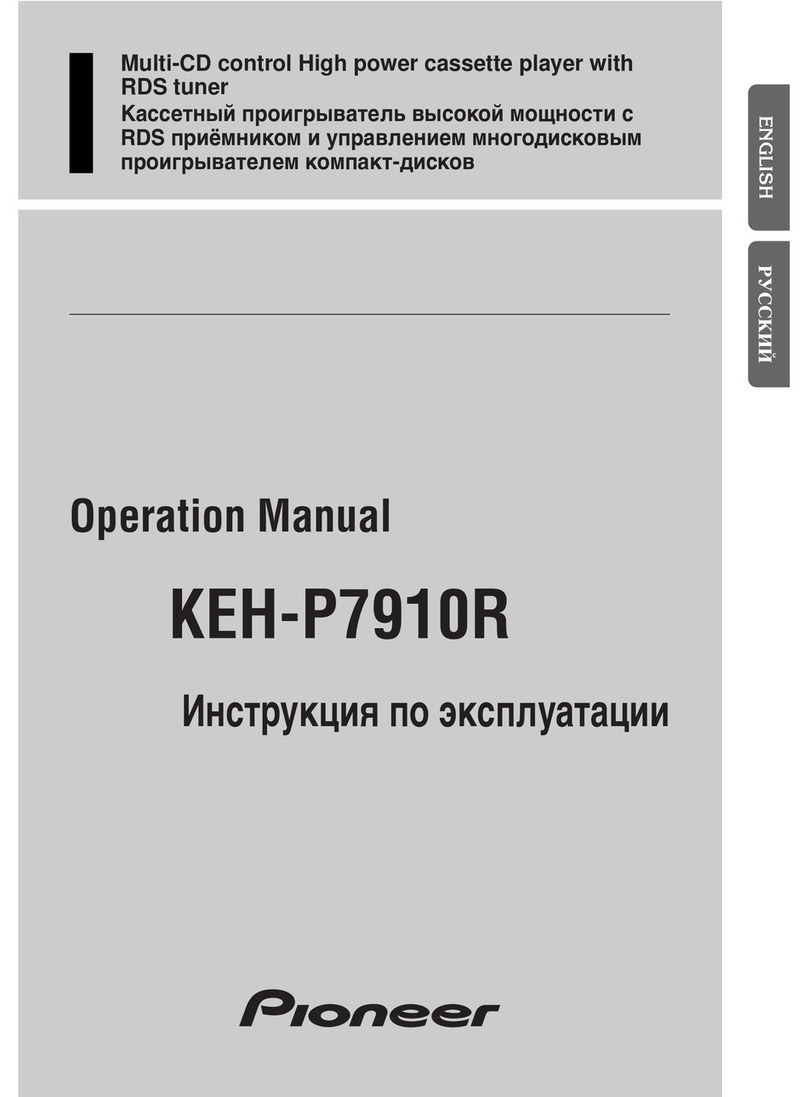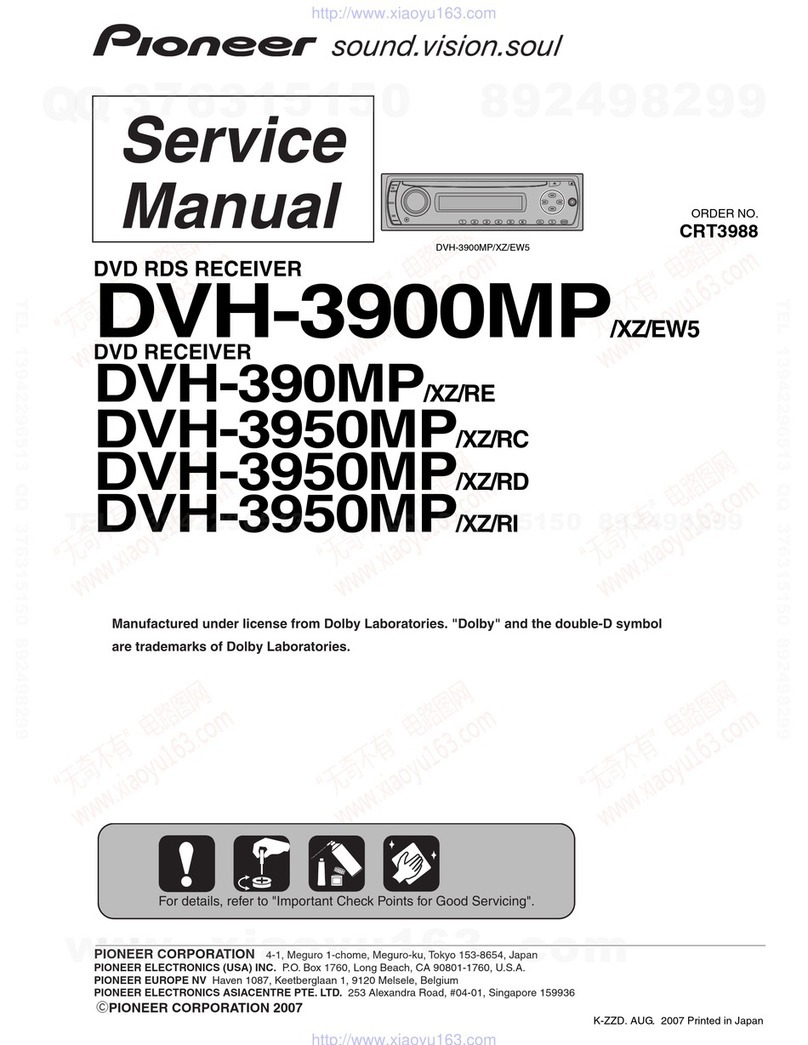Pioneer Carrozzeria FH-P077MD User manual
Other Pioneer Car Stereo System manuals
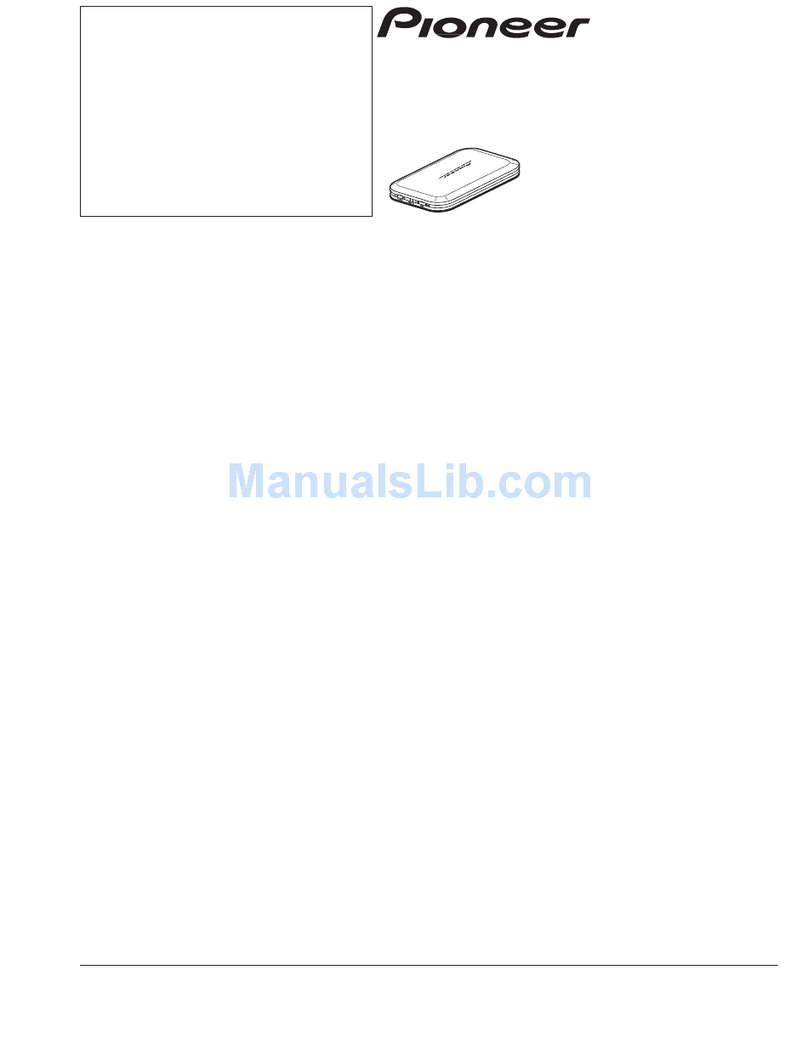
Pioneer
Pioneer CD-CM1 User manual

Pioneer
Pioneer KEH-P6900R User manual
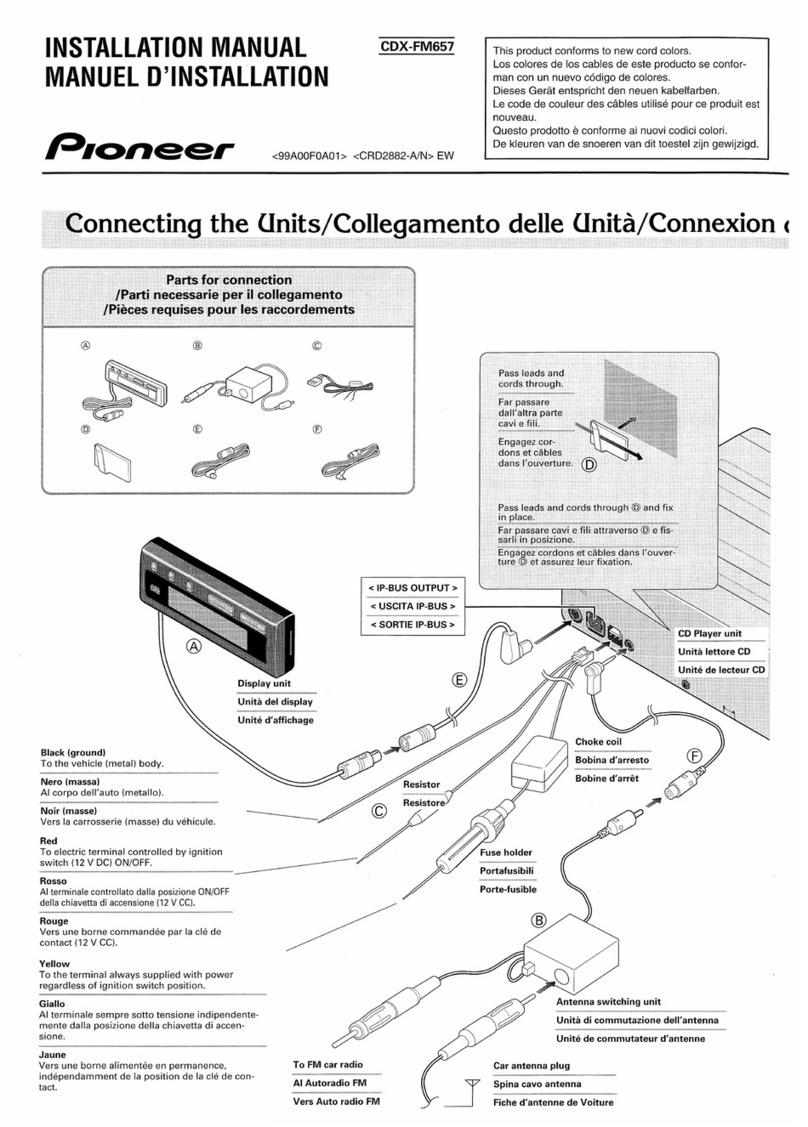
Pioneer
Pioneer CDX-FM657 User manual

Pioneer
Pioneer DEH-P3550MP XM User manual
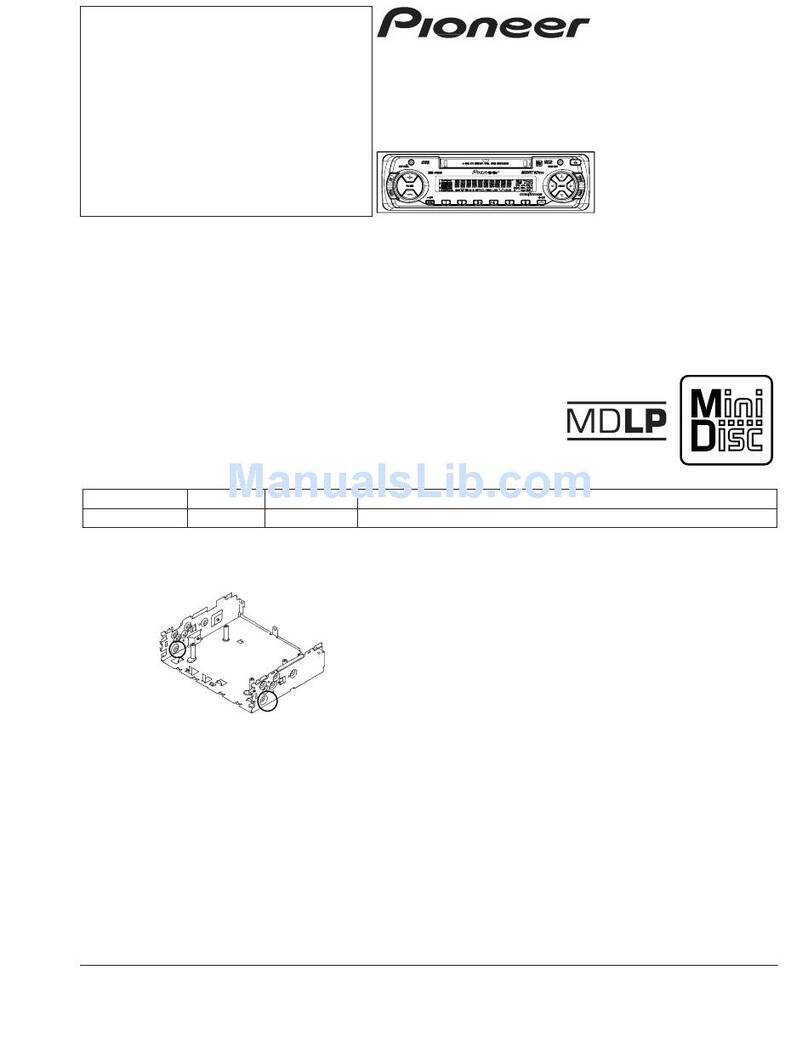
Pioneer
Pioneer MEH-P5350 User manual

Pioneer
Pioneer DEH-P9850BT User manual

Pioneer
Pioneer Car Entertainment System User manual
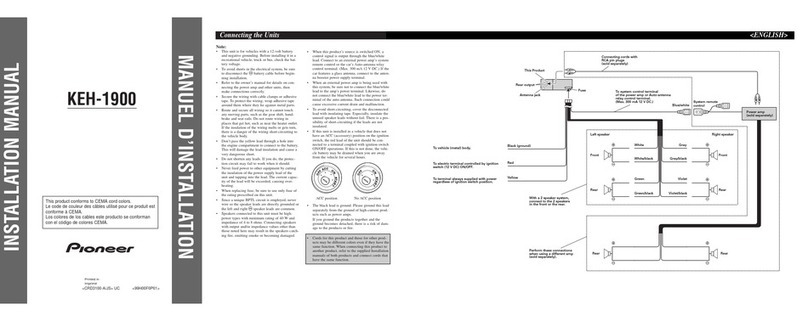
Pioneer
Pioneer KEH-1900 User manual
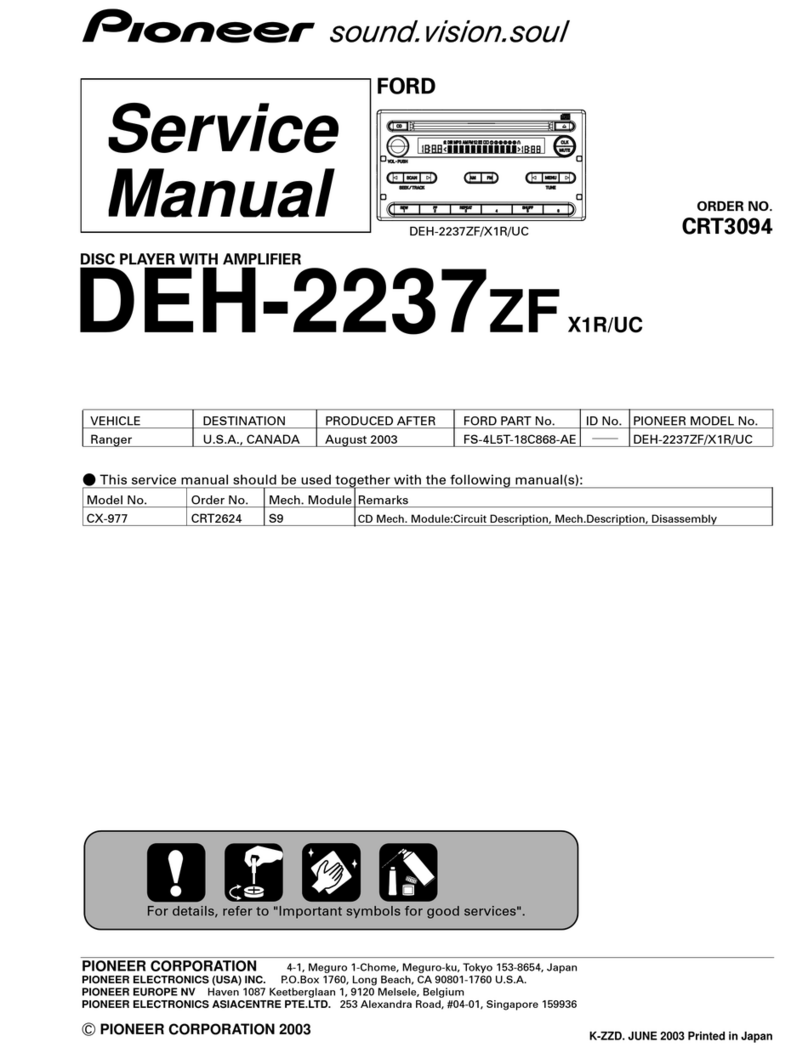
Pioneer
Pioneer DEH-2237ZF X1R/UC User manual
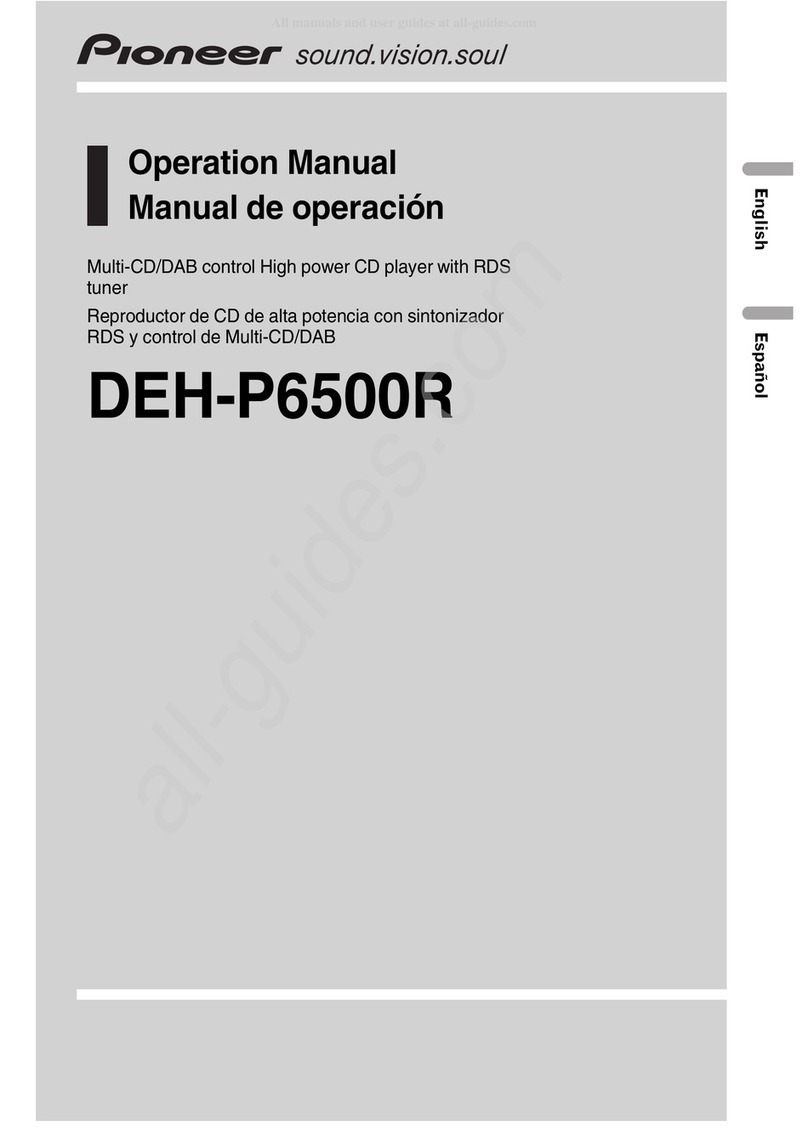
Pioneer
Pioneer DEH-P6500R User manual

Pioneer
Pioneer MVH-S215BT User manual

Pioneer
Pioneer KEH-P2035 User manual

Pioneer
Pioneer KEX-M9537ZT-02/UC User manual

Pioneer
Pioneer DEH-2350UB User manual

Pioneer
Pioneer DEH-1350MP User manual

Pioneer
Pioneer KEH-P7015 X1M/ES User manual
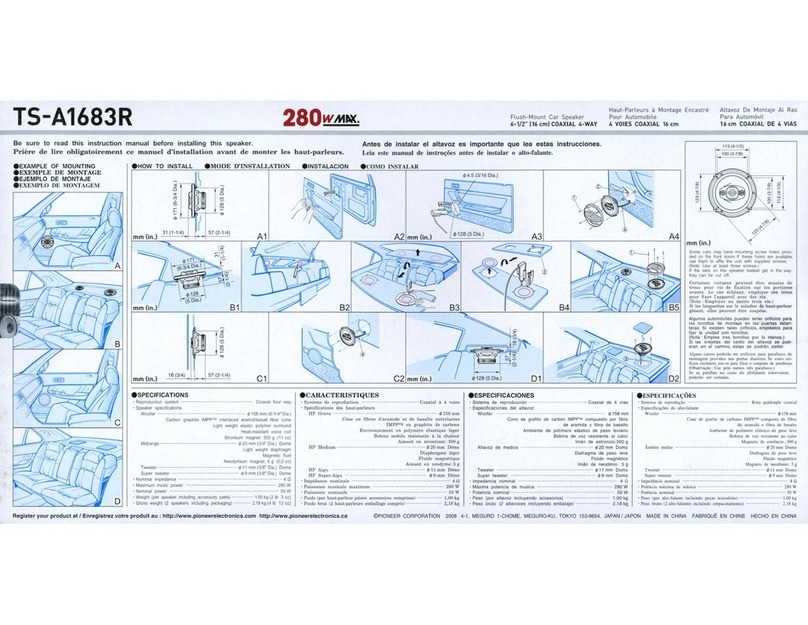
Pioneer
Pioneer TS-A1683R User manual
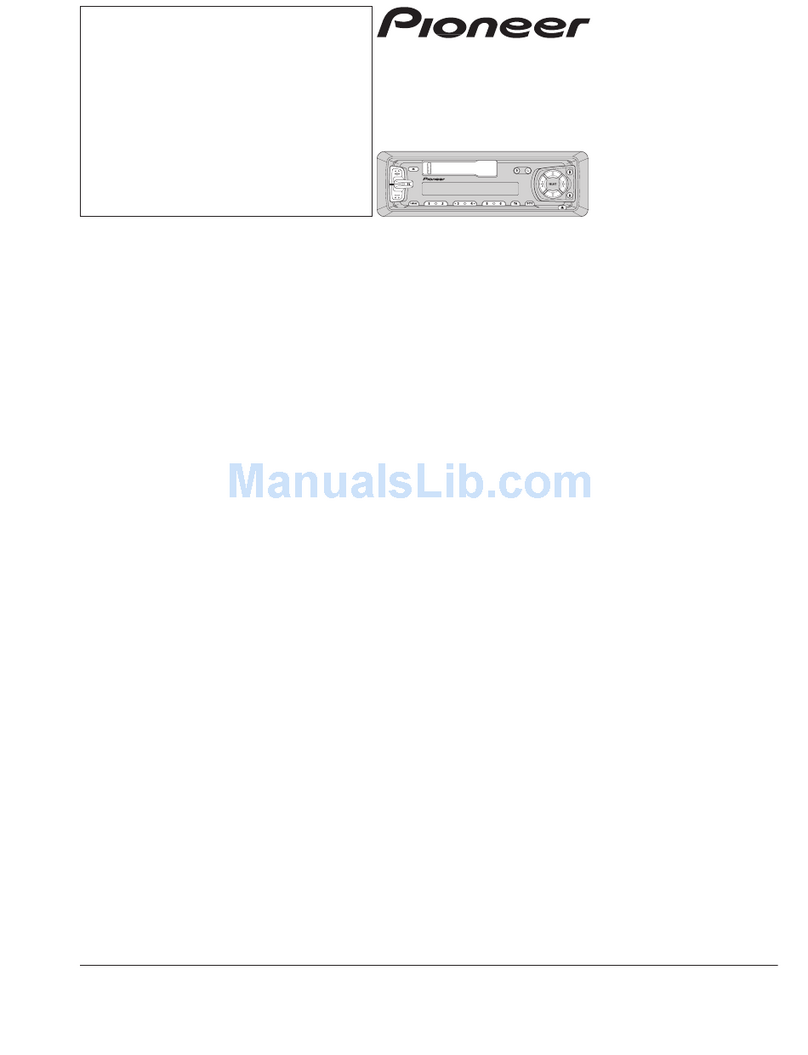
Pioneer
Pioneer KEH-3830R User manual
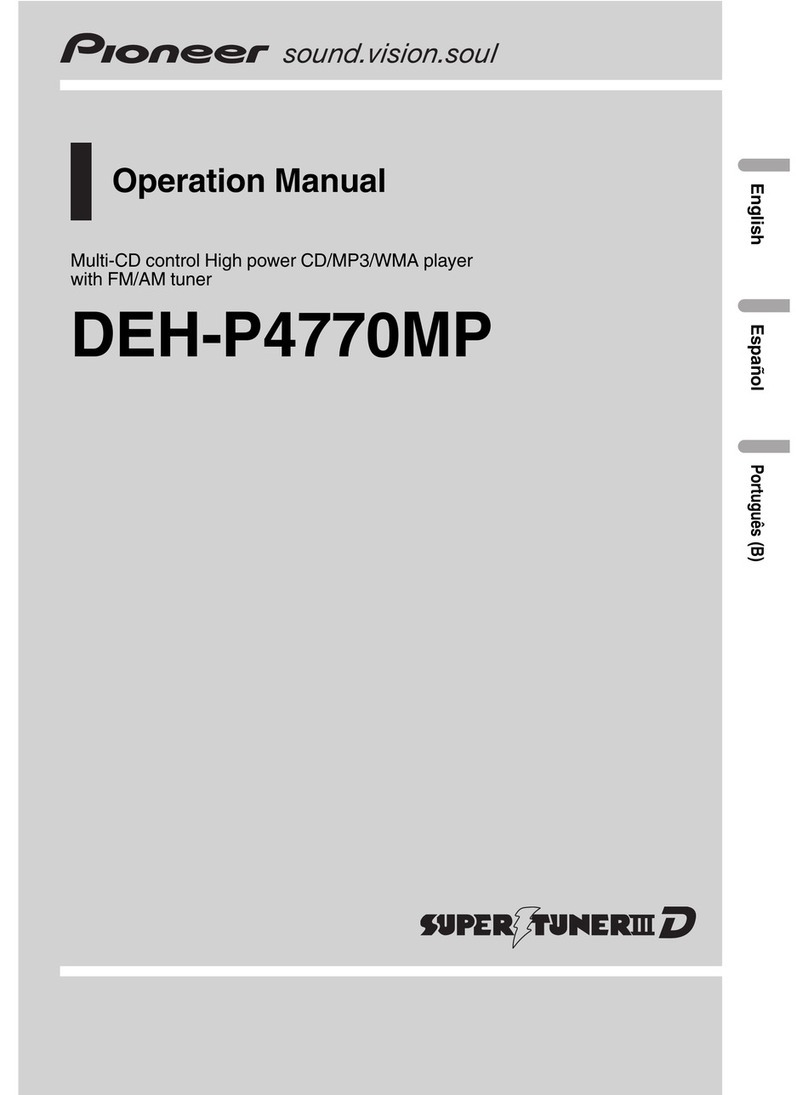
Pioneer
Pioneer DEH-P4770MP User manual

Pioneer
Pioneer DEH-X6700DAB User manual