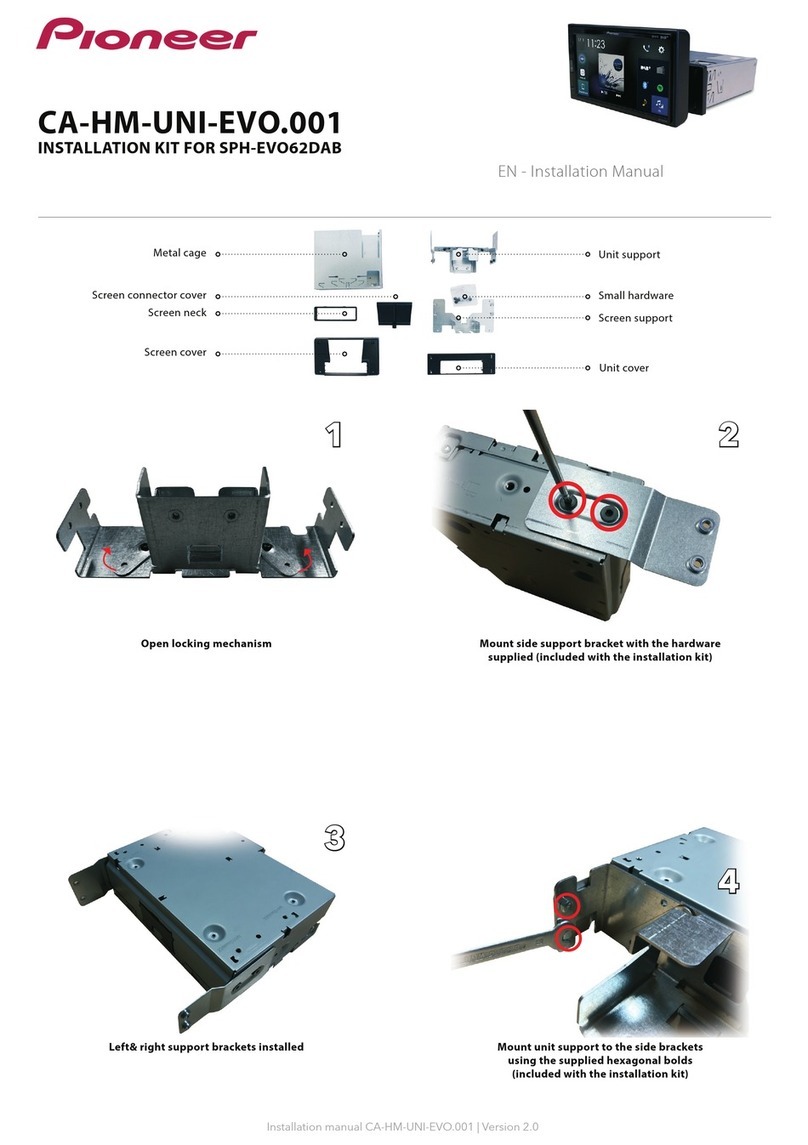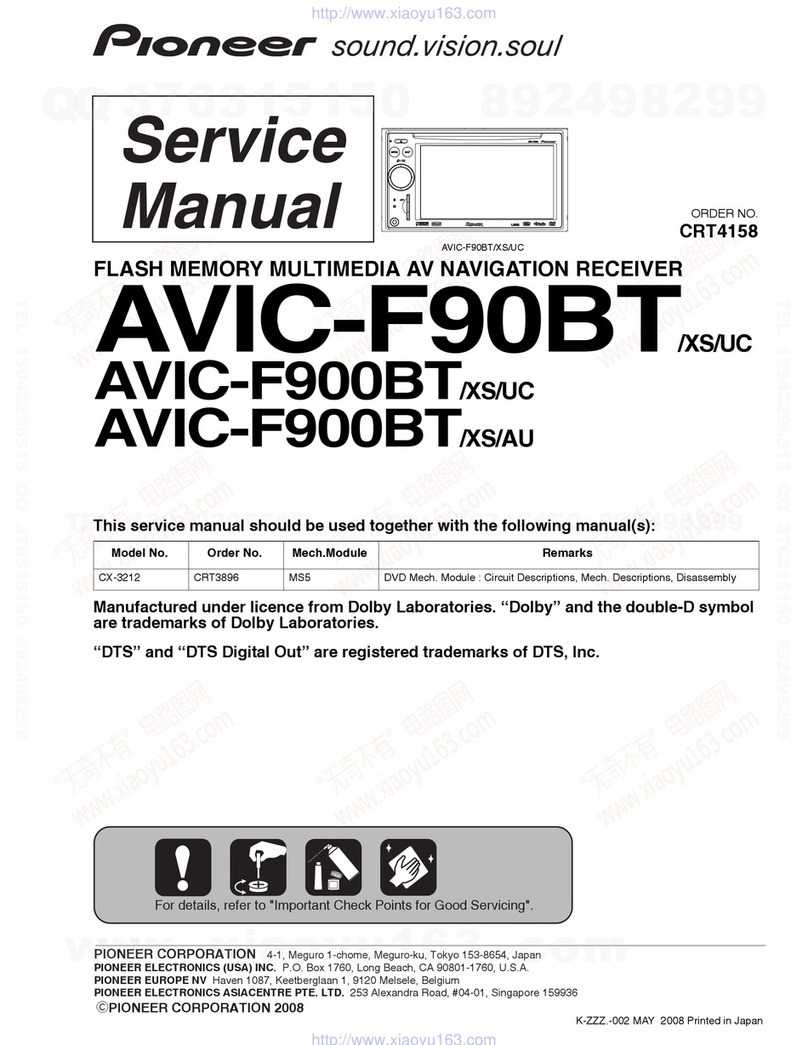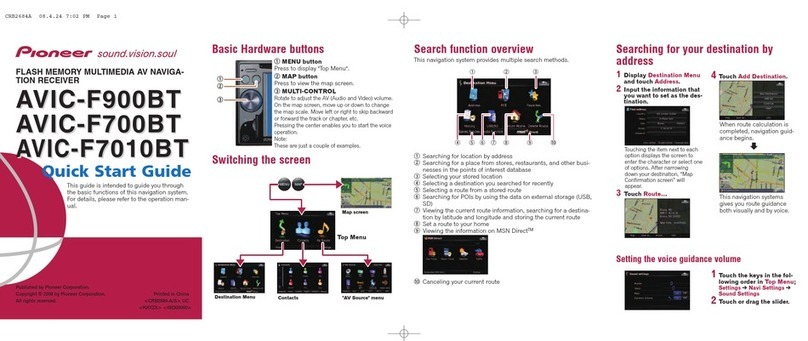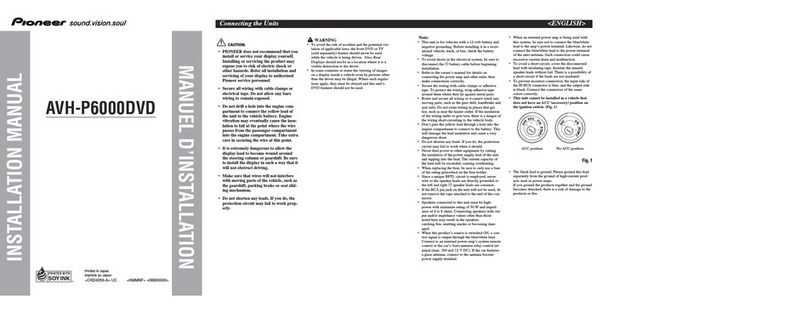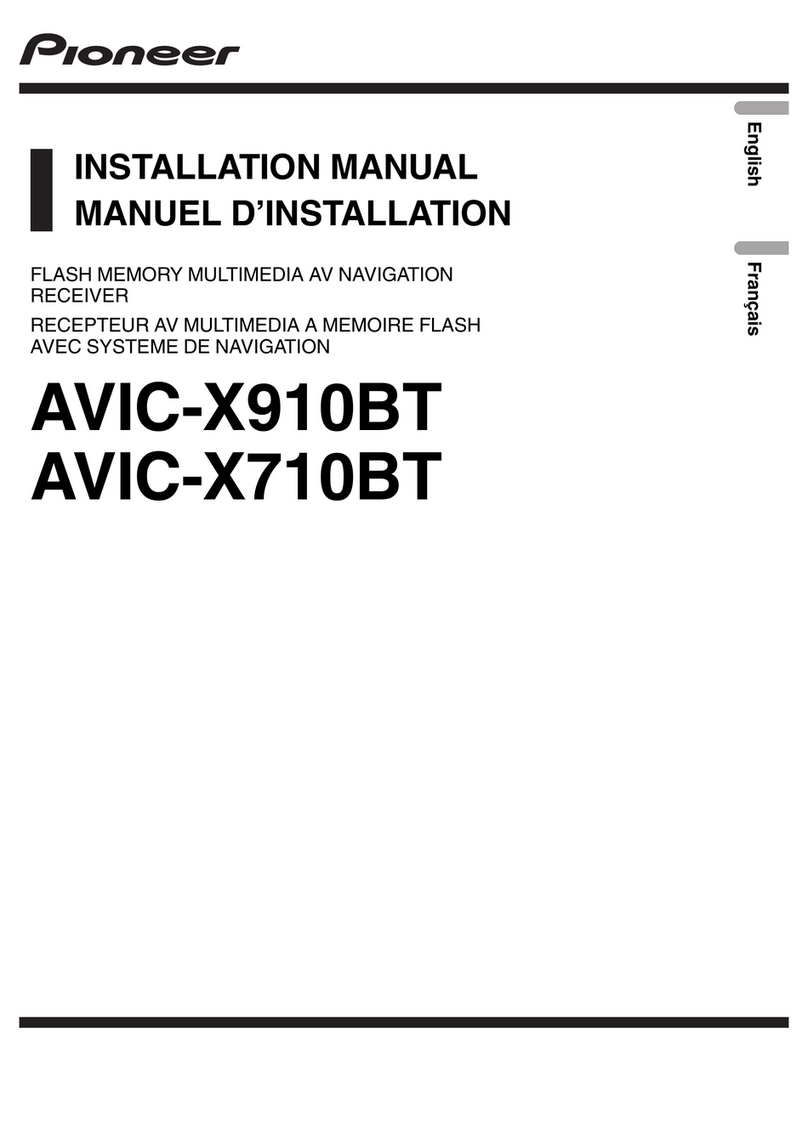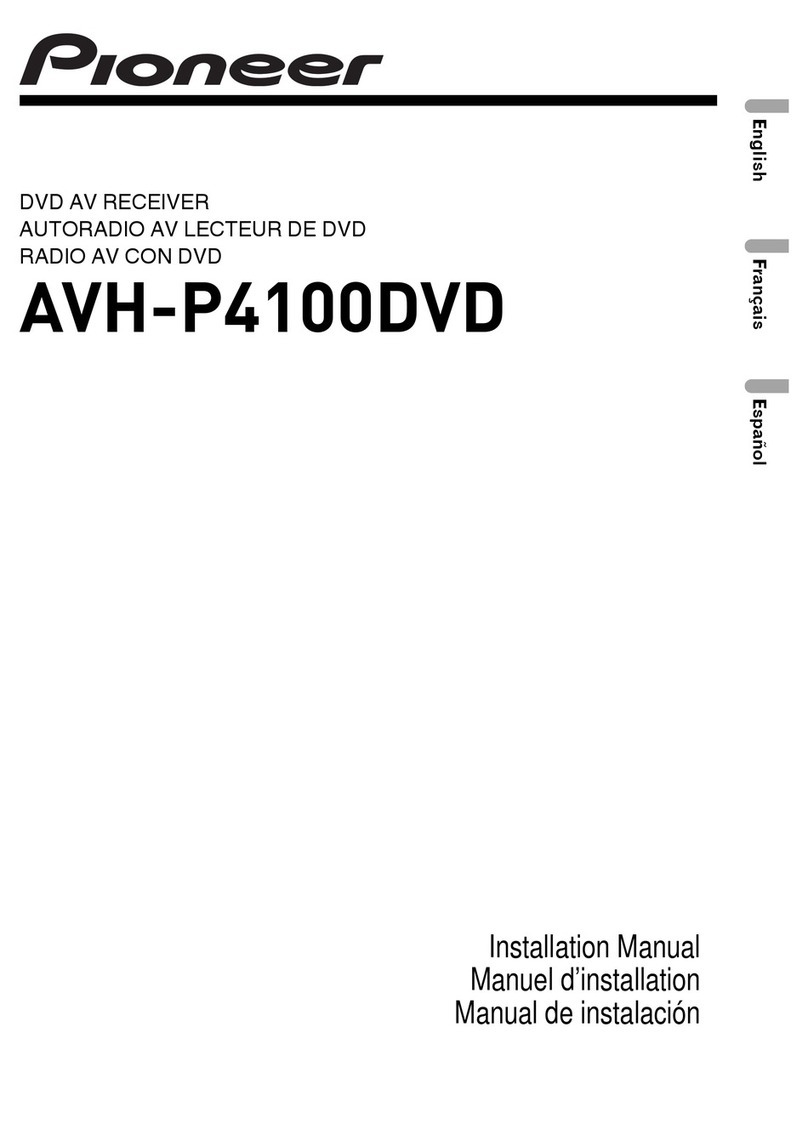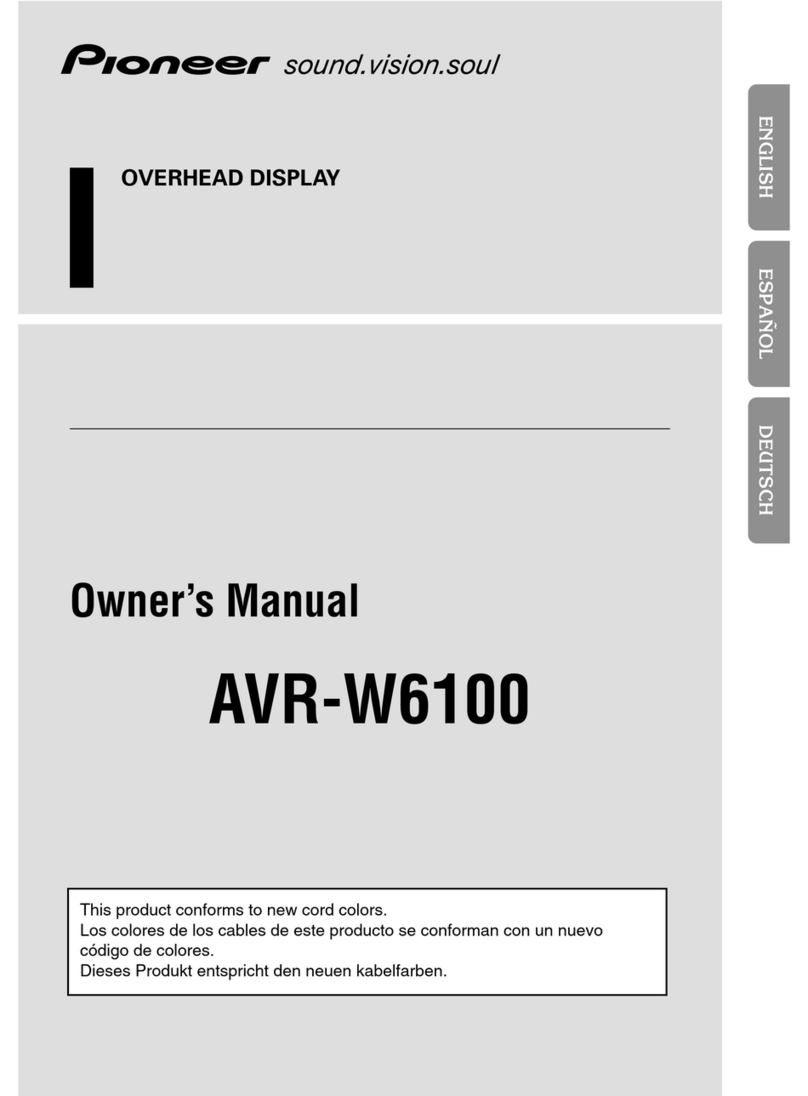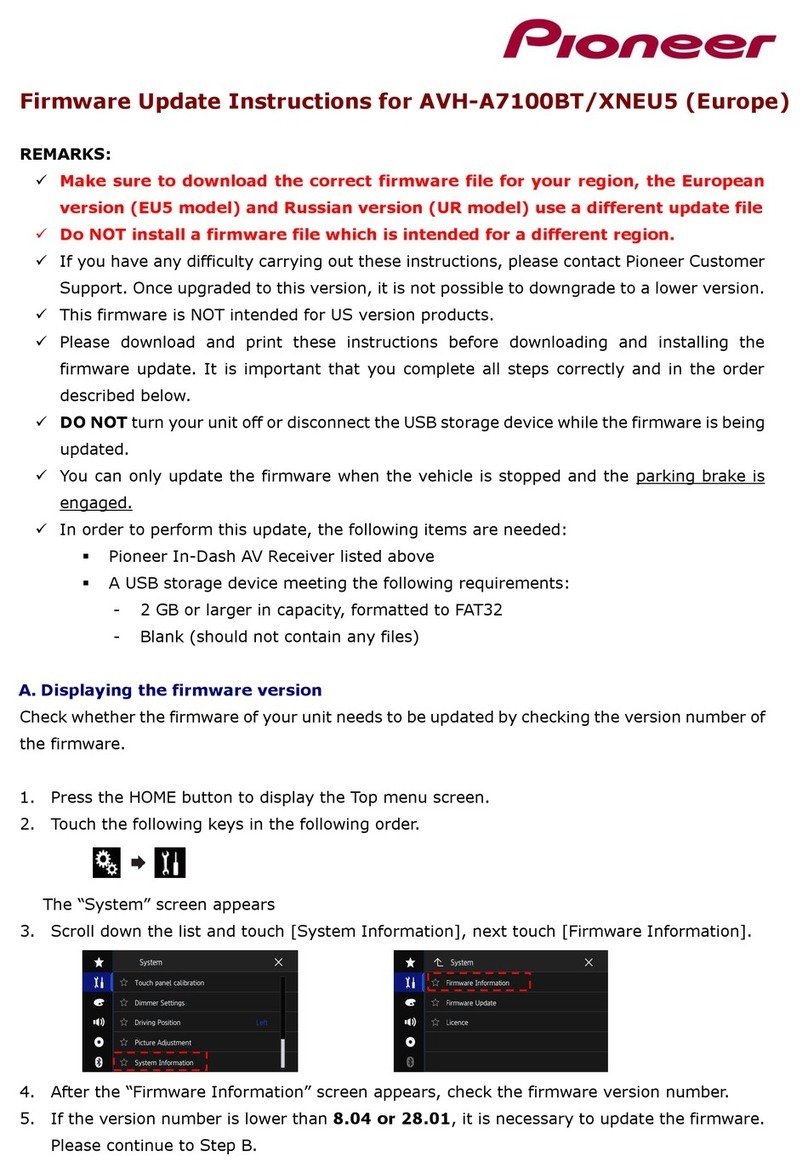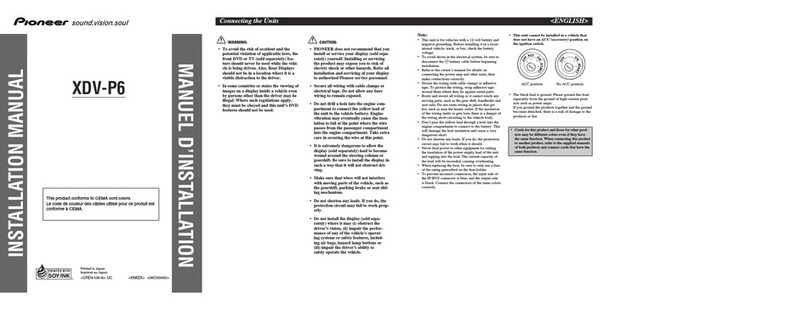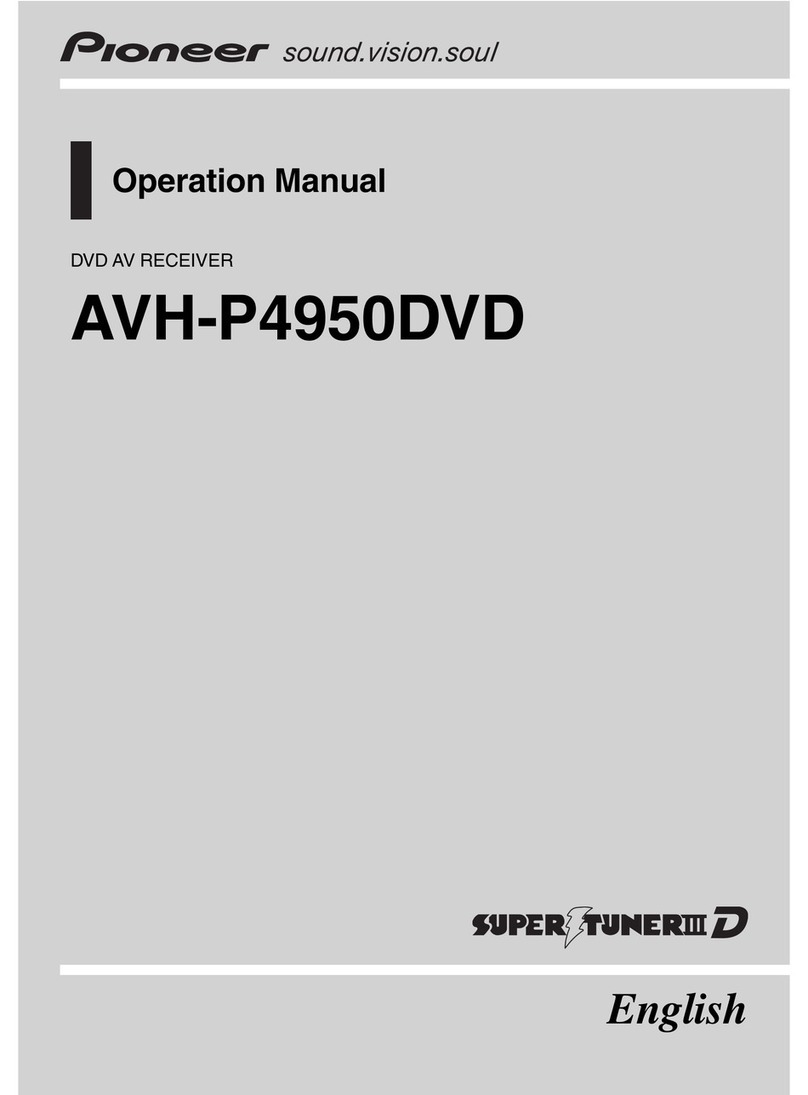IMPORTANT SAFEGUARDS
Please read all of these instructions regarding
your display and retain them for future refer-
ence.
1Read this manual fully and carefully before
operating your display.
2Keep this manual handy as a reference for
operating procedures and safety informa-
tion.
3Pay close attention to all warnings in this
manual and follow the instructions care-
fully.
4Do not allow other persons to use this sys-
tem until they have read and understood
the operating instructions.
5Do not install the display where it may (i)
obstruct the drivers vision, (ii) impair the
performance of any of the vehicles operat-
ing systems or safety features, including
air bags, hazard lamp buttons or (iii) impair
the drivers ability to safely operate the ve-
hicle.
6s with any accessory in your vehiclesin-
terior, the display should not divert your
attention from the safe operation of your
vehicle. If you experience difficulty in oper-
ating the system or reading the display,
please park safely before making adjust-
ments.
7Do not attempt to install or service your
display by yourself. Installation or servi-
cing of the display by persons without
training and experience in electronic
equipment and automotive accessories
may be dangerous and could expose you
to the risk of electric shock or other ha-
zards and can cause damage to the system
that is not covered by warranty.
8Please remember to wear your seat belt at
all times while operating your vehicle. If
you are ever in an accident, your injuries
can be considerably more severe if your
seat belt is not properly buckled.
9Never use headphones while driving.
To ensure safe driving
WARNING
!LIGHT GREEN LEAD AT POWER CON-
NECTOR IS DESIGNED TO DETECT
PARKED STATUS AND MUST BE CON-
NECTED TO THE POWER SUPPLY SIDE
OF THE PARKING BRAKE SWITCH. IM-
PROPER CONNECTION OR USE OF
THIS LEAD MAY VIOLATE APPLICABLE
LAW AND MAY RESULT IN SERIOUS IN-
JURY OR DAMAGE.
!To avoid the risk of accident and the potential
violation of applicable laws, the front DVD or
TV feature should never be used while the ve-
hicle is being driven. Also, rear displays
should not be in a location where it is a visible
distraction to the driver.
!In some countries or states the viewing of
images on a display inside a vehicle even by
persons other than the driver may be illegal.
Where such regulations apply, they must be
obeyed.
This unit detects whether your vehicles park-
ing brake is engaged or not, and prevents you
from watching a DVD or TV on the front dis-
play while driving. When you attempt to watch
a DVD or TV, the warning VIDEO VIEWING IS
NOT V IL BLE WHILE DRIVING will appear
on the front display.
To watch a DVD or TV on the front display, park
your vehicle in a safe place and apply the park-
ing brake.
To avoid battery ex austion
Be sure to run the vehicle engine while using
this unit. Using this unit without running the
engine can result in battery drainage.
WARNING
Do not use with vehicles that do not feature an
ACC position.
Precautions
En 3
English
Se tion
01